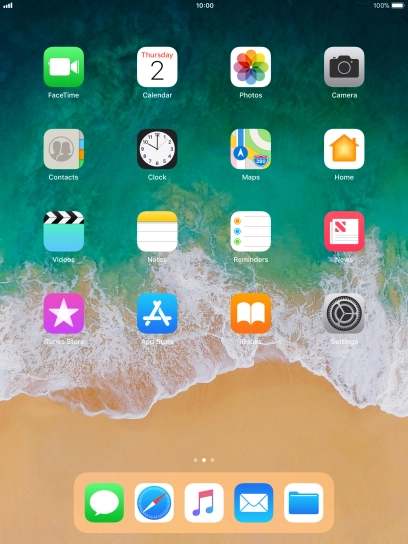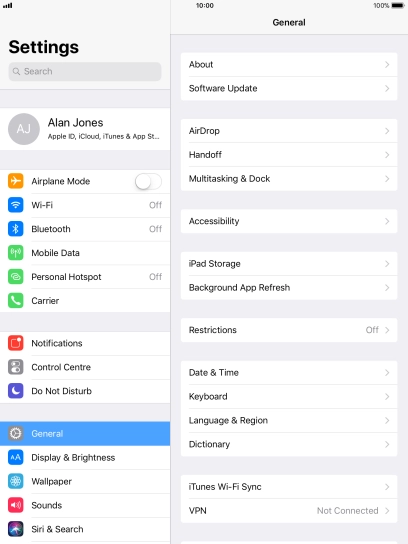Use push notifications
You can set your tablet to display push notifications about new messages and appointments in the status bar at the top of the screen.
-
1Find "Notifications"
- Press Settings.
- Press Notifications.
-
2Select setting for notification preview
- Press Show Previews.
- To select notification preview on the lock screen, press Always.
- To select notification preview only when your tablet is unlocked, press When Unlocked.
- To turn off notification preview, press Never.
- Press arrow left.
-
3Turn push notifications on or off
- Press the required application.
- Press the indicator next to "Allow Notifications" to turn push notifications for the selected application on or off.
-
4Return to the home screen
- Press the Home key to return to the home screen.
-
5Use push notifications
- Slide your finger downwards starting from the top of the screen.
- Press the required push notification and follow the instructions on the screen to use the selected function.
-
6Return to the home screen
- Press the Home key to return to the home screen.