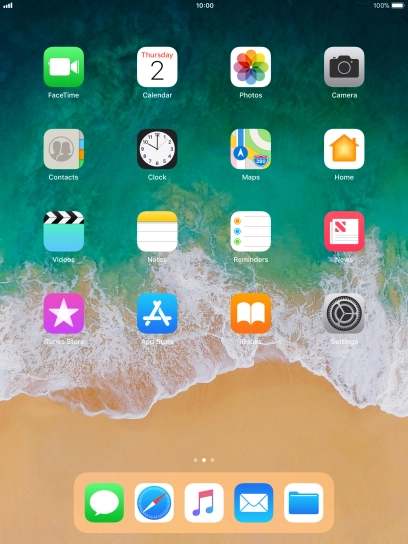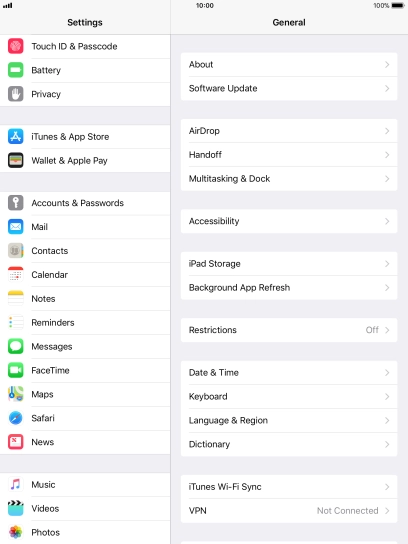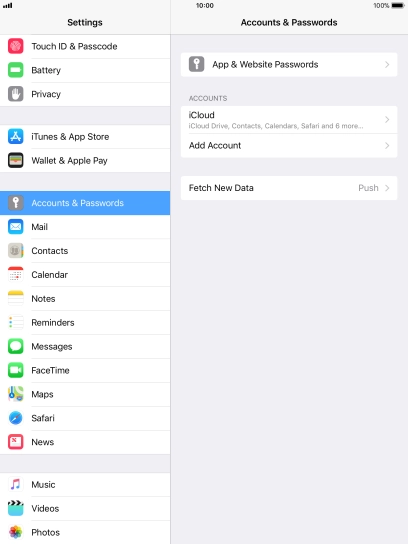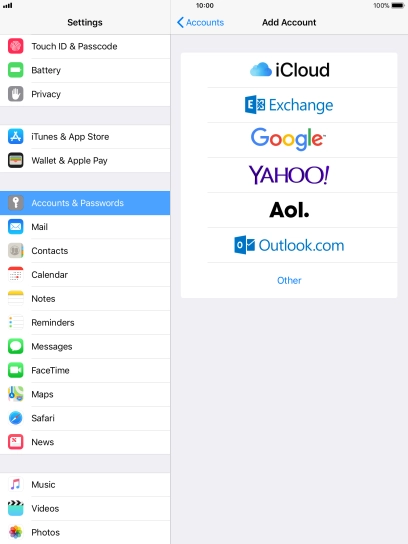Set up your tablet for Exchange email
You can set up your tablet to send and receive email from your Exchange email account. To set up your tablet for Exchange email, you need to set up your tablet for internet.
Select an alternative email configuration:
- Set up your tablet for Telstra Mail
- Set up your tablet for POP3 email
- Set up your tablet for IMAP email
-
1Find "Accounts & Passwords"
- Press Settings.
- Press Accounts & Passwords.
-
2Create new email account
- Press Add Account.
- Press Exchange.
-
3Enter email address
- Press Email and key in your email address.
-
4Enter email account name
- Press Description and key in the required name.
- Press Next.
- Press Sign In.
-
5Enter password
- Press Password and key in the password for your email account.
- Press Sign in.
-
6Select settings for synchronisation of data
- Press the indicator next to the required data type to turn synchronisation of each data type on or off.
- Press Save. Your email account has now been set up. To select more settings for e.g. SSL encryption and retrieval of new email, proceed with the following steps.
-
7Turn SSL encryption on or off
- Press the name of the Exchange email account you've just set up.
- Press Account.
- Press Advanced Settings.
- Press the indicator next to "Use SSL" to turn the function on or off.
- Press arrow left.
- Press Done.
-
8Select setting for retrieval of new email
- Press Fetch New Data.
- Press the indicator next to "Push" to turn the function on or off.
- If you turn off the function, press the required setting.
- Press the required email account and follow the instructions on the screen to select settings for the specific account.
-
9Return to the home screen
- Press the Home key to return to the home screen.