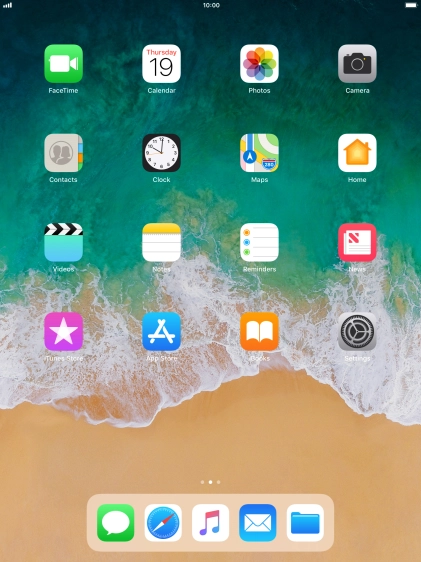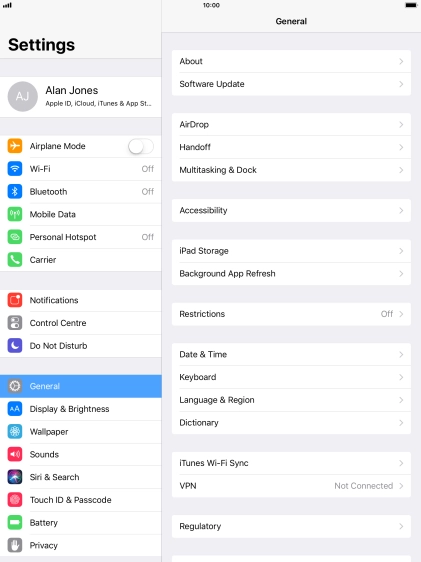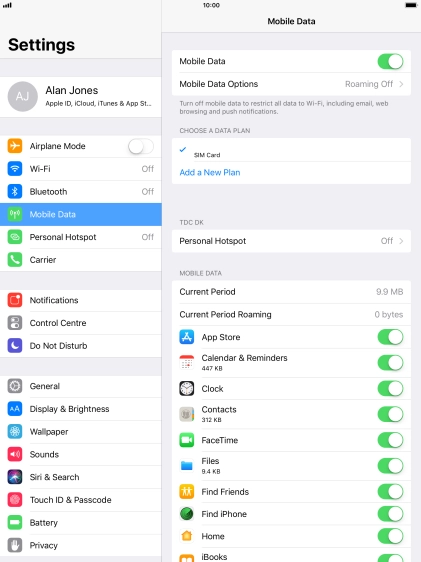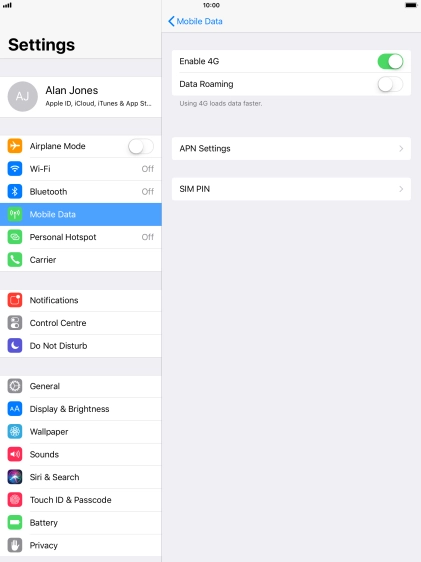Apple iPad Pro 10.5
iOS 11.0
Change PIN
The PIN protects your SIM from unauthorised use if your tablet should get stolen. You can change your PIN to a PIN easier to remember of your choice. You need to turn on use of PIN before you can change your PIN.
-
1Find "Change PIN"
- Press Settings.
- Press Mobile Data.
- Press Mobile Data Options.
- Press SIM PIN.
- Press Change PIN.
-
2Change PIN
- Key in your current PIN and press Done.
- Key in a new four-digit PIN and press Done.
-
Key in the new PIN again and press Done.
If the wrong PIN is entered three times in a row, your SIM is blocked. To unblock your SIM, you'll need to key in your PUK. The PUK can be obtained by contacting Customer Service. Please note: If an incorrect PUK is entered ten times in a row, your SIM is blocked permanently. In this case, you need a new SIM from Telstra.
-
3Return to the home screen
- Press the Home key to return to the home screen.