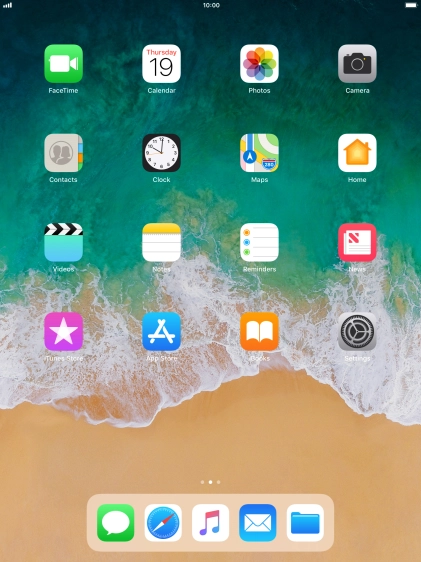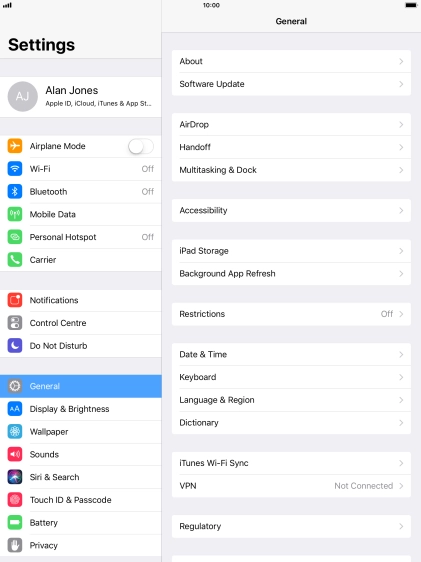Apple iPad Pro 10.5
iOS 11.0
Select settings for multitasking and Dock
Using multitasking and Dock, you can use several applications simultaneously and get quick access to the most used applications.
-
1Find "Multitasking & Dock"
- Press Settings.
- Press General.
- Press Multitasking & Dock.
-
2Turn use of Slide Over and Split View on or off
- Press the indicator next to "Allow Multiple Apps" to turn the function on or off.
-
Using Slide Over and Split View, you can work in more applications simultaneously.
-
3Turn Persistent Video Overlay on or off
- Press the indicator next to "Persistent Video Overlay" to turn the function on or off.
-
Using Persistent Video Overlay, you can have other applications open while e.g. watching a video clip on the screen.
-
4Turn use of multitasking gestures on or off
- Press the indicator next to "Gestures" to turn the function on or off.
-
Use can use different multitasking gestures, e.g. to switch between running applications and return to the home screen.
-
5Turn display of suggested and recent applications in Dock on or off
- Press the indicator next to "Show Suggested and Recent Apps" to turn the function on or off.
-
6Return to the home screen
- Press the Home key to return to the home screen.