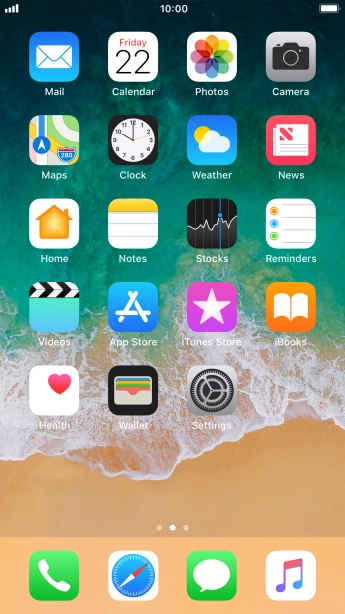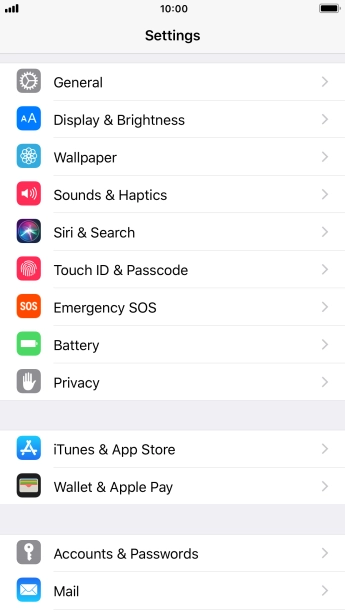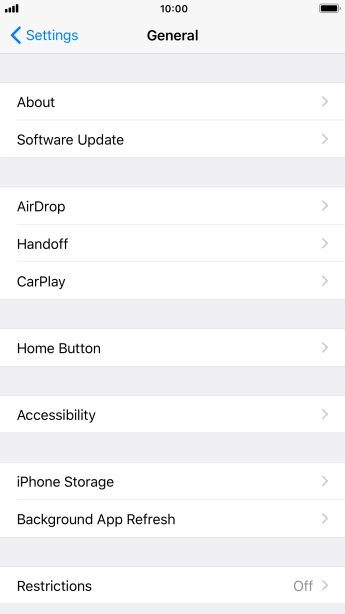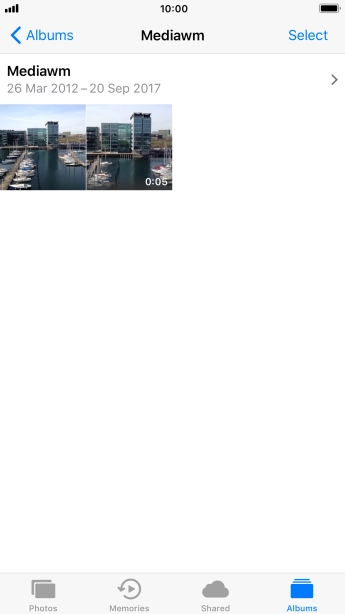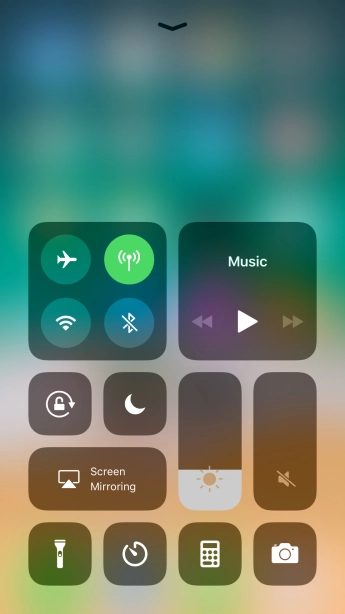Apple iPhone 8 Plus
iOS 11.0
Use 3D Touch
By varying the screen pressure intensity, 3D Touch allows you to access various application functions on your phone directly from the main menu and see e.g. pictures, messages and addresses without opening them.
-
1Find "3D Touch"
- Press Settings.
- Press General.
- Press Accessibility.
- Press 3D Touch.
-
2Turn on 3D Touch
- Press the indicator next to "3D Touch" to turn on the function.
-
3Set 3D Touch sensitivity
- Press and drag the indicator below "3D TOUCH SENSITIVITY" right or left to set the required sensitivity for 3D Touch.
-
4Return to the home screen
- Press the Home key to return to the home screen.
-
5Use 3D Touch in the main menu
- Hard press and hold the required app until a pop-up menu is displayed.
-
Press the required function and follow the instructions on the screen to use the selected function.
You can use 3D Touch in the main menu for quick access to various application functions.
-
6Use 3D Touch in Photos
- Press Photos and go to the required folder.
- Hard press and hold the required picture until a pop-up menu is displayed.
- Drag the picture upwards..
- Press the required function and follow the instructions on the screen to use the selected function.
-
7Use 3D Touch in Music
- Press the music player icon and go to the required audio file.
- Hard press and hold the required audio file until a pop-up menu is displayed.
- Press the required function and follow the instructions on the screen to use the selected function.
-
8Use 3D Touch in Messages
- Press the message icon.
- Go to the required message.
- Hard press the screen to see a section of the required content.
- Press the screen a little harder until the content of the message is opened in the relevant application.
-
9Use 3D Touch in Control Centre
- Slide your finger upwards starting from the bottom of the screen.
- Hard press and hold the required function until a pop-up menu is displayed.
- Press the required function and follow the instructions on the screen to use the selected function.