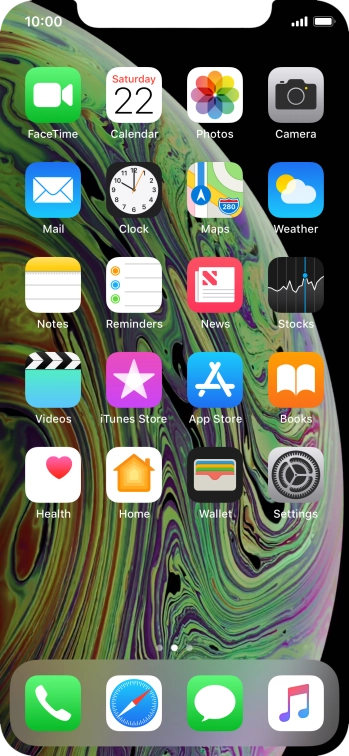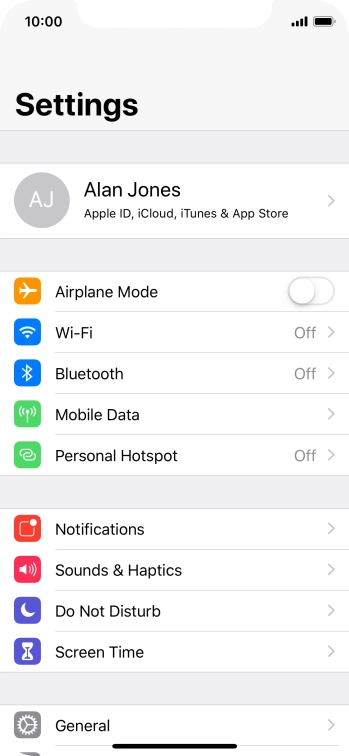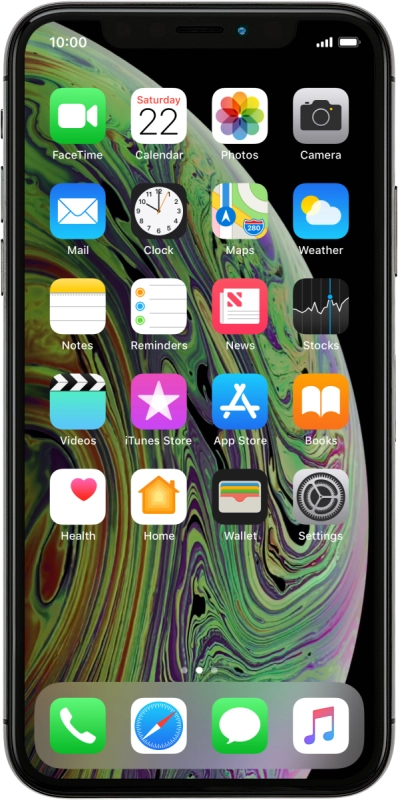Use your phone as a personal hotspot
When you use your phone as a personal hotspot, you can share your phone's internet connection with other devices via Wi-Fi. To use your phone as a personal hotspot, you need to set up your phone for internet.
-
1Find "Personal Hotspot"
- Press Settings.
- Press Personal Hotspot.
-
2Turn on Wi-Fi hotspot
- Press the indicator next to "Personal Hotspot" to turn on the function.
- If Wi-Fi is turned off, press Turn on Wi-Fi and Bluetooth.
- If Wi-Fi is turned on, press Wi-Fi and USB Only.
-
3Key in the password for personal hotspot
- Press Wi-Fi Password and key in the required password.
-
Press Done.
The password prevents others from accessing your Wi-Fi hotspot without your approval.
-
4Return to the home screen
- Slide your finger upwards starting from the bottom of the screen to return to the home screen.
-
5Establish connection to Wi-Fi hotspot from another device
- Turn on Wi-Fi on the other device.
- Find the list of available Wi-Fi networks and select your own Wi-Fi hotspot.
- Key in the password for your Wi-Fi hotspot and establish the connection.
- When the connection is established, you can access the internet from the other device.