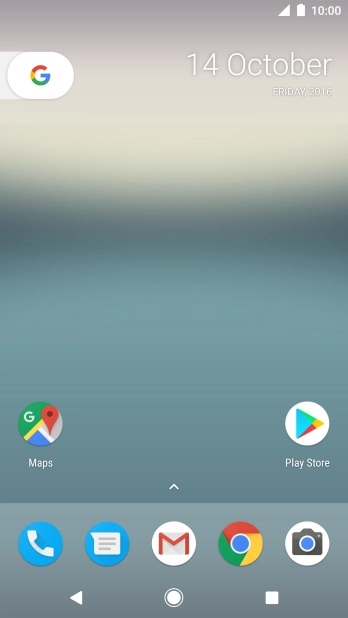Google Pixel XL
Android 7.1
Send picture or video clip in an email
You can send a picture or a video clip in an email.
-
1Find "Photos"
- Slide your finger upwards starting from the bottom of the screen.
- Press Photos.
-
2Select picture or video clip
- Press the required picture or video clip.
-
3Send picture or video clip in an email
- Press the share icon.
- Slide your finger upwards on the screen.
- Press Gmail.
- Press To and key in the first letters of the recipient's name.
- Press the required contact.
- Press Subject and write the subject of your email.
- Press the text input field and write the text for your email.
- Press the send icon when you've finished your email.
-
4Return to the home screen
- Press the Home key to return to the home screen.