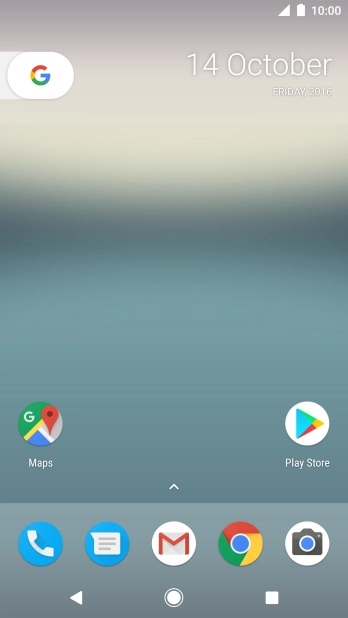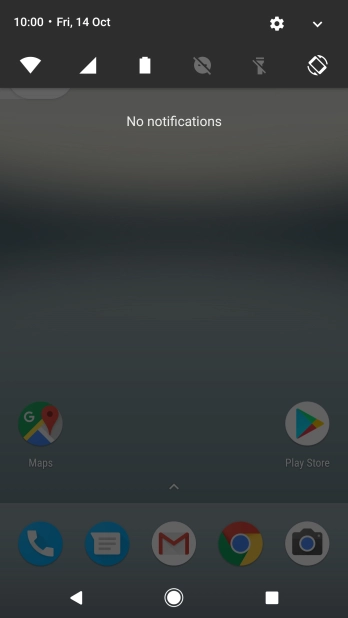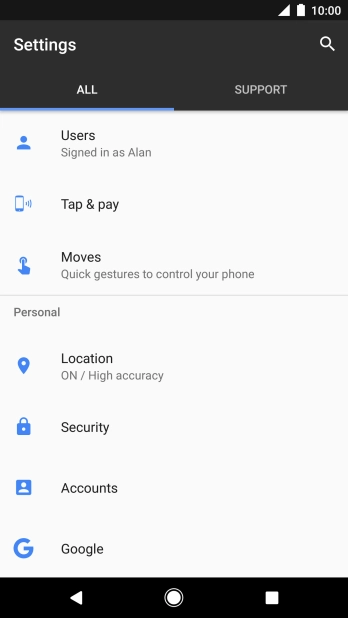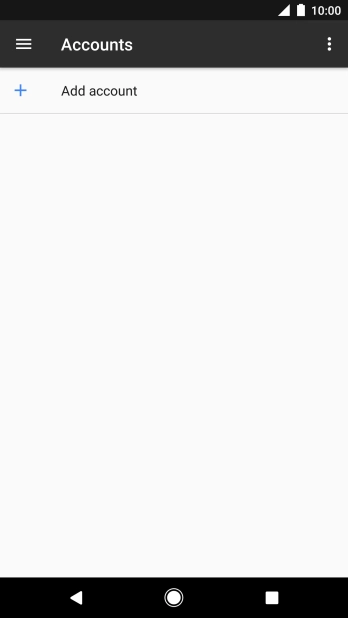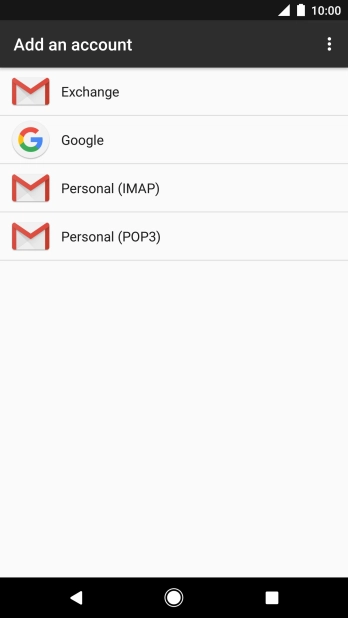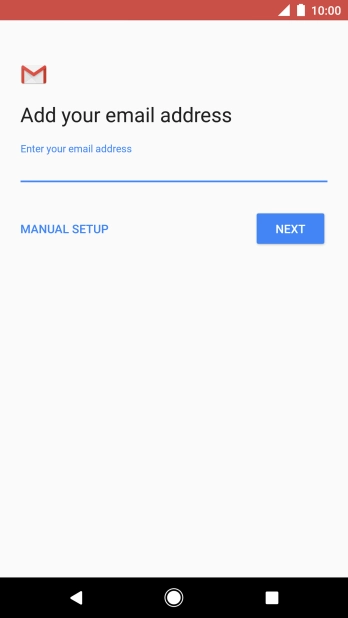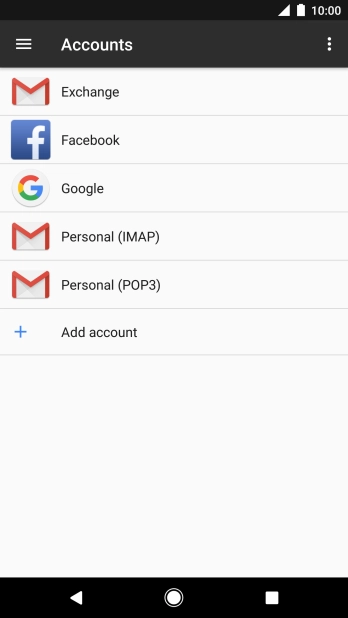Google Pixel XL
Android 7.1
Set up your phone for Exchange email
You can set up your phone to send and receive email from your Exchange email account. To set up your phone for Exchange email, you need to set up your phone for internet.
Select an alternative email configuration:
- Set up your phone for Telstra Mail
- Set up your phone for POP3 email
- Set up your phone for IMAP email
-
1Find "Accounts"
- Slide your finger downwards starting from the top of the screen.
- Press the settings icon.
- Press Accounts.
-
2Create new email account
- Press Add account.
- Press Exchange.
-
3Enter email address
- Press the field below "Enter your email address" and key in your email address.
- Press NEXT.
-
4Enter password
- Press the field below "Password" and key in the password for your email account.
- Press NEXT.
- If this screen is displayed, you email account has been recognised and set up automatically. Follow the instructions on the screen to key in more information and finish setting up your phone.
-
5Enter username
- Press the field below "Domain\Username" and key in the username for your email account.
-
6Select client certificate
- Press SELECT and follow the instructions on the screen to install the required certificate.
-
7Enter server address
- Press the field below "Server" and key in the server address.
-
8Enter port number
- Press the field below "Port" and key in the port number.
-
9Turn encryption of email on or off
- Press the drop down list below "Security type".
- Press None to turn off the function.
- Press the required setting to turn on the function.
- Press NEXT.
-
10Select period for email synchronisation
- Press the drop down list below "Sync frequency".
- Press the required setting.
-
11Select period for email synchronisation
- Press the drop down list below "Sync emails from".
- Press the required setting.
-
12Turn email notifications on or off
- Press Notify me when emails arrive to turn the function on or off.
-
13Select data types for synchronisation
- Press Sync contacts from this account to turn the function on or off.
- Press Sync calendar from this account to turn the function on or off.
-
14Turn on email synchronisation
- Press Sync emails from this account to turn on the function.
- Press NEXT.
-
15Enter email account name
- Press the field below "Account name (optional)" and key in the required name.
-
16Key in sender name
- Press the required email account type.
- Press Account settings.
- Press the required email account.
- Press Your name.
- Key in the required sender name and press OK.
-
17Return to the home screen
- Press the Home key to return to the home screen.