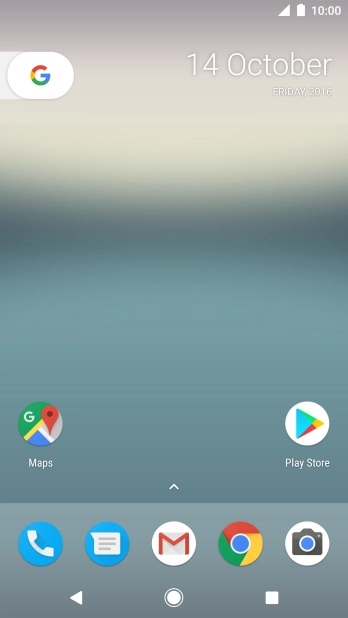Google Pixel XL
Android 7.1
Use Twitter
You can use Twitter on your phone. To use Twitter, you need to set up your phone for internet and install Twitter. You can follow Telstra on Twitter.
-
1Find "Twitter"
- Slide your finger upwards starting from the bottom of the screen.
-
Press Twitter.
If it's the first time you use Twitter on your phone, you need to log on.
-
2Write tweet
- Press the new tweet icon.
- Press the text input field.
- Write the required text and press Tweet.
-
3Reply to tweet
- Press the required tweet.
- Press the reply icon.
- Write the required reply and press Reply.
- Press the Return key.
-
4Write private message
- Press the message icon.
- Press the new message icon.
- Press Search for people and groups.
- Key in the first letters of the recipient's name and press the required contact.
- Press the text input field.
- Write the required message and press SEND.
- Press the Return key twice.
-
5Upload picture
- Press the new tweet icon.
- Press the camera icon.
- Press the gallery icon.
- Slide your finger right starting from the left side of the screen.
- Press Photos and go to the required folder.
- Press the required picture.
- Press the text input field.
- Write the required text and press Tweet.
-
6Return to the home screen
- Press the Home key to return to the home screen.