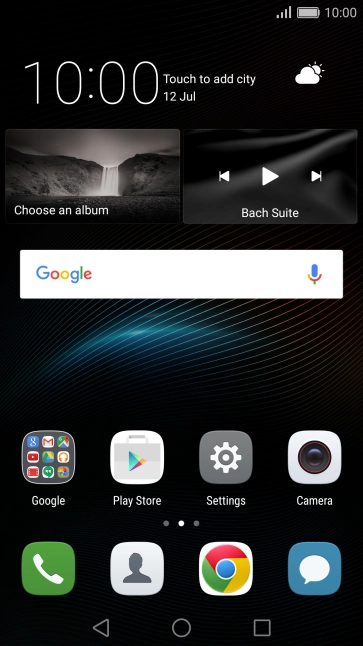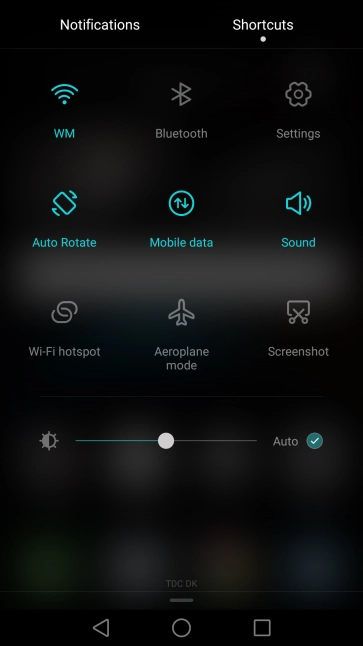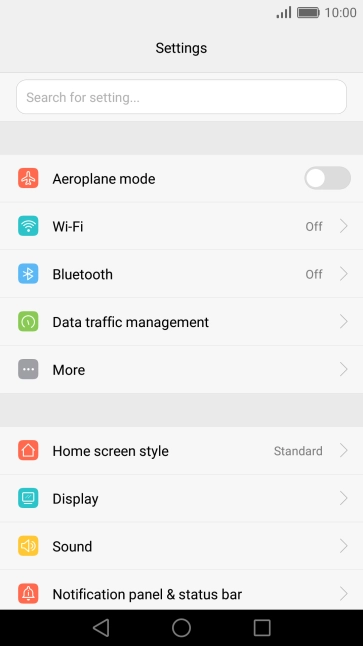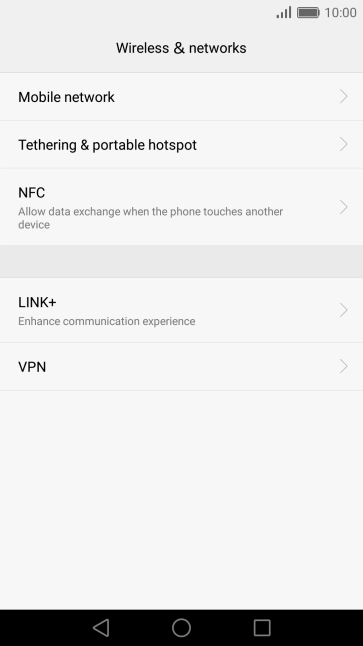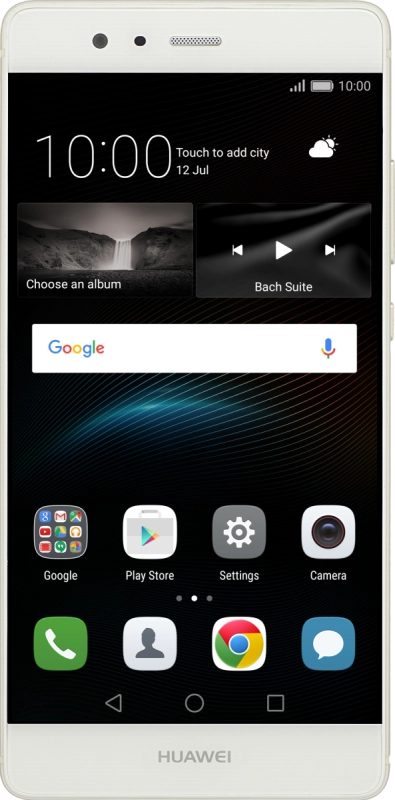Huawei P9
Android 6.0
Use your phone as a Wi-Fi hotspot
When you use your phone as a Wi-Fi hotspot, you can share your phone's internet connection with other devices via Wi-Fi. To use your phone as a Wi-Fi hotspot, you need to set up your phone for internet.
-
1Find "Configure Wi-Fi hotspot"
- Slide two fingers downwards starting from the top of the screen.
- Press the settings icon.
- Press More.
- Press Tethering & portable hotspot.
- Press Portable Wi-Fi hotspot.
- Press Configure Wi-Fi hotspot.
-
2Select Wi-Fi hotspot settings
- Press the field below "Network SSID" and key in the required name.
- Press the drop down list below "Encryption type".
-
Press WPA2 PSK to password protect your Wi-Fi hotspot.
The password prevents others from accessing your Wi-Fi hotspot without your approval.
- Press the field below "Password" and key in the required password.
- Press Save.
-
3Turn on Wi-Fi hotspot
- Press the indicator to turn on the function.
-
4Return to the home screen
- Press the Home key to return to the home screen.
-
5Establish connection to Wi-Fi hotspot from another device
- Turn on Wi-Fi.
- Find the list of available Wi-Fi networks and select your own Wi-Fi hotspot.
- Key in the password for your Wi-Fi hotspot and establish the connection.
- When the connection is established, you can access the internet from the other device.