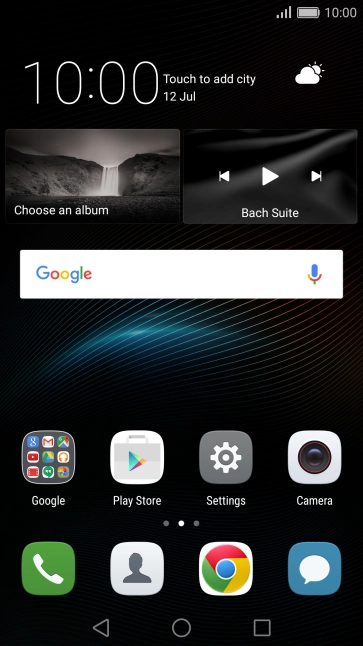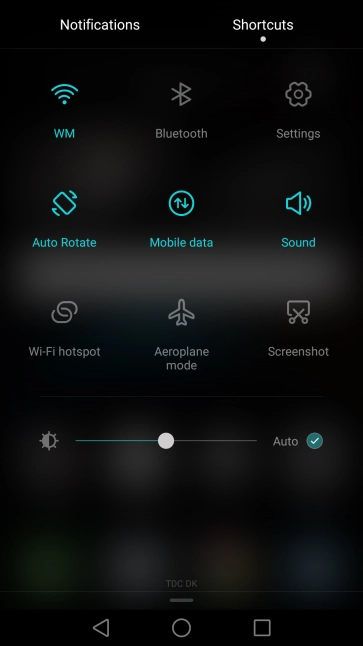Huawei P9
Android 6.0
Set up your phone for Exchange email
You can set up your phone to send and receive email from your Exchange email account. To set up your phone for Exchange email, you need to set up your phone for internet.
Select an alternative email configuration:
- Set up your phone for Telstra Mail
- Set up your phone for POP3 email
-
1Find "Accounts"
- Slide two fingers downwards starting from the top of the screen.
- Press the settings icon.
- Press Accounts.
-
2Create new email account
- Press Add account.
- Press Exchange.
-
3Enter email address
- Press the field below "Enter your email address" and key in your email address.
- Press NEXT.
-
4Enter password
- Press the field below "Password" and key in the password for your email account.
- Press NEXT.
-
5Enter username
- Press the field below "USERNAME" and key in the username for your email account.
-
6Turn on SSL encryption
- Press SELECT and follow the instructions on the screen to install the required certificate.
-
7Enter server address
- Press the field below "SERVER" and key in the server address.
-
8Enter port number
- Press the field below "PORT" and key in the port number.
-
9Turn encryption of email on or off
- Press the drop down list below "SECURITY TYPE".
- Press None to turn off the function.
- Press the required setting to turn on the function.
- Press NEXT.
-
10Select period for email synchronisation
- Press the drop down list below "Sync frequency".
- Press the required setting.
-
11Select period for email synchronisation
- Press the drop down list below "Sync emails from".
- Press the required setting.
-
12Turn email notifications on or off
- Press Notify me when emails arrive to turn the function on or off.
-
13Turn contact synchronisation on or off
- Press the indicator next to "Sync contacts from this account" to turn the function on or off.
-
14Turn calendar synchronisation on or off
- Press the indicator next to "Sync calendar from this account" to turn the function on or off.
- Press NEXT.
- Press Activate.
-
15Return to the home screen
- Press the Home key to return to the home screen.