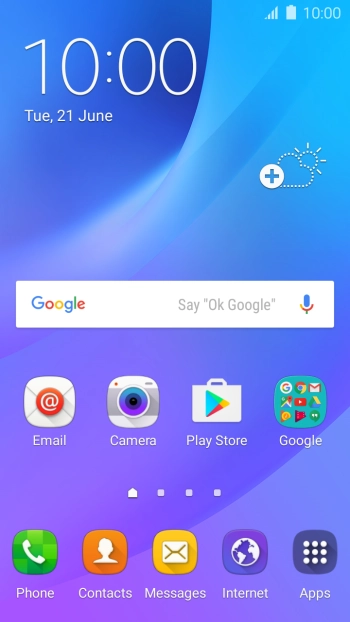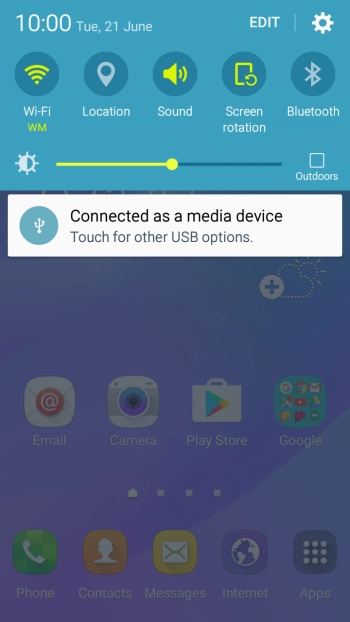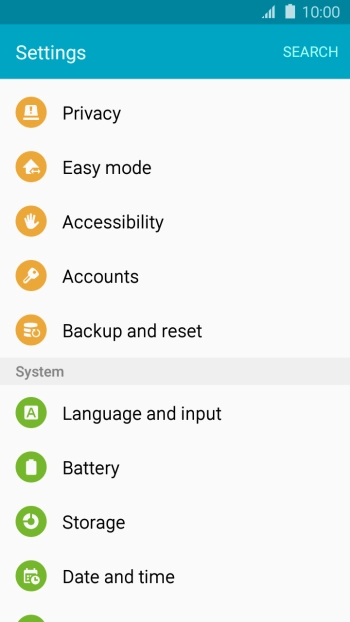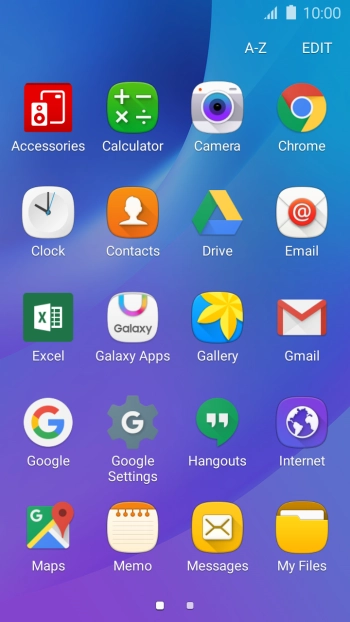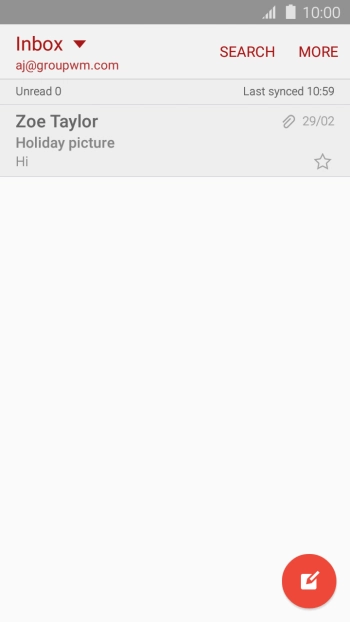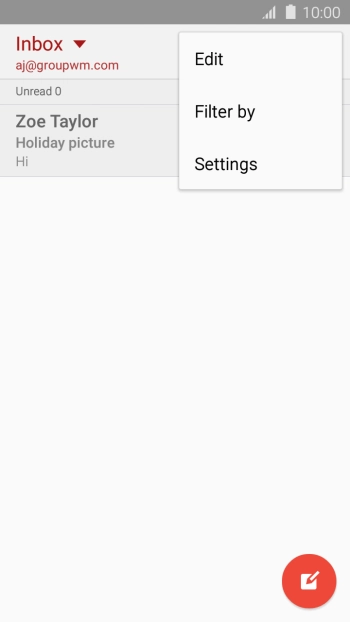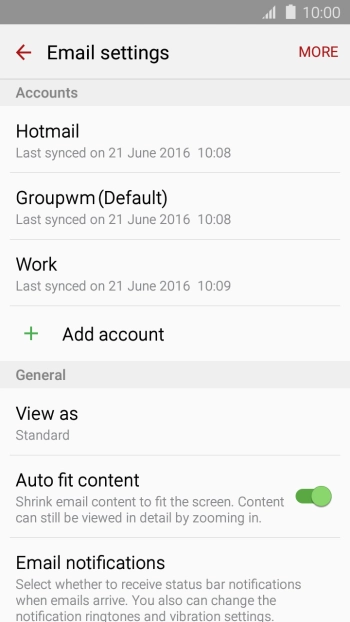Samsung Galaxy J3
Android 5.1.1
Set up your phone for Exchange email
You can set up your phone to send and receive email from your Exchange email account. To set up your phone for Exchange email, you need to set up your phone for internet.
Select an alternative email configuration:
- Set up your phone for Telstra Mail
- Set up your phone for POP3 email
-
1Find "Accounts"
- Slide your finger downwards starting from the top of the screen.
- Press the settings icon.
- Press Accounts.
-
2Create new email account
- Press Add account.
- Press Microsoft Exchange ActiveSync.
-
3Enter email address
- Press Email address and key in your email address.
-
4Enter password
- Press Password and key in the password for your email account.
- Press MANUAL SETUP.
-
5Enter domain and username
- Press the field below "Domain\user name" and key in the domain and username separated by a "\".
-
6Enter server address
- Press the field below "Exchange server" and key in the server address.
-
7Turn SSL encryption on or off
- Press Use secure connection (SSL) to turn the function on or off.
- Press Use client certificate to turn the function on or off.
- If you turn on the function, press CLIENT CERTIFICATE and follow the instructions on the screen to install the required certificate.
- Press NEXT.
- Press ACTIVATE.
-
8Return to the home screen
- Press the Home key to return to the home screen.
-
9Select period for email synchronisation
- Press Email.
- Press MORE.
- Press Settings.
- Press the required account.
- Press Sync schedule.
- Press Set sync schedule.
- Press the required setting.
-
10Select peak schedule settings
- Press Set peak schedule.
- Press the required setting.
- Press the Return key.
-
11Enter email account name
- Press Account name and key in the required name.
- Press OK.
-
12Turn contact synchronisation on or off
- Press the indicator next to "Sync Contacts" to turn the function on or off.
-
13Turn calendar synchronisation on or off
- Press the indicator next to "Sync Calendar" to turn the function on or off.
-
14Turn task synchronisation on or off
- Press the indicator next to "Sync Task" to turn the function on or off.
-
15Turn message synchronisation on or off
- Press the indicator next to "Sync Messages" to turn the function on or off.
-
16Return to the home screen
- Press the Home key to return to the home screen.