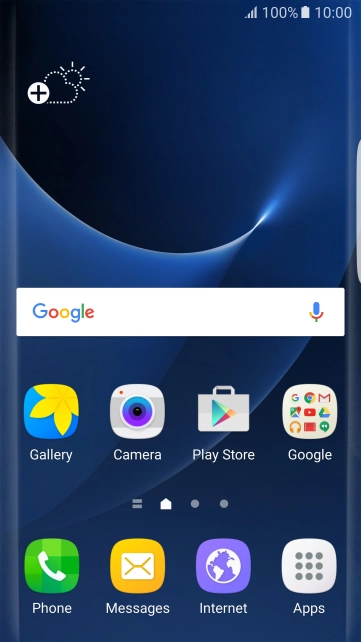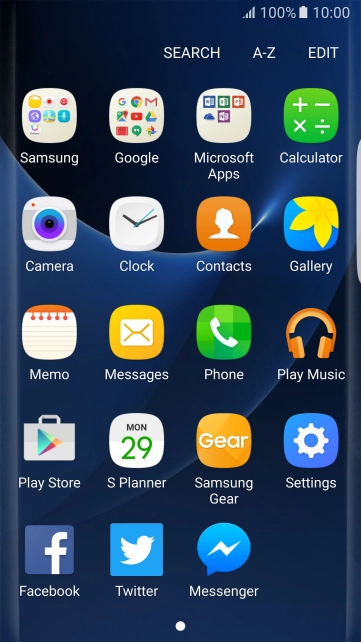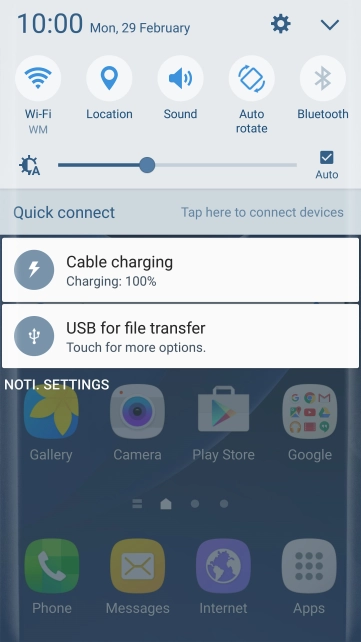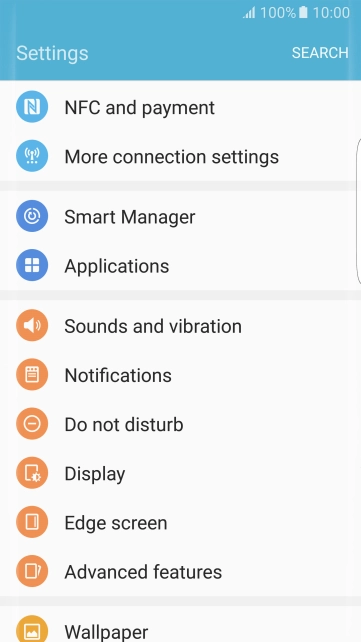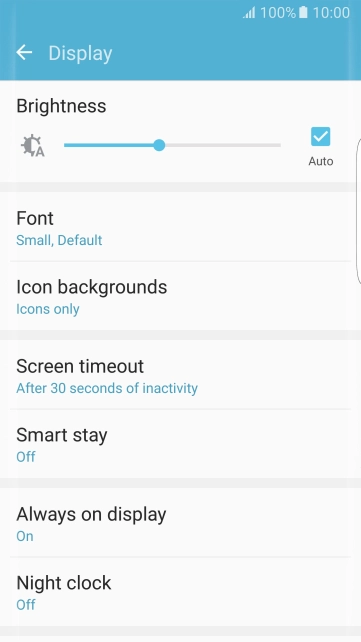Samsung Galaxy S7 edge
Android 6.0
Personalise your phone's home screen
You can change many home screen settings, such as the background image.
-
1Select background image
- Press and hold anywhere on the screen until a pop-up menu is displayed.
- Press Wallpapers.
- Press From Gallery and go to the required folder.
- Press the required picture.
- Slide your finger right or left to select the required section.
- Press SET AS WALLPAPER.
-
2Add shortcut to the home screen
- Press Apps.
- Press and hold the required shortcut. Drag the shortcut to the required position on the home screen.
-
3Move home screen shortcut
- Press and hold the required shortcut. Drag the shortcut to the required position on the home screen.
-
4Remove home screen shortcut
- Press and hold the required shortcut.
- Drag the shortcut to Remove.
-
5Use shortcut panels
- Press and drag the shortcut panel left.
- Slide your finger right or left to switch panels.
- Press the add shortcut icon and follow the instructions on the screen to add or edit shotcuts in a panel.
- Press the settings icon and follow the instructions on the screen to select panel settings.
- Press the Home key to return to the home screen.
-
6Select settings for always-on display
- Slide your finger downwards starting from the top of the screen.
- Press the settings icon.
- Press Display.
- Press Always on display.
- Press the indicator to turn the function on or off.
- If you turn on the function, press Content to show and follow the instructions on the screen to select the required settings.
-
7Return to the home screen
- Press the Home key to return to the home screen.