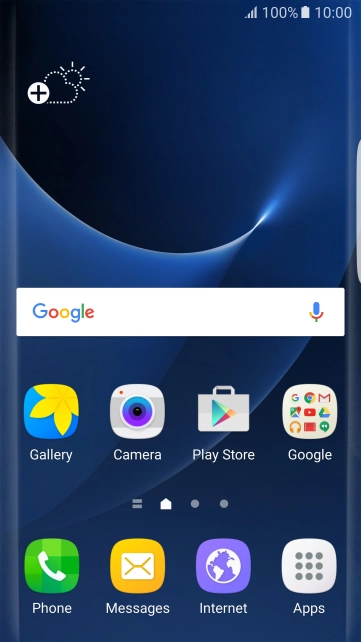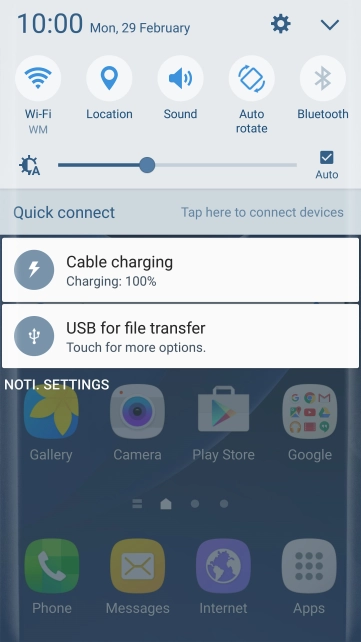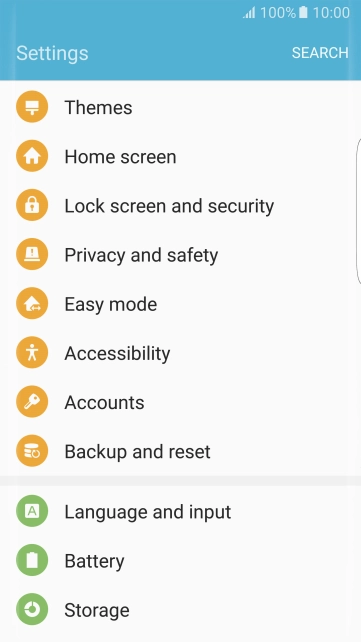Samsung Galaxy S7 edge
Android 6.0
Set up your phone for Telstra Mail
You can set up your phone to send and receive email from your Telstra email account. Remember, you need to set up your phone for internet and create a Telstra email account.
Select an alternative email configuration:
- Set up your phone for POP3 email
- Set up your phone for Exchange email
-
1Find "Accounts"
- Slide your finger downwards starting from the top of the screen.
- Press the settings icon.
- Press Accounts.
-
2Create new email account
- Press Add account.
- Press Email.
-
3Enter email address
-
Press Email address and key in your Telstra email address.
E.g. user@bigpond.com, user@bigpond.net.au or user@telstra.com.
-
Press Email address and key in your Telstra email address.
-
4Enter password
- Press Password and key in the password for your Telstra email account.
- Press MANUAL SETUP.
-
5Select server type
- Press IMAP ACCOUNT.
-
6Enter username
-
Press User name and key in the username for your Telstra email account.
The username for your Telstra email account is your email address, e.g. user@bigpond.com, user@bigpond.net.au or user@telstra.com.
-
Press User name and key in the username for your Telstra email account.
-
7Enter incoming server
- Press the field below "IMAP server" and key imap.telstra.com.
-
8Turn on encryption of incoming email
- Press the drop down list below "Security type".
- Press SSL to turn on the function.
-
9Enter incoming port
- Press the field below "Port" and key 993.
-
10Enter outgoing server
- Press the field below "SMTP server" and key smtp.telstra.com.
-
11Turn on encryption of outgoing email
- Press the drop down list below "Security type".
- Press SSL to turn on the function.
-
12Enter outgoing port
- Press the field below "Port" and key 465.
-
13Turn on SMTP authentication
- Press Authentication required before sending emails to turn on the function.
-
Press the field below "User name" and key in the username for your Telstra email account.
The username for your Telstra email account is your email address, e.g. user@bigpond.com, user@bigpond.net.au or user@telstra.com.
- Press the field below "Password" and key in the password for your Telstra email account.
- Press SIGN IN.
-
14Return to the home screen
- Press the Home key to return to the home screen.