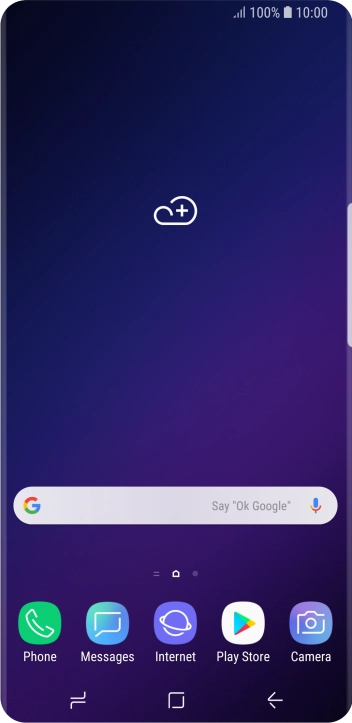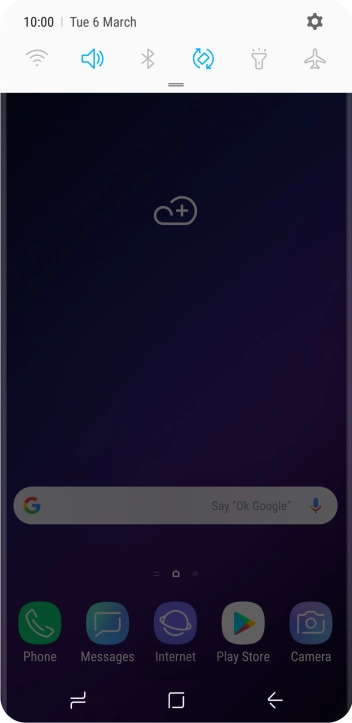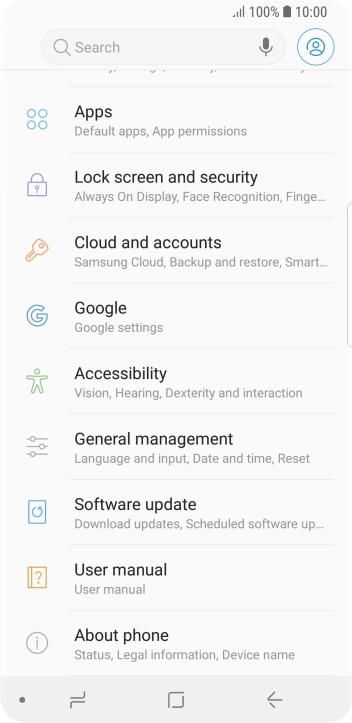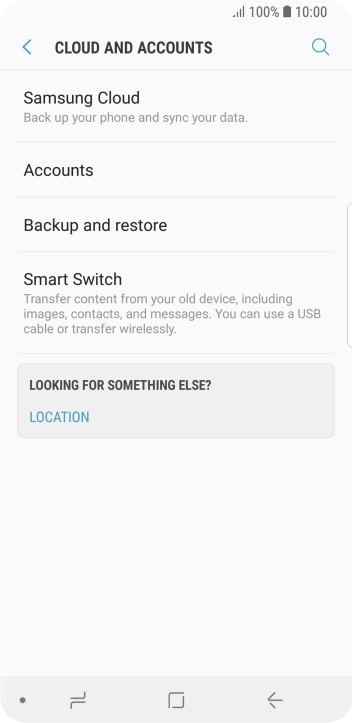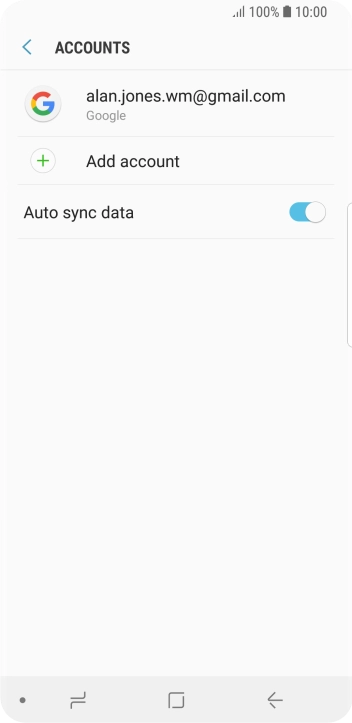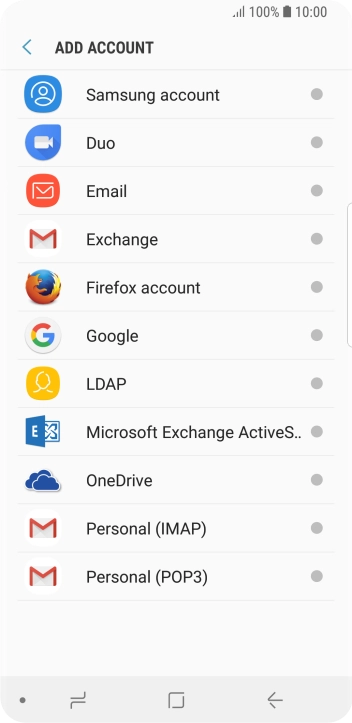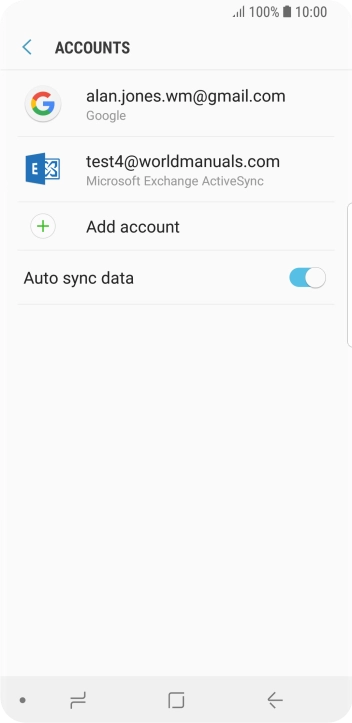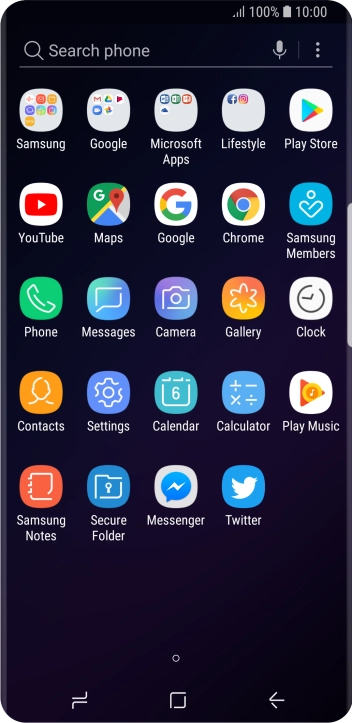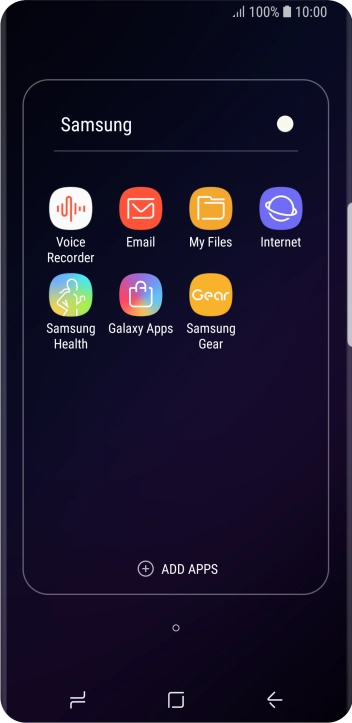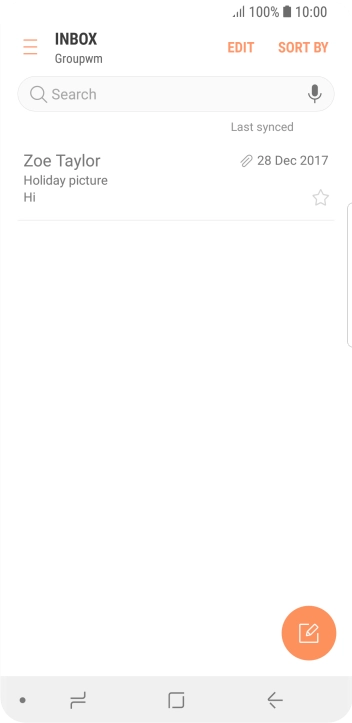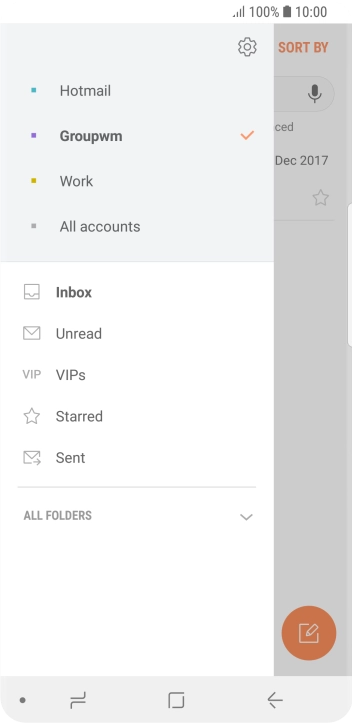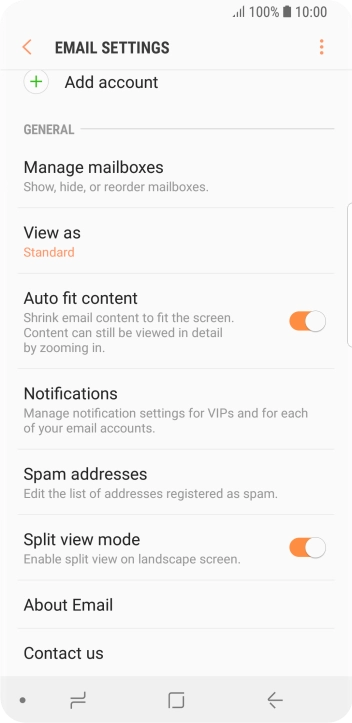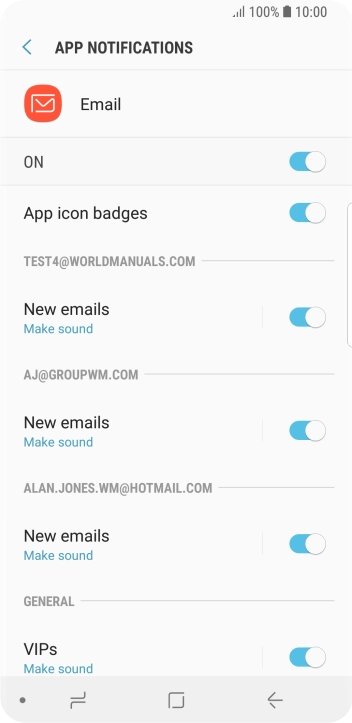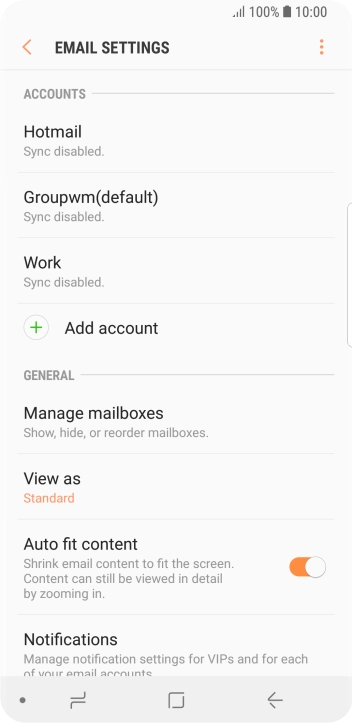Samsung Galaxy S9
Android 8.0
Set up your phone for Exchange email
You can set up your phone to send and receive email from your Exchange email account. To set up your phone for Exchange email, you need to set up your phone for internet.
Select an alternative email configuration:
- Set up your phone for Telstra Mail
- Set up your phone for POP3 email
- Set up your phone for IMAP email
-
1Find "Accounts"
- Slide your finger downwards starting from the top of the screen.
- Press the settings icon.
- Press Cloud and accounts.
- Press Accounts.
-
2Create new email account
- Press Add account.
- Press Microsoft Exchange ActiveSync.
-
3Enter email address
- Press Email address and key in your email address.
-
4Enter password
- Press Password and key in the password for your email account.
- Press SIGN IN.
-
5Enter domain and username
- Press the field below "Domain\username" and key in the domain and username separated by a "\".
-
6Enter server address
- Press the field below "Exchange server" and key in the server address.
-
7Turn on SSL encryption
-
Press Use secure connection (SSL) to turn on the function.
It's recommended that you turn on encryption of email so that all email you send and receive are encrypted and secured in the best possible way.
- Press Use client certificate to turn the function on or off.
- If you turn on the function, press CLIENT CERTIFICATE and follow the instructions on the screen to install the required certificate.
- Press SIGN IN.
-
Press Use secure connection (SSL) to turn on the function.
-
8Return to the home screen
- Press the Home key to return to the home screen.
-
9Find "Email"
- Slide your finger upwards on the screen.
- Press Samsung.
- Press Email.
-
10Turn email notifications on or off
- Slide your finger right starting from the left side of the screen.
- Press the settings icon.
- Press Notifications.
- Press the indicator below the required email account to turn the function on or off.
- Press the Return key.
-
11Turn on email synchronisation
- Press the required account.
- Press the indicator next to "Sync account" to turn on the function.
-
12Enter email account name
- Press Account name.
- Key in the required name and press OK.
-
13Select setting for synchronisation during off-peak hours
- Press Sync schedule.
- Press Set sync schedule.
- Press the required setting.
-
14Select setting for synchronisation during peak hours
- Press the indicator next to "Peak schedule" to turn on the function and follow the instructions on the screen to select the required settings.
- Press the Return key.
-
15Select data types for synchronisation
- Press the required data types to turn synchronisation on or off.
-
16Return to the home screen
- Press the Home key to return to the home screen.