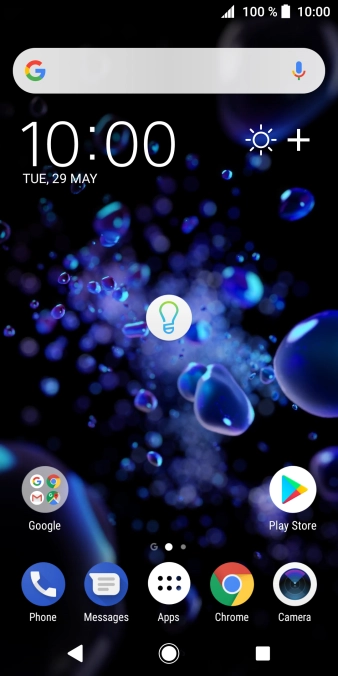Sony Xperia XZ2
Android 8.0
Back up pictures and video clips to Google Drive
You can back up pictures and video clips to Google Drive to ensure that no data is lost when you update your phone's software or if you lose your phone. To back up your pictures and video clips, you need to set up your phone for internet.
-
1Find "Album"
- Press Apps.
- Press Album.
-
2Select pictures or video clips
- Slide your finger right starting from the left side of the screen.
- Press All content.
- Press and hold any picture or video clip.
- Press the menu icon.
- Press Select all.
- Press the share icon.
- Press Save to Drive.
-
3Select location
- Press the field below "Folder" and go to the required folder.
- To create a new folder, press the new folder icon and follow the instructions on the screen to create a new folder.
- Press SELECT.
-
4Back up pictures and video clips
- Press SAVE.
-
5Return to the home screen
- Press the Home key to return to the home screen.