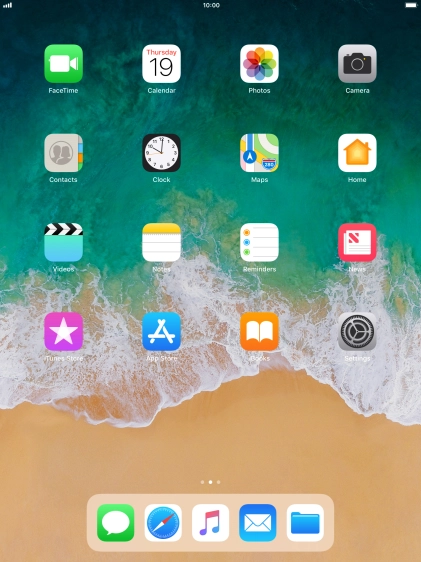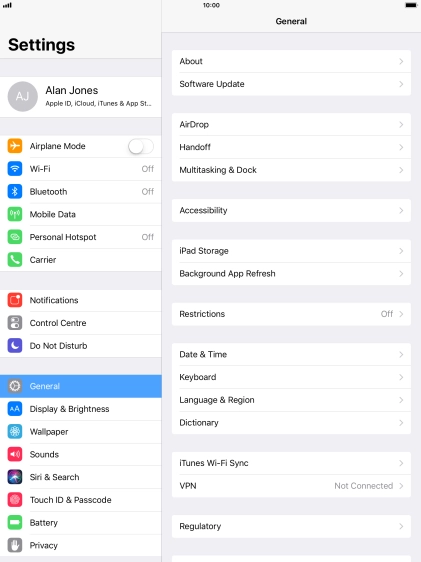Apple iPad Pro 10.5
iOS 11.0
Restore factory default settings
If your tablet gets slow or doesn't work as it usually does, it may help to restore the factory default settings. All settings and configurations you've made on your tablet are deleted.
-
1Find "Reset"
- Press Settings.
- Press General.
- Press Reset.
-
2Restore settings only
- Press Reset All Settings.
- Press Reset.
- Press Reset. Wait a moment while the factory default settings are restored. Follow the instructions on the screen to set up your tablet and prepare it for use.
-
If you choose to restore settings only, all tablet settings are restored but contacts, audio files, video clips and appointments will not be deleted.
-
3Restore settings and data
- Press Erase All Content and Settings.
- Press the required setting.
- Press Erase.
- Press Erase. Wait a moment while the factory default settings are restored. Follow the instructions on the screen to set up your tablet and prepare it for use.
-
If you choose to restore settings and data, settings, contacts, audio files, video clips and appointments will be deleted. When you've restored settings and data, you need to activate your tablet.