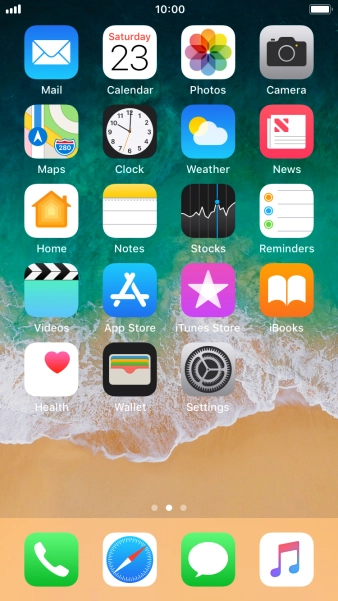Apple iPhone 8
iOS 11.0
Set up your phone for POP3 email
You can set up your phone to send and receive email from your email accounts. Using POP3, your email are retrieved and stored locally on your phone and at the same time they're deleted from the server. It is therefore not possible to access your email from different devices. To set up your phone for POP3 email, you need to set up your phone for internet.
Select an alternative email configuration:
- Set up your phone for Telstra Mail
- Set up your phone for IMAP email
- Set up your phone for Exchange email
-
1Find "Accounts & Passwords"
- Press Settings.
- Press Accounts & Passwords.
-
2Create new email account
- Press Add Account.
-
Press Other.
If the name of your email provider is on the list, press this instead.
- Press Add Mail Account.
-
3Key in sender name
- Press Name and key in the required sender name.
-
4Enter email address
- Press Email and key in your email address.
-
5Enter password
- Press Password and key in the password for your email account.
-
6Enter email account name
- Press Description and key in the required name.
- Press Next.
- If this screen is displayed, your email account has been recognised and set up automatically. Follow the instructions on the screen to key in more information and finish setting up your phone.
-
7Select server type
- Press POP.
-
8Enter incoming server
- Press Host Name and key in the name of your email provider's incoming server.
-
9Enter username
- Press Username and key in the username for your email account.
-
10Enter outgoing server
- Press Host Name and key in the name of your email provider's outgoing server.
-
11Enter username
- Press Username and key in the username for your email account.
-
12Enter password
- Press Password and key in the password for your email account.
- Press Save. Your email account has now been set up. To select more settings for incoming and outgoing server, proceed with the following steps.
-
13Select email account
- Press the name of the email account you've just set up.
-
14Turn on encryption of outgoing email
- Press SMTP.
- Press the field below "PRIMARY SERVER".
-
Press the indicator next to "Use SSL" to turn on the function.
It's recommended that you turn on encryption of outgoing email so that all email you send are encrypted and secured in the best possible way.
-
15Turn on password authentication for outgoing email
- Press Authentication.
- Press Password.
- Press arrow left.
-
16Enter outgoing port
-
Press Server Port and key in 587.
If you're having problems sending email, try keying in 465 instead or ask your email provider for the correct outgoing port.
- Press Done.
- Press arrow left.
-
Press Server Port and key in 587.
-
17Turn on encryption of incoming email
- Press Advanced.
-
Press the indicator next to "Use SSL" to turn on the function.
It's recommended that you turn on encryption of incoming email so that all email you receive are encrypted and secured in the best possible way.
-
18Turn on password authentication for incoming email
- Press Authentication.
- Press Password.
- Press arrow left.
-
19Enter incoming port
- Press Server Port and key in 995.
- Press arrow left.
- Press Done.
-
20Select setting for retrieval of new email
- Press Fetch New Data.
- Press the indicator next to "Push" to turn the function on or off.
- If you turn off the function, press the required setting.
- Press the required email account and follow the instructions on the screen to select settings for the specific account.
-
21Return to the home screen
- Press the Home key to return to the home screen.