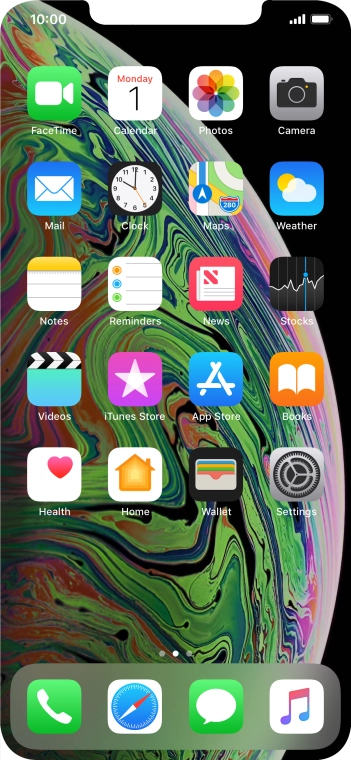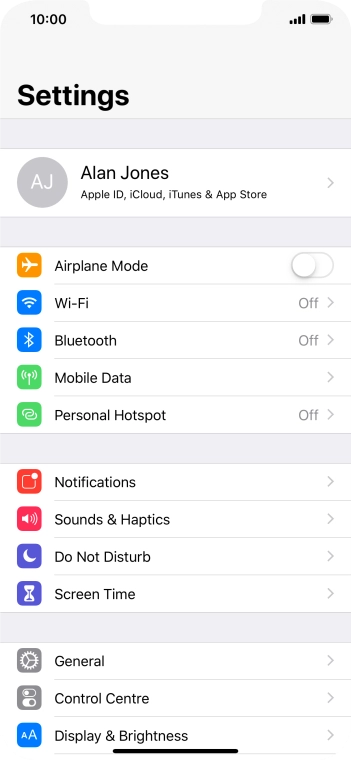Apple iPhone Xs Max
iOS 12.0
Use Do Not Disturb
If you don't want to be disturbed by calls or notifications, you can set your phone to silent mode for a specified period of time. You can also choose that your phone should ring when you receive calls from certain contacts even though your phone is in silent mode.
-
1Find "Do Not Disturb"
- Press Settings.
- Press Do Not Disturb.
-
2Turn Do Not Disturb on or off
- Press the indicator next to "Do Not Disturb" to turn the function on or off.
-
3Select period for Do Not Disturb
- Press the indicator next to "Scheduled" and follow the instructions on the screen to select the required period for Do Not Disturb.
-
4Choose silent mode settings
- Press Always if you want to set your phone to silent mode permanently.
- Press While iPhone is locked if you want to set your phone to silent mode only when the screen lock is turned on.
-
5Select contacts
- Press Allow Calls From.
- Press the required setting to select which contacts can call you even though Do Not Disturb is turned on.
- Press arrow left.
-
6Turn Repeated Calls on or off
- Press the indicator next to "Repeated Calls" to turn the function on or off.
-
7Select settings for Do Not Disturb While Driving
- Press Activate.
- Press the required setting.
- Press arrow left.
- Press Auto-Reply To.
- Press the required setting to select which contacts should automatically be notified that Do Not Disturb While Driving is turned on.
- Press arrow left.
- Press Auto-Reply and follow the instructions on the display to edit the automatic message that Do Not Disturb While Driving is turned on.
-
8Return to the home screen
- Slide your finger upwards starting from the bottom of the screen to return to the home screen.