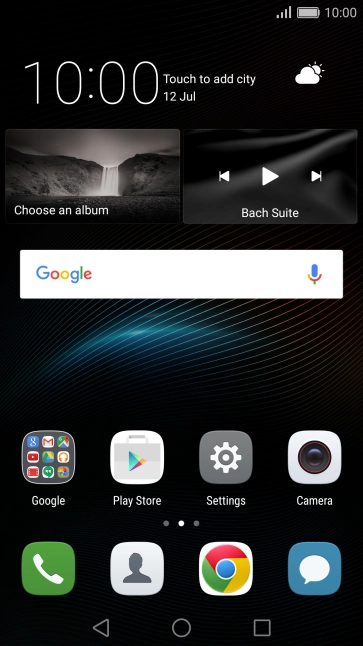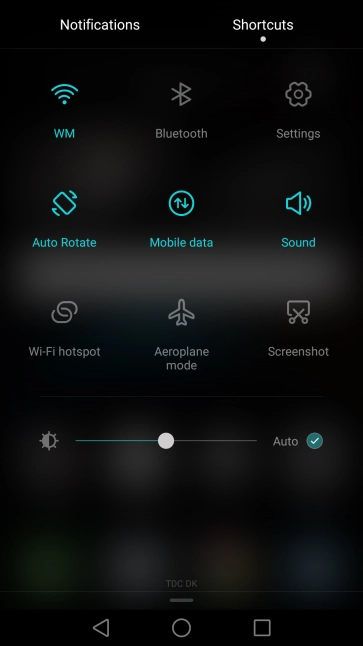Huawei P9
Android 6.0
Set up your phone for Telstra Mail
You can set up your phone to send and receive email from your Telstra email account. Remember, you need to set up your phone for internet and create a Telstra email account.
Select an alternative email configuration:
- Set up your phone for POP3 email
- Set up your phone for Exchange email
-
1Find "Accounts"
- Slide two fingers downwards starting from the top of the screen.
- Press the settings icon.
- Press Accounts.
-
2Create new email account
- Press Add account.
- Press Email.
-
3Enter email address
-
Press Email address and key in your Telstra email address.
E.g. user@bigpond.com, user@bigpond.net.au or user@telstra.com.
-
Press Email address and key in your Telstra email address.
-
4Enter password
- Press Password and key in the password for your Telstra email account.
- Press Next.
-
5Select account type
- Press IMAP.
-
6Enter username
-
Press the field below "Username" and key in the username for your Telstra email account.
The username for your Telstra email account is your email address, e.g. user@bigpond.com, user@bigpond.net.au or user@telstra.com.
-
Press the field below "Username" and key in the username for your Telstra email account.
-
7Enter incoming server
- Press the field below "Server" and key in imap.telstra.com.
-
8Enter incoming port
- Press the field below "Port" and key in 993.
-
9Turn on encryption of incoming email
- Press the drop down list below "Security type".
- Press SSL/TLS to turn on the function.
-
10Turn deletion of email on server on or off
- Press the drop down list below "Delete email from server".
- Press Never to keep email on the server when you delete them on your phone.
- Press When I delete from Inbox to delete email on the server when you delete them on your phone.
- Press Next.
-
11Enter outgoing server
- Press the field below "SMTP server" and key in smtp.telstra.com.
-
12Enter outgoing port
- Press the field below "Port" and key in 465.
-
13Turn on encryption of outgoing email
- Press Security type.
- Press SSL/TLS to turn on the function.
-
14Turn on SMTP authentication
- Press Require sign-in to turn on the function.
-
Press the field below "Username" and key in the username for your Telstra email account.
The username for your Telstra email account is your email address, e.g. user@bigpond.com, user@bigpond.net.au or user@telstra.com.
- Press the field next to "Password" and key in the password for your Telstra email account.
- Press Next.
-
15Select settings for retrieval of new email
- Press Sync frequency.
- Press the required setting.
-
16Turn email notifications on or off
- Press Notify me when email arrives to turn the function on or off.
-
17Turn email synchronisation on or off
- Press Sync email from this account to turn the function on or off.
- Press Next.
-
18Return to the home screen
- Press the Home key to return to the home screen.