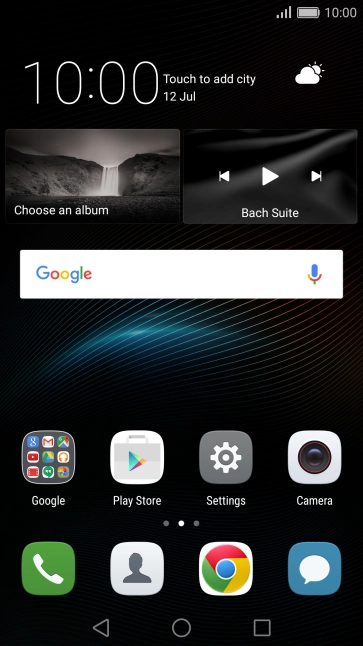Huawei P9
Android 6.0
Write and send picture messages
A picture message is a message which can contain pictures and other media files and can be sent to other mobile phones. If you can't send and receive picture messages as soon as you've inserted your SIM, you need to set up your phone for picture messaging.
-
1Create new picture message
- Press the message icon.
- Press the new message icon.
-
2Select recipient
- Press To and key in the first letters of the recipient's name.
- Press the required contact.
-
3Write text
- Press the text input field and write the text for your picture message.
-
4Insert a picture
- Press the attachment icon.
- Press Picture and go to the required folder.
- Press the required picture.
- Press the confirm icon.
-
5Insert a video clip
- Press the attachment icon.
- Slide your finger left on the screen.
- Press Video.
- Slide your finger right starting from the left side of the screen.
- Press Gallery and go to the required folder.
- Press the required video clip.
- Press the confirm icon.
-
6Send the picture message
- Press the send icon when you've finished your picture message.
-
7Return to the home screen
- Press the Home key to return to the home screen.