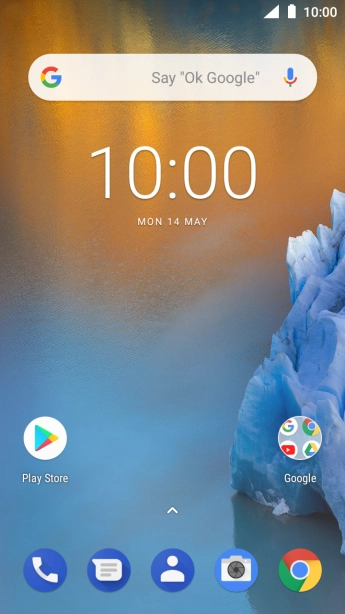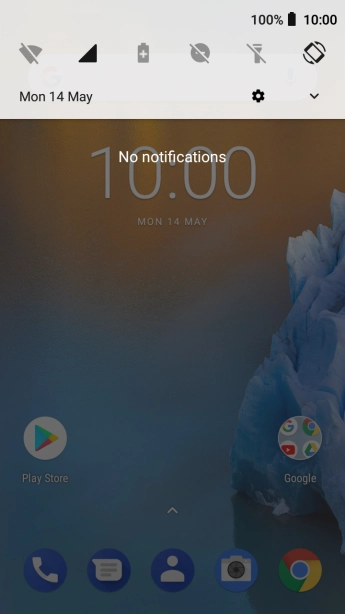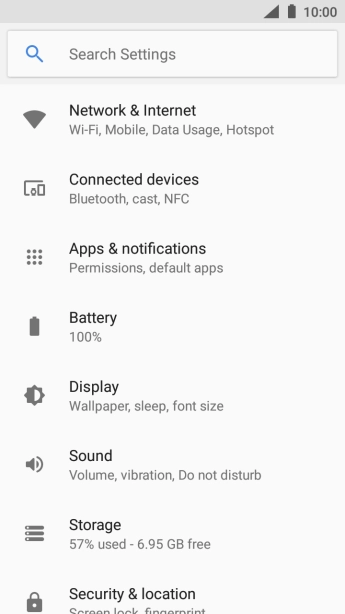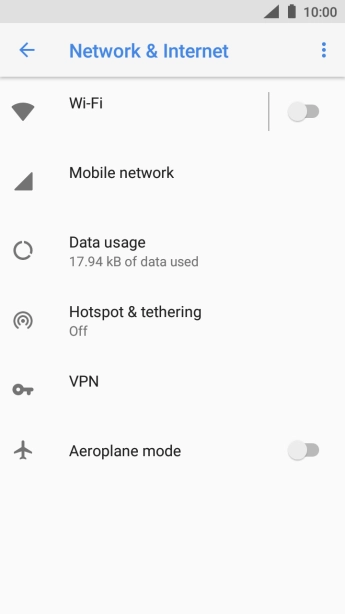Nokia 5
Android 8.1
Use your phone as a Wi-Fi hotspot
When you use your phone as a Wi-Fi hotspot, you can share your phone's internet connection with other devices via Wi-Fi. To use your phone as a Wi-Fi hotspot, you need to set up your phone for internet.
-
1Find "Set up Wi-Fi hotspot"
- Slide your finger downwards starting from the top of the screen.
- Press the settings icon.
- Press Network & Internet.
- Press Hotspot & tethering.
- Press Set up Wi-Fi hotspot.
-
2Select Wi-Fi hotspot settings
- Press the field below "Network name" and key in the required name.
- Press the drop down list below "Security".
-
Press WPA2 PSK to password protect your Wi-Fi hotspot.
The password prevents others from accessing your Wi-Fi hotspot without your approval.
- Press the field below "Password".
- Press SAVE.
-
3Turn on Wi-Fi hotspot
- Press the indicator next to "Wi-Fi hotspot" to turn on the function.
-
4Return to the home screen
- Press the Home key to return to the home screen.
-
5Establish connection to Wi-Fi hotspot from another device
- Turn on Wi-Fi on the other device.
- Find the list of available Wi-Fi networks and select your own Wi-Fi hotspot.
- Key in the password for your Wi-Fi hotspot and establish the connection.
- When the connection is established, you can access the internet from the other device.