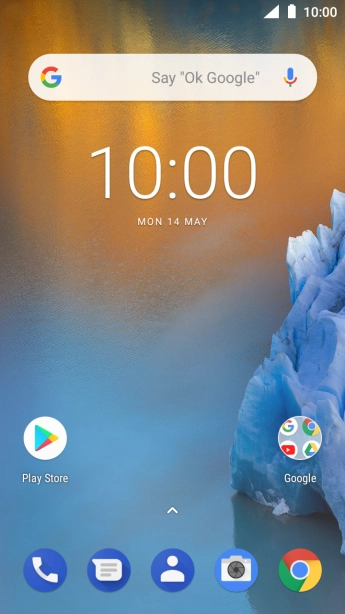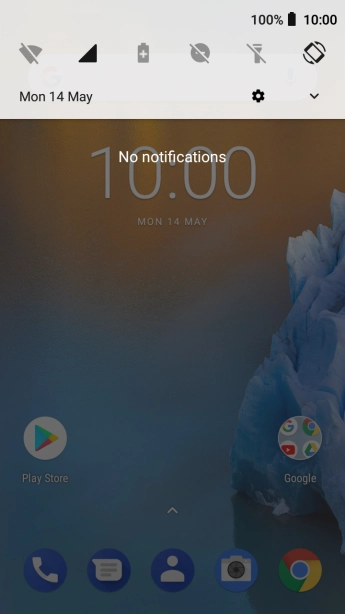Nokia 5
Android 8.1
Set up your phone for IMAP email
You can set up your phone to send and receive email from your email accounts. Using IMAP, your email are kept on the server and are synchronised between all of your devices. It is therefore possible to access your email from different devices. To set up your phone for IMAP email, you need to set up your phone for internet.
Select an alternative email configuration:
- Set up your phone for Telstra Mail
- Set up your phone for POP3 email
-
1Find "Users & accounts"
- Slide your finger downwards starting from the top of the screen.
- Press the settings icon.
- Press Users & accounts.
-
2Create new email account
- Press Add account.
-
3Select server type
- Press Personal (IMAP).
-
4Enter email address
- Press the field below "Enter your email address" and key in your email address.
- Press NEXT.
-
5Enter password
- Press the field below "Password" and key in the password for your email account.
- Press NEXT.
- If this screen is displayed, you email account has been recognised and set up automatically. Follow the instructions on the screen to key in more information and finish setting up your phone.
-
6Enter username
- Press the field below "Username" and key in the username for your email account.
-
7Enter incoming server
- Press the field below "Server" and key in the name of your email provider's incoming server.
-
8Enter incoming port
- Press the field below "Port" and key in 143.
- Press NEXT.
-
9Turn on SMTP authentication
- Press the indicator next to "Require sign-in" to turn on the function.
- Press the field below "Username" and key in the username of your email provider's outgoing server.
- Press the field below "Password" and key in the password for your email provider's outgoing server.
-
10Enter outgoing server
- Press the field below "SMTP server" and key in the name of your email provider's outgoing server.
-
11Enter outgoing port
- Press the field below "Port" and key in 25.
- Press NEXT.
-
12Select setting for retrieval of new email
- Press the drop down list below "Sync frequency".
- Press the required setting.
-
13Turn email notifications on or off
- Press the field next to "Notify me when emails arrive" to turn the function on or off.
-
14Turn on email synchronisation
- Press the field next to "Sync emails from this account" to turn the function on or off.
- Press NEXT.
-
15Enter email account name
- Press the field below "Account name (optional)" and key in the required name.
-
16Key in sender name
- Press Your name and key in the username for your email provider's outgoing server.
- Press NEXT.
-
17Return to the home screen
- Press the Home key to return to the home screen.