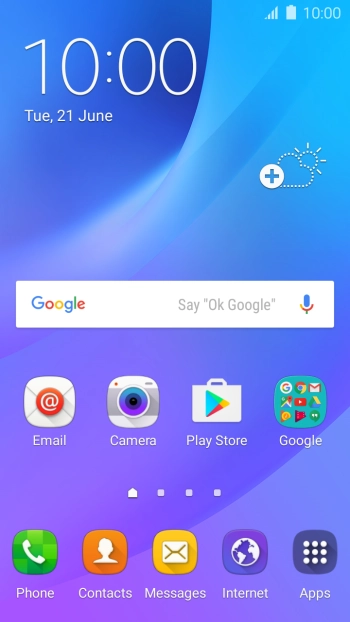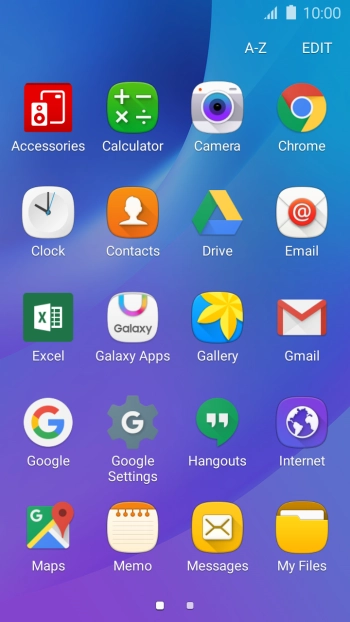Samsung Galaxy J3
Android 5.1.1
Use camera
You can take pictures with your phone's camera.
-
1Turn on the camera
- Press Apps.
- Press Camera.
-
2Turn flash on or off
- Press the flash icon repeatedly to select the required setting.
-
3Select resolution
- Press the settings icon.
- Press Picture size (rear).
- Press the required setting.
-
4Turn geotagging on or off
-
Press the indicator to turn the function on or off.
If you turn on geotagging, the GPS position for the pictures you take is saved.
-
Press the indicator to turn the function on or off.
-
5Select memory
- Press Storage location.
- Press Device to save your pictures in the phone memory.
- Press Memory card to save your pictures on the memory card.
- Press the Return key.
-
6Take a picture
- Point the camera lens at the back of your phone at the required object.
- Press the camera icon to take a picture.
-
Drag two fingers together or apart to zoom in or out.
-
7Return to the home screen
- Press the Home key to return to the home screen.