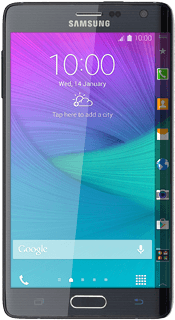Samsung Galaxy Note Edge
Turn use of phone lock code on or off
The phone lock code protects the contents of your phone from unauthorised use. When the phone lock code is turned on, it needs to be keyed in every time you turn on your phone and when it has been in sleep mode.
-
1Find "Screen lock"
- Slide your finger down the display starting from the top edge of your phone.
- Press the settings icon.
- Press Lock screen.
- Press Screen lock.
-
2Select option
- You can create several types of phone lock codes. The following steps show three examples:
- Create phone lock code using a pattern, go to 2a.
- Create phone lock code using your fingerprint, go to 2b.
- Create phone lock code using a PIN, go to 2c.
-
32a - Create phone lock code using a pattern
- Press Pattern.
- Press and drag a point to connect at least four points.
- Press Continue.
- Repeat the selected phone lock code to confirm.
- Press Confirm.
- Key in a four-digit PIN and press Continue.
- Key in your PIN again and press OK.
-
42b - Create phone lock code using your fingerprint
- Press Fingerprint.
- Follow the instructions on the display to add a fingerprint.
- Press Done.
- Key in a password and press Continue.
- Key in the password again and press OK.
-
52c - Create phone lock code using a PIN
- Press PIN.
- Key in the required phone lock code and press Continue.
- Key in the phone lock code again and press OK.
-
6Turn off use of phone lock code
- Press None.
-
7Return to the home screen
- Press the Home key to return to the home screen.