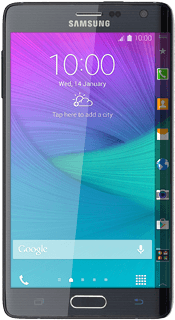Samsung Galaxy Note Edge
Use video recorder
When you record video clips using your phone's camera, you can select a number of settings to improve the quality of your video clips.
-
1Turn on the video recorder
- Press the menu icon.
- Press Camera.
-
2Use video recorder
- The following steps describe how you:
- Zoom in or out
- Turn video light on or off
- Select resolution
- Turn geotagging on or off
- Record a video clip
-
3Zoom in or out
- Drag two fingers together or apart to zoom in or out.
-
4Turn video light on or off
- Press the settings icon.
- Press the camera light icon repeatedly to turn the function on or off.
-
5Select resolution
- Press the menu icon.
- Press Video size.
- Press the required resolution.
-
6Turn geotagging on or off
- Press Location tags to turn the function on or off.
- Press the Return key to return to recording mode.
-
7Record video clip
- Press the video recorder icon to start recording.
- Press the stop icon to stop the video recording.
- The video clip is automatically saved.
-
8Return to the home screen
- Press the Home key to return to the home screen.