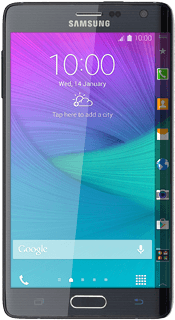Samsung Galaxy Note Edge
Set up your phone for Telstra Mail
You can set up your phone to send and receive email from your Telstra email account. Remember, you need to set up your phone for internet.
Select an alternative email configuration:
- Set up your phone for email
- Set up your phone for Exchange email
-
1Find "Email"
- Press the menu icon.
- Press Email.
-
2Enter email address
- Key in your Telstra email address.
-
If an email account has been created already, do the following instead:Press the menu icon. Press Settings. Press Manage accounts. Press the add account icon. Key in your Telstra email address.E.g. user@bigpond.com, user@bigpond.net.au or user@telstra.com.
-
3Enter password
- Press Password and key in the password for your Telstra email account.
- Press Manual setup.
-
4Select server type
- Press IMAP account.
-
5Enter username
- Press the field below "Username" and key in the username for your Telstra email account.
-
The username for your Telstra email account is your email address, e.g. user@bigpond.com, user@bigpond.net.au or user@telstra.com.
-
6Enter incoming server
- Press the field below "IMAP server" and key in imap.telstra.com
-
7Turn on encryption of incoming email
- Press the drop down list below "Security type".
- Press SSL (Accept all certificates).
-
8Enter incoming port
- Press the field below "Port" and key in 993
- Press Next.
-
9Enter outgoing server
- Press the field below "SMTP server" and key in smtp.telstra.com
-
10Turn on encryption of outgoing email
- Press the drop down list below "Security type".
- Press SSL (Accept all certificates).
-
11Enter outgoing port
- Press the field below "Port" and key in 465
-
12Turn on SMTP authentication
- Press Require sign-in to turn on the function.
- Press the field below "User name" and key in your username for your Telstra email account.
- Press the field below "Password" and key in your password for your Telstra email account.
- Press Next.
-
The username for your Telstra email account is your email address, e.g. user@bigpond.com, user@bigpond.net.au or user@telstra.com.
-
13Select settings for retrieval of new email
- Press the drop down list below "Sync schedule".
- Press Manual or the required period.
- Press the drop down list below "Peak schedule".
- Press Manual or the required period.
-
14Turn email synchronisation on or off
- Press Sync Email to turn the function on or off.
-
15Turn email notification on or off
- Press Notify me when email arrives to turn the function on or off.
- Press Next.
-
16Enter email account name
- Key in a name for your email account.
-
17Enter sender name
- Press the field below "Your name (Displayed on outgoing messages)" and key in the required sender name.
-
18Finish setup
- Press Done.
- Wait while your phone retrieves new email.
-
19Return to the home screen
- Press the Home key to return to the home screen.