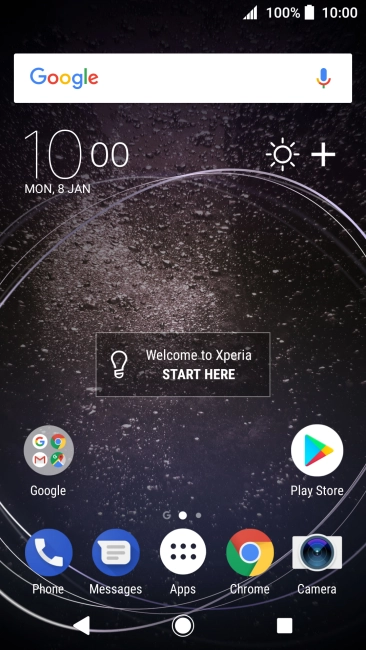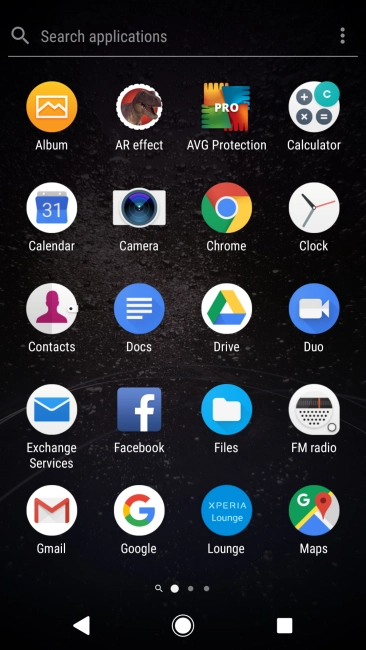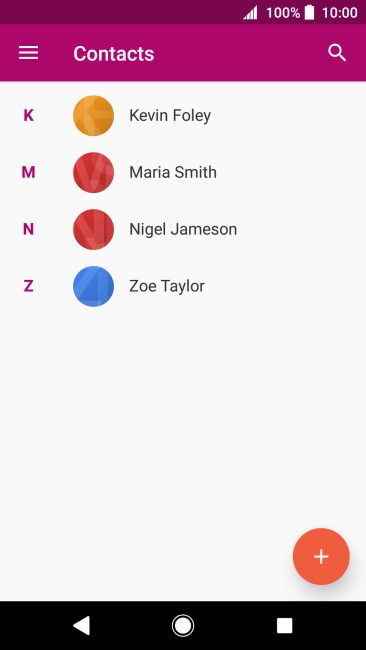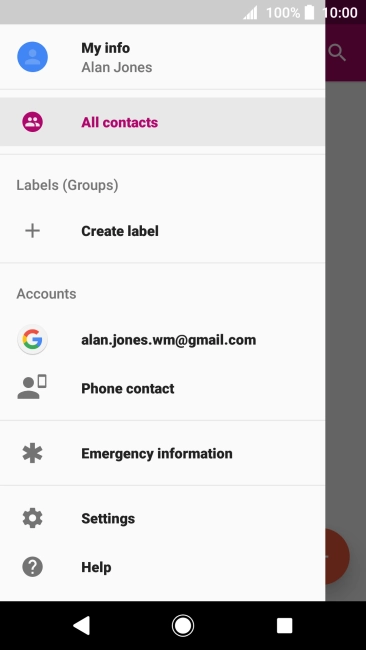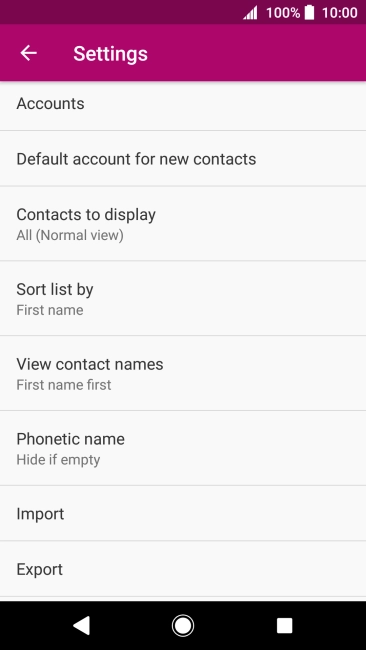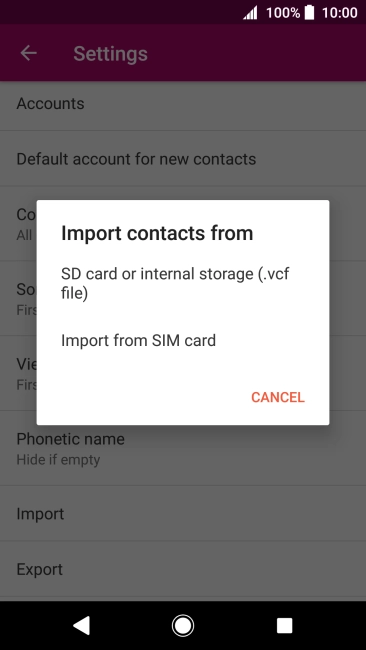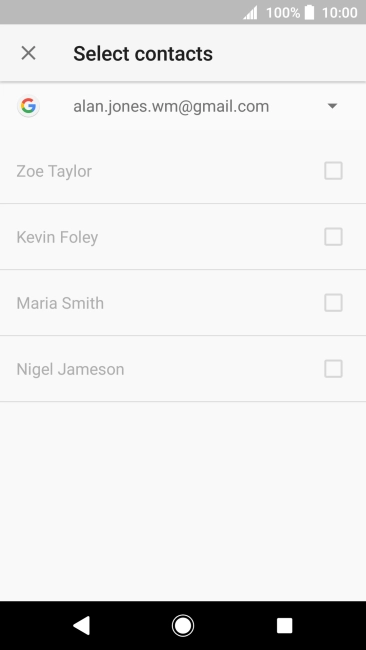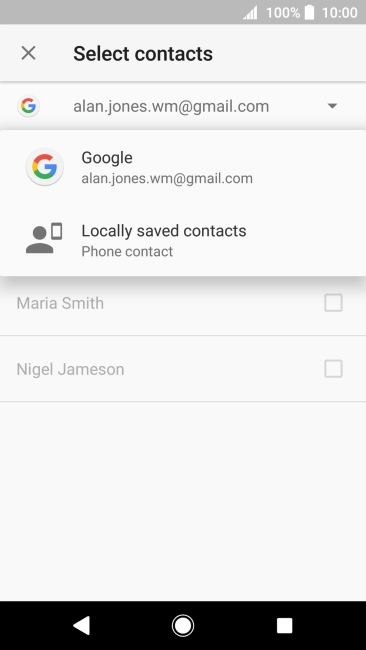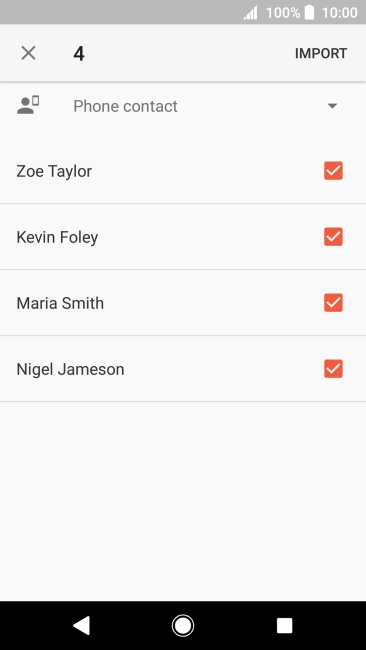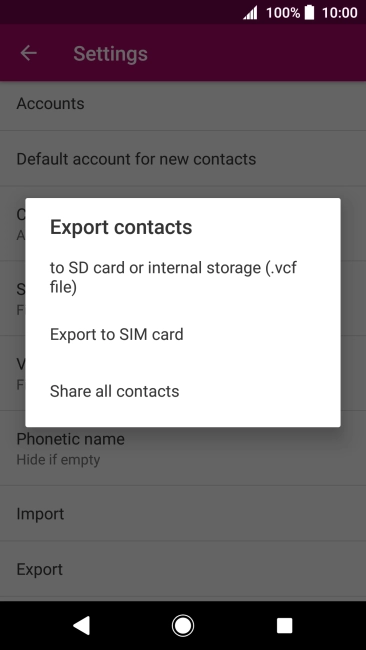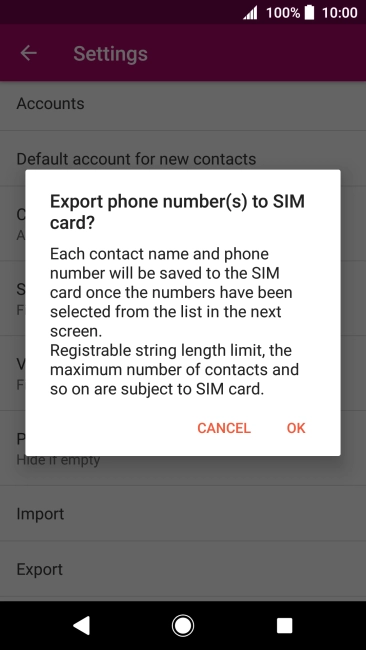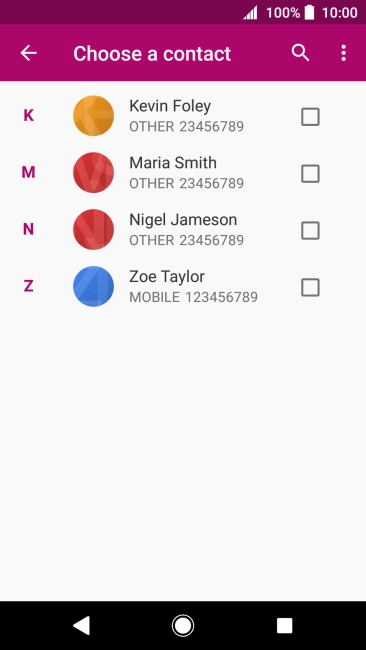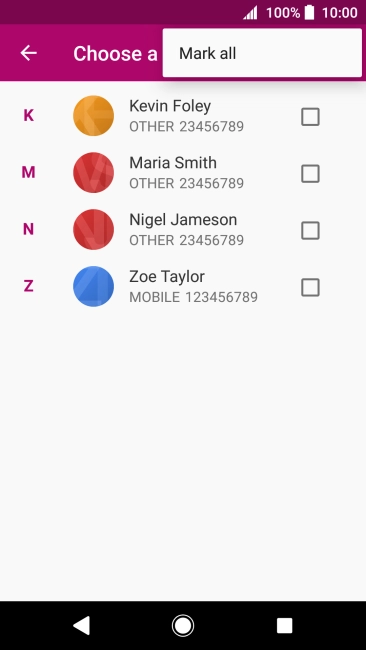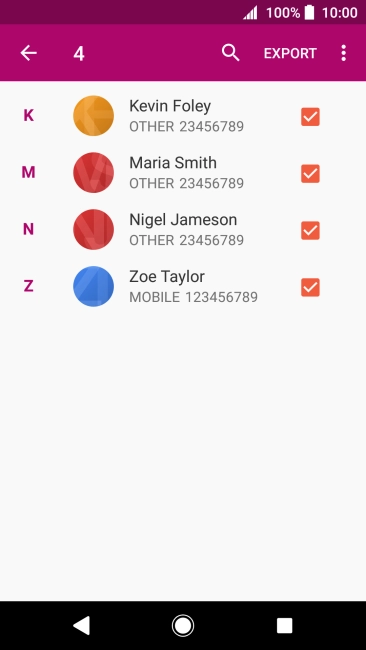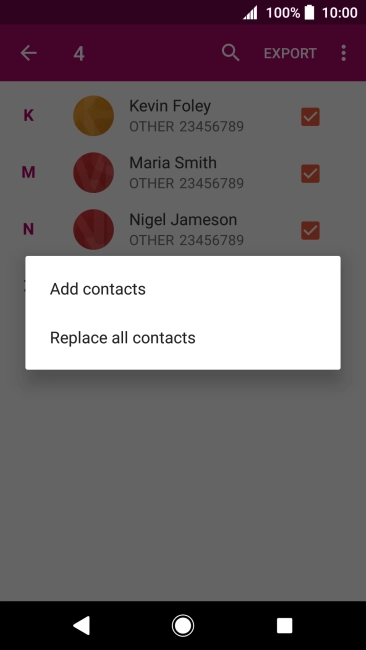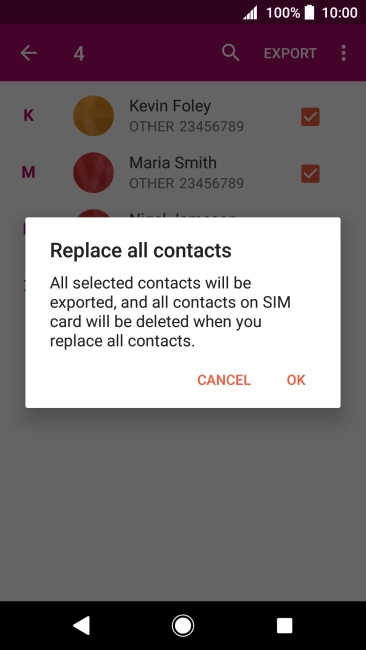Sony Xperia XA2
Android 8.0
Back up contacts to your SIM and your phone
You can back up your contacts to your SIM and your phone. This way, you won't lose your contacts if you change your SIM or phone.
-
1Find "Contacts"
- Press Apps.
- Press Contacts.
-
2Back up contacts from your SIM to your phone
- Slide your finger right starting from the left side of the screen.
- Press Settings.
- Press Import.
- Press Import from SIM card.
- Press the drop down list.
- Press Locally saved contacts.
- Press IMPORT.
-
3Copy contacts from your phone to your SIM
- Slide your finger right starting from the left side of the screen.
- Press Settings.
- Press Export.
- Press Export to SIM card.
- Press OK.
- Press the menu icon.
- Press Mark all.
- Press EXPORT.
- If you want to keep existing contacts saved on your SIM, press Add contacts.
-
If you want to replace existing contacts saved on your SIM, press Replace all contacts.
The existing contacts saved on your SIM are deleted if you choose to overwrite them.
- Press OK.
-
4Return to the home screen
- Press the Home key to return to the home screen.