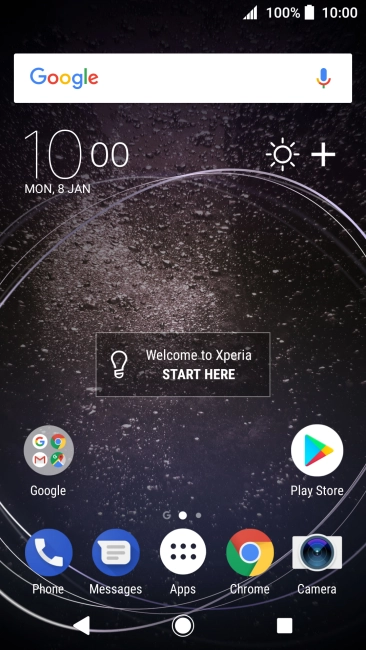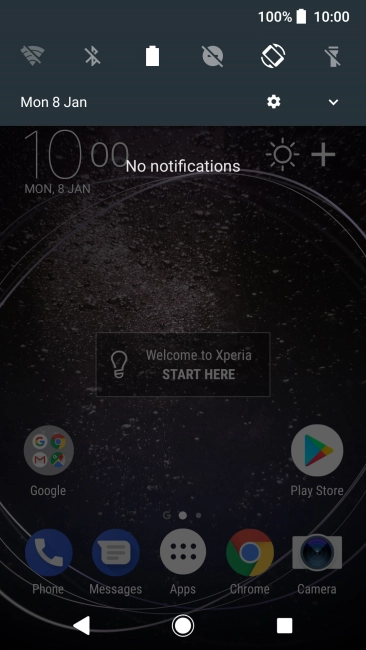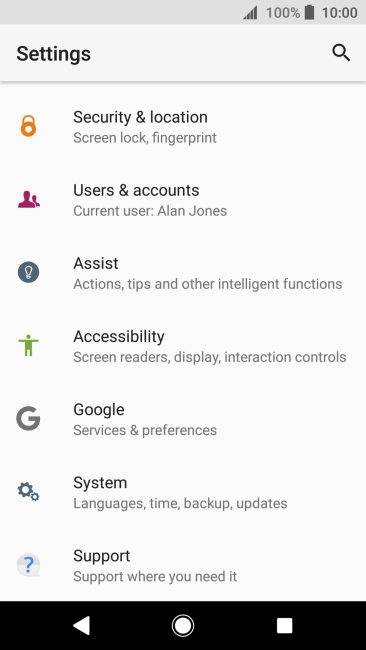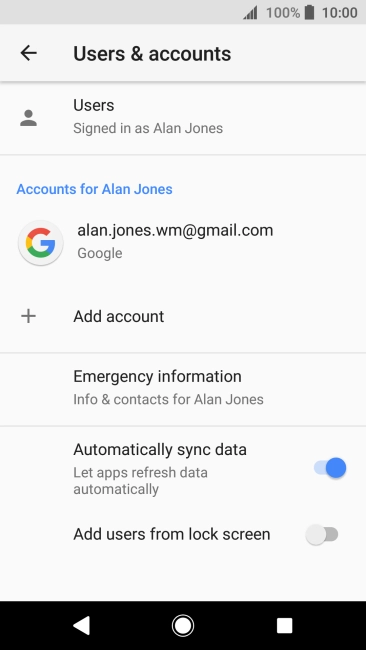Sony Xperia XA2
Android 8.0
Set up your phone for Exchange email
You can set up your phone to send and receive email from your Exchange email account. To set up your phone for Exchange email, you need to set up your phone for internet.
Select an alternative email configuration:
- Set up your phone for Telstra Mail
- Set up your phone for POP3 email
- Set up your phone for IMAP email
-
1Find "Users & accounts"
- Slide your finger downwards starting from the top of the screen.
- Press the settings icon.
- Press Users & accounts.
-
2Create new email account
- Press Add account.
- Press Exchange ActiveSync.
-
3Enter email address
- Press Email address and key in your email address.
- Press NEXT.
-
4Enter password
- Press Password and key in the password for your email account.
- Press NEXT.
- If this screen is displayed, you email account has been recognised and set up automatically. Follow the instructions on the screen to key in more information and finish setting up your phone.
-
5Enter domain and username
- Press the field below "Domain\Username" and key in the domain and username separated by a "\".
-
6Select server address
- Press the field below "Server" and key in the server address.
-
7Turn SSL encryption on or off
- Press Use secure connection (SSL) to turn the function on or off.
- Press Use client certificate to turn the function on or off.
- If you turn on the function, press CLIENT CERTIFICATE and follow the instructions on the screen to install the required certificate.
-
8Enter port number
- Press the field below "Port" and key in the required port number.
- Press NEXT.
-
9Select setting for retrieval of new email
- Press SHOW MORE SYNC OPTIONS.
- Press the drop down list below "Automatically (Every 5 minutes)".
- Press the required setting.
- To turn on manual retrieval of email, press Manually.
-
10Turn email synchronisation on or off
- Press Sync email to turn the function on or off.
-
11Turn contact synchronisation on or off
- Press Sync contacts to turn the function on or off.
-
12Turn calendar synchronisation on or off
- Press Sync calendar to turn the function on or off.
- Press NEXT.
-
13Select notification for new email
- Press the required setting.
- Press NEXT.
-
14Enter email account name
- Press the field below "Set account name (optional)" and key in the required name.
-
15Finish setup
- Press FINISH SETUP.
-
16Return to the home screen
- Press the Home key to return to the home screen.