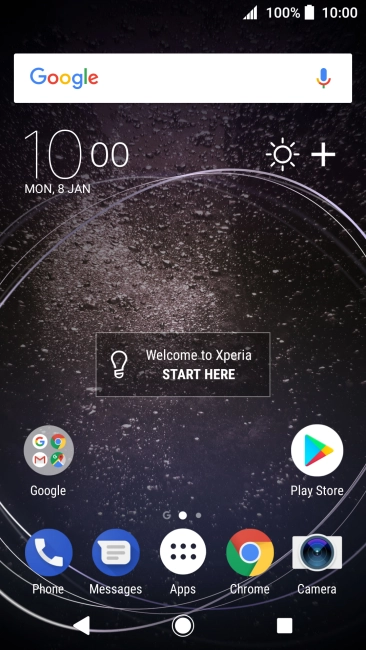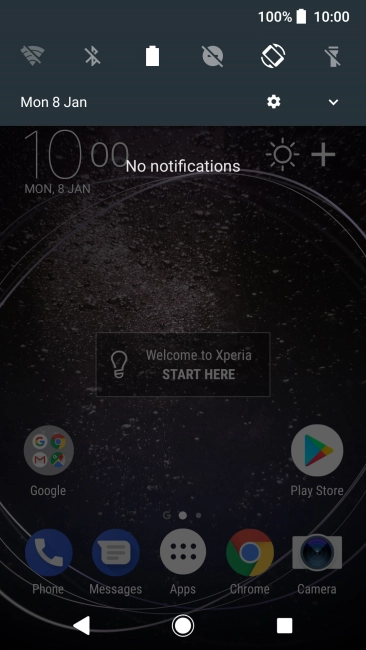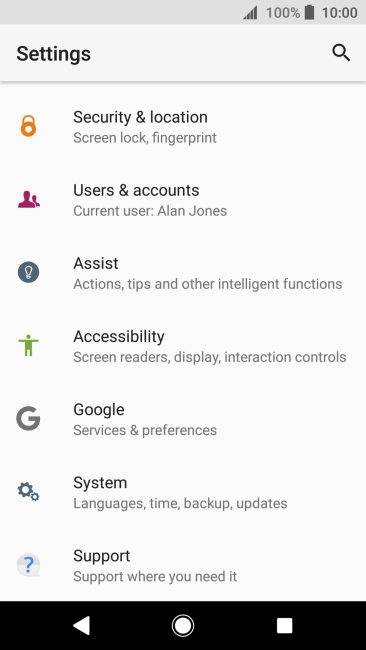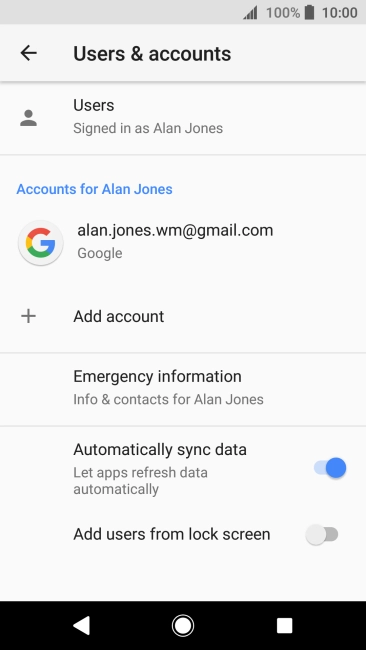Sony Xperia XA2
Android 8.0
Set up your phone for POP3 email
You can set up your phone to send and receive email from your email accounts. Using POP3, your email are retrieved and stored locally on your phone and at the same time they're deleted from the server. It is therefore not possible to access your email from different devices. To set up your phone for POP3 email, you need to set up your phone for internet.
Select an alternative email configuration:
- Set up your phone for Telstra Mail
- Set up your phone for IMAP email
- Set up your phone for Exchange email
-
1Find "Users & accounts"
- Slide your finger downwards starting from the top of the screen.
- Press the settings icon.
- Press Users & accounts.
-
2Create new email account
- Press Add account.
- Press Exchange Services.
-
3Enter email address
- Press Email address and key in your email address.
- Press NEXT.
-
4Enter password
- Press Password and key in the password for your email account.
- Press NEXT.
- If this screen is displayed, you email account has been recognised and set up automatically. Follow the instructions on the screen to key in more information and finish setting up your phone.
-
5Select server type
- Press POP3.
-
6Enter username
- Press the field below "Username" and key in the username for your email account.
-
7Enter incoming server
- Press the field below "POP3 server" and key in the name of your email provider's incoming server.
-
8Enter incoming port
- Press the field below "Port" and key in 110.
-
9Turn deletion of email on server on or off
- Press the drop down list below "Delete email from server".
- Press Never to keep email on the server when you delete them on your phone.
- Press When I delete from Inbox to delete email on the server when you delete them on your phone.
- Press NEXT.
-
10Enter outgoing server
- Press the field below "SMTP server" and key in the name of your email provider's outgoing server.
-
11Enter outgoing port
- Press the field below "Port" and key in 25.
-
12Turn on SMTP authentication
- Press the indicator next to "Require sign-in." to turn on the function.
- Press the field below "Username" and key in the username of your email provider's outgoing server.
- Press the field below "Password" and key in the password for your email provider's outgoing server.
- Press NEXT.
-
13Select setting for retrieval of new email
- Press SHOW MORE SYNC OPTIONS.
- Press the drop down list below "Automatically (Every 5 minutes)".
- Press the required setting.
- To turn on manual retrieval of email, press Manually.
- Press the drop down list below "Messages to sync".
- Press the required setting.
-
14Turn on email synchronisation
- Press Sync email to turn on the function.
- Press NEXT.
-
15Select notification for new email
- Press the required setting.
- Press NEXT.
-
16Enter email account name
- Press the field below "Set account name (optional)" and key in the required name.
-
17Key in sender name
- Press the field below "Your name (shown on outgoing messages)" and key in the required sender name.
- Press FINISH SETUP.
-
18Return to the home screen
- Press the Home key to return to the home screen.