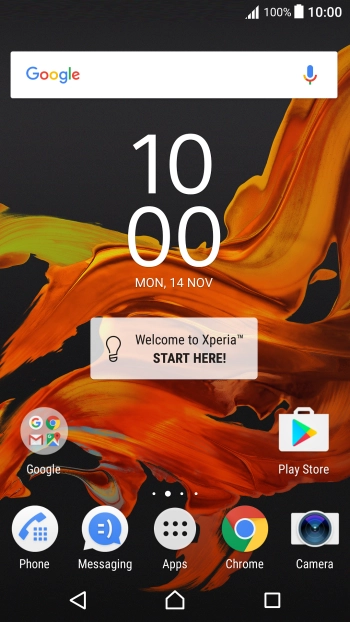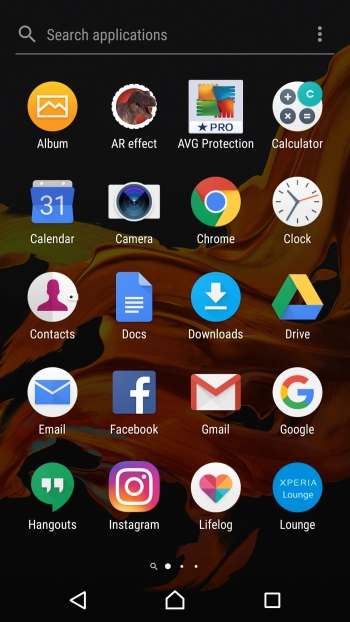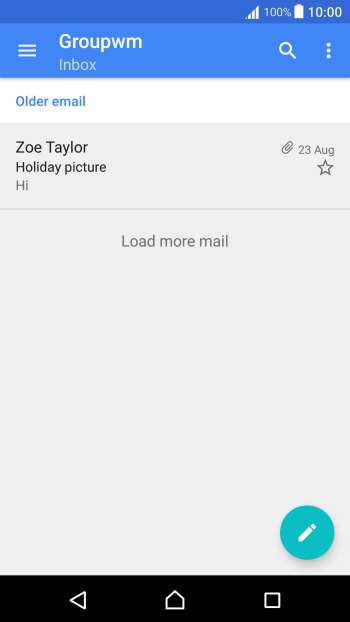Sony Xperia XZ
Android 6.0
Write and send email
You can send and receive email from your email accounts. To send and receive email, you need to set up your phone for email.
-
1Find "Email"
- Press Apps.
- Press Email.
-
2Select email account
- Slide your finger right starting from the left side of the screen.
- Press the required email account.
-
3Create new email
- Press the new email icon.
-
4Select recipient
- Press the search field and key in the first letters of the recipient's name.
- Press the required contact.
-
5Enter subject
- Press Subject and key in the required subject.
-
6Write text
- Press the text input field and write the text for your email.
-
7Attach file
- Press the attachment icon.
- Slide your finger right on the screen.
- Press the required category and go to the required folder.
- Press the required file.
-
8Send the email
- Press the send icon when you've finished your email.
-
9Return to the home screen
- Press the Home key to return to the home screen.