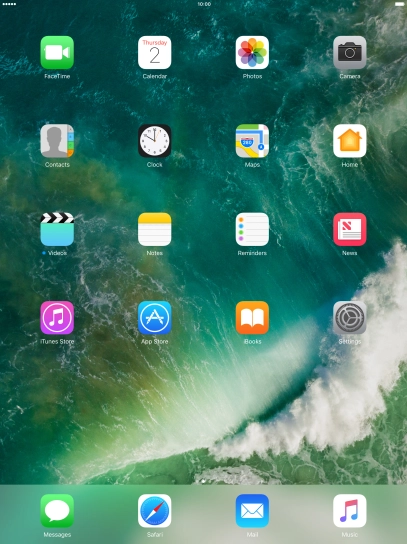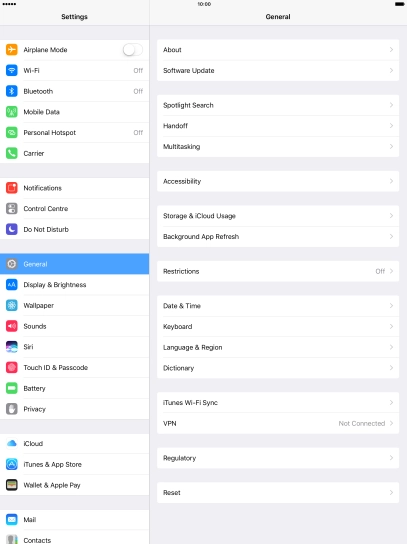Apple iPad Pro 9.7
Synchronise the contents of your tablet using iCloud
You can synchronise the contents of your tablet using iCloud enabling you to access the contents from different devices or restore them if you lose your tablet. To use iCloud, you need to activate your Apple ID.
-
1Find "iCloud"
- Press Settings.
-
Press iCloud.
Log on to iCloud if you're asked to do so.
-
2Synchronise files
- Press iCloud Drive.
-
Press the indicator next to "iCloud Drive" to turn file synchronisation on or off.
If you turn on file synchronisation, your files are automatically synchronised via Wi-Fi.
-
Press the indicator next to "Use Mobile Data" to turn file synchronisation via the mobile network on or off.
If you turn on file synchronisation via mobile network, your files are automatically synchronised via the mobile network when no Wi-Fi networks are within range.
- Press arrow left.
-
You can synchronise the files on your tablet, such as presentations, spreadsheets, PDF files and other kinds of documents with other devices using iCloud.
-
3Back up pictures and video clips
- Press Photos.
-
Press the indicator next to "iCloud Photo Library" to turn the function on or off.
If you turn on the function, all pictures and video clips on your tablet are backed up to iCloud.
-
4Synchronise pictures
-
Press the indicator next to "My Photo Stream" to turn the function on or off.
If you turn on the function, all new pictures on your tablet are synchronised with other devices via iCloud.
- Press arrow left.
-
Press the indicator next to "My Photo Stream" to turn the function on or off.
-
5Synchronise other tablet contents
- Press the indicator next to the required data type to turn synchronisation on or off.
-
6Return to the home screen
- Press the Home key to return to the home screen.