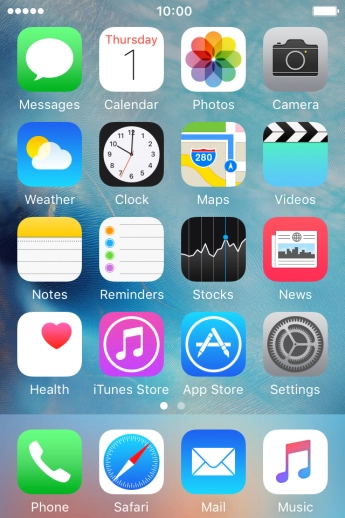Apple iPhone 4S
Set up your phone for Telstra Mail
You can set up your phone to send and receive email from your Telstra email account. Remember, you need to set up your phone for internet and create a Telstra email account.
Select an alternative email configuration:
- Set up your phone for POP3 email
- Set up your phone for Exchange email
-
1Find "Mail, Contacts, Calendars"
- Press Settings.
- Press Mail, Contacts, Calendars.
-
2Create new email account
- Press Add Account.
- Press Other.
- Press Add Mail Account.
-
3Enter sender name
- Press Name and key in the required sender name.
-
4Enter email address
-
Press Email and key in your Telstra email address.
E.g. user@bigpond.com, user@bigpond.net.au or user@telstra.com.
-
Press Email and key in your Telstra email address.
-
5Enter password
- Press Password and key in the password for your Telstra email account.
-
6Enter email account name
- Press Description and key in the required name.
- Press Next.
-
7Select server type
- Press IMAP.
-
8Enter incoming server
- Press Host Name and key in imap.telstra.com.
-
9Enter username
-
Press Username and key in the username for your Telstra email account.
The username for your Telstra email account is your email address, e.g. user@bigpond.com, user@bigpond.net.au or user@telstra.com.
-
Press Username and key in the username for your Telstra email account.
-
10Enter outgoing server
- Press Host Name and key in smtp.telstra.com.
-
11Enter username
-
Press Username and key in the username for your Telstra email account.
The username for your Telstra email account is your email address, e.g. user@bigpond.com, user@bigpond.net.au or user@telstra.com.
-
Press Username and key in the username for your Telstra email account.
-
12Enter password
- Press Password and key in the password for your Telstra email account.
- Press Next.
- Press Save.
-
13Turn on encryption of outgoing email
- Press the name of the Telstra email account you've just set up.
- Press the required email account.
- Press SMTP.
- Press the field below "PRIMARY SERVER".
- Press the indicator next to "Use SSL".
-
14Enter outgoing port
- Press Server Port and key in 465.
- Press Done.
-
15Turn on encryption of incoming email
- Press Account.
- Press Advanced.
- Press the indicator next to "Use SSL" to turn on the function.
-
16Enter incoming port
- Press Server Port and key in 993.
- Press Account.
-
17Return to the home screen
- Press the Home key to return to the home screen.