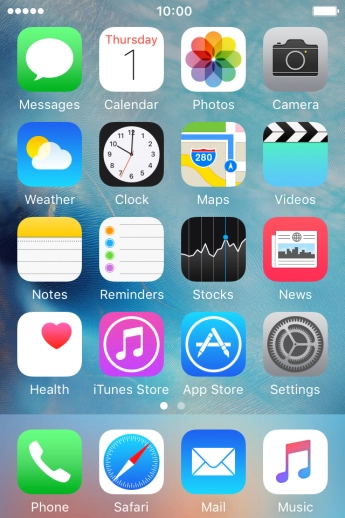Apple iPhone 4S
Write and send an iMessage
You can send iMessages to phone numbers or email addresses if the recipient has a device which supports iMessages. To write and send iMessages, you need to set up your phone for iMessaging.
-
1Create new iMessage
- Press Messages.
- Press the new message icon.
-
2Select recipient
- Press To and key in the first letters of the recipient's name.
- Press the required contact.
- If the recipient can receive iMessages, iMessage is displayed in the text input field.
-
3Write text
- Press the text input field and write the text for your iMessage.
- Press Send when you've written your iMessage.
-
4Send pictures or video clips
- Press the camera icon.
- Press Photo Library and go to the required folder.
- Press the required picture or video clip.
- Press Choose.
- Press Send when you've written your iMessage.
-
5Send a sound recording
- Press and hold the microphone icon to start the sound recording.
- Let go to stop the sound recording and press arrow up to send the sound recording.
-
6Return to the home screen
- Press the Home key to return to the home screen.