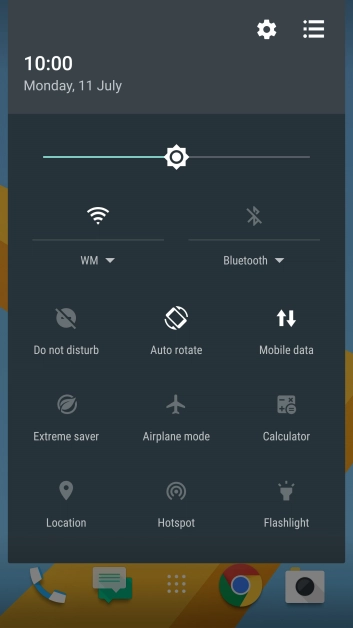HTC 10
Android 6.0
How to write text
Text input is used in many of the phone functions, such as notes and messages.
-
1Find "Languages"
- Slide your finger downwards starting from the top of the screen.
- Press the settings icon.
- Press Language & keyboard.
- Press TouchPal.
- Press Languages.
-
2Add writing language
-
Press the required language to add it.
The selected language determines which characters are available and the language used for word suggestion.
- Press the Home key.
-
Press the required language to add it.
-
3Write text
- Open a new note, message or email to bring up the keypad and your phone is ready for text input.
-
4Write text
- Press the letter keys to write the required word.
- The word suggestions are displayed as you write. Press the required word to insert it.
-
5Write symbols
- Press 12#.
- Press the required numbers and symbols.
- Press 1/2 to see more symbols.
- Press abc to return to text input.
-
6Return to the home screen
- Press the Home key to return to the home screen.