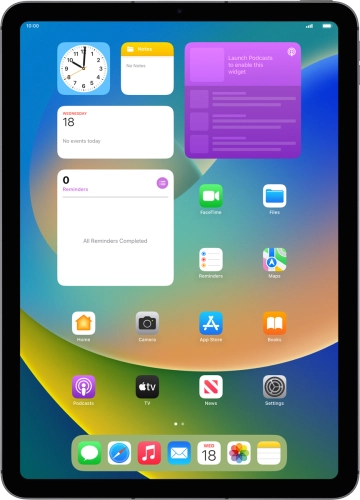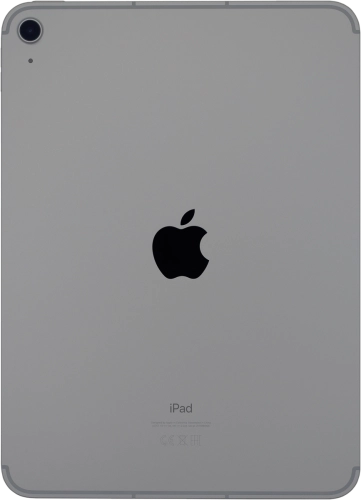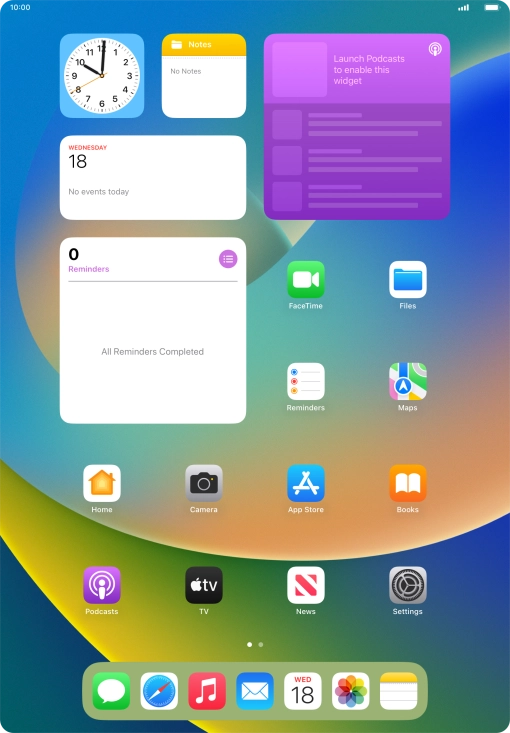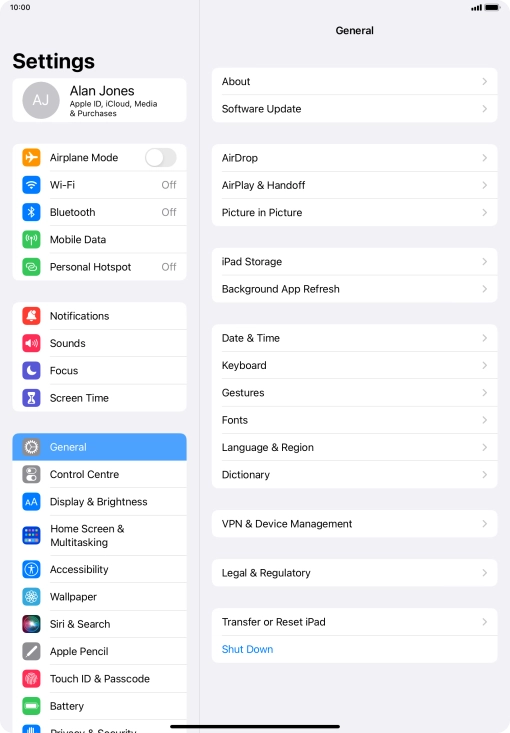Search suggestions will appear below the field as you type
Browse via device topic
Use Touch ID
You can set your tablet to use your fingerprint as lock code or to authorise iTunes and App Store purchases. To use Touch ID, you need to turn on the lock code.
Step 1 of -
Step 1 of -