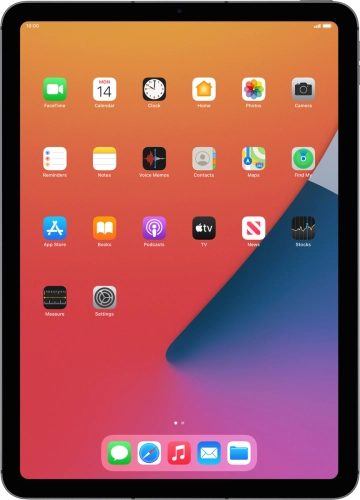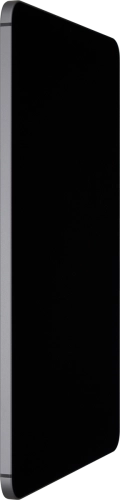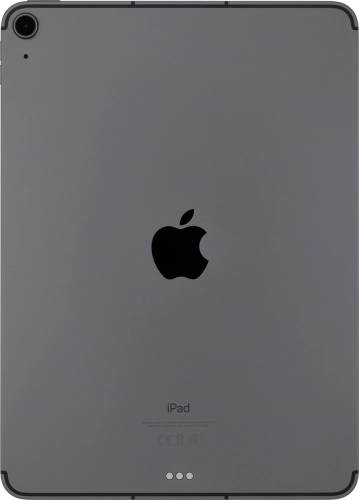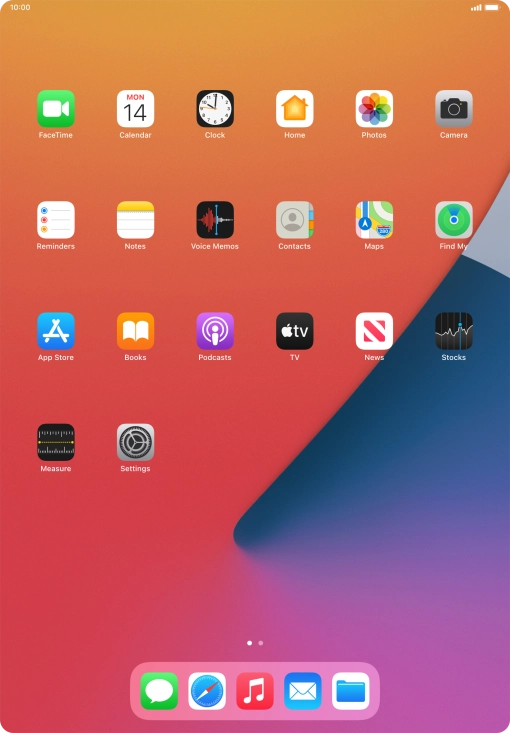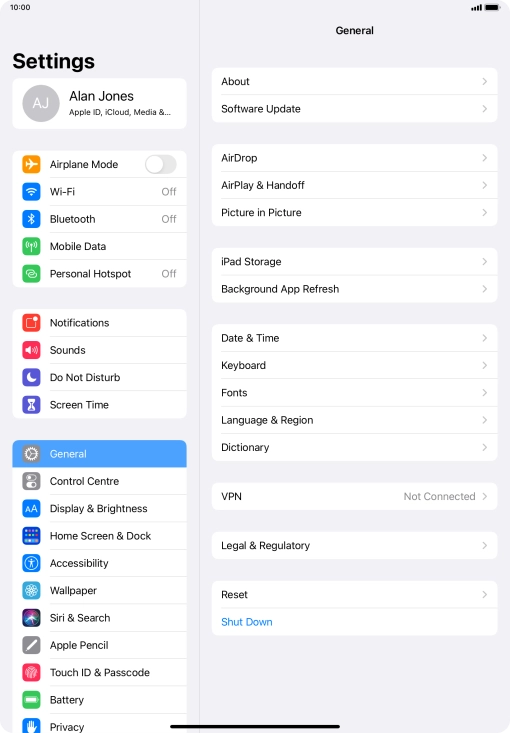Press Turn On Screen Time.
Press the indicator next to "Downtime" and follow the instructions on the screen to select Downtime period.
During Downtime only calls and allowed apps will be available.
Press the required categories.
Set the required time limit for use of the selected category.
Select the required period.
Press the required category.
Press Communication Limits.
Press During Screen Time.
Press the required setting.
During Screen Time, only communication with allowed contacts will be available.
Press the required setting.
During Downtime, only communication with allowed contacts will be available.
If you select Specific Contacts, follow the instructions on the screen to select the required contacts.
Press the add icon next to the required app to add it to the list of allowed apps during Downtime.
Press the remove icon next to the required app to remove it from the list of allowed apps during Downtime.
Press Content & Privacy Restrictions.
Press the indicator next to "Content & Privacy Restrictions" and follow the instructions on the screen to select settings for content and privacy restrictions.
Press Use Screen Time Passcode and follow the instructions on the screen to select a Screen Time password.
If you turn on the function, you need to key in the password to access Screen Time settings.
Slide your finger upwards starting from the bottom of the screen to return to the home screen.