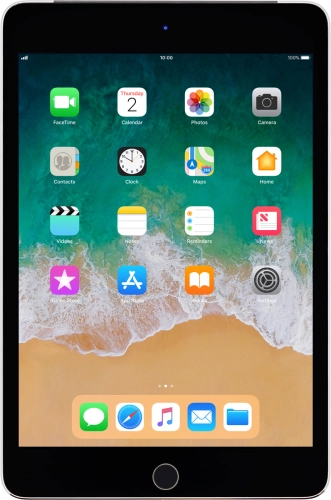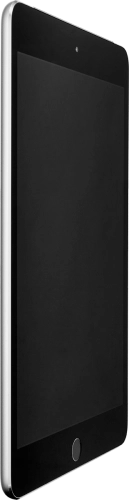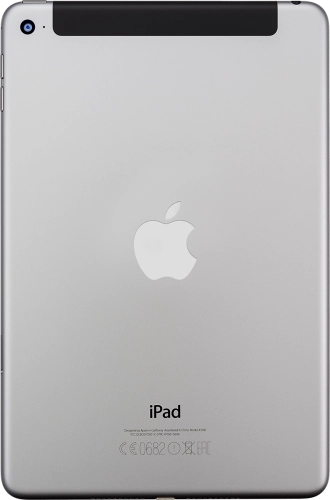Search suggestions will appear below the field as you type
Quick links to popular guides
Browse via device topic
Activate your tablet
You need to activate your tablet before using it for the first time and after a factory reset. To use mobile network services on your tablet, you need to insert your SIM into your tablet.
Step 1 of -
Step 1 of -