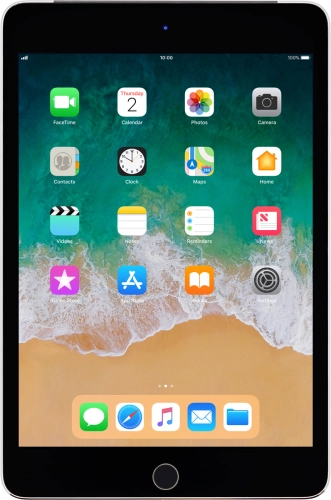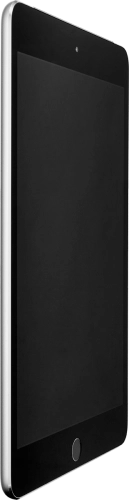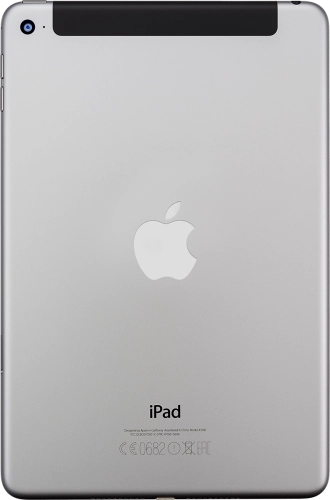Search suggestions will appear below the field as you type
Browse via device topic
I can't activate my tablet
If you can't activate your tablet before using it for the first time or after having restored it, there may be several causes of the problem.