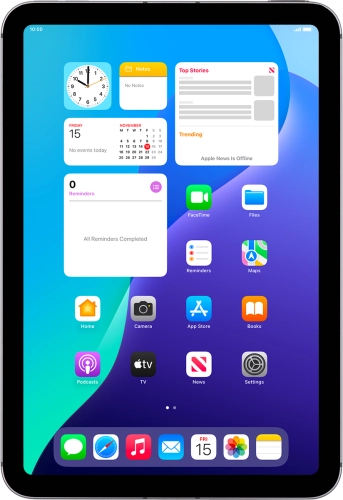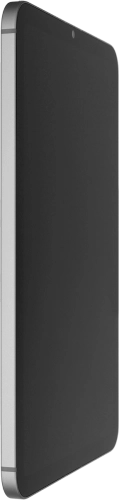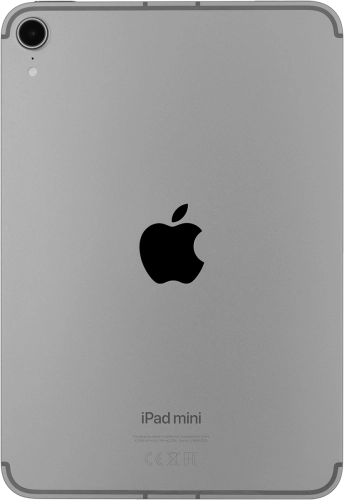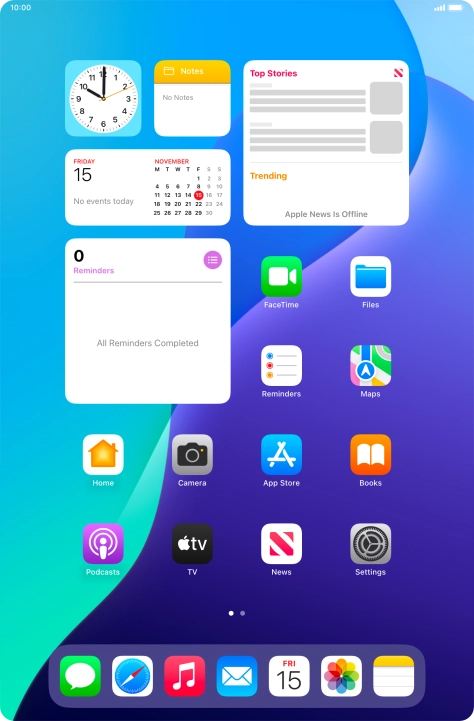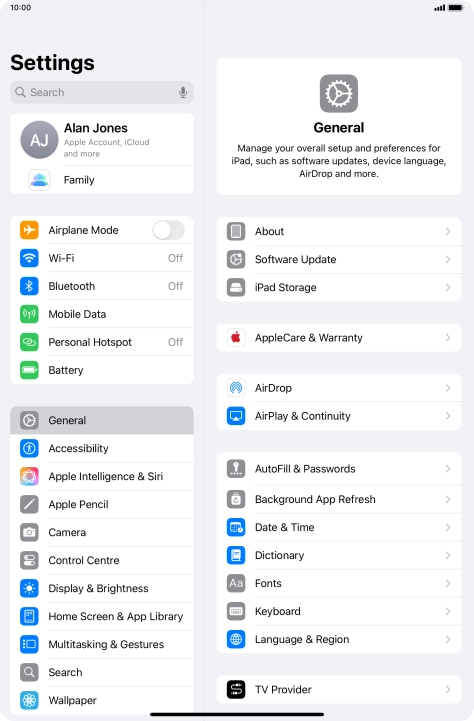Search suggestions will appear below the field as you type
Browse via device topic
Use your tablet as a personal hotspot
When you use your tablet as a personal hotspot, you can share your tablet's internet connection with other devices via Wi-Fi. To use your tablet as a personal hotspot, you need to set up your tablet for internet.
Step 1 of -
Step 1 of -