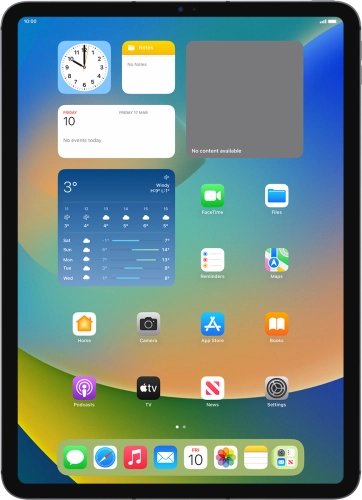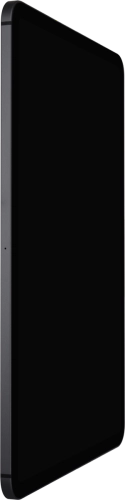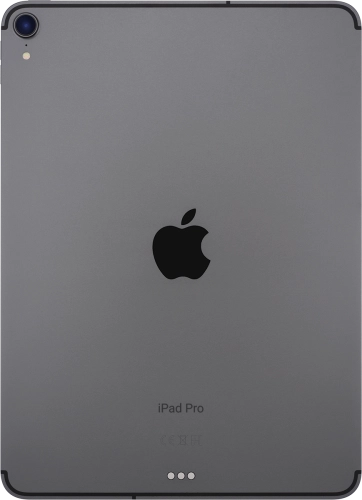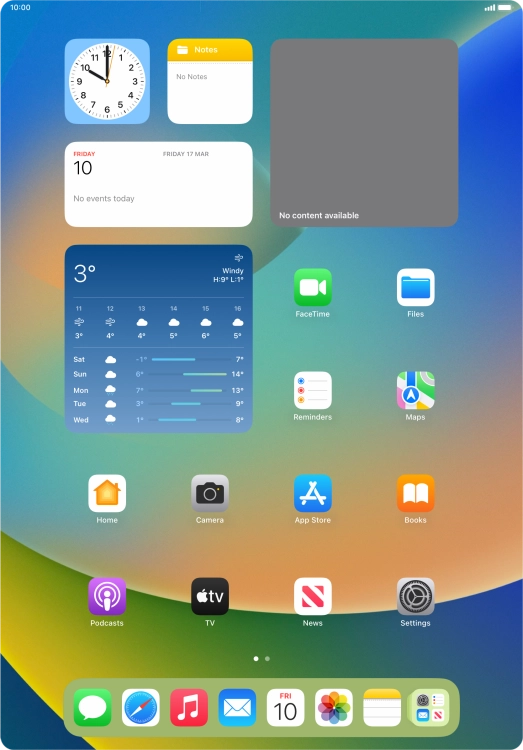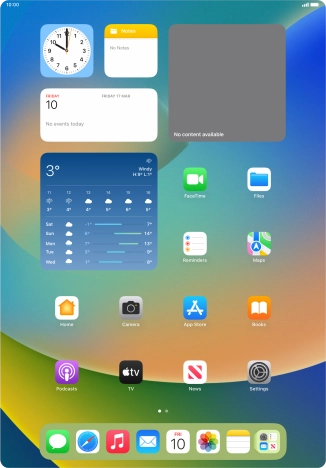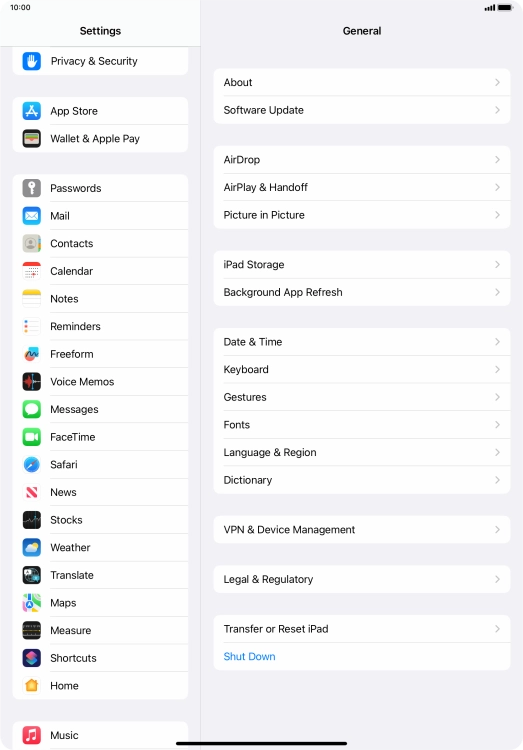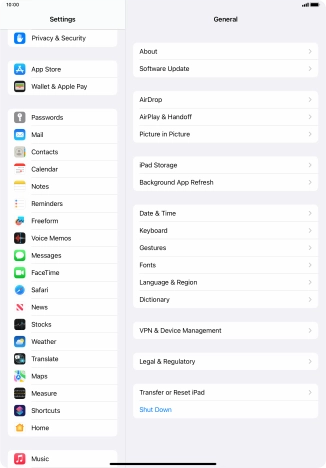Search suggestions will appear below the field as you type
Browse via device topic
Select FaceTime settings
You can make a video call to another device which supports FaceTime. To select settings for FaceTime, you need to activate your Apple ID on your tablet.
Step 1 of -
Step 1 of -