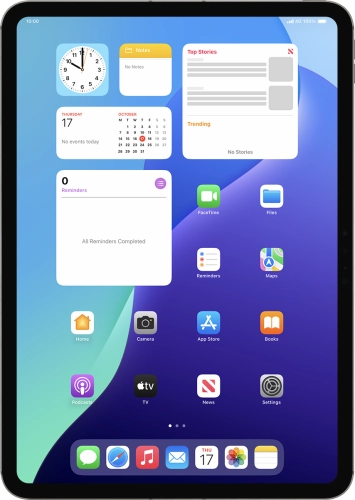
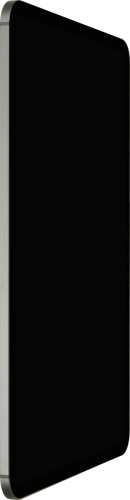
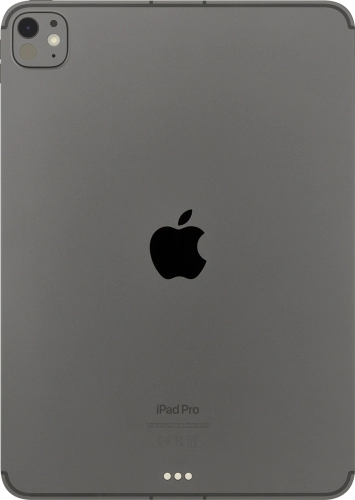
Browse via device topic
Help & support guides for your Apple iPad Pro 11 (2024)
My tablet's battery life is short
If your tablet uses too much power and the battery life is short, there may be several causes of the problem.
If automatic content synchronisation is turned on, the power consumption may increase.
Solution: Turn automatic synchronisation of apps and app content on or off


Press Settings.
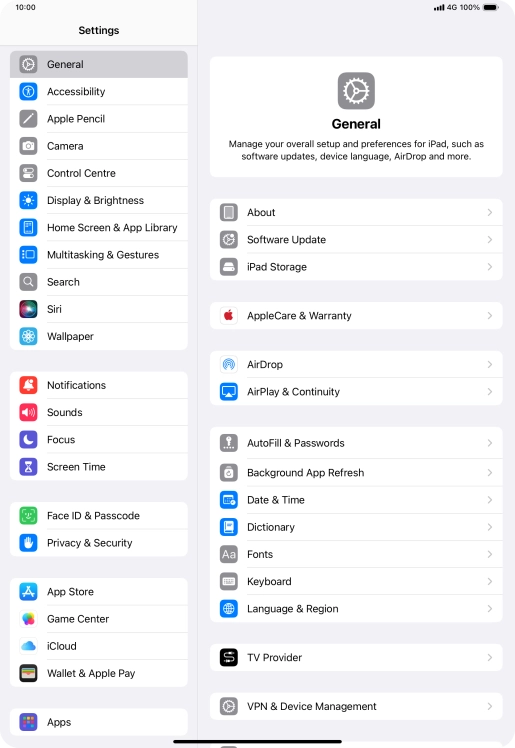
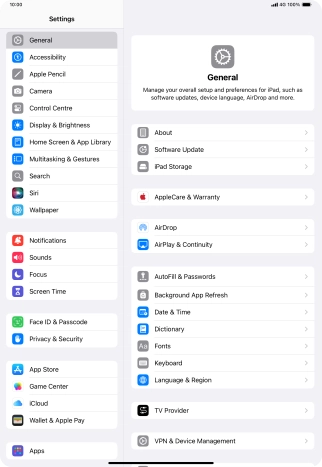
Press App Store.
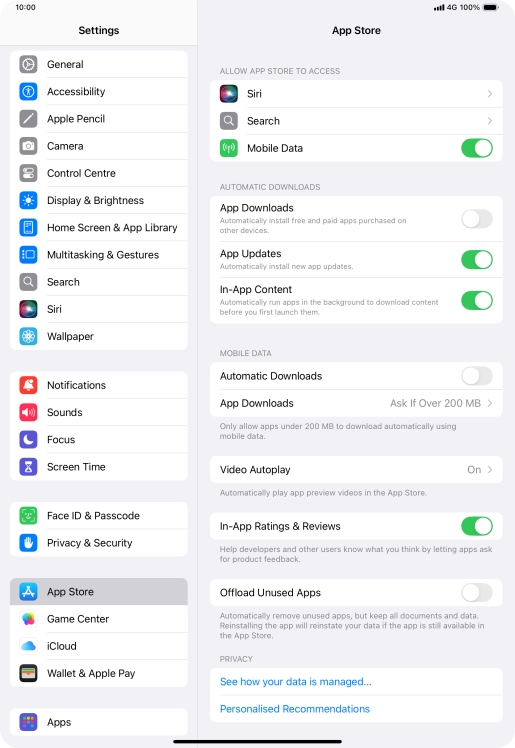
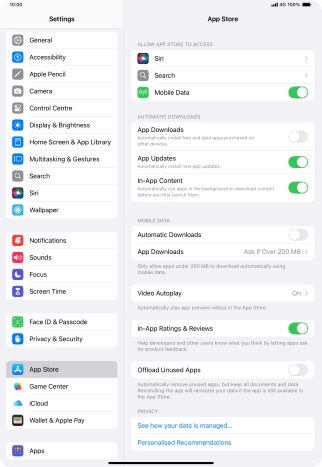
Press the indicator next to "App Downloads" to turn the function on or off.
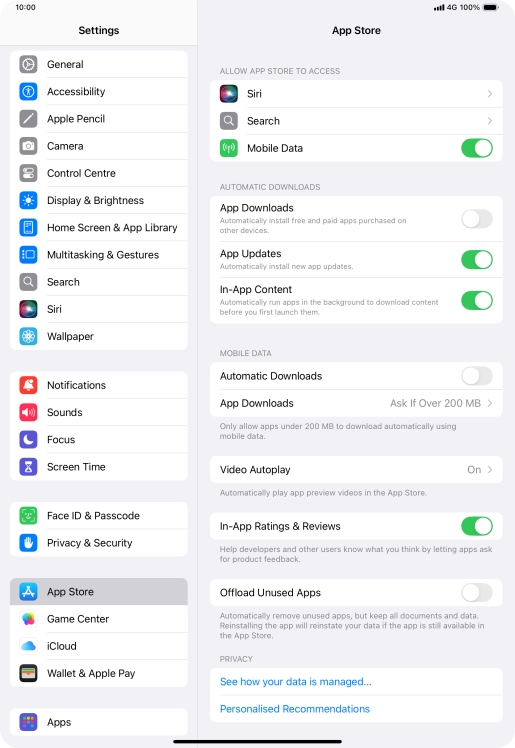
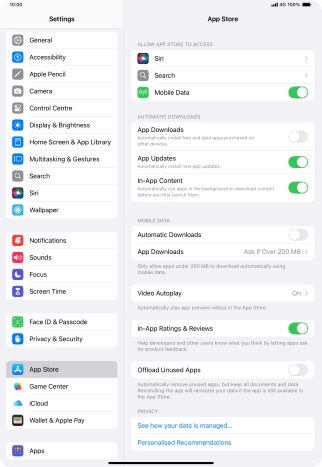
Slide your finger upwards starting from the bottom of the screen to return to the home screen.
Step 1 of -
Step 1 of -
If automatic app update is turned on, the power consumption may increase.
Solution: Turn automatic update of apps on or off


Press Settings.
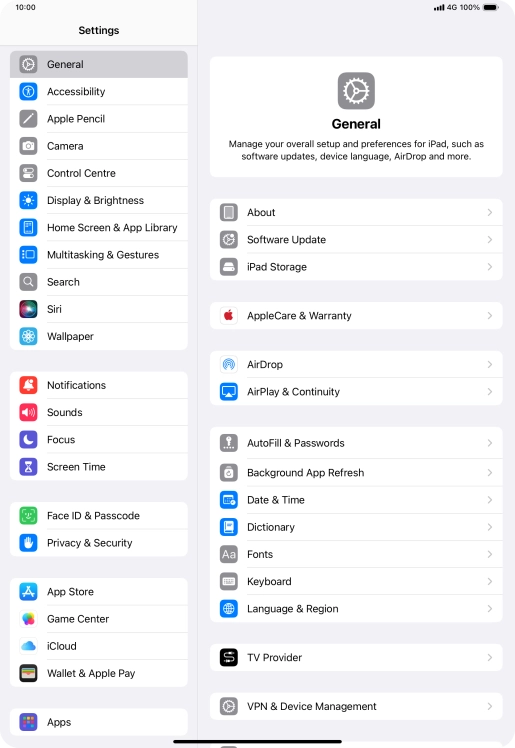
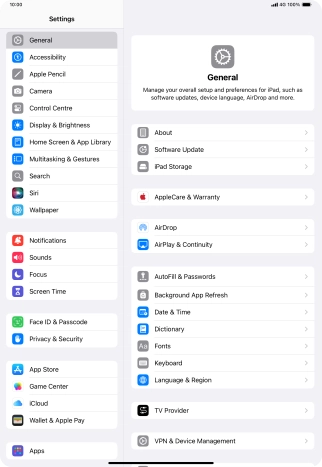
Press App Store.
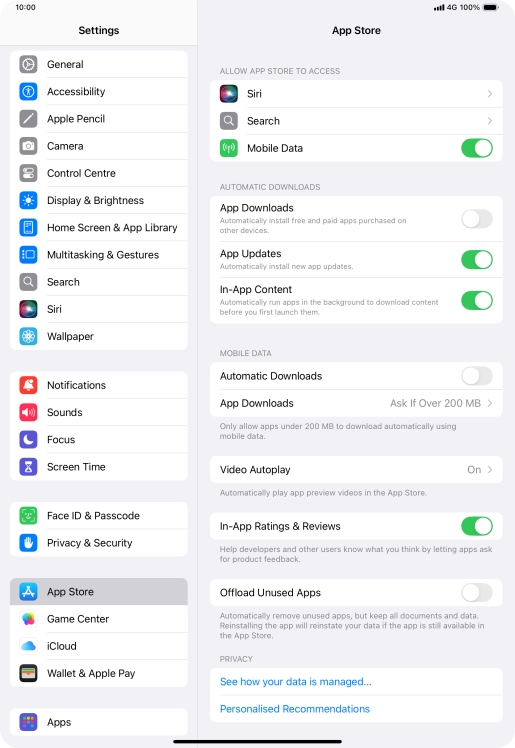
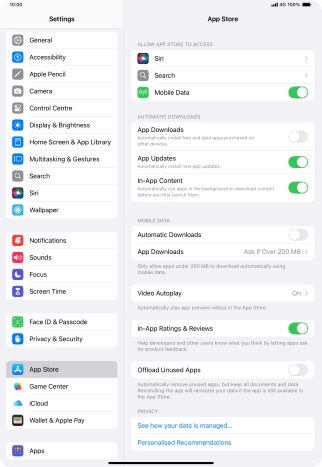
Press the indicator next to "App Updates" to turn the function on or off.
If you turn on automatic update, your apps are automatically updated via Wi-Fi.
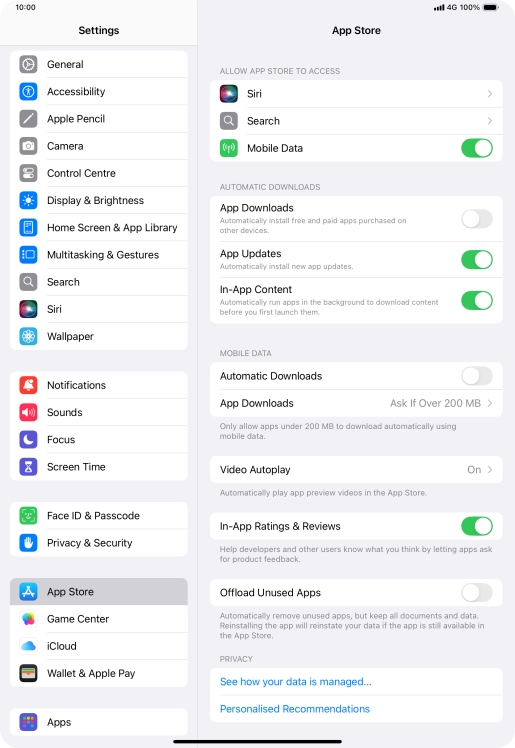
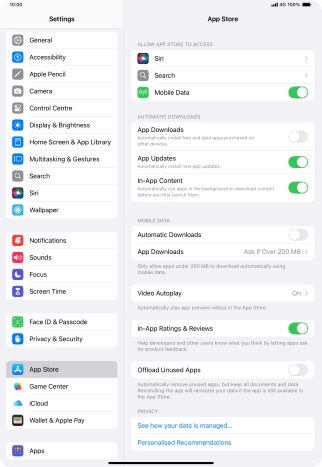
Press the indicator next to "Automatic Downloads" to turn the function on or off.
If you turn on automatic update of apps via mobile network, your apps are automatically updated via the mobile network when no Wi-Fi networks are within range.
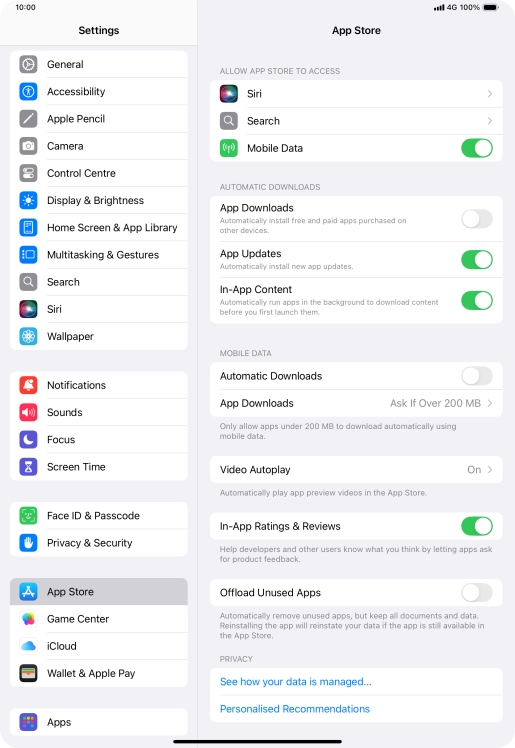
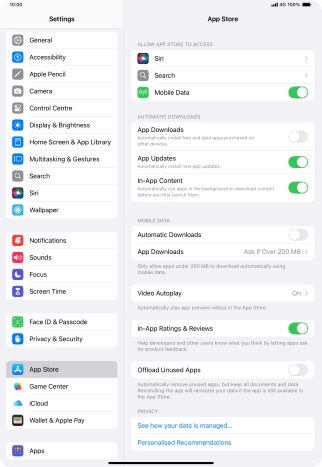
Slide your finger upwards starting from the bottom of the screen to return to the home screen.
Step 1 of -
Step 1 of -
If notifications are turned on, the power consumption may increase.
Solution: Use push notifications


Press Settings.
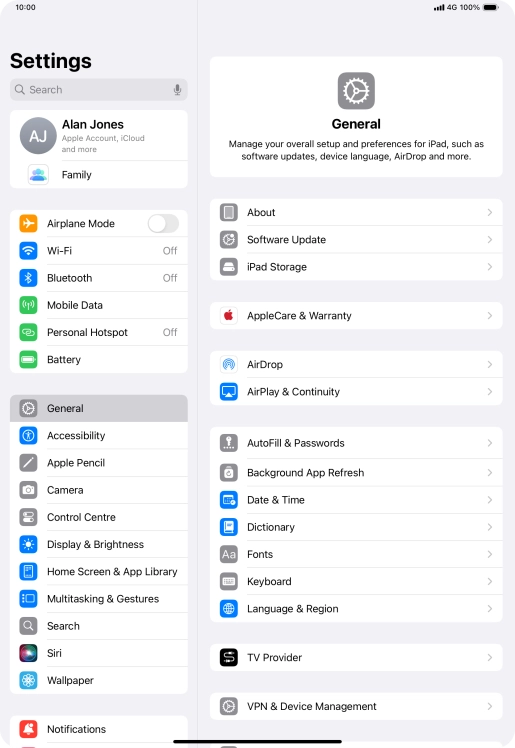
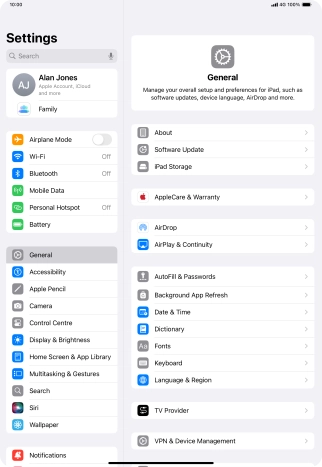
Press Notifications.
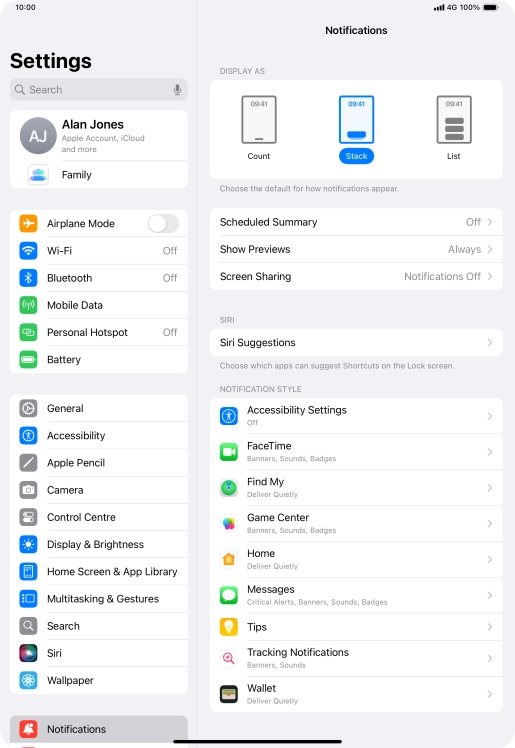
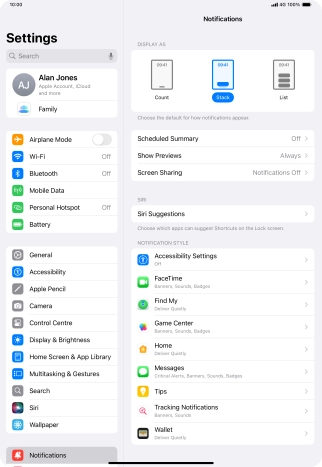
Press Scheduled Summary.
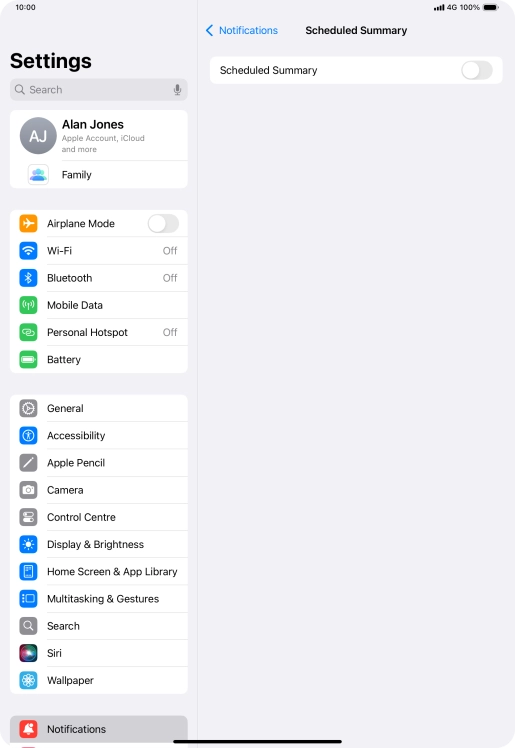
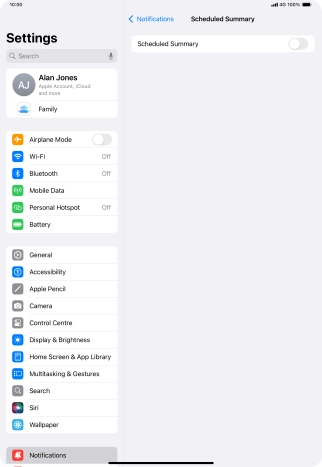
Press the indicator next to "Scheduled Summary" to turn on the function and follow the instructions on the screen to set the push notification summary.
You can set your tablet to give you a personalised push notification summary at a time of your choosing.
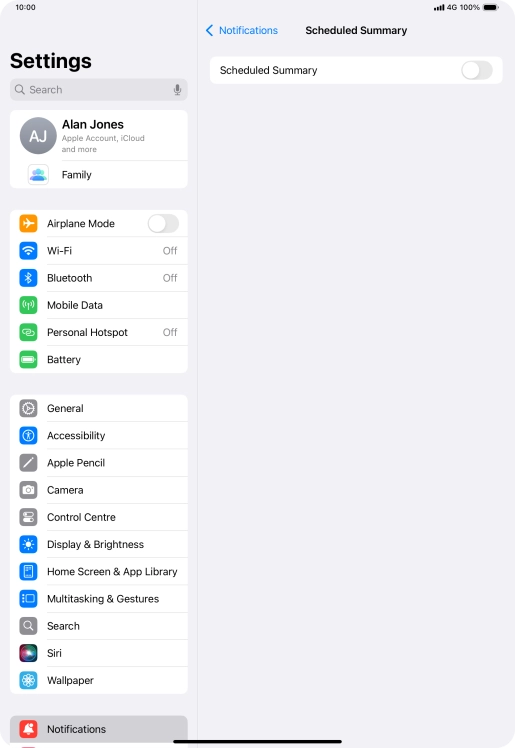
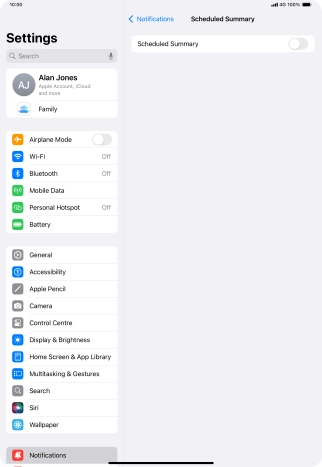
Press arrow left.
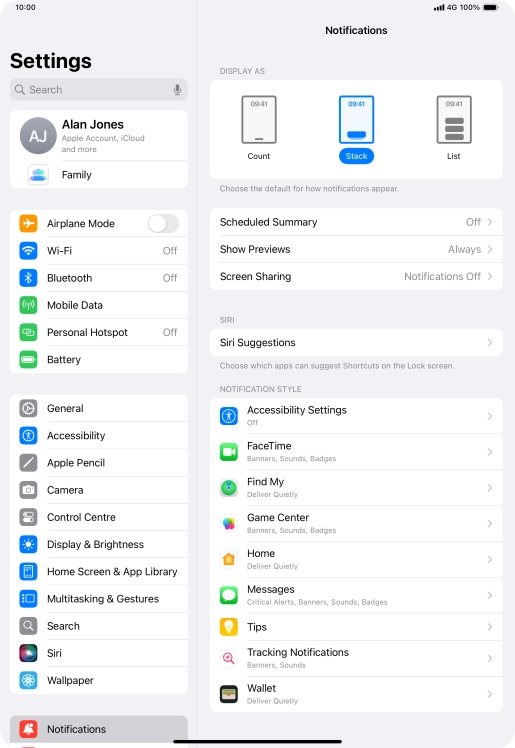
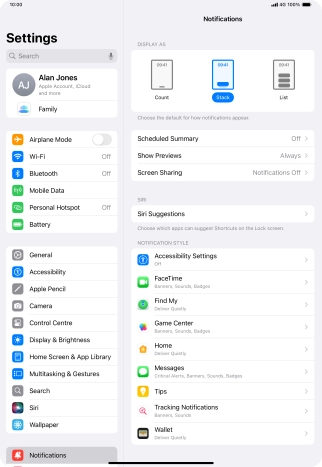
Press Show Previews.
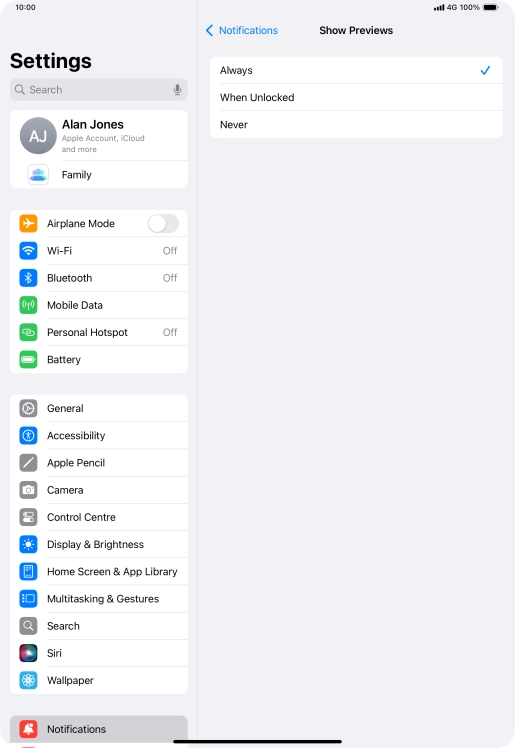
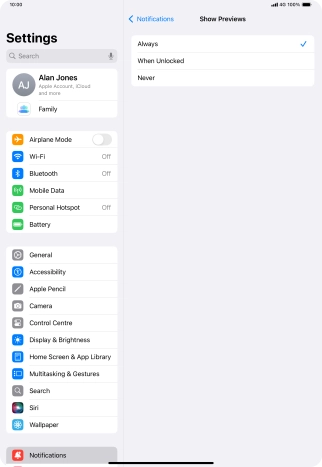
To select push notification preview on the lock screen, press Always.
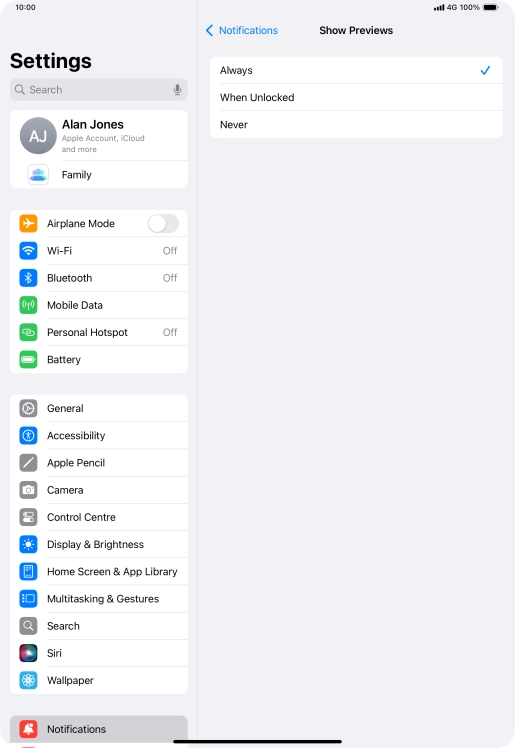
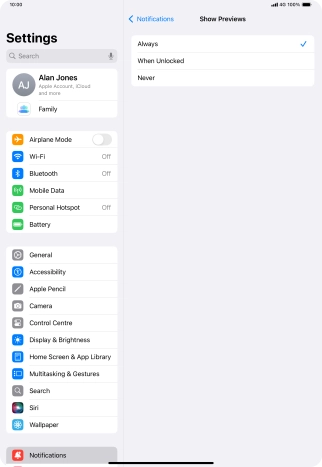
To select push notification preview only when your tablet is unlocked, press When Unlocked.
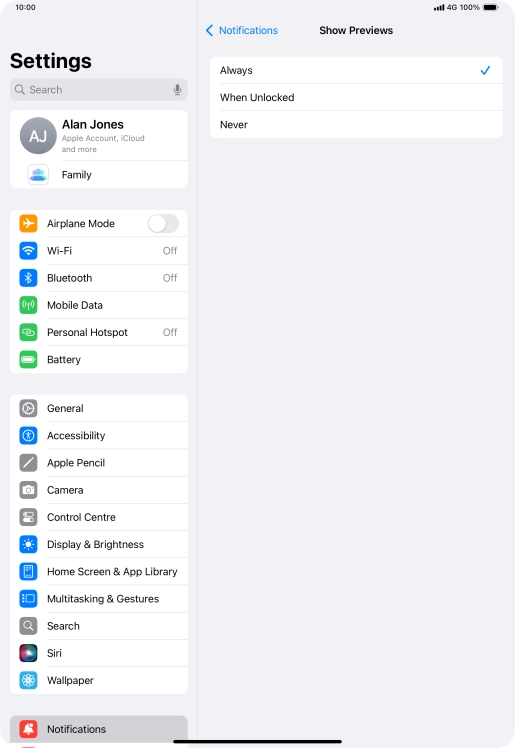
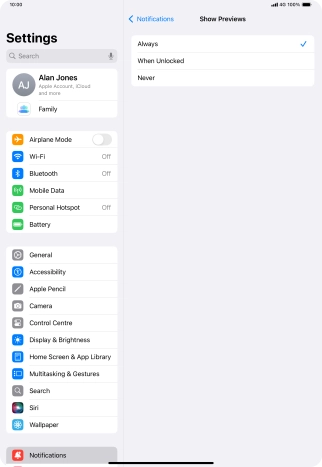
To turn off push notification preview, press Never.
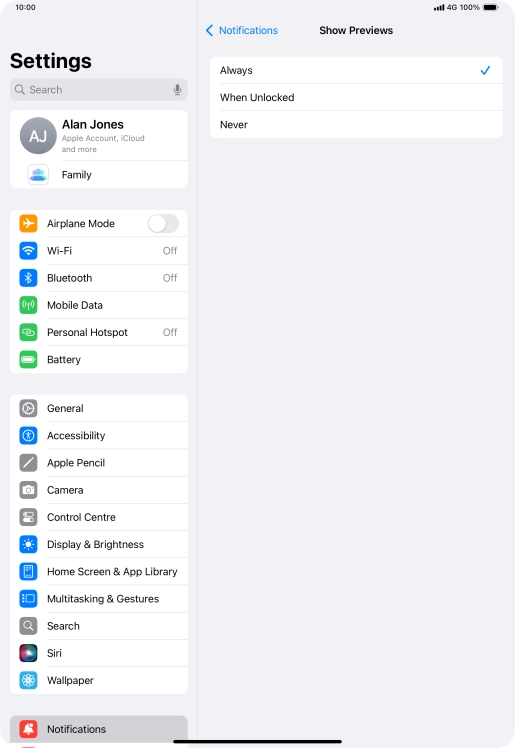
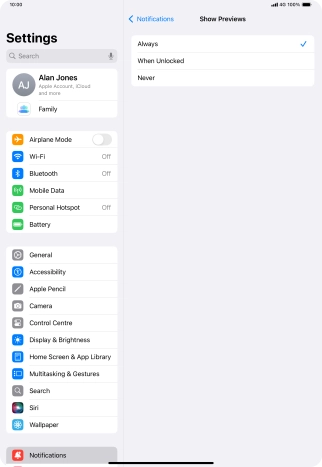
Press arrow left.
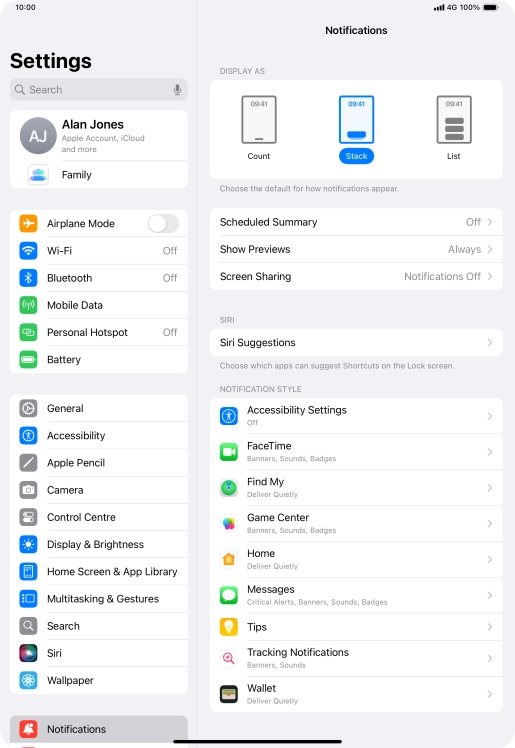
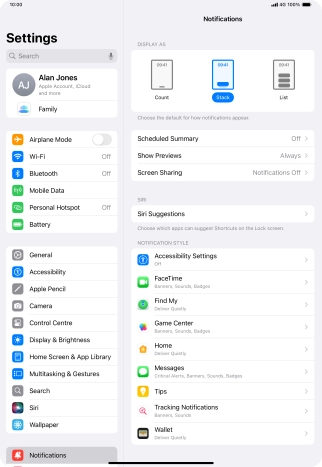
Press Screen Sharing.
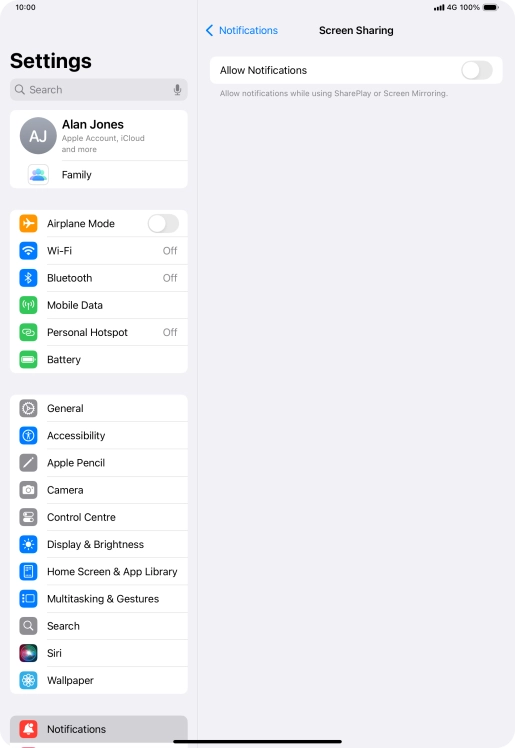
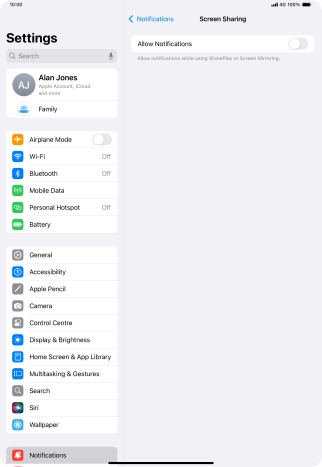
Press the indicator next to "Allow Notifications" to turn the function on or off.
You can turn display of push notifications when using SharePlay or Screen Mirroring on or off.
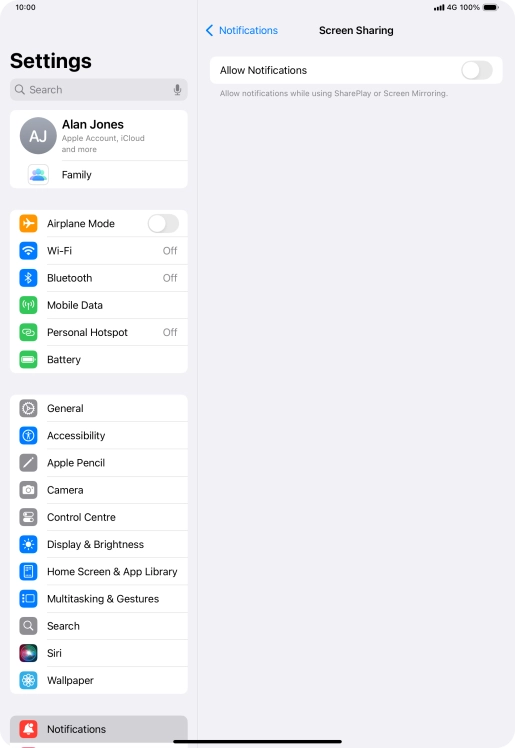
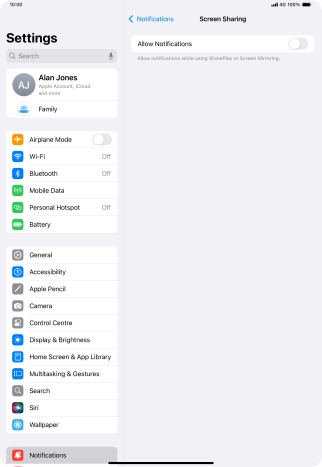
Press arrow left.
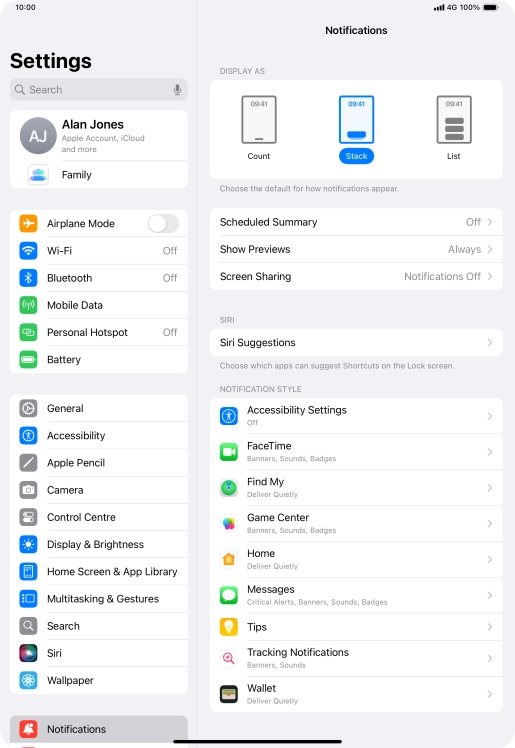
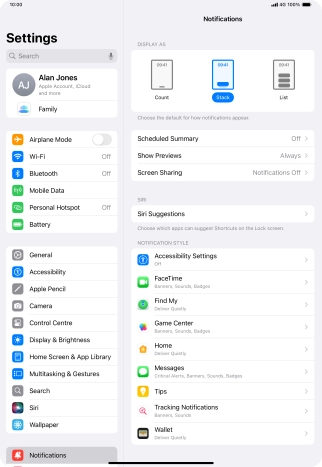
Press the required application.
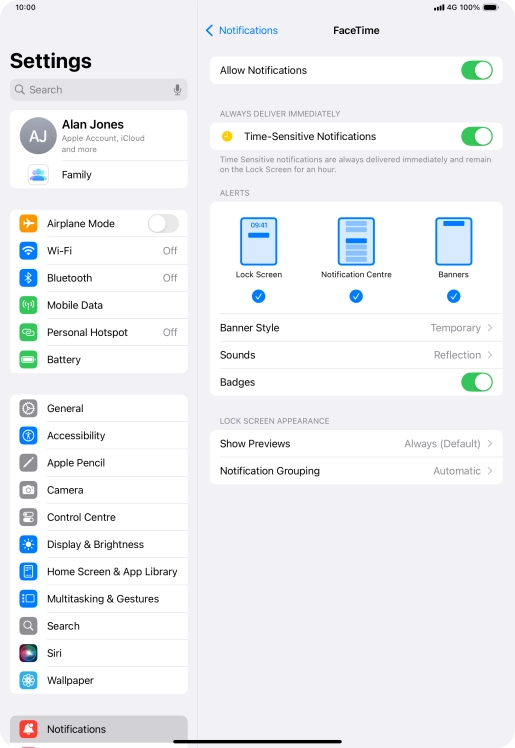
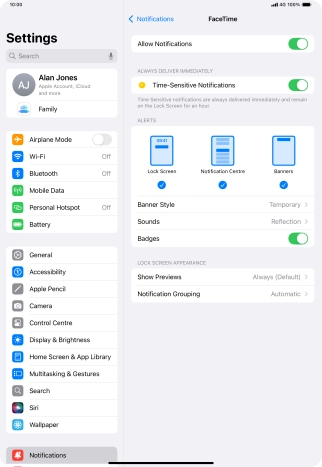
Press the indicator next to "Allow Notifications" to turn push notifications for the selected application on or off.
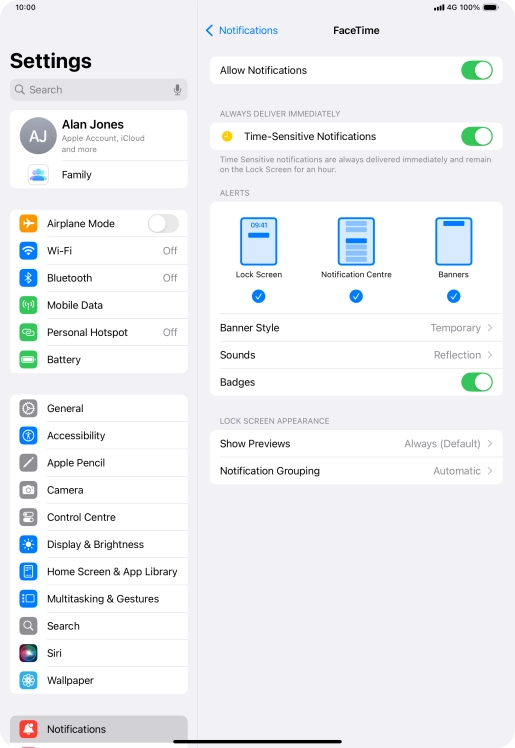
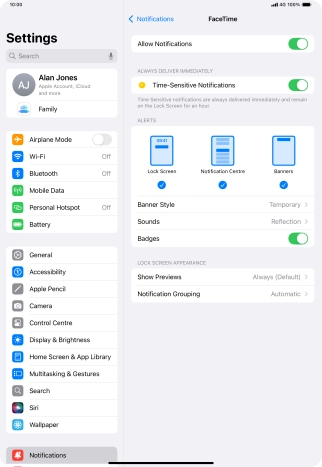
Press the indicator next to "Time-Sensitive Notifications" to turn the function on or off.
If you turn on the function, push notifications from the selected app will be displayed immediately and will be visible on the lock screen for one hour.
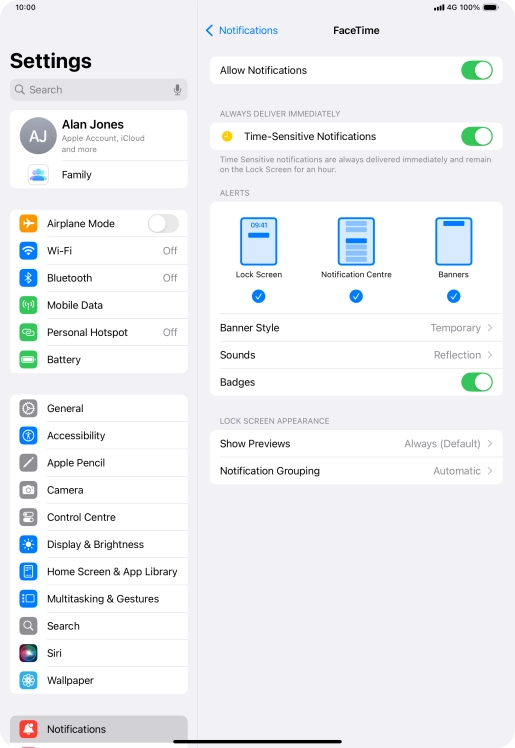
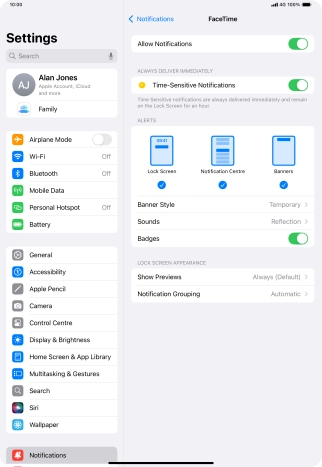
Press Notification Grouping.
This function enables you to select whether push notifications should be grouped or be displayed individually.
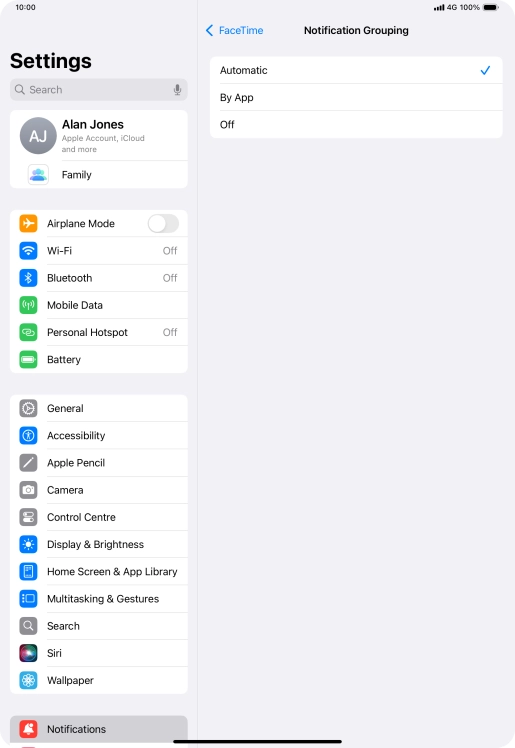
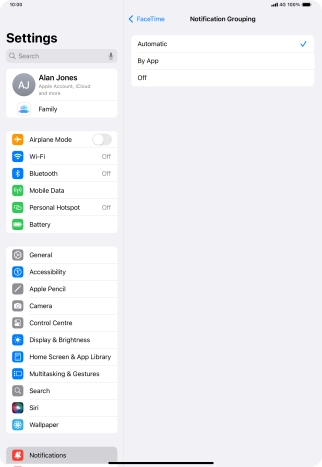
Press the required setting.
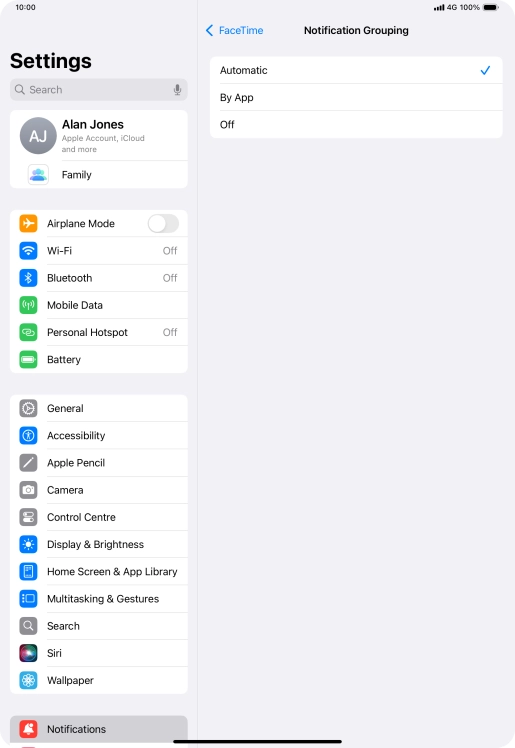
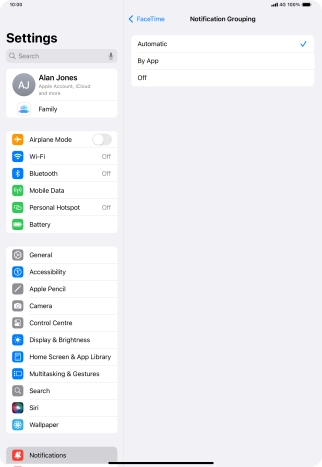
Press arrow left.
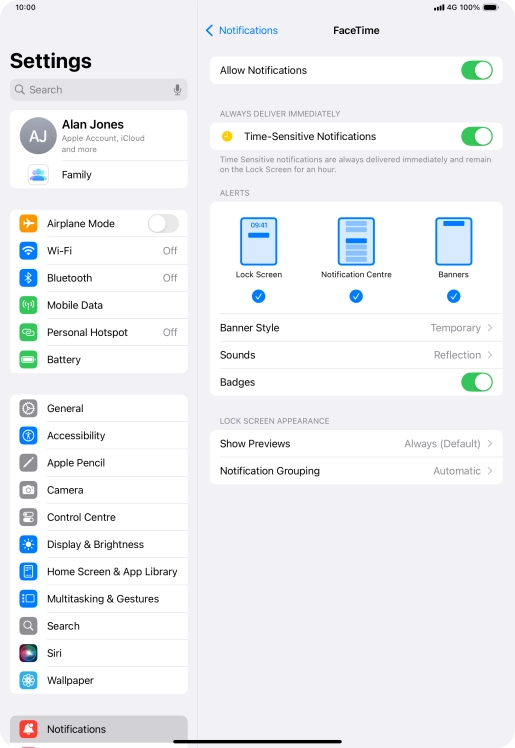
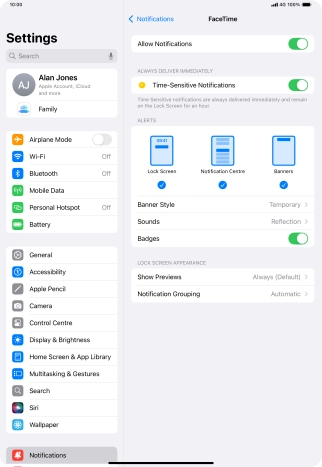
Slide your finger upwards starting from the bottom of the screen to return to the home screen.


Slide your finger downwards starting from the top of the screen.
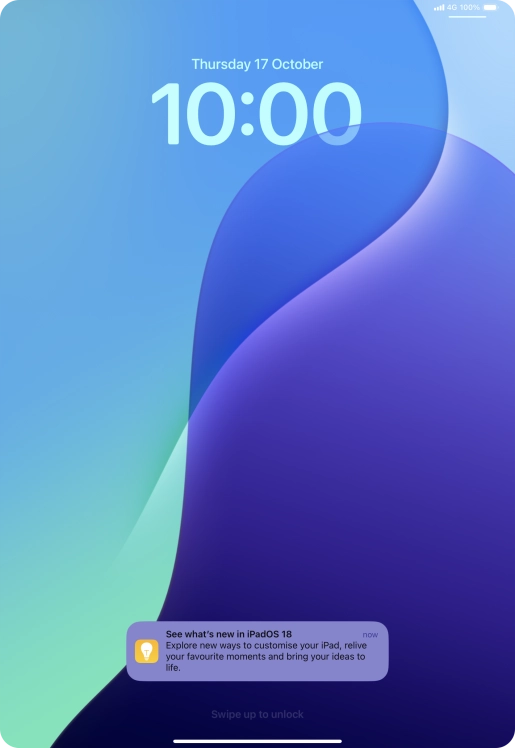
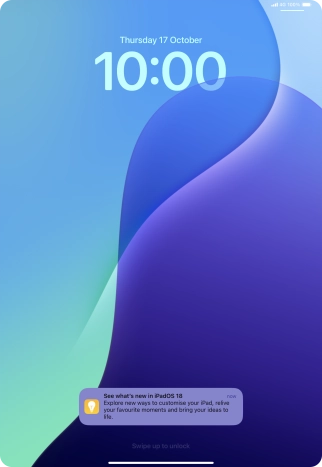
Press the required notification and follow the instructions on the screen to use the selected function.
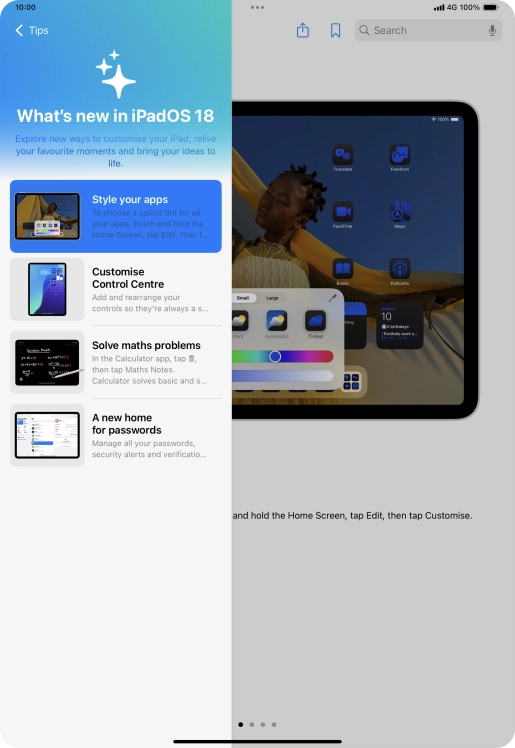
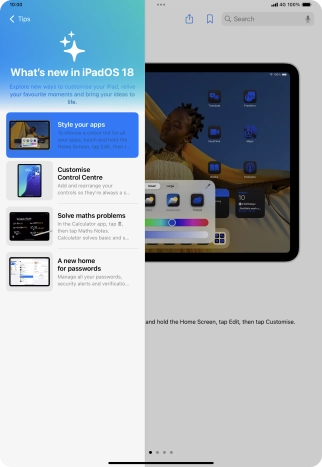
Slide your finger upwards starting from the bottom of the screen to return to the home screen.
Step 1 of -
Step 1 of -
If the battery is faulty, the battery life is reduced.
Solution: Go to the manufacturer's web page to see if it's possible to change the battery.
If mobile data is turned on, the power consumption may increase because various apps on your tablet keep sending and receiving data.
Solution: Turn mobile data on or off


Press Settings.
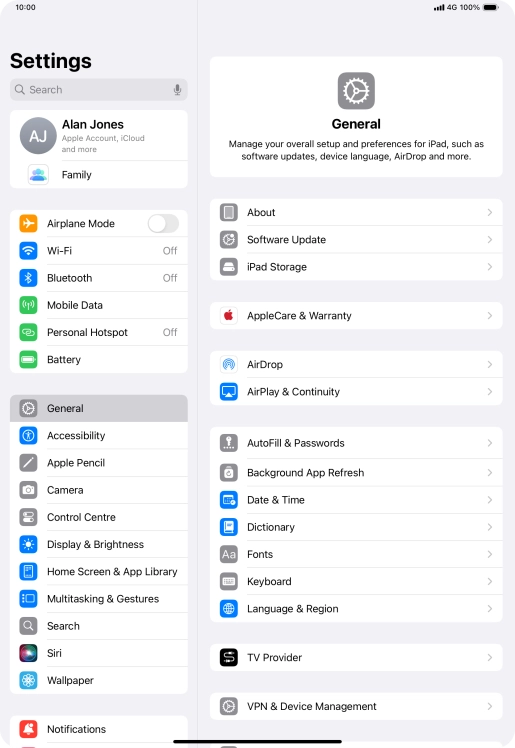
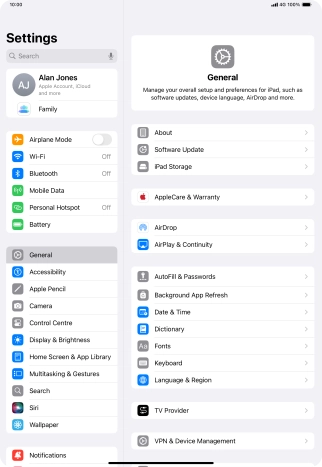
Press Mobile Data.
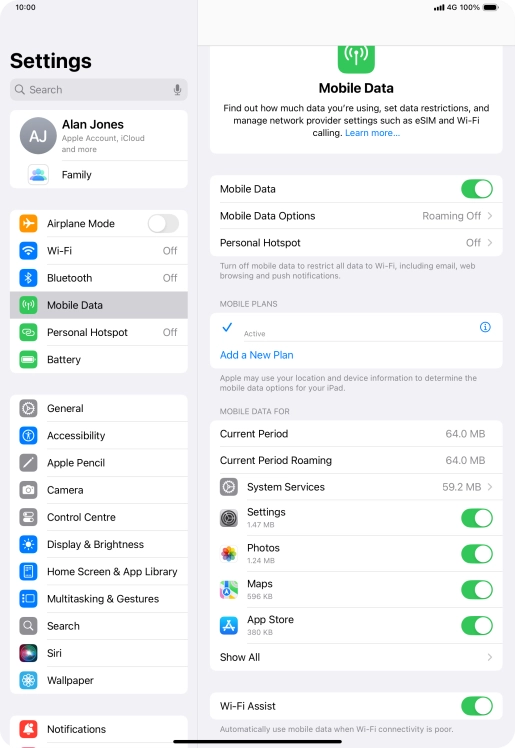

Press the indicator next to "Mobile Data" to turn the function on or off.
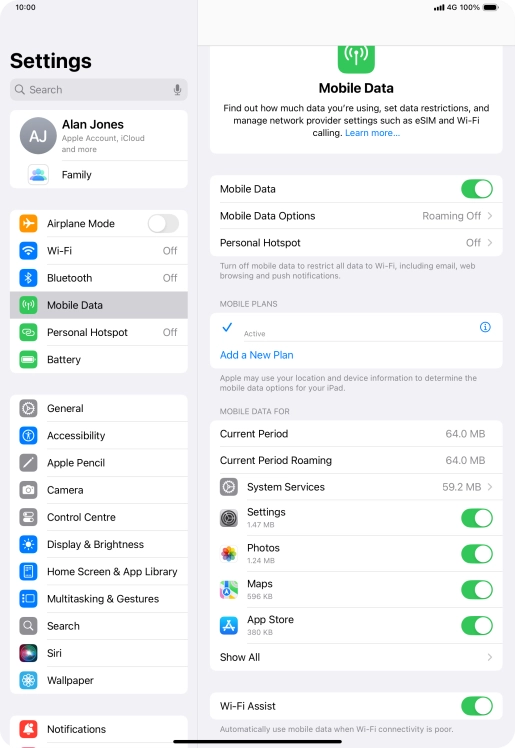

Press the indicators next to the required applications to turn the function on or off.
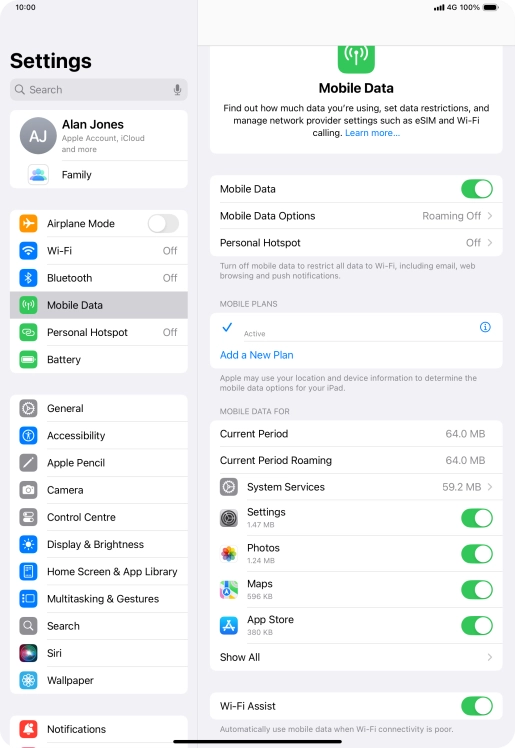

Slide your finger upwards starting from the bottom of the screen to return to the home screen.
Step 1 of -
Step 1 of -
You can reduce the power consumption by turning on Low Power Mode.
Solution: Extend the battery life


Press Settings.
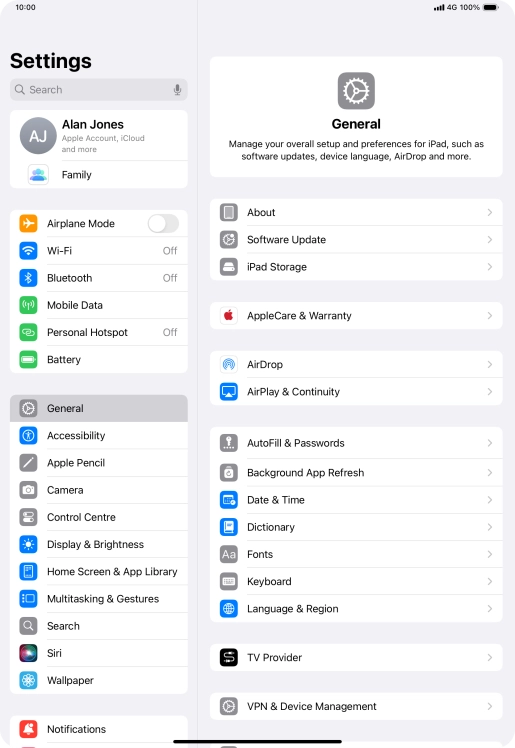
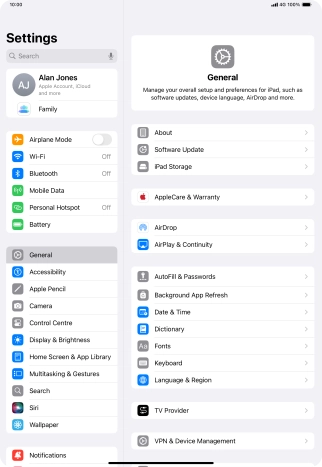
Press Battery.
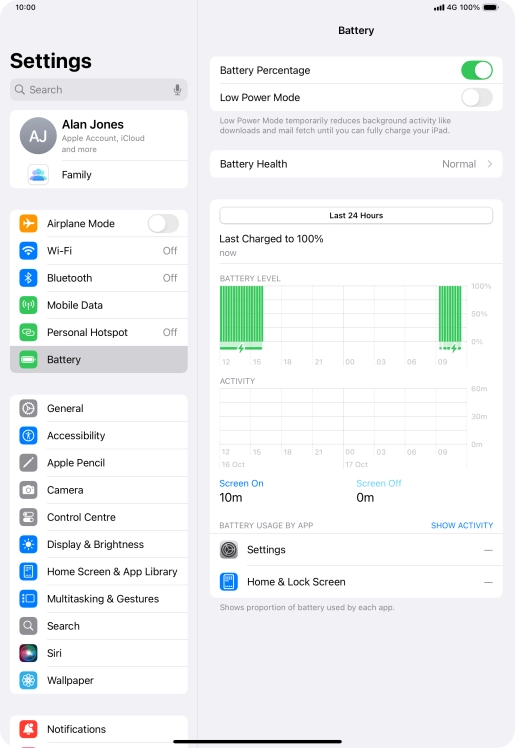
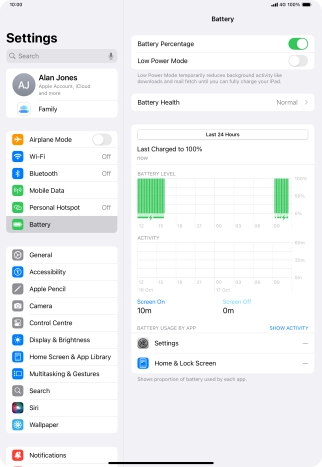
Press the indicator next to "Low Power Mode" to turn on the function.
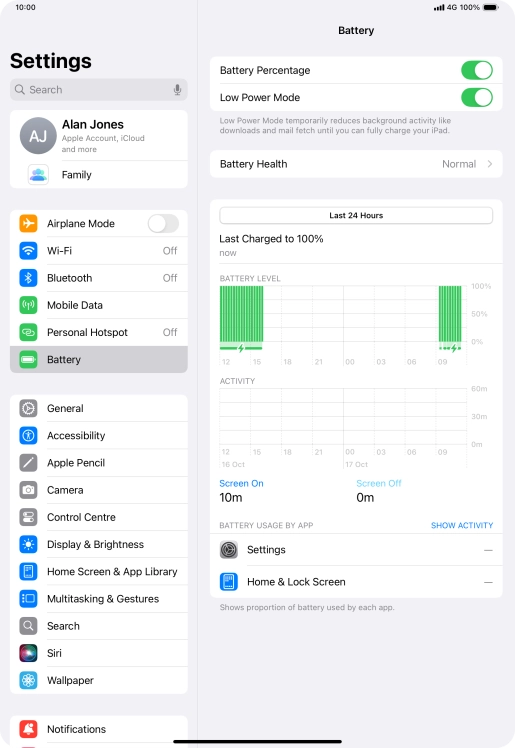
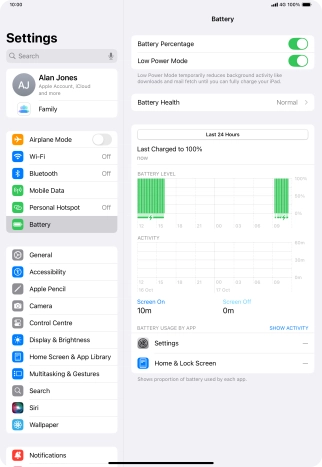
Slide your finger upwards starting from the bottom of the screen to return to the home screen.
Step 1 of -
Step 1 of -
When background refresh of apps is turned on, some apps will still be able to check for content updates, even if you end them from the list of running applications, and therefore increase the power consumption.
Solution: Select settings for background refresh of apps


Press Settings.
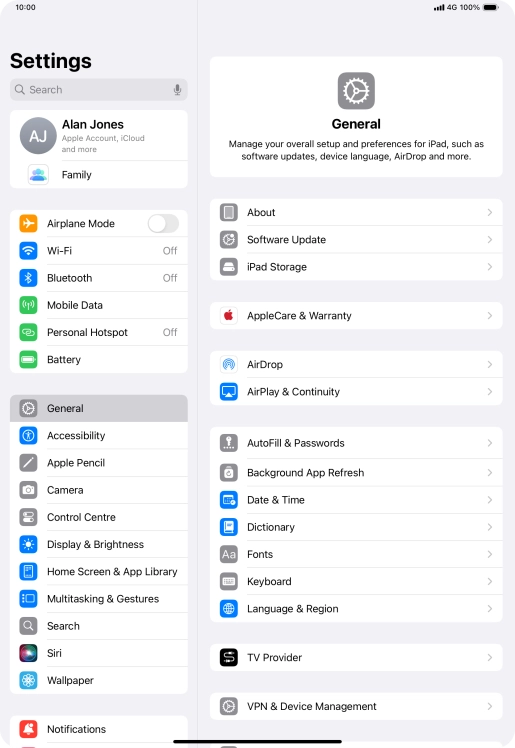
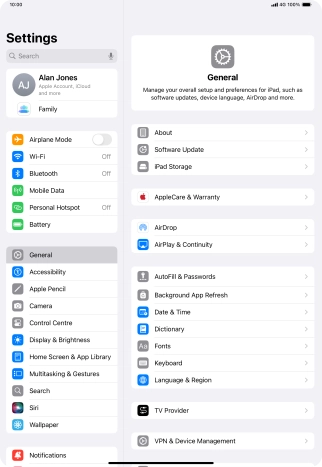
Press General.
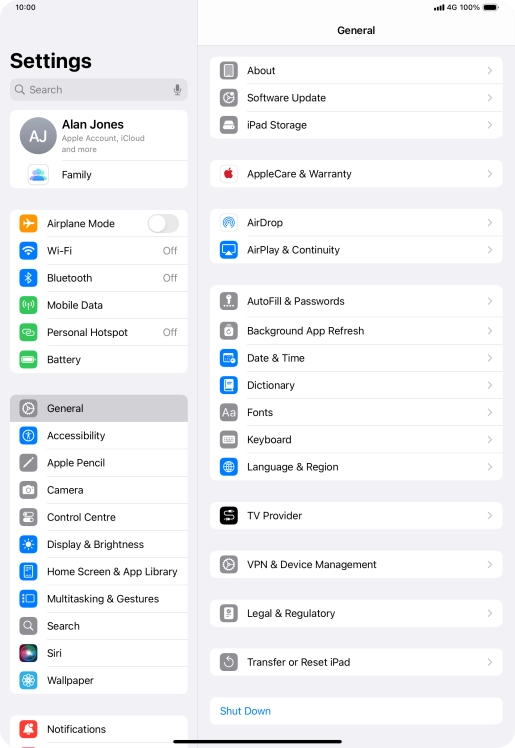
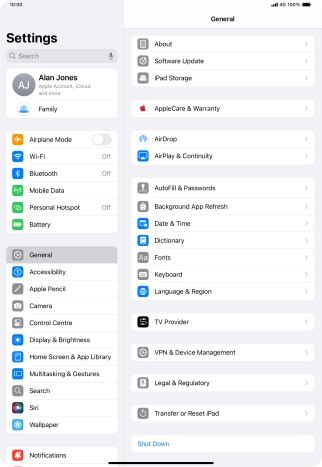
Press Background App Refresh.
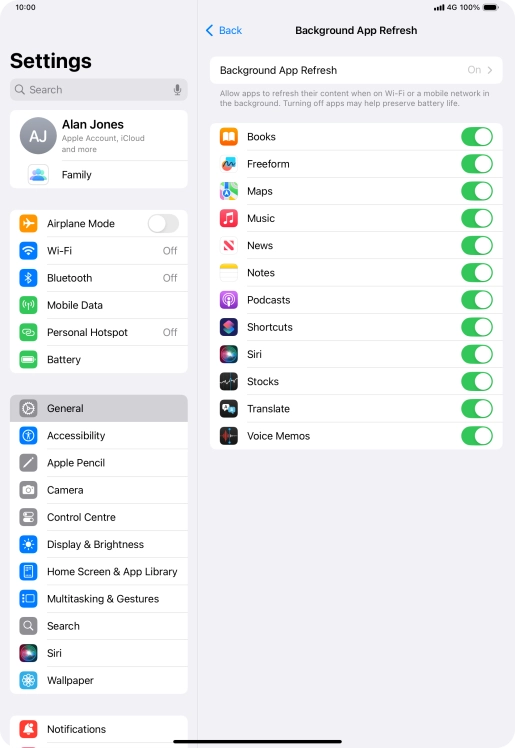
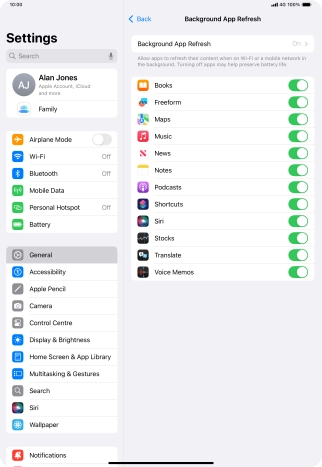
Press Background App Refresh.
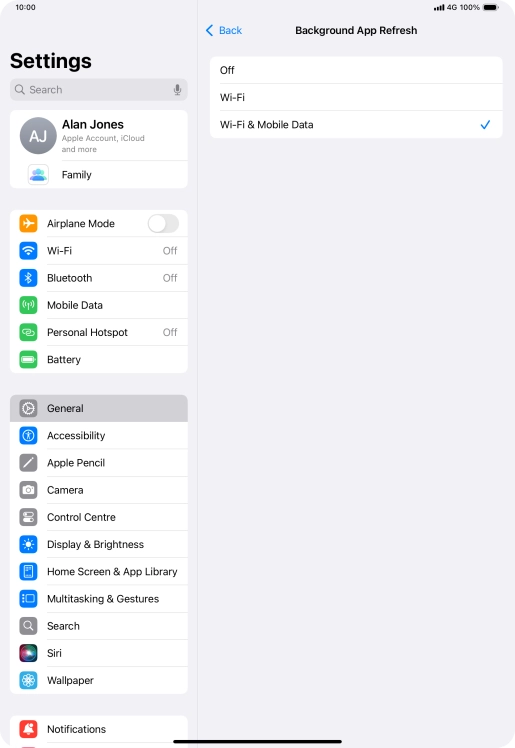
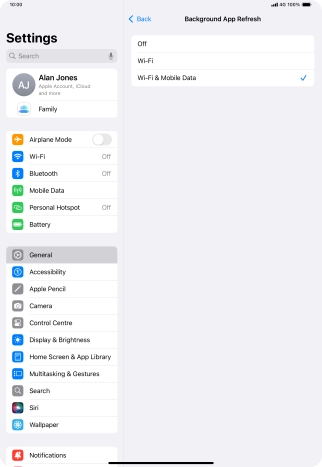
To turn off background refresh of apps, press Off.
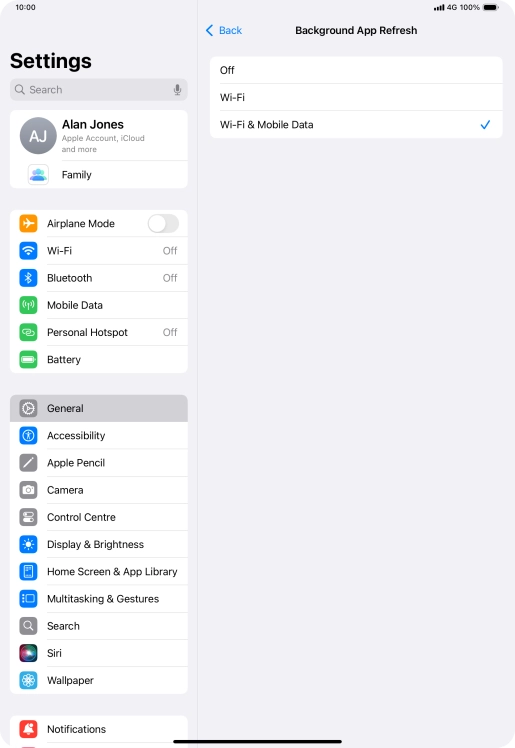
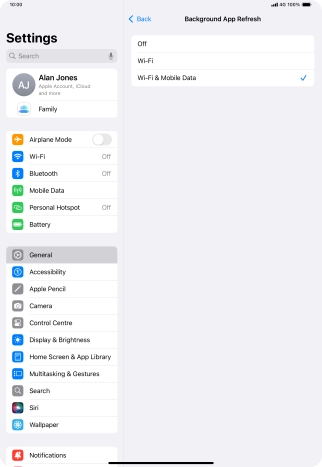
To turn on background refresh of apps using Wi-Fi, press Wi-Fi.
If you turn on background refresh of apps using Wi-Fi, app content will be updated when a Wi-Fi connection is established.
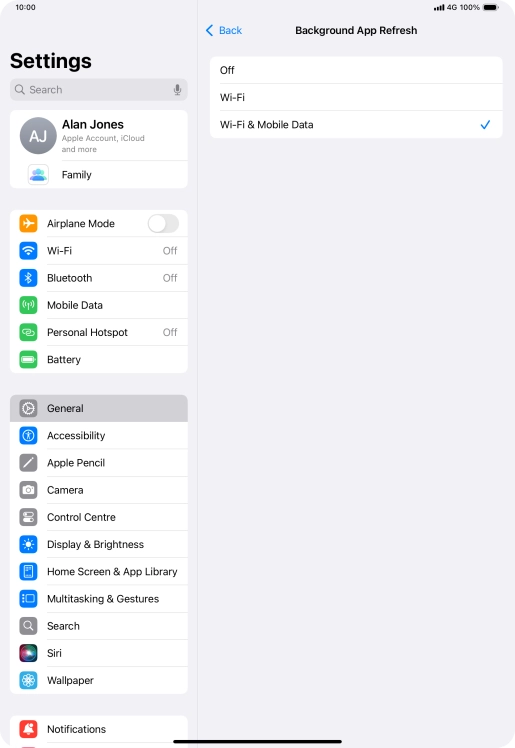
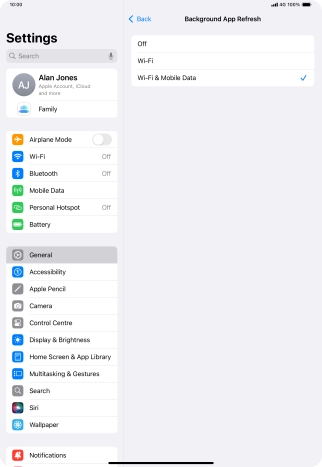
To turn on background refresh of apps using mobile network, press Wi-Fi & Mobile Data.
If you turn on background refresh of apps using mobile network, app content will be updated using mobile network when no Wi-Fi networks are within range.
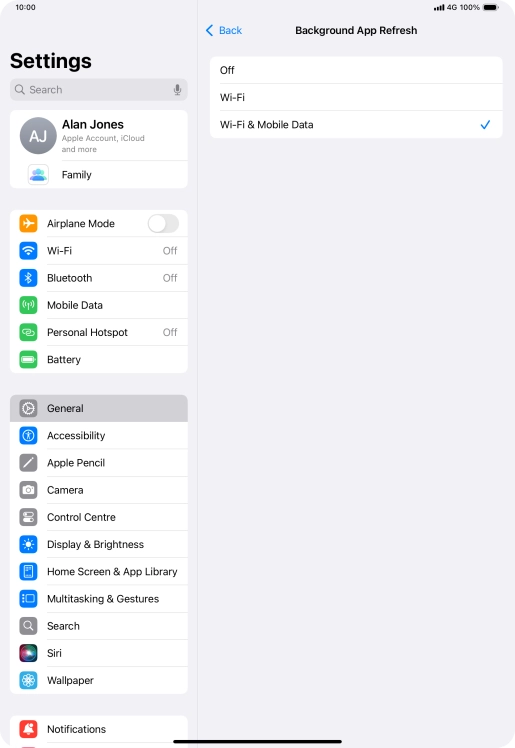
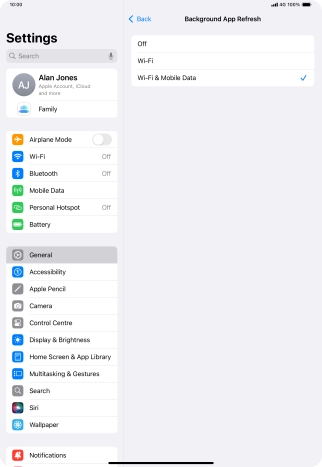
Press arrow left.
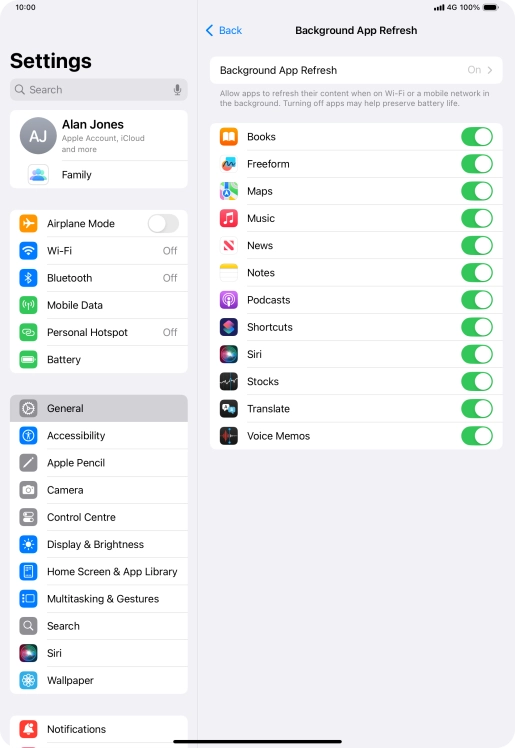
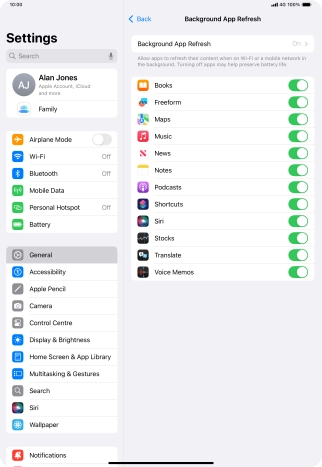
Press the indicators next to the required apps to turn the function on or off.
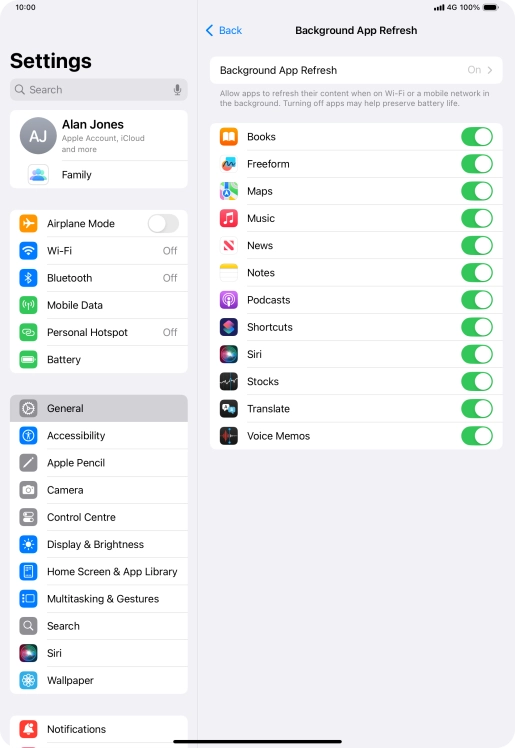
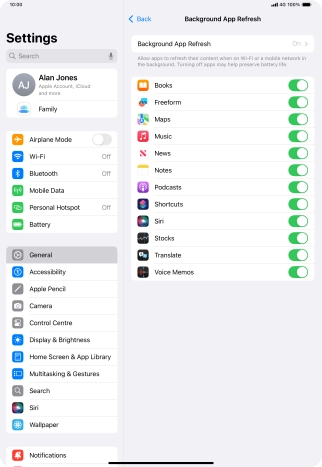
Slide your finger upwards starting from the bottom of the screen to return to the home screen.
Step 1 of -
Step 1 of -
If live wallpapers are turned on, the power consumption may increase.
Solution: Turn off live wallpapers.
If you've used many apps on your tablet, the power consumption may increase because the apps keep running in the background.
Solution: End running applications


Slide your finger slowly upwards starting from the bottom of the screen until the list of running applications is displayed.
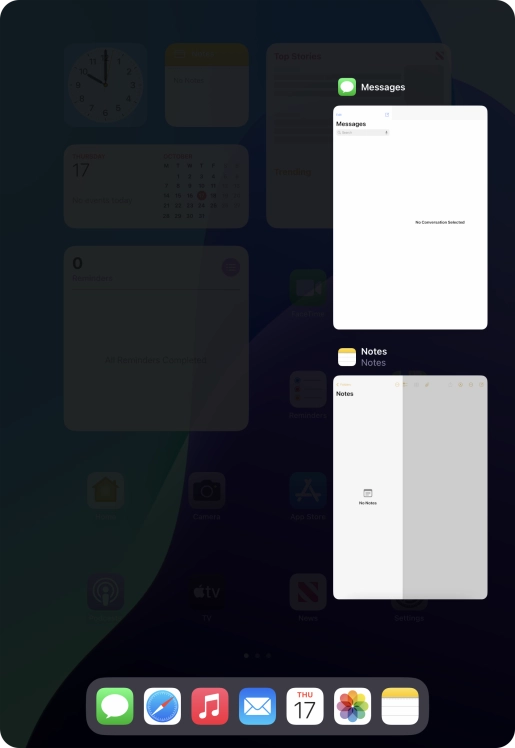
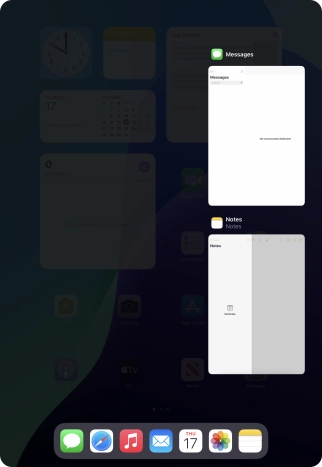
Slide upwards on the required application to end it.
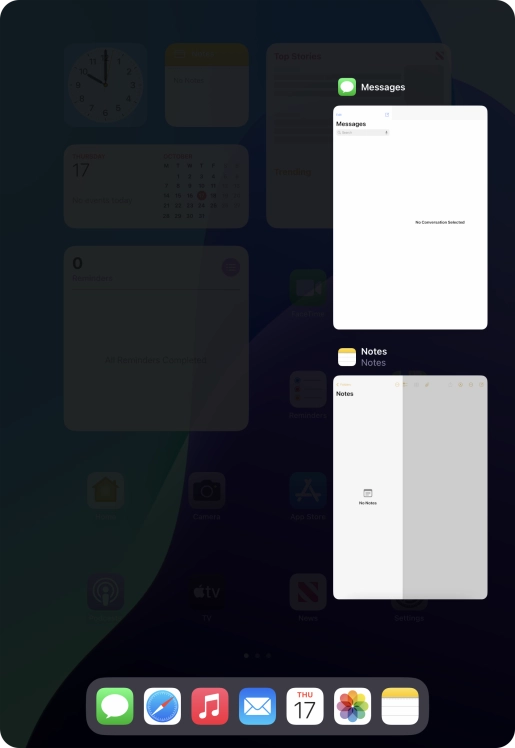
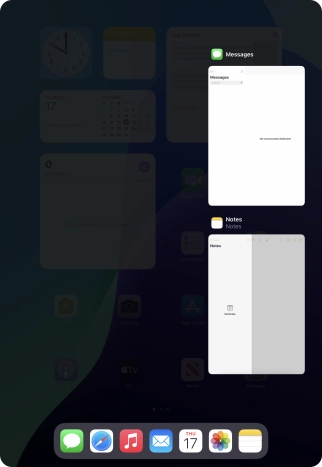
Slide your finger upwards starting from the bottom of the screen to return to the home screen.
Step 1 of -
Step 1 of -
If GPS is turned on on your tablet, the power consumption may increase.
Solution: Turn GPS on or off


Press Settings.
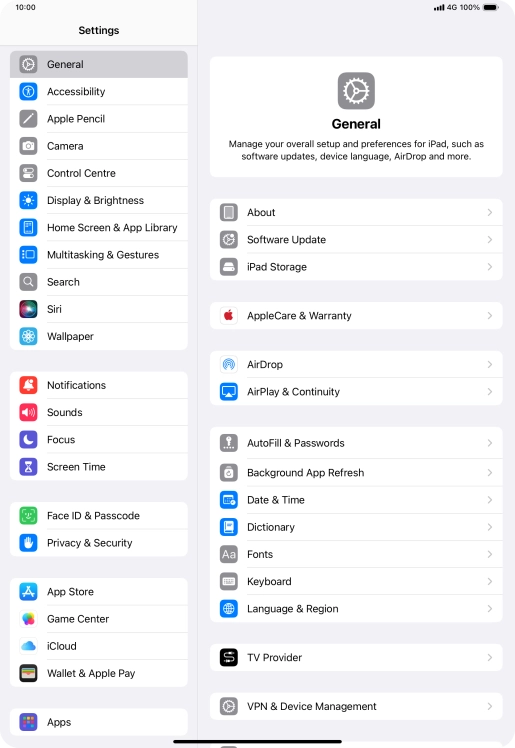
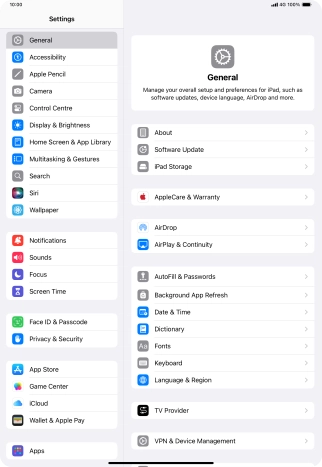
Press Privacy & Security.
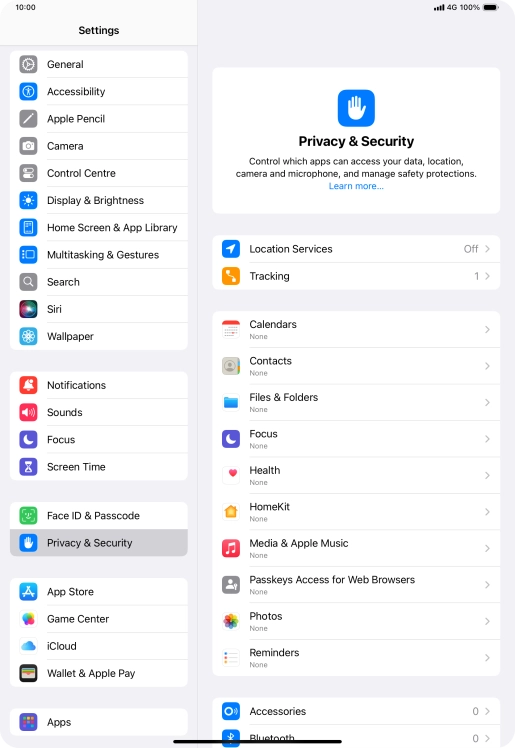
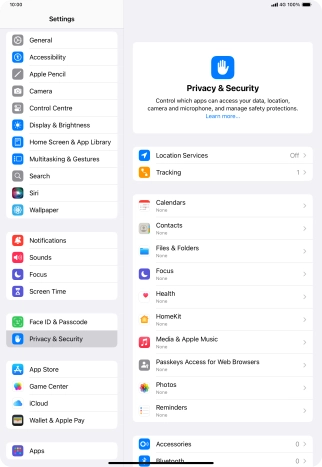
Press Location Services.
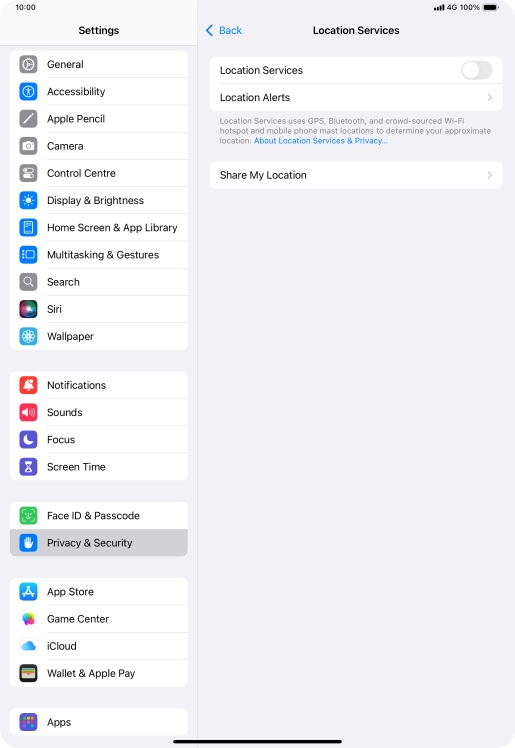
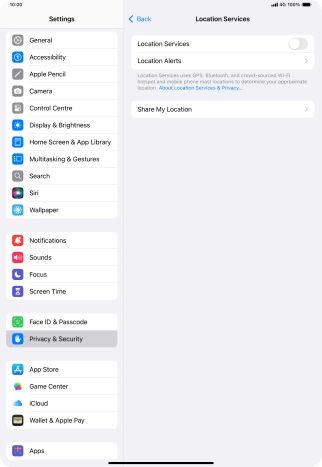
Press the indicator next to "Location Services" to turn the function on or off.
If you turn on this function, your tablet can find your exact position using GPS. If you turn off the function, you can't use any GPS functions on your tablet.
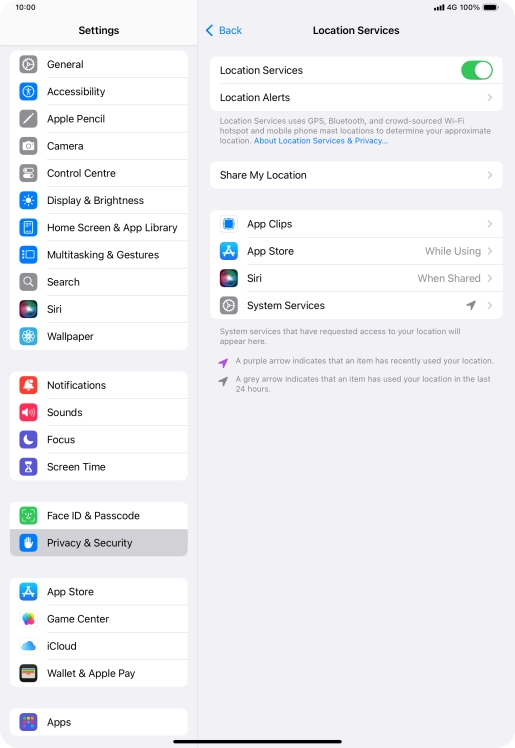
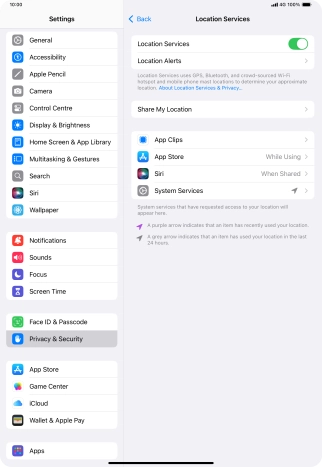
Press the required app.
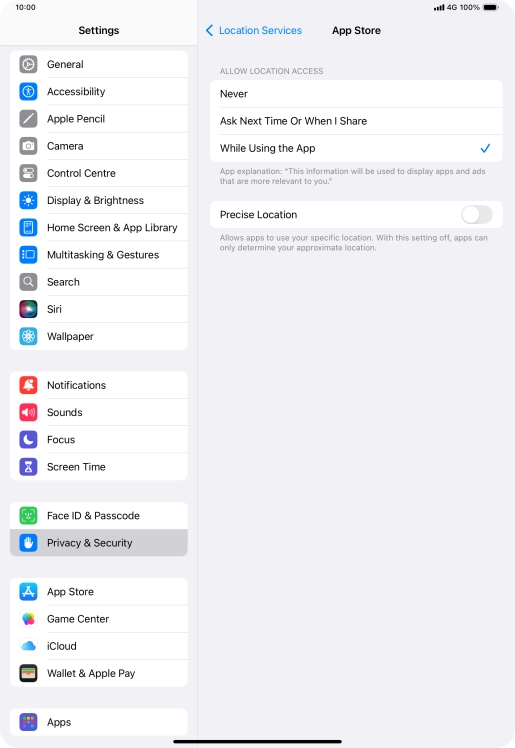
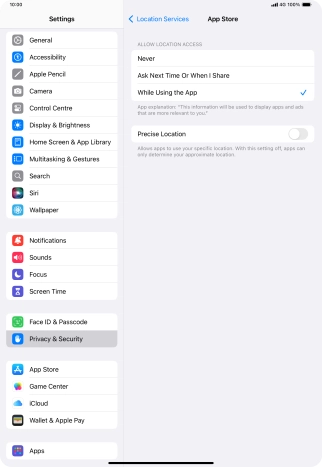
Press the required setting to turn the function on or off.
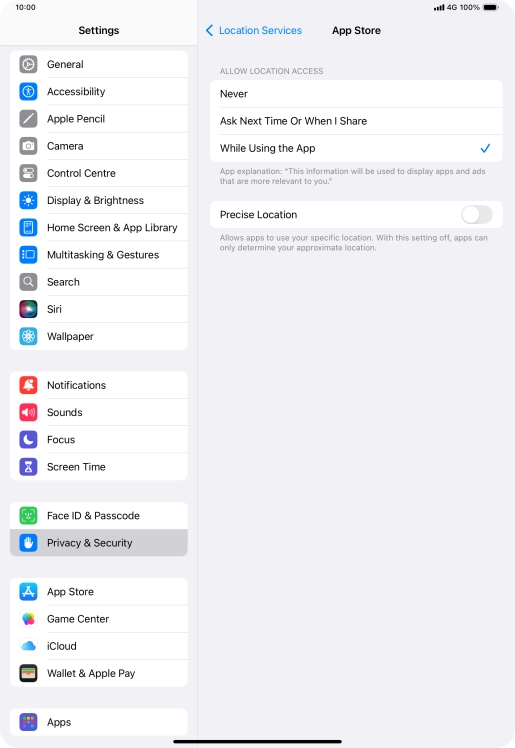
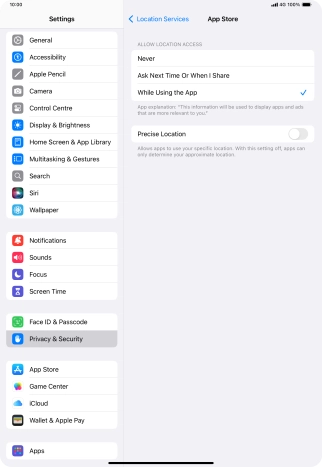
Slide your finger upwards starting from the bottom of the screen to return to the home screen.
Step 1 of -
Step 1 of -