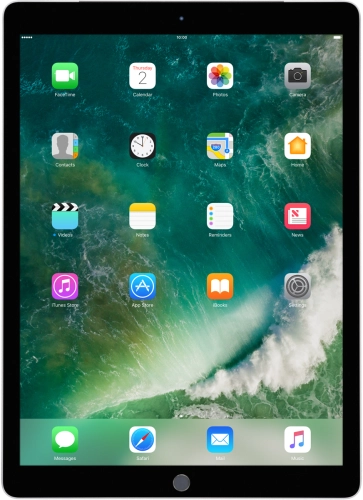Browse via device topic
Help & support guides for your Apple iPad Pro 9.7
My tablet's battery life is short
If your tablet uses too much power and the battery life is short, there may be several causes of the problem.
If automatic content synchronisation is turned on, the power consumption may increase.
Solution: Turn automatic synchronisation of apps and app content on or off
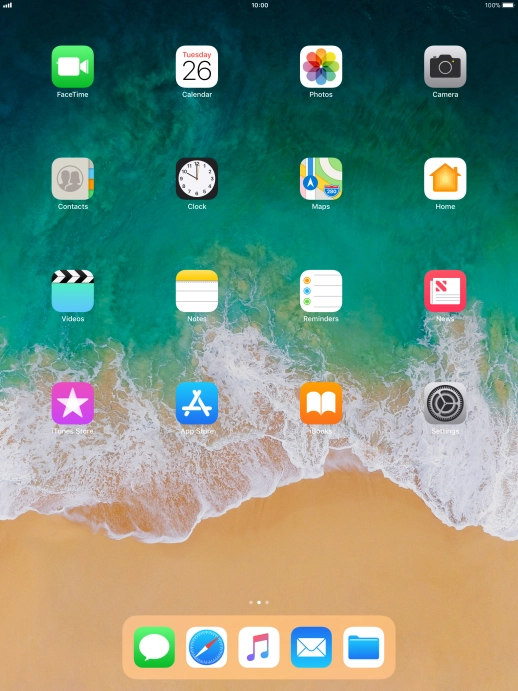
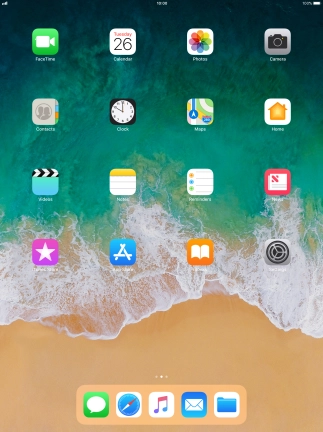
Press Settings.
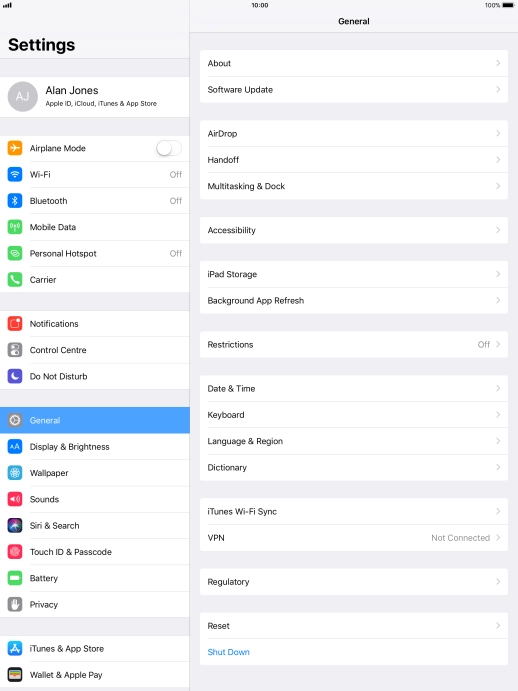
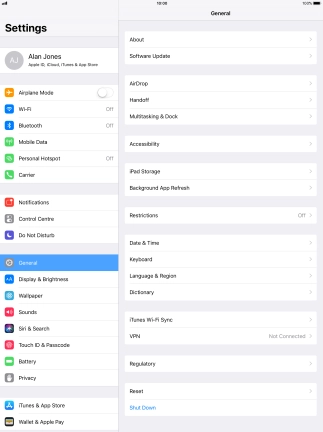
Press iTunes & App Store.
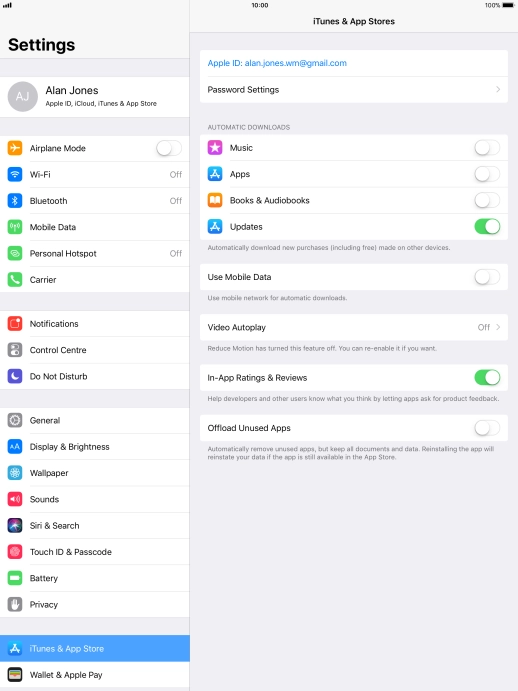
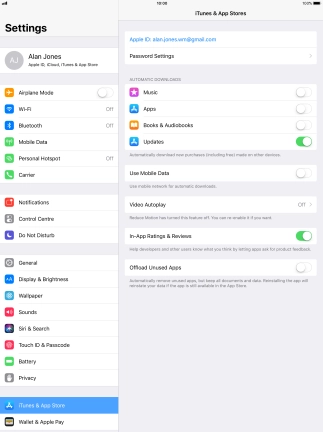
Press the indicator next to the required content type to turn the function on or off.
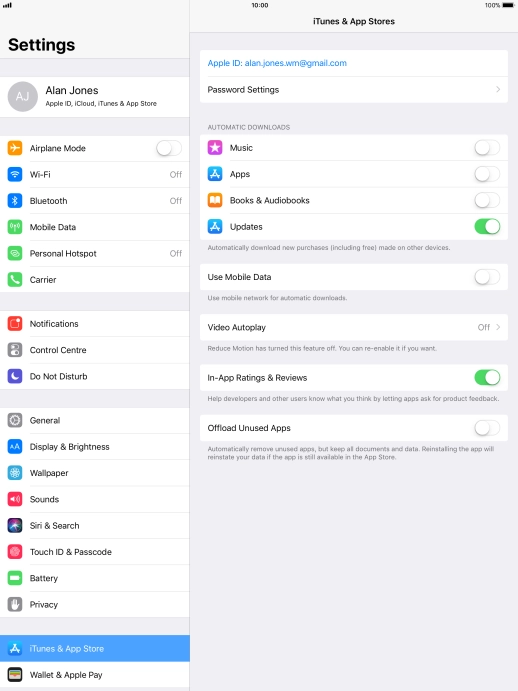
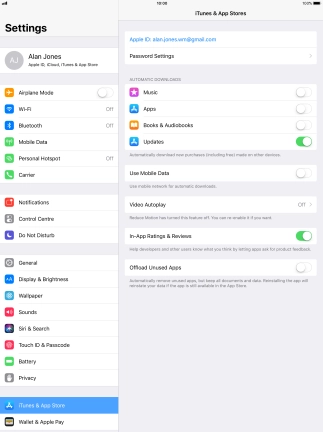
Press the Home key to return to the home screen.
Step 1 of -
Step 1 of -
If automatic app update is turned on, the power consumption may increase.
Solution: Turn automatic update of apps on or off
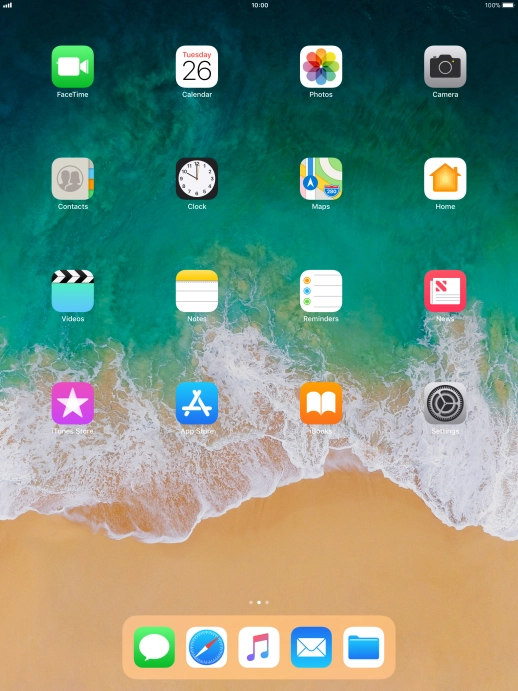
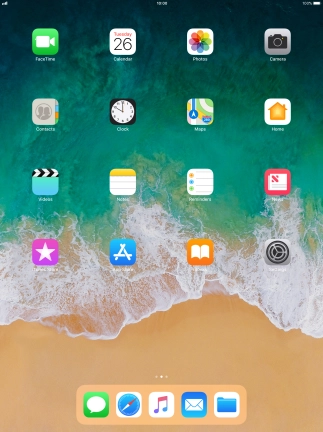
Press Settings.
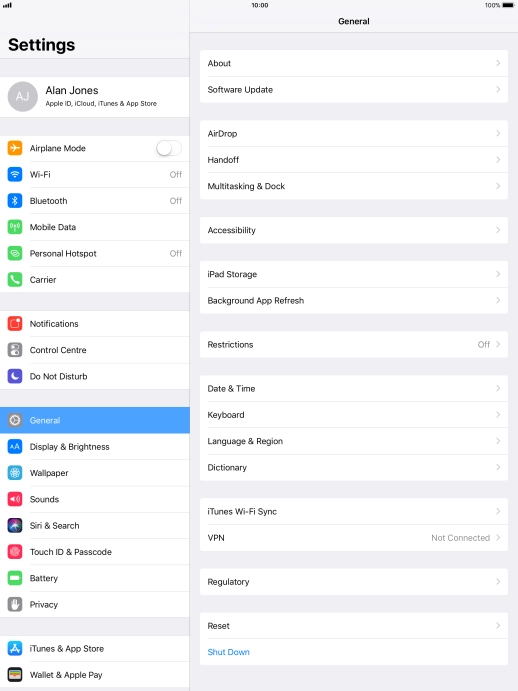
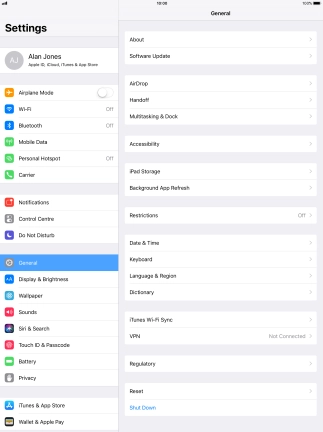
Press iTunes & App Store.
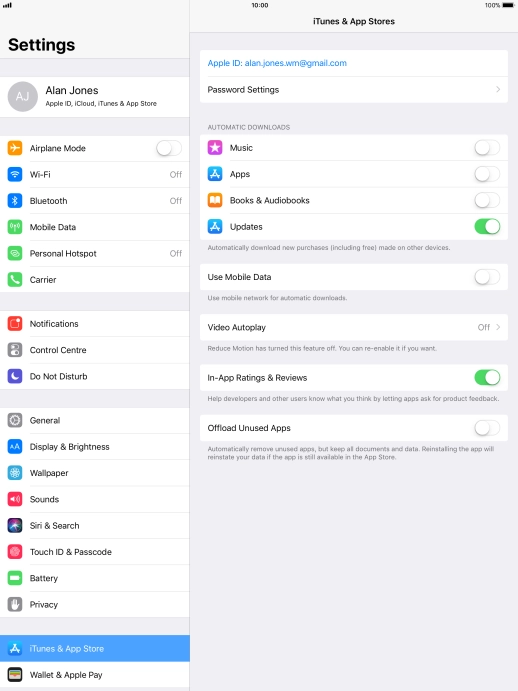
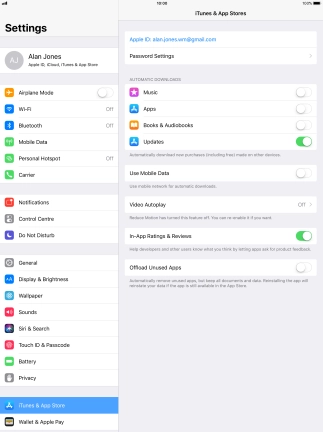
Press the indicator next to "Updates" to turn the function on or off.
If you turn on automatic update, your apps are automatically updated via Wi-Fi.
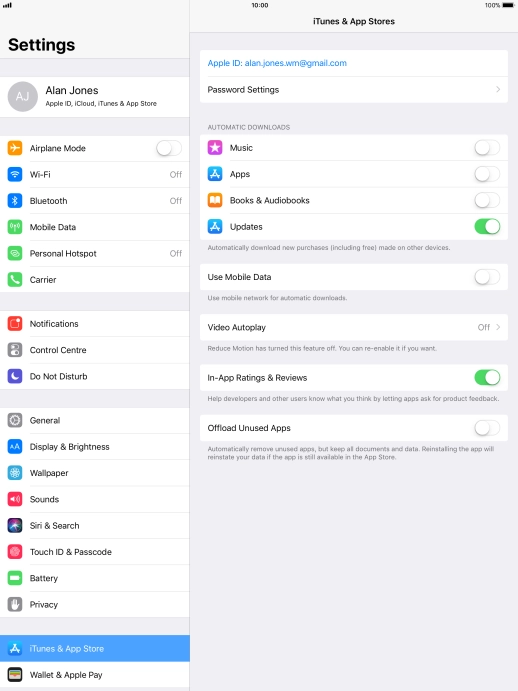
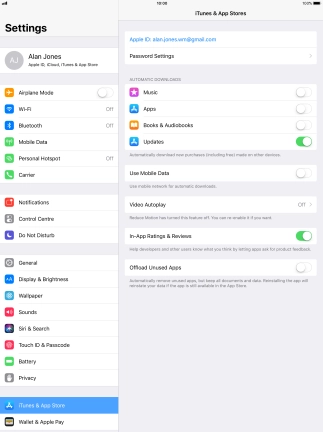
Press the indicator next to "Use Mobile Data" to turn the function on or off.
If you turn on automatic update of apps via mobile network, your apps are automatically updated via the mobile network when no Wi-Fi networks are within range.
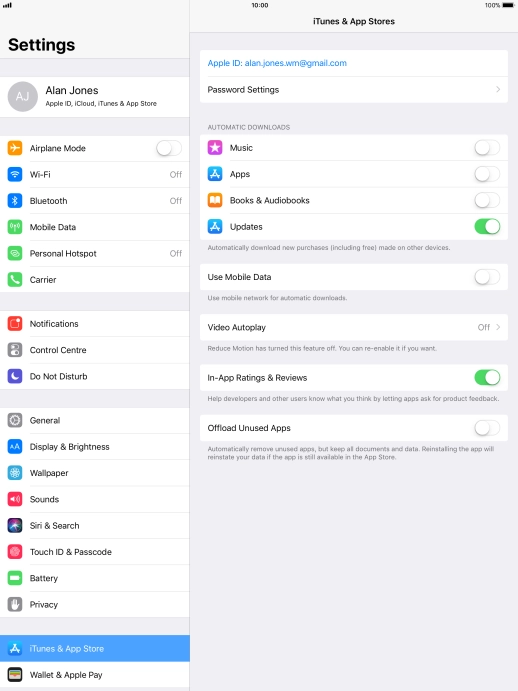
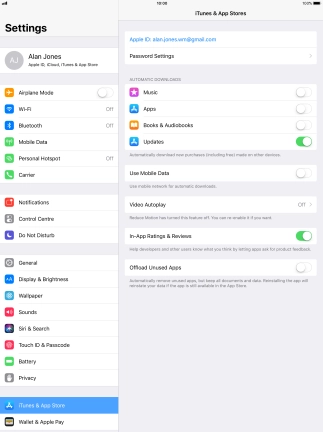
Press the Home key to return to the home screen.
Step 1 of -
Step 1 of -
If notifications are turned on, the power consumption may increase.
Solution: Use push notifications
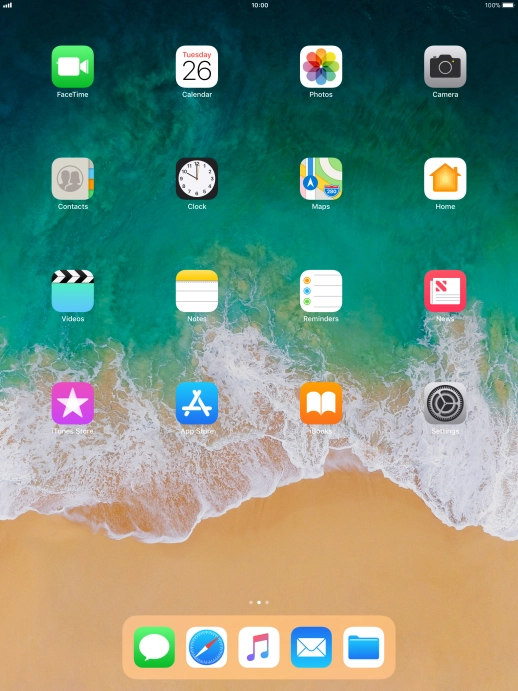
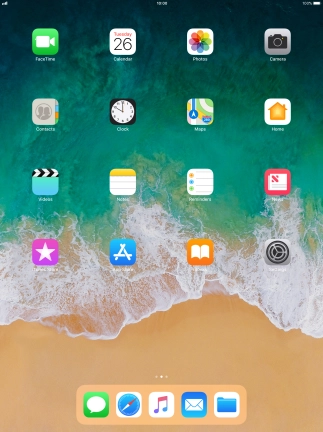
Press Settings.
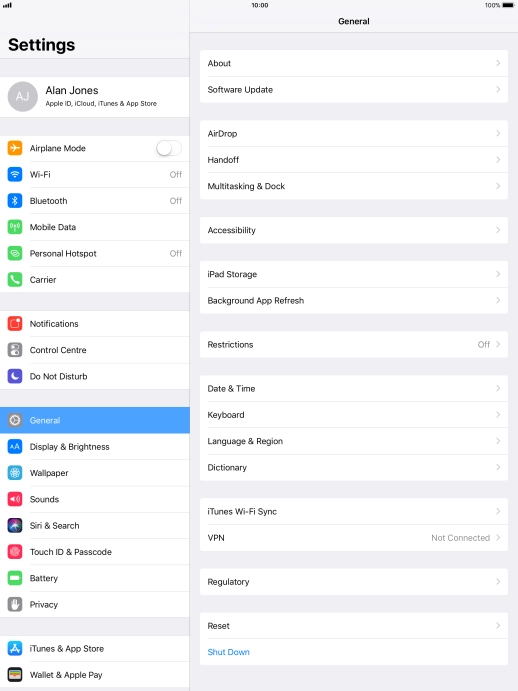
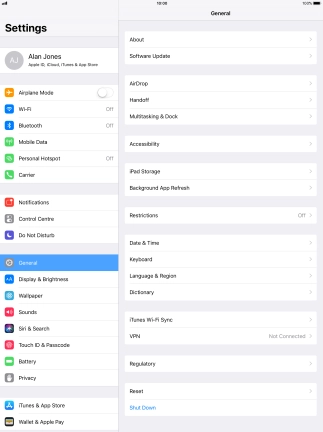
Press Notifications.
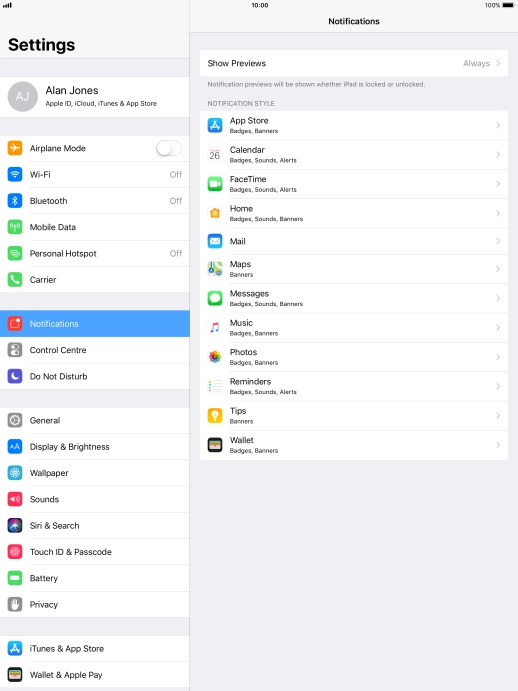
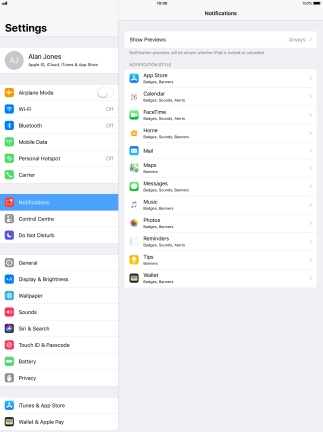
Press Show Previews.
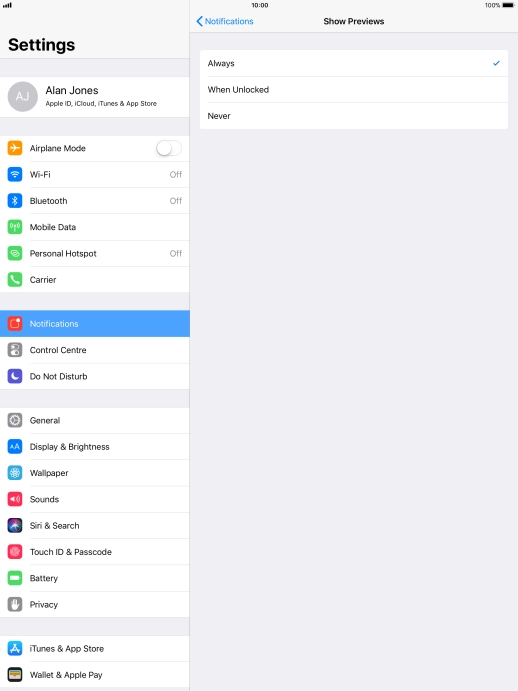
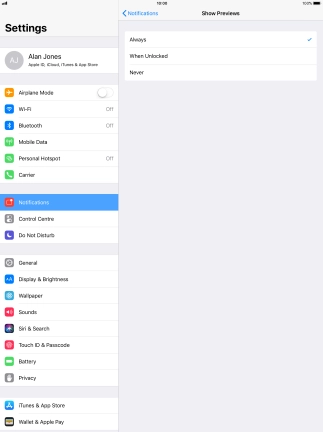
To select notification preview on the lock screen, press Always.
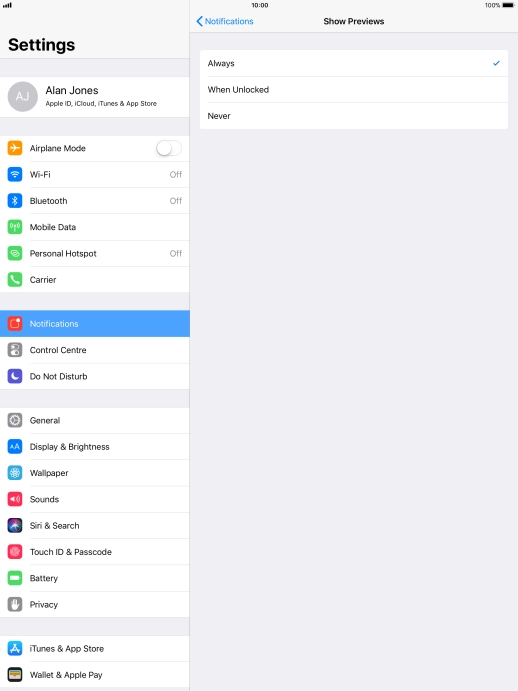
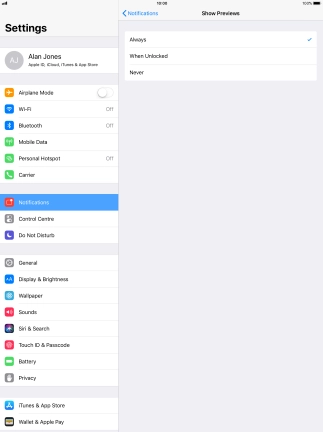
To select notification preview only when your tablet is unlocked, press When Unlocked.
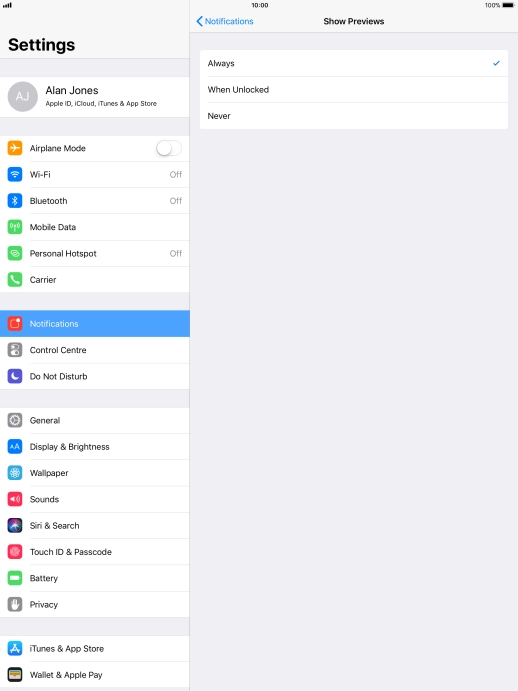
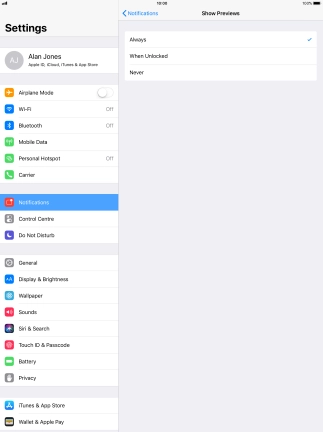
To turn off notification preview, press Never.
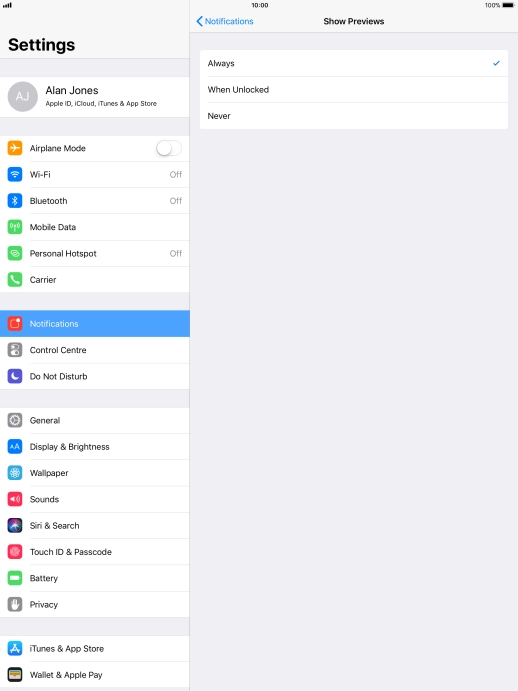
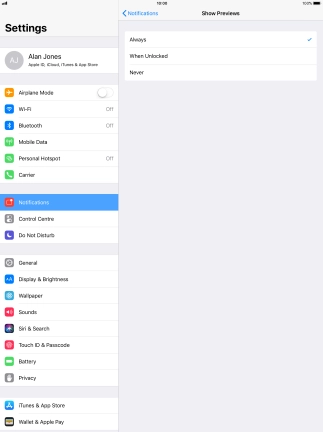
Press arrow left.
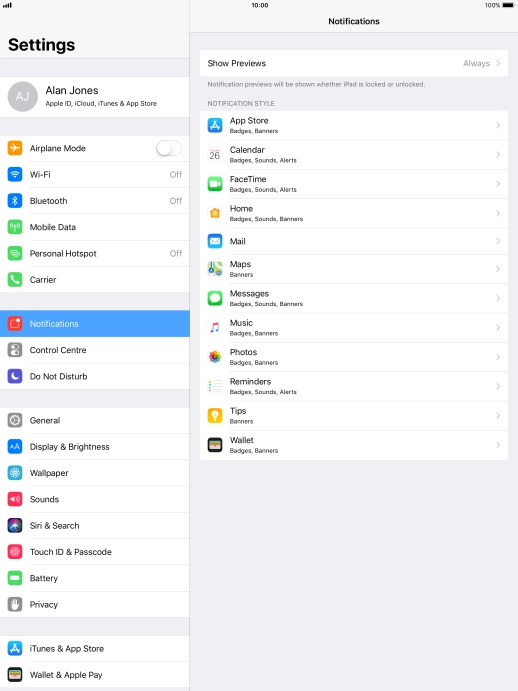
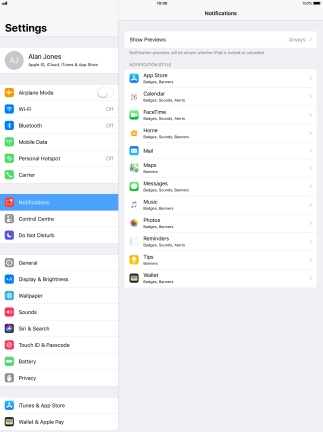
Press the required application.
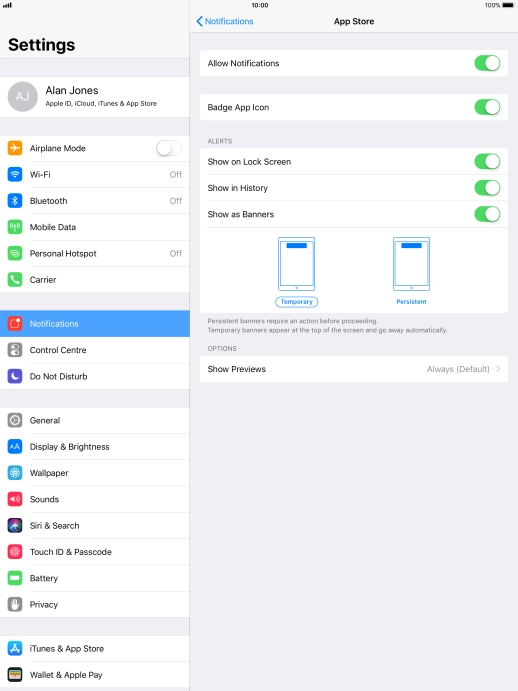
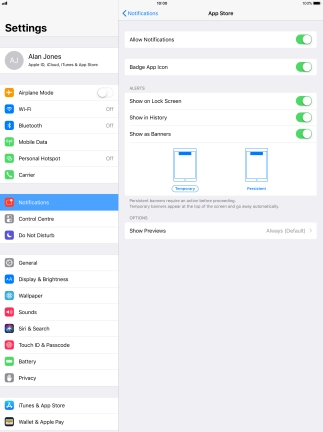
Press the indicator next to "Allow Notifications" to turn push notifications for the selected application on or off.
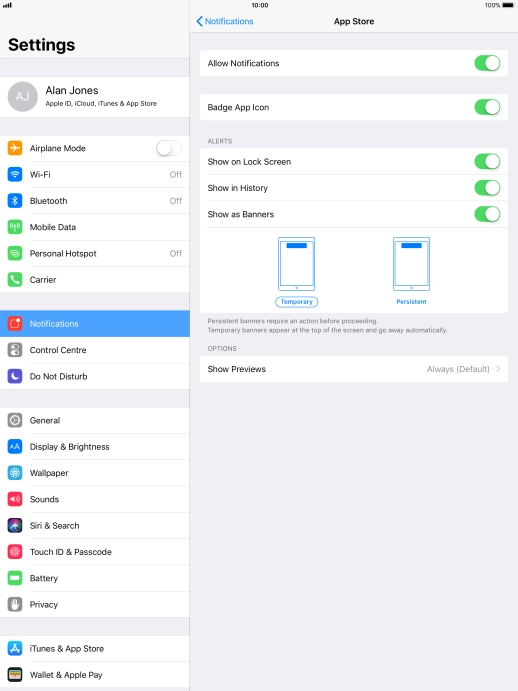
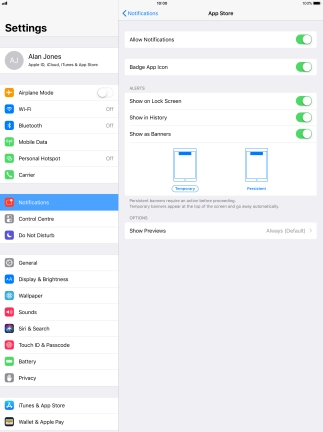
Press the Home key to return to the home screen.
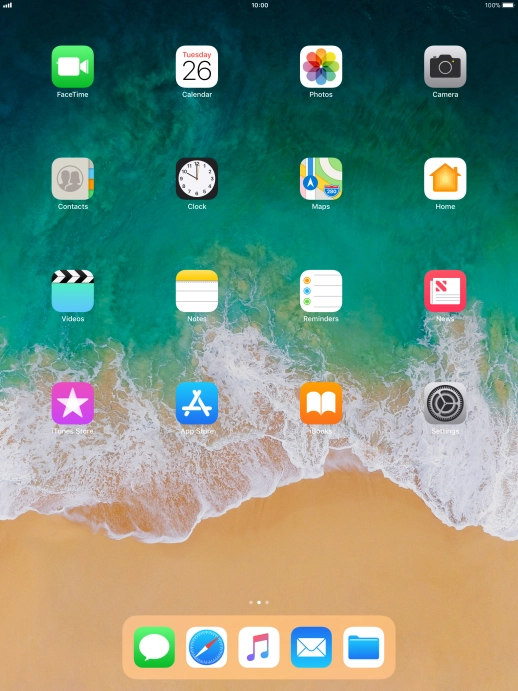
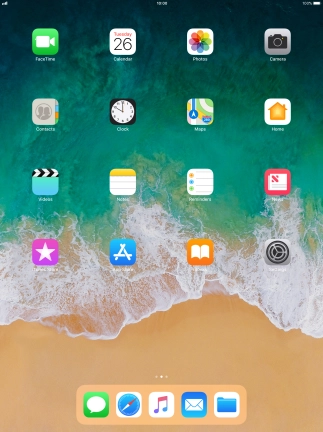
Slide your finger downwards starting from the top of the screen.
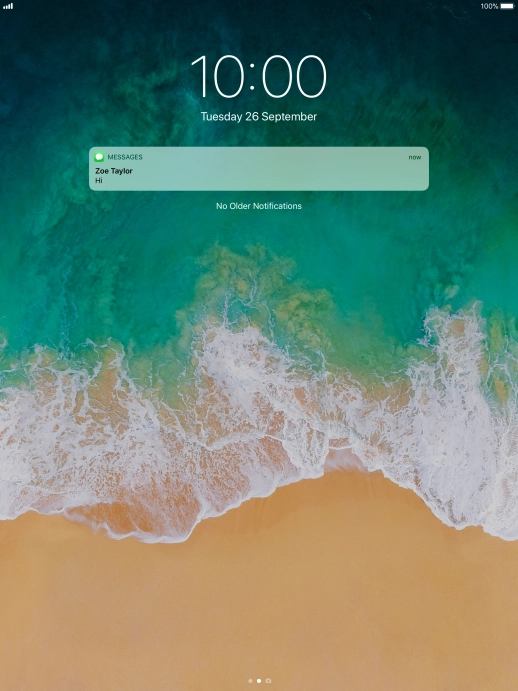
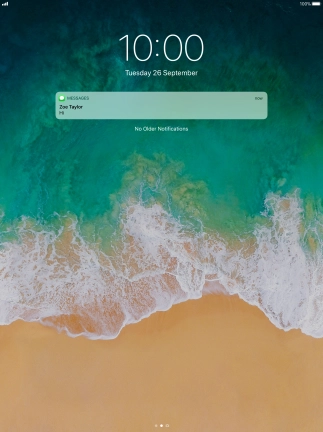
Press the required push notification and follow the instructions on the screen to use the selected function.
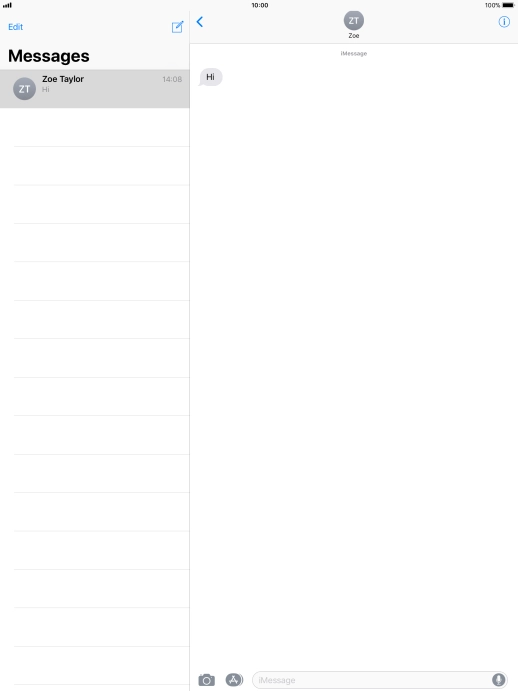
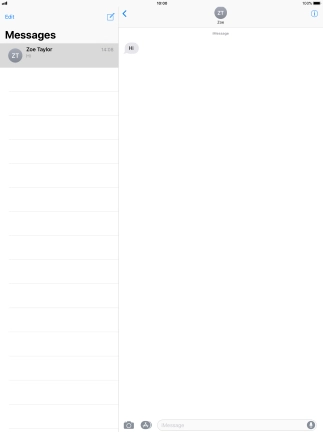
Press the Home key to return to the home screen.
Step 1 of -
Step 1 of -
If the battery is faulty, the battery life is reduced.
Solution: Go to the manufacturer's web page to see if it's possible to change the battery.
If mobile data is turned on, the power consumption may increase because various apps on your tablet keep sending and receiving data.
Solution: Turn mobile data on or off
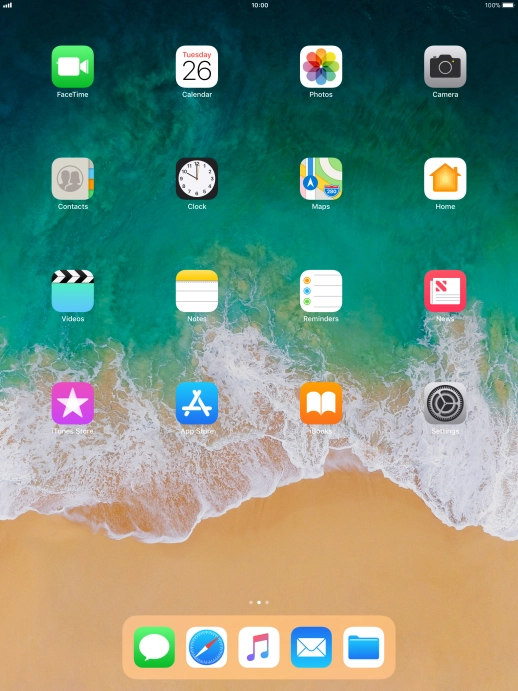
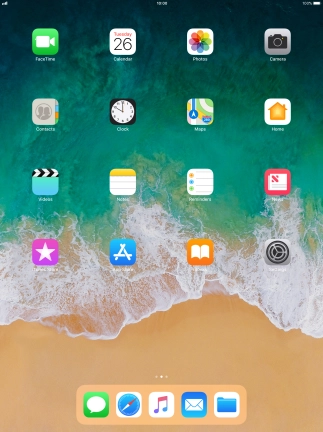
Press Settings.
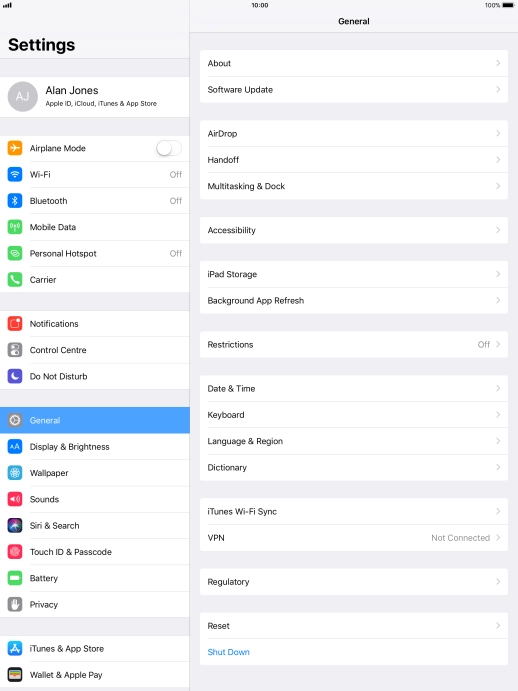
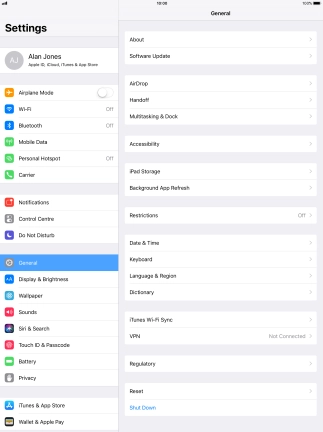
Press Mobile Data.
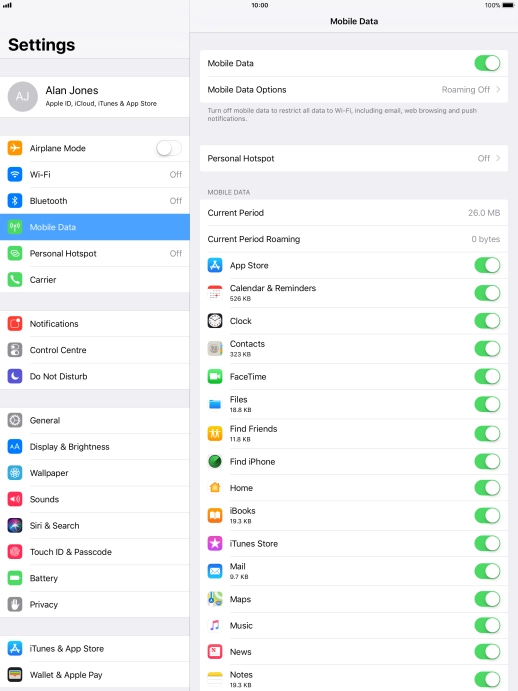
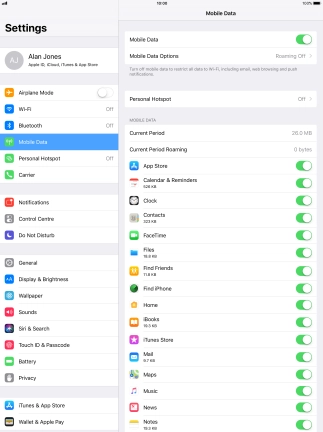
Press the indicator next to "Mobile Data" to turn the function on or off.
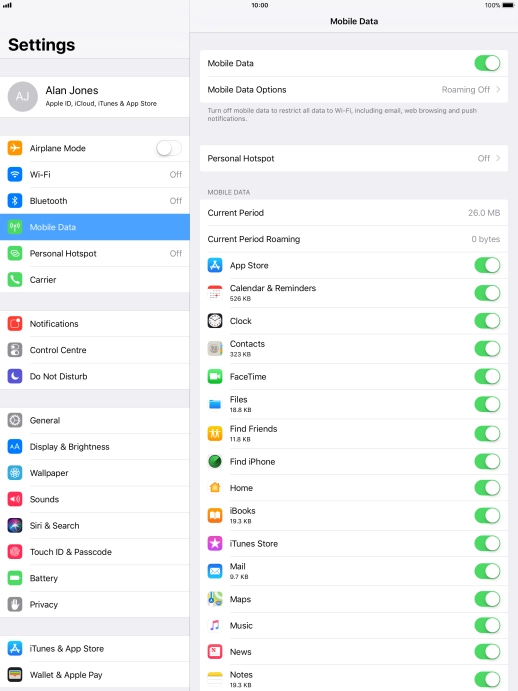
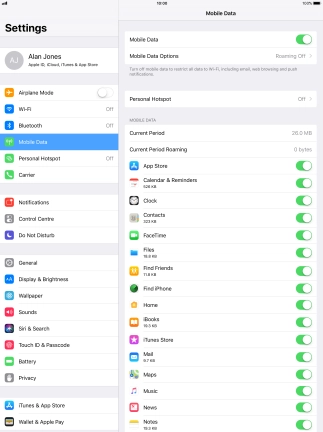
Press the indicator next to the required application to turn the function on or off.
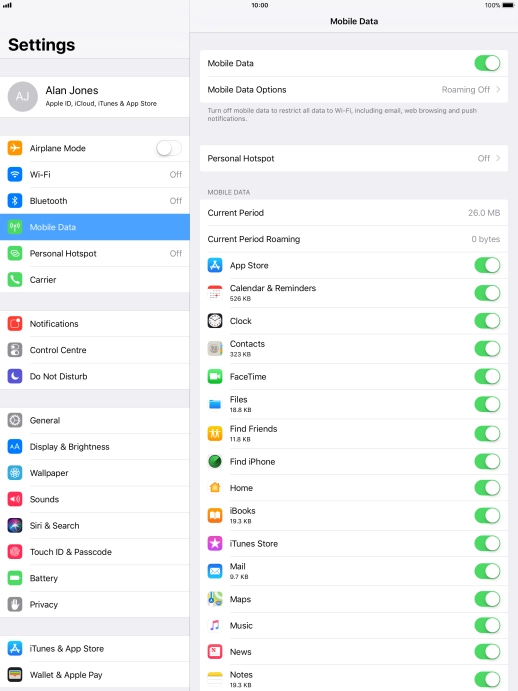
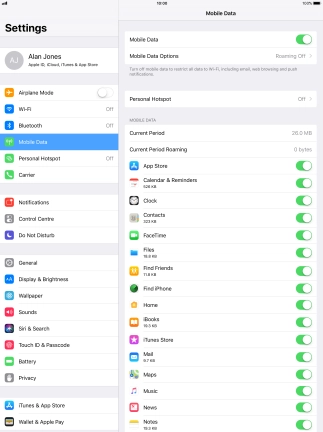
Press the Home key to return to the home screen.
Step 1 of -
Step 1 of -
If your tablet's screen brightness is set too high, the power consumption may increase.
Solution: Set screen brightness
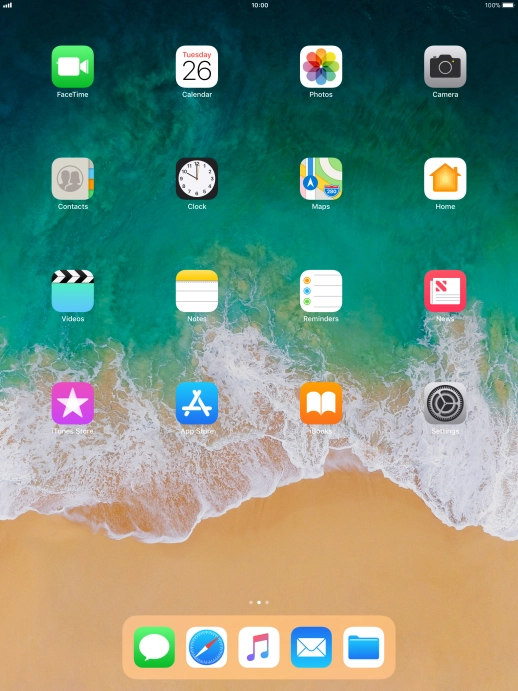
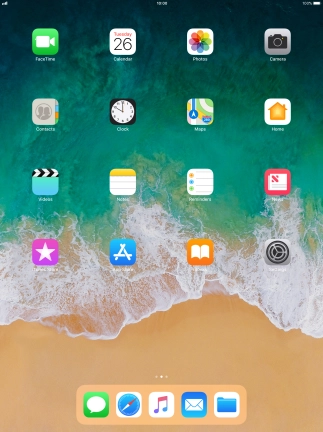
Press Settings.
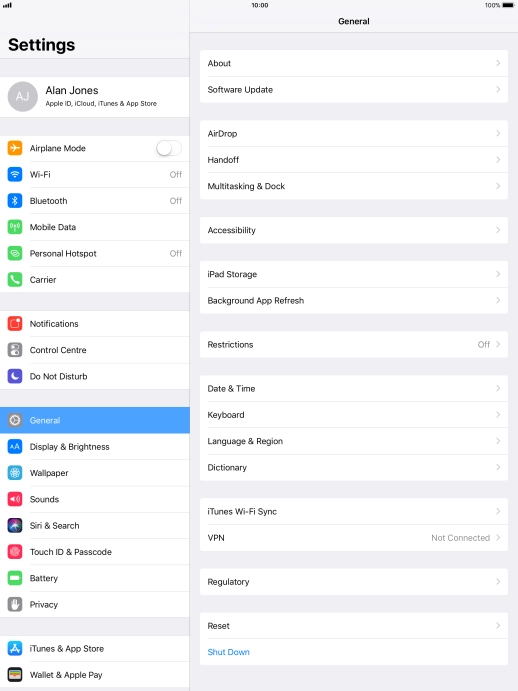
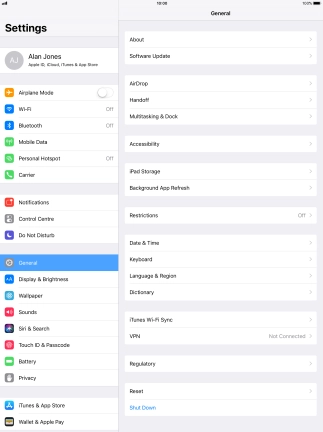
Press Display & Brightness.

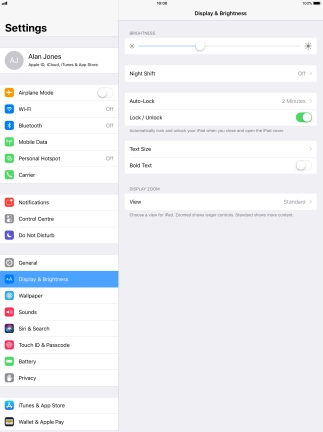
Press and drag the indicator below "BRIGHTNESS" right or left to select the required brightness level.

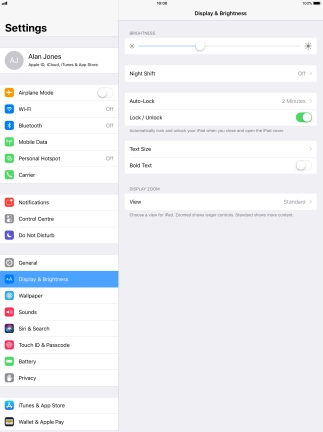
Press General.
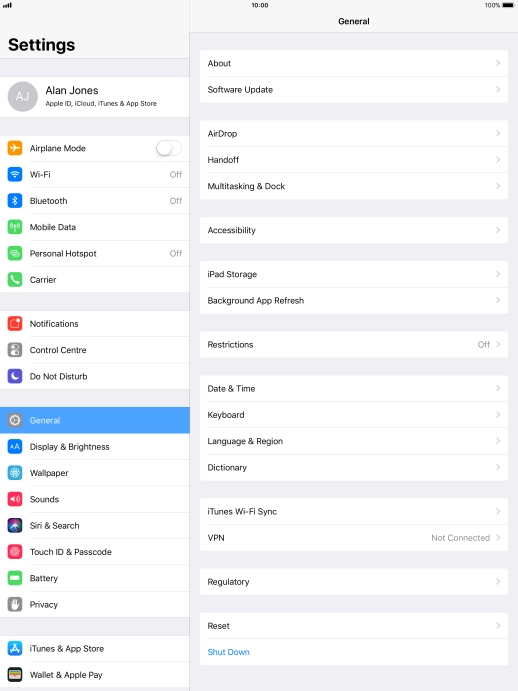
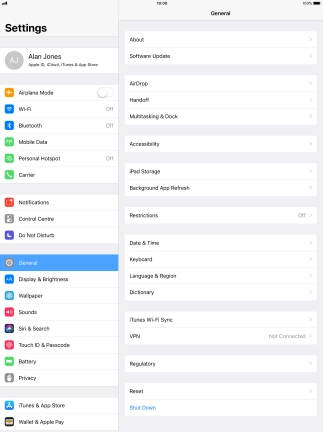
Press Accessibility.
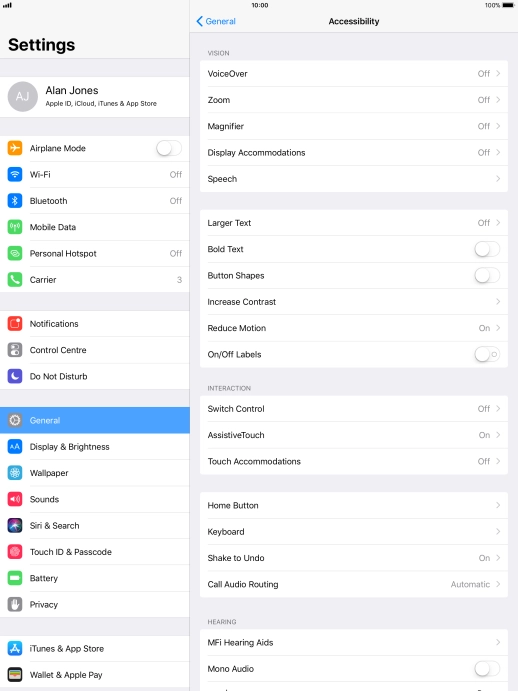
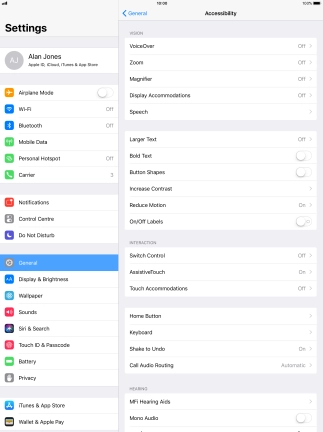
Press Display Accommodations.
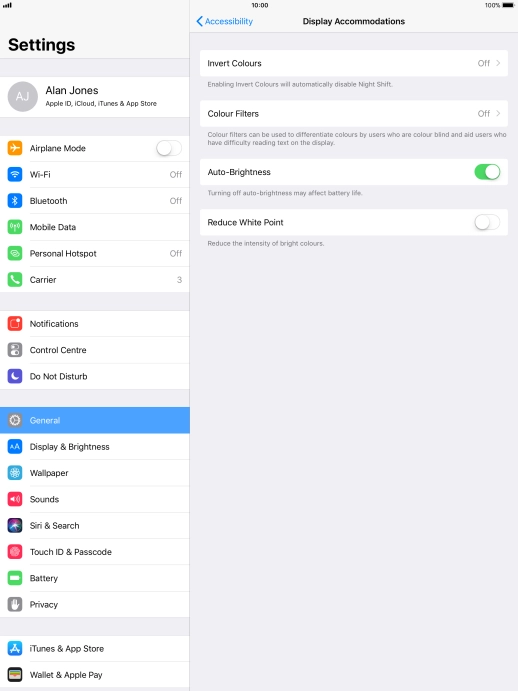
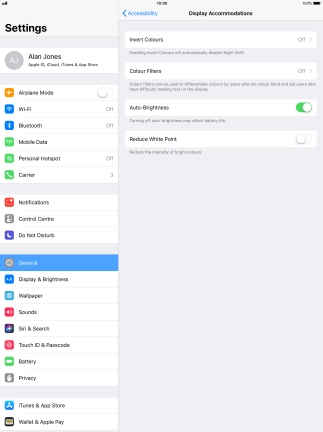
Press the indicator next to "Auto-Brightness" to turn automatic brightness on or off.
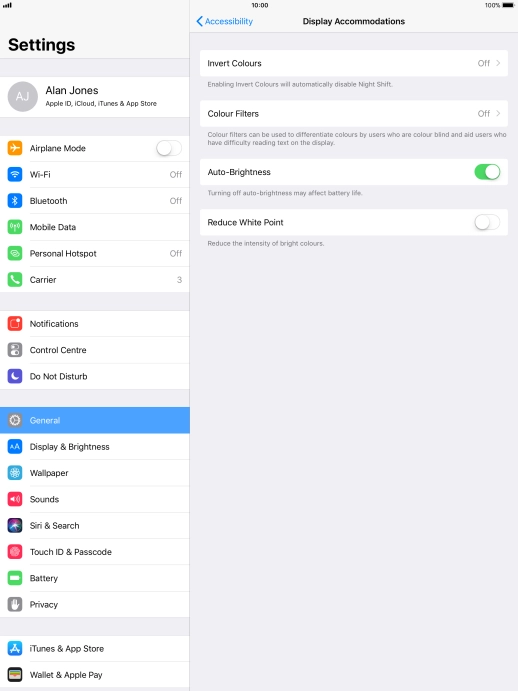
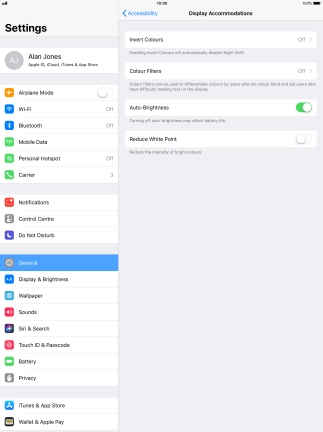
Press the Home key to return to the home screen.
Step 1 of -
Step 1 of -
When background refresh of apps is turned on, some apps will still be able to check for content updates, even if you end them from the list of running applications, and therefore increase the power consumption.
Solution: Select settings for background refresh of apps
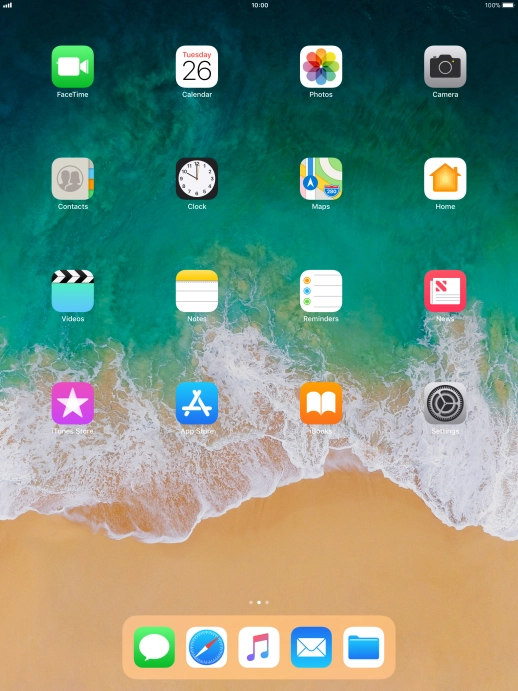
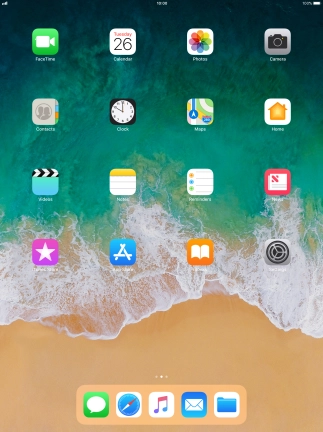
Press Settings.
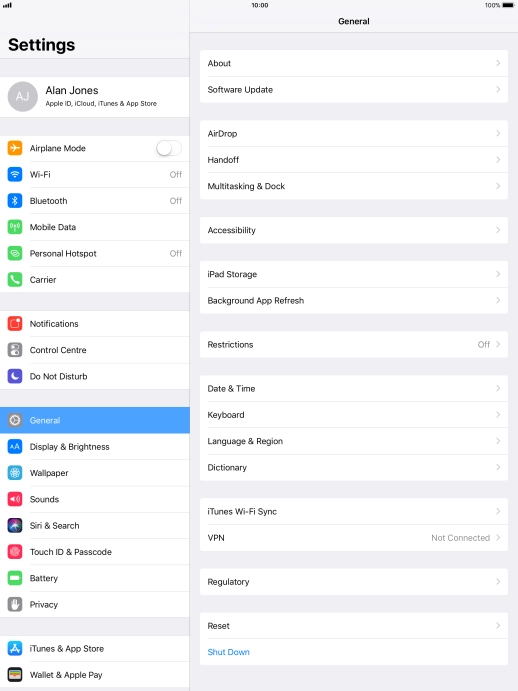
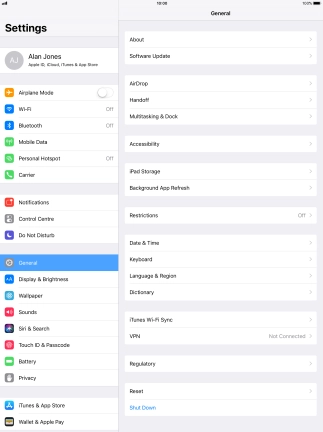
Press General.
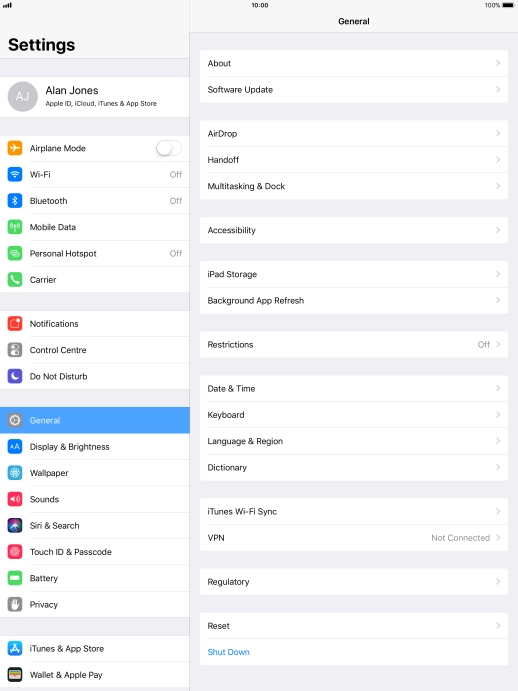
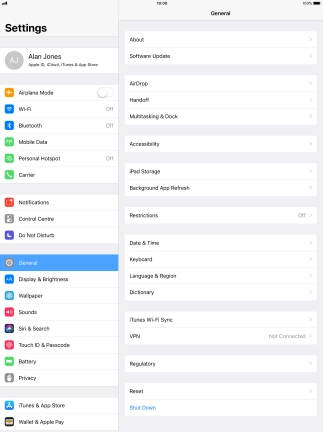
Press Background App Refresh.
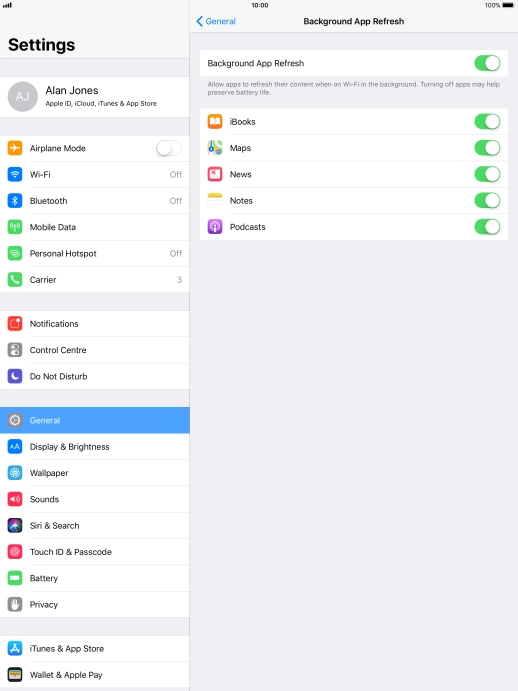
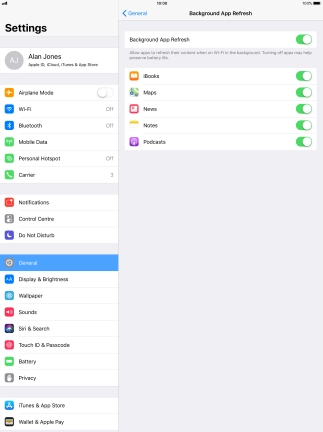
Press the indicator next to "Background App Refresh" to turn the function on or off.
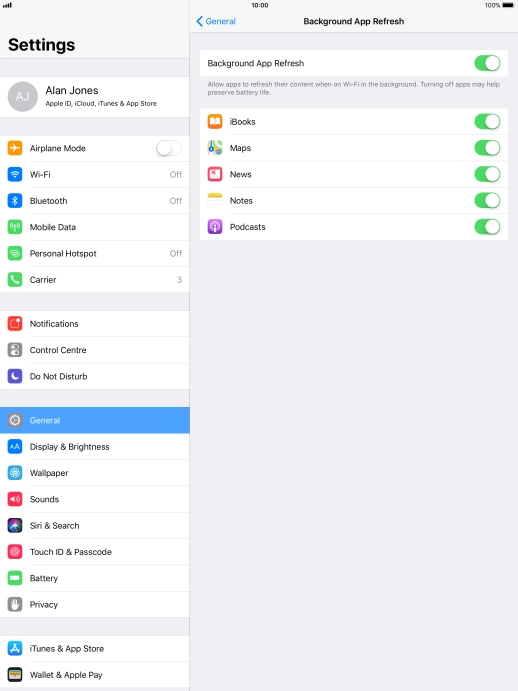
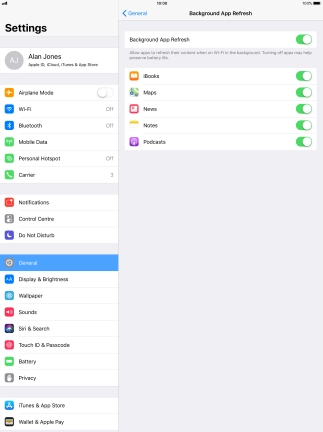
Press the indicator next to the required app to turn the function on or off.
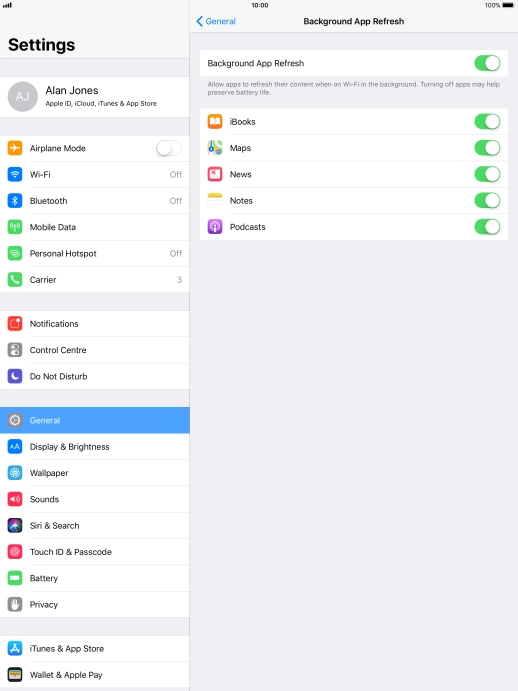
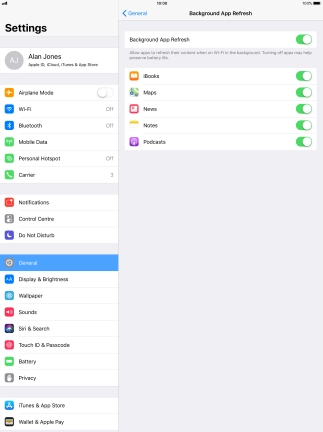
Press the Home key to return to the home screen.
Step 1 of -
Step 1 of -
When the screen lock is turned on, your tablet's screen light is turned off. If your tablet's screen lock is turned off or is set set to turn on after a long period of time, the power consumption may increase.
Solution: Turn screen lock on or off
Briefly press On/Off.
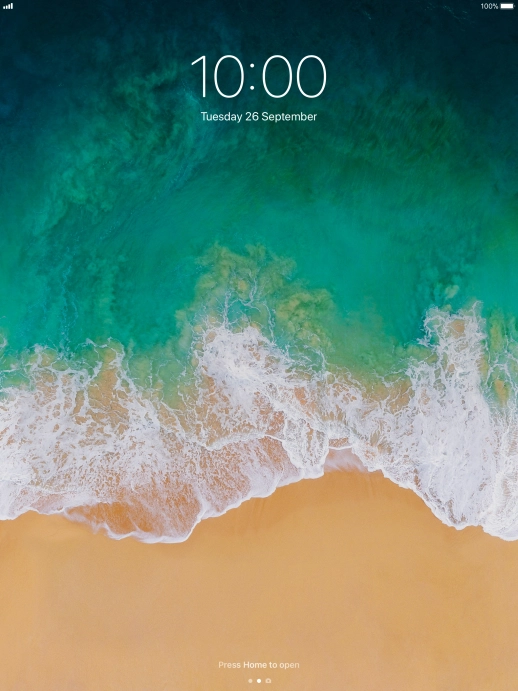
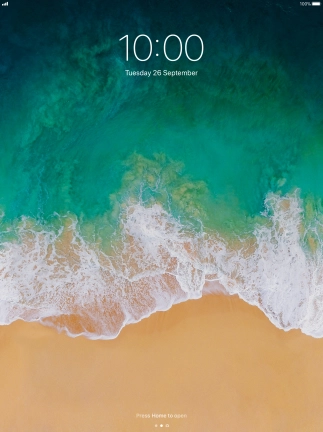
Press the Home key twice.
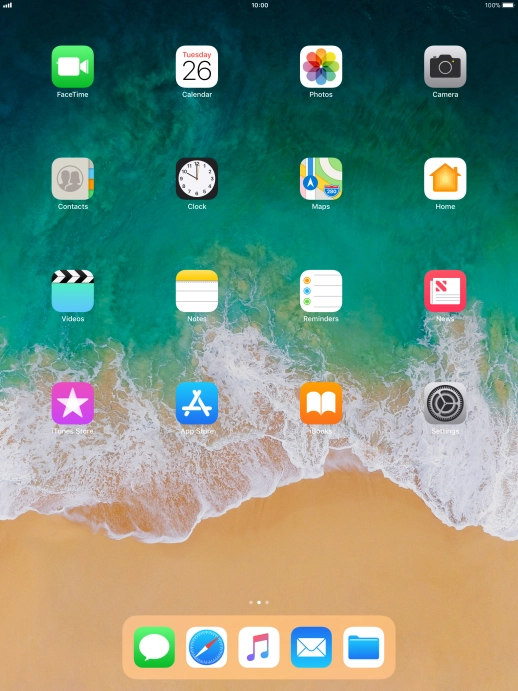
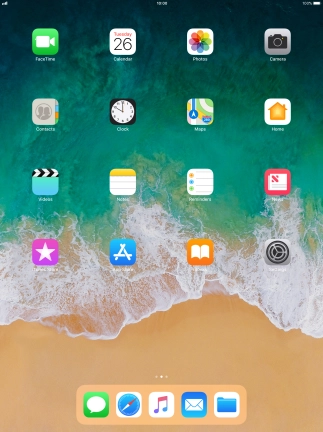
Press Settings.
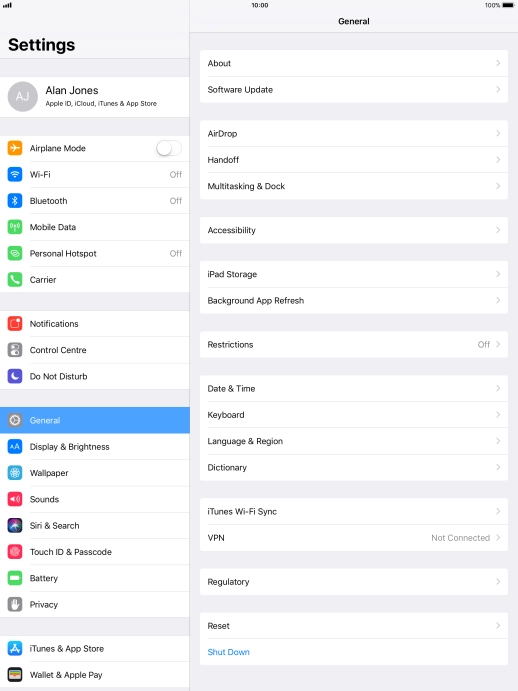
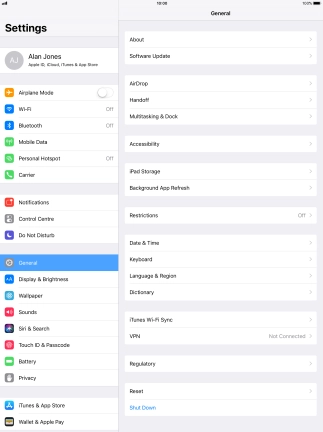
Press Display & Brightness.

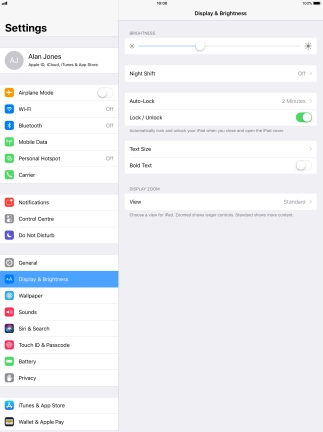
Press Auto-Lock.
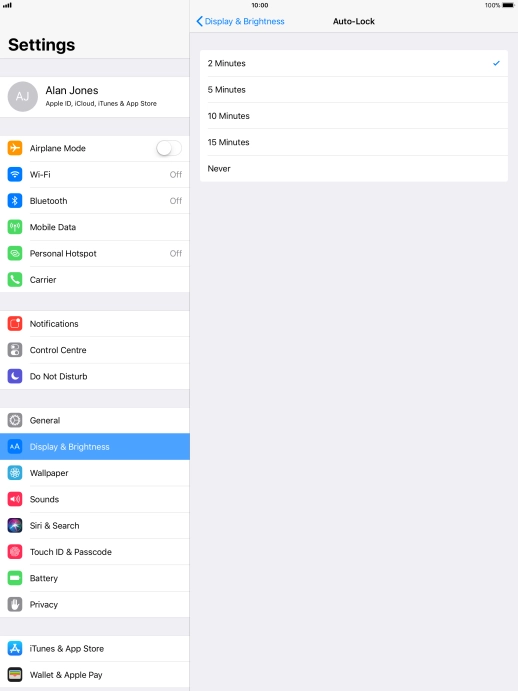
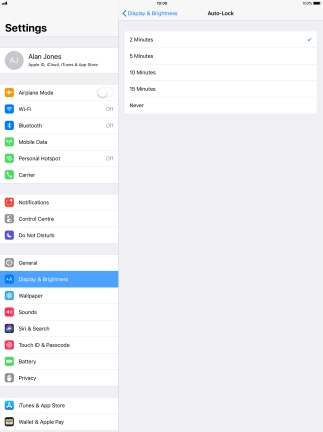
Press the required setting.
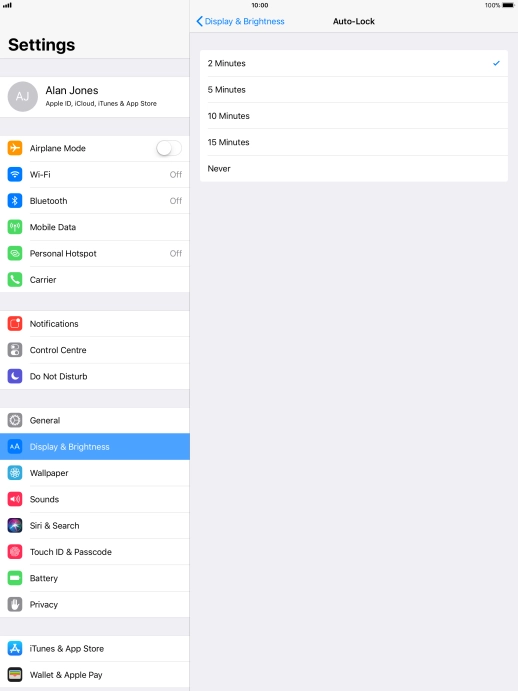
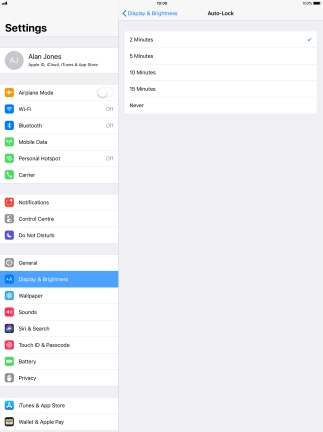
Press the Home key to return to the home screen.
Step 1 of -
Step 1 of -
If live wallpapers are turned on, the power consumption may increase.
Solution: Turn off live wallpapers.
If you've used many apps on your tablet, the power consumption may increase because the apps keep running in the background.
Solution: End running applications
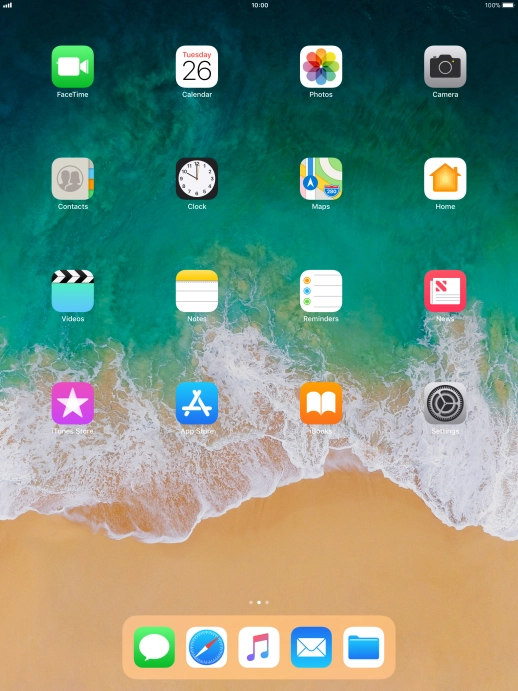
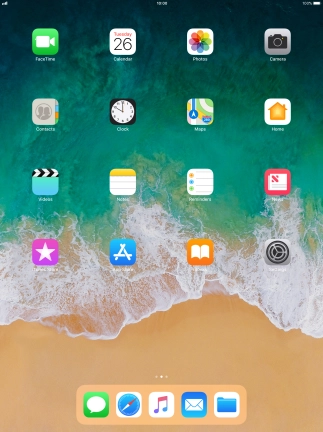
Slide your finger upwards starting from the bottom of the screen.
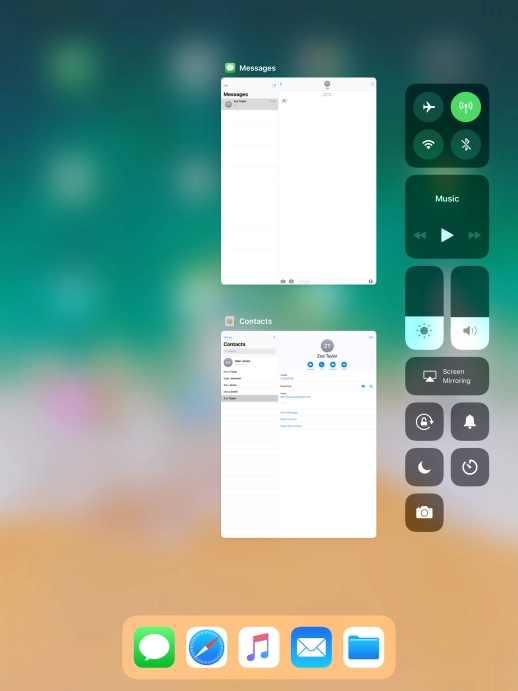
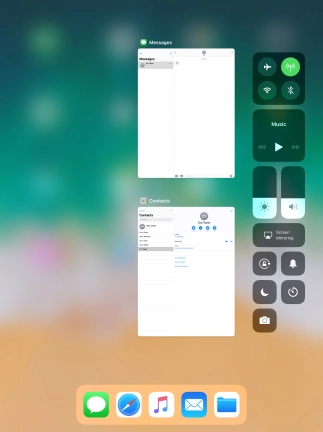
Slide the required application upwards to end it.
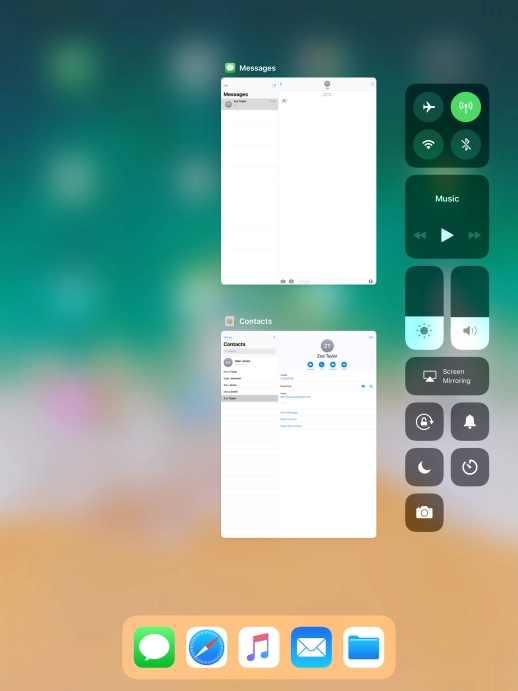
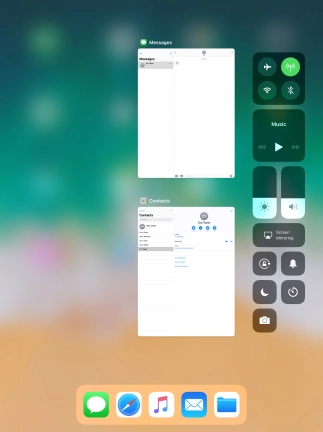
Press the Home key to return to the home screen.
Step 1 of -
Step 1 of -
If GPS is turned on on your tablet, the power consumption may increase.
Solution: Turn GPS on or off
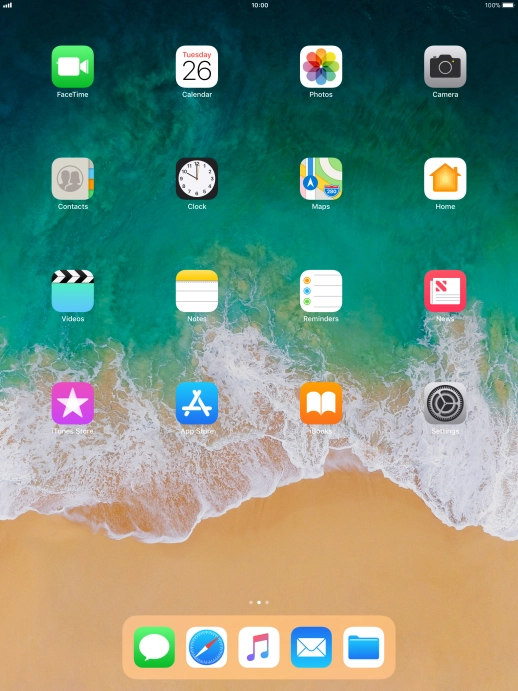
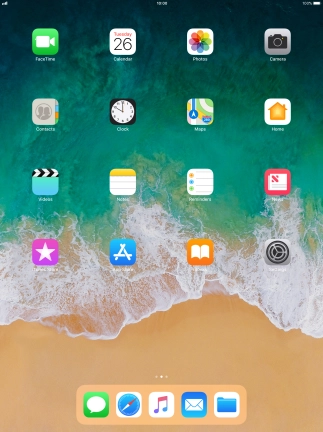
Press Settings.
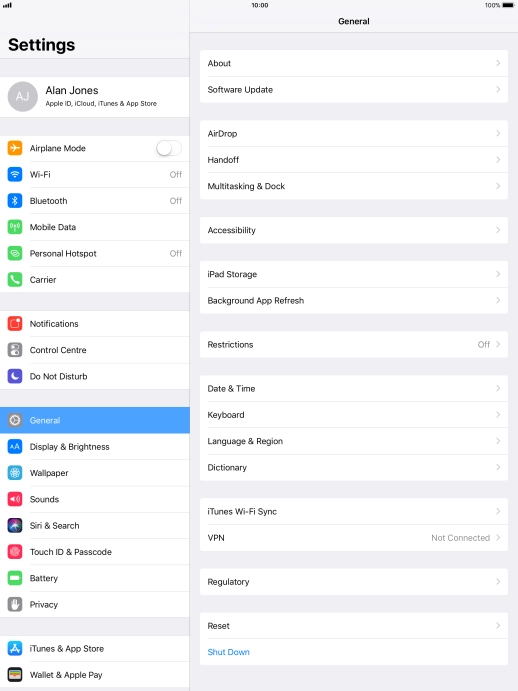
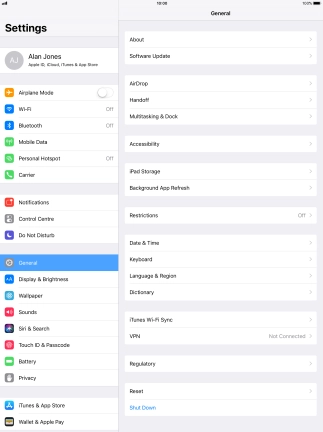
Press Privacy.
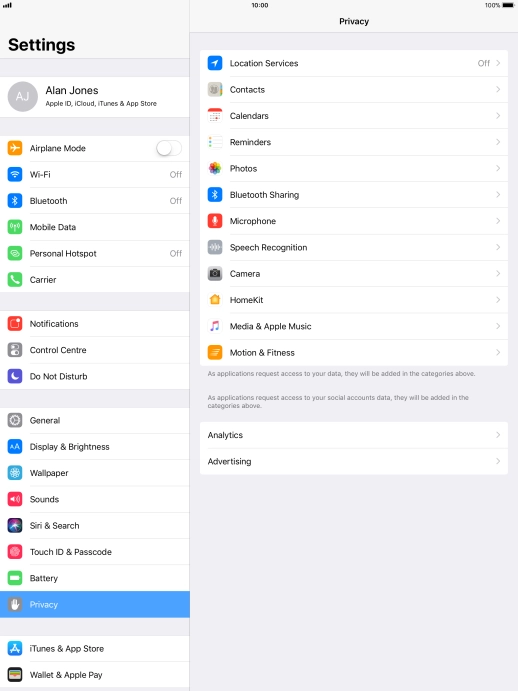
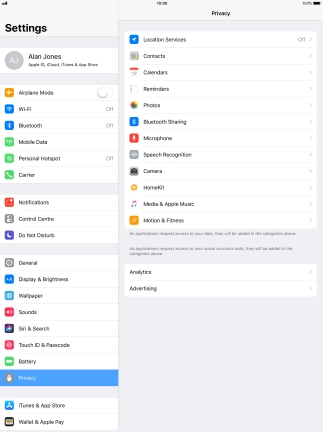
Press Location Services.
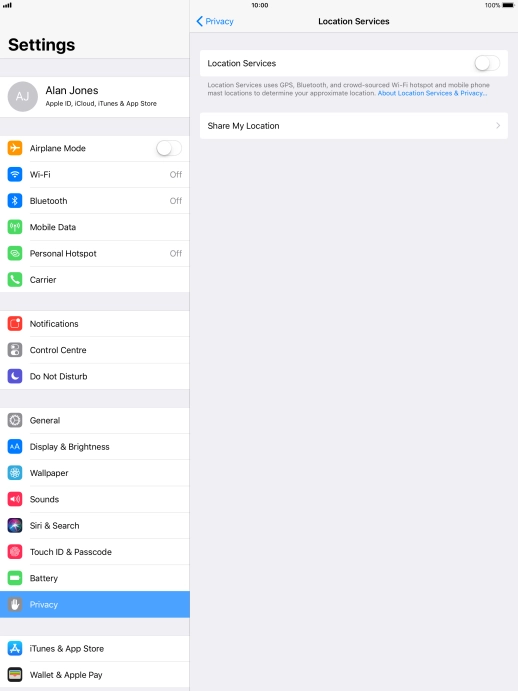
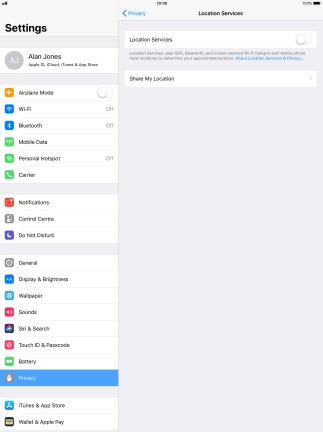
Press the indicator next to "Location Services" to turn the function on or off.
If you turn on this function, your tablet can find your exact position using GPS. If you turn off the function, you can't use any GPS functions on your tablet.
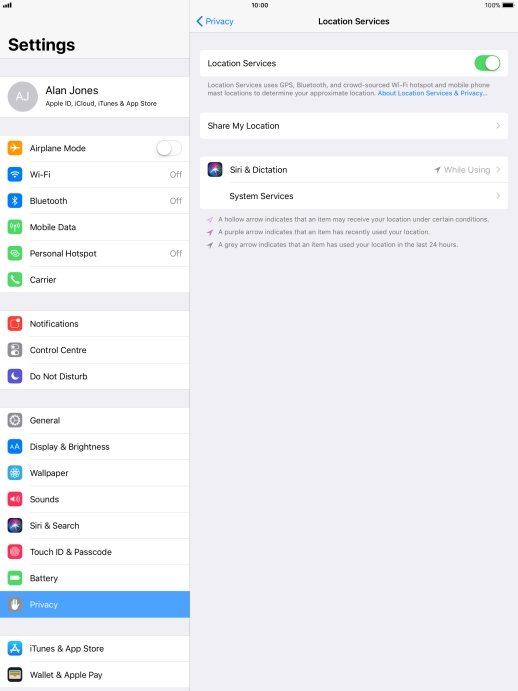
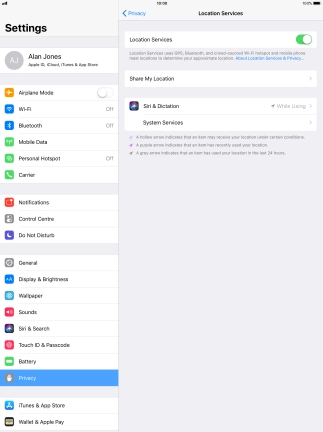
Press the required application.
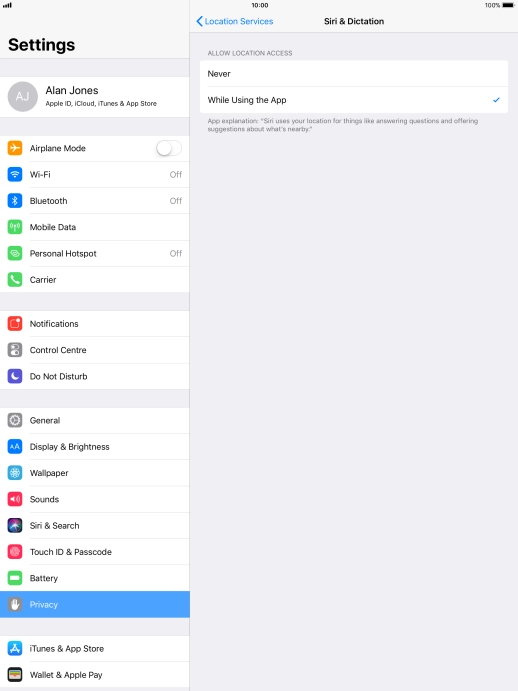
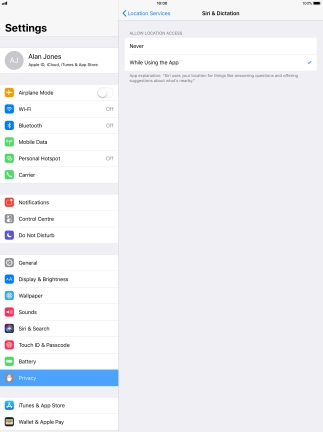
Press the required setting to turn the function on or off.
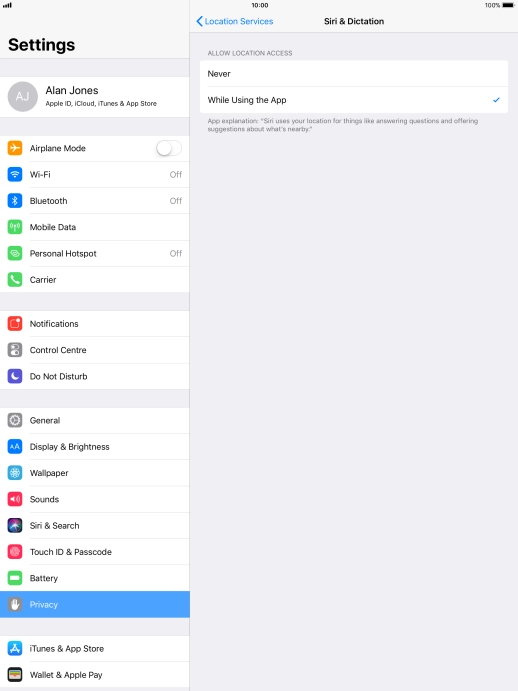
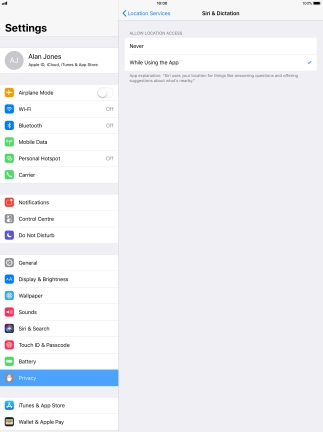
Press the Home key to return to the home screen.
Step 1 of -
Step 1 of -
If Wi-Fi is turned on on your tablet, the power consumption may increase because your tablet continuously searches for available Wi-Fi networks.
Solution: Turn Wi-Fi on or off
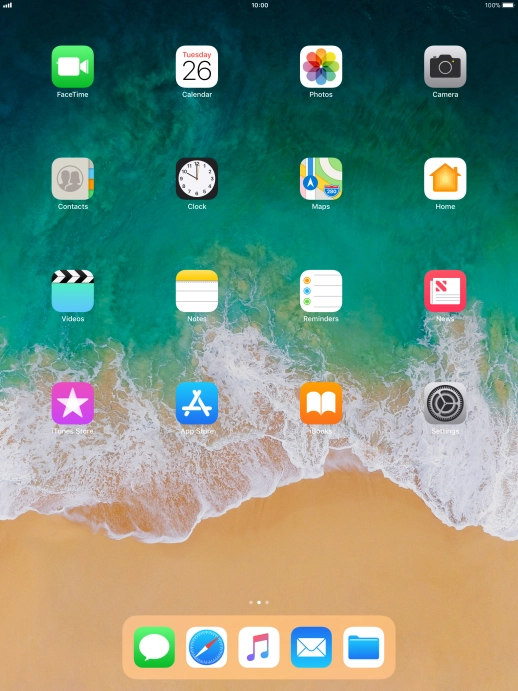
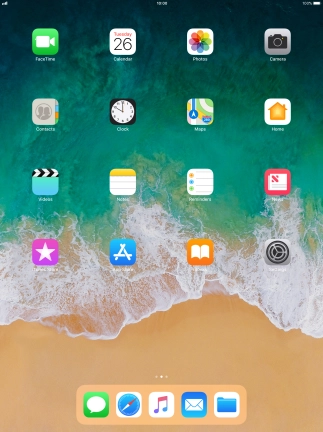
Slide your finger upwards starting from the bottom of the screen.
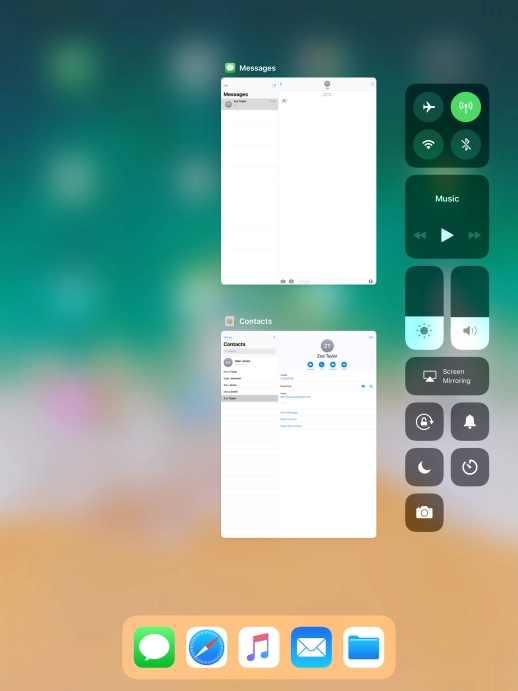
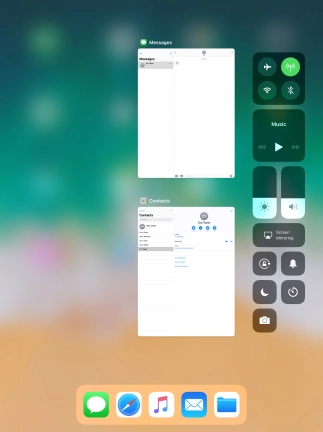
Press the Wi-Fi icon to turn the function on or off.
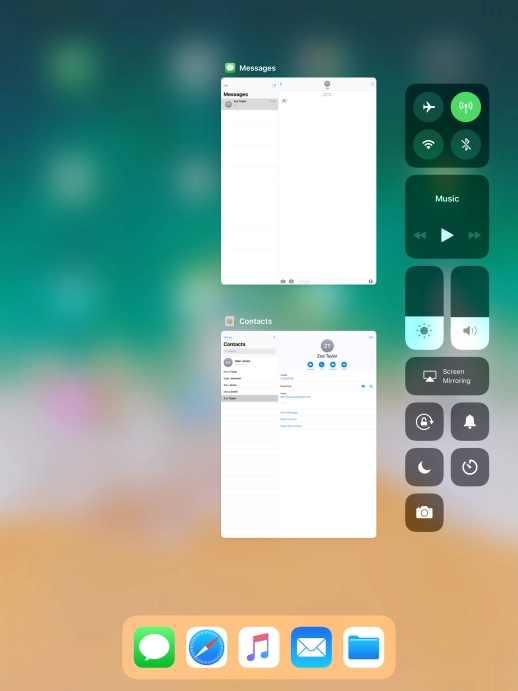
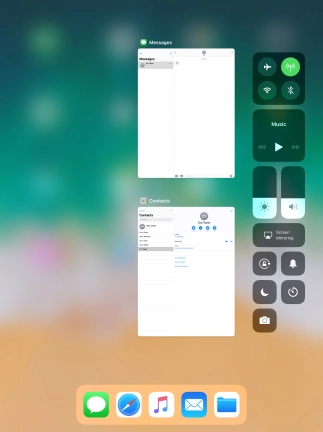
Press the Home key to return to the home screen.
Step 1 of -
Step 1 of -
If Bluetooth is turned on on your tablet, the power consumption may increase because your tablet continuously searches for nearby Bluetooth devices.
Solution: Turn Bluetooth on or off
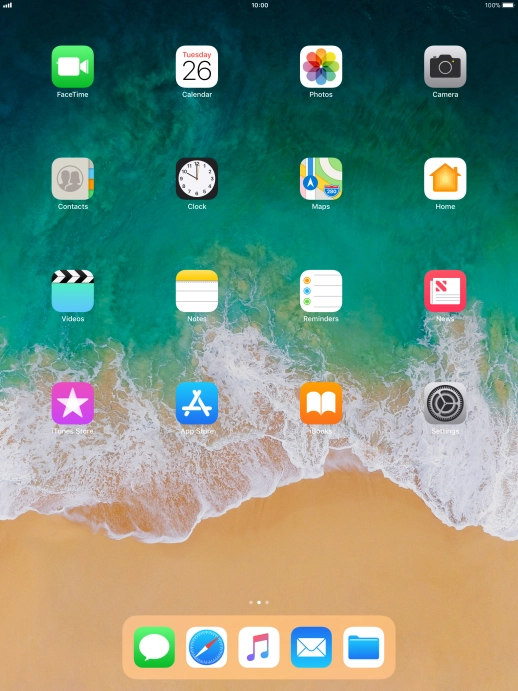
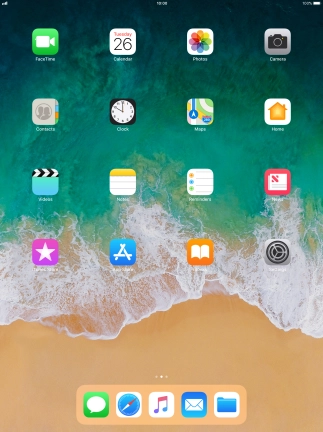
Slide your finger upwards starting from the bottom of the screen.
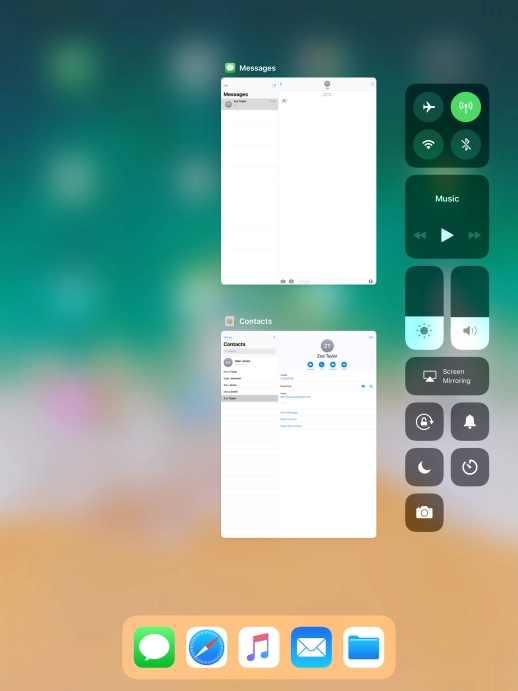
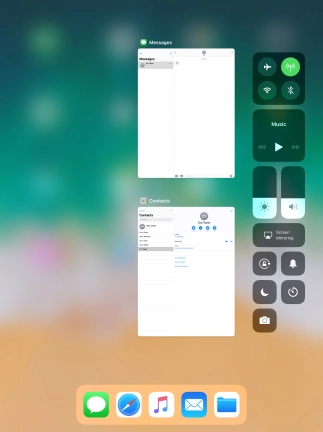
Press the Bluetooth icon to turn the function on or off.
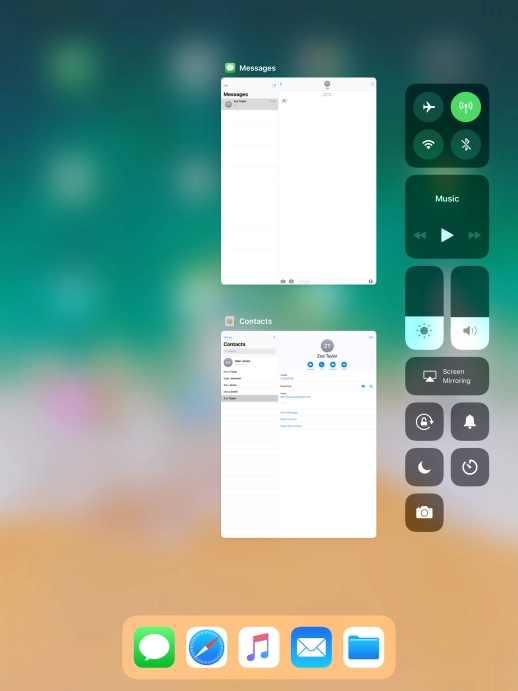
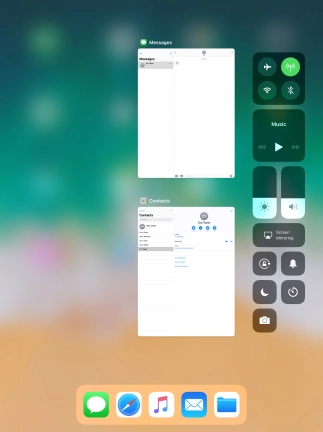
Press the Home key to return to the home screen.
Step 1 of -
Step 1 of -