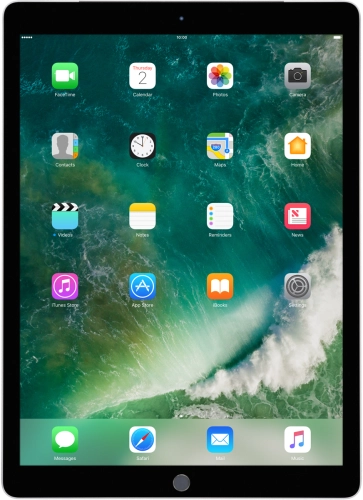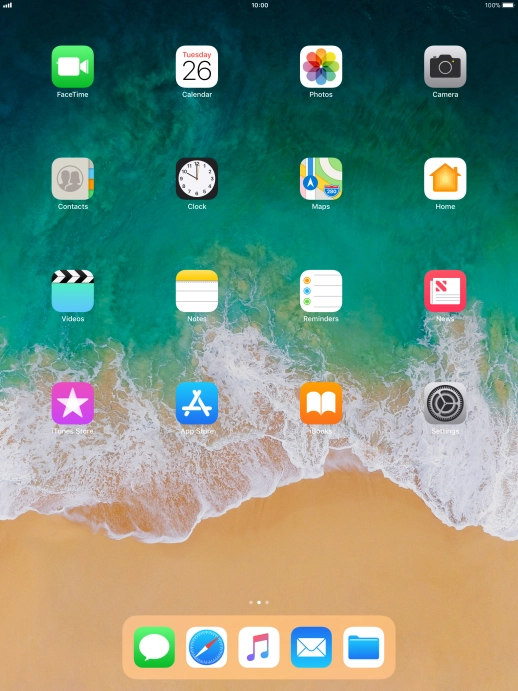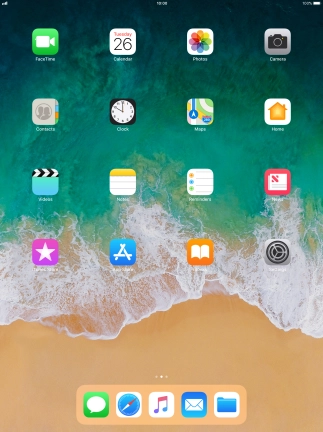Search suggestions will appear below the field as you type
Browse via device topic
Use multitasking and Dock
Using multitasking and Dock, you can use several applications simultaneously and get quick access to the most used applications. To use the functions, you need to select settings for multitasking and Dock.
Step 1 of -
Step 1 of -