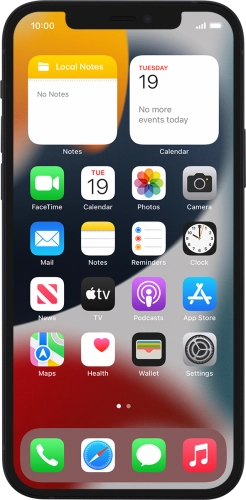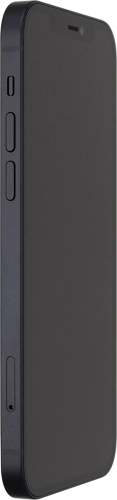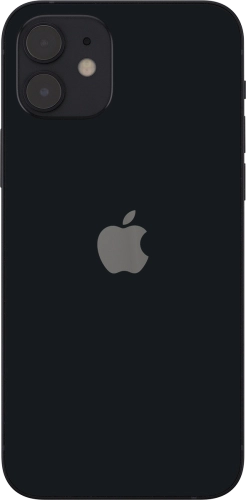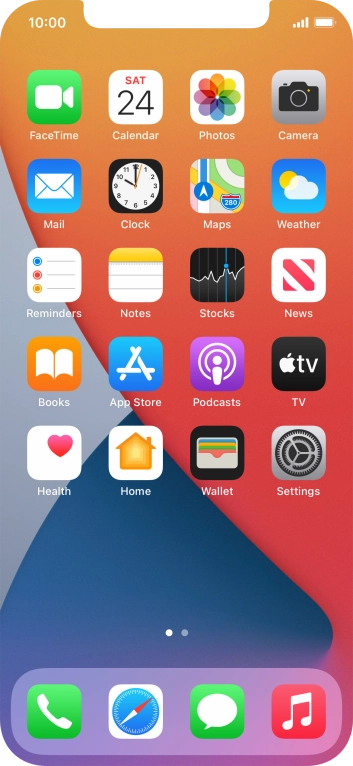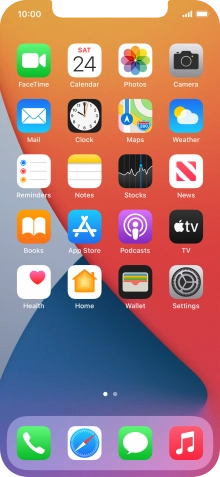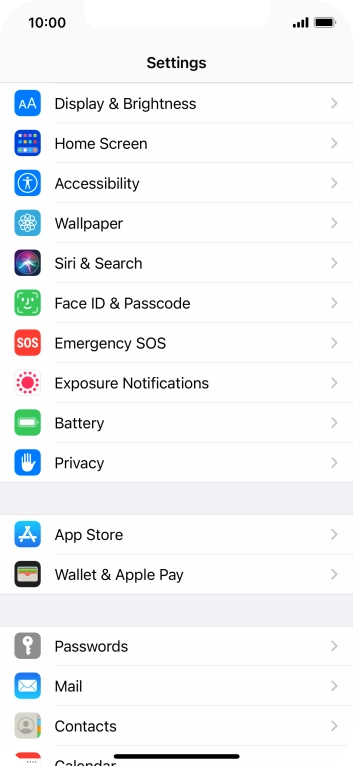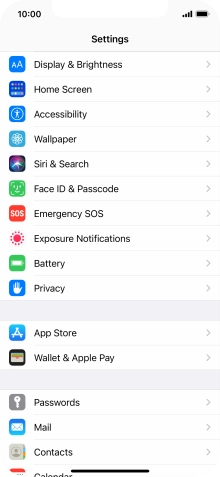Search suggestions will appear below the field as you type
Browse via device topic
Use App Library
All apps on your phone are automatically organised by category in the App Library. You can set your phone to display newly downloaded apps on both the home screen and in the App Library and also adjust the number of home screen pages for a better overview of your apps.
Step 1 of -
Step 1 of -