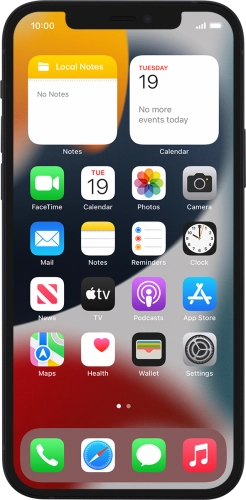
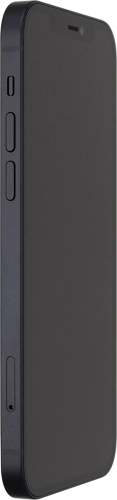
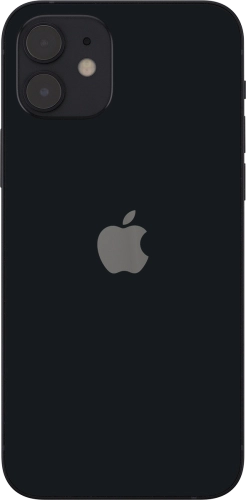
Browse via device topic
Help & support guides for your Apple iPhone 12
I can't send and receive email
If you can't send and receive email, there may be several causes of the problem.
To send and receive email using POP3, your phone needs to be correctly set up for email.
Solution: Set up your phone for POP3 email
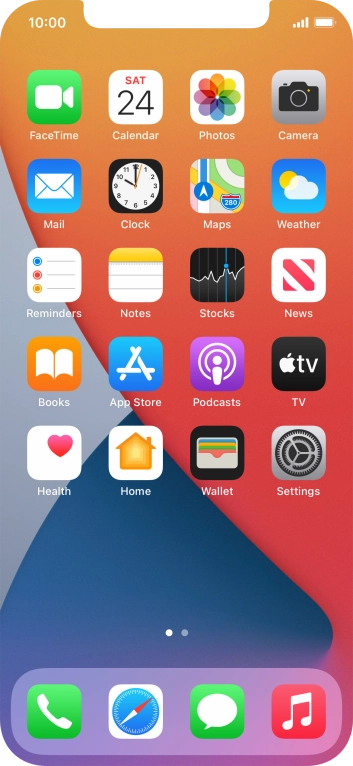
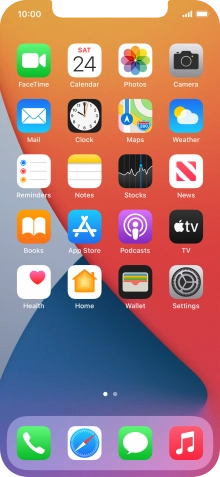
Press Settings.
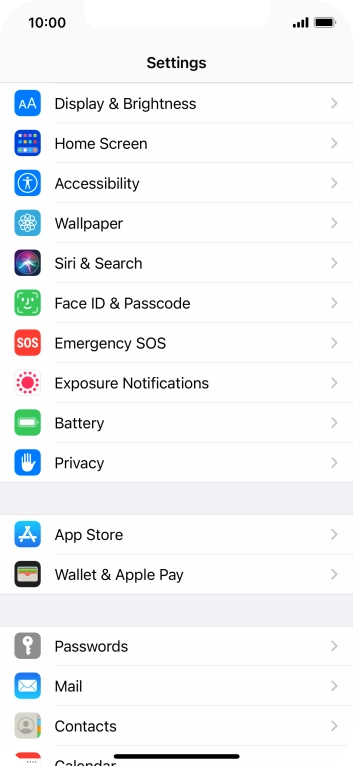
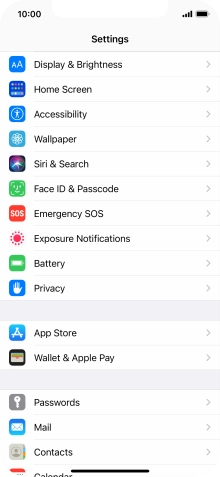
Press Mail.
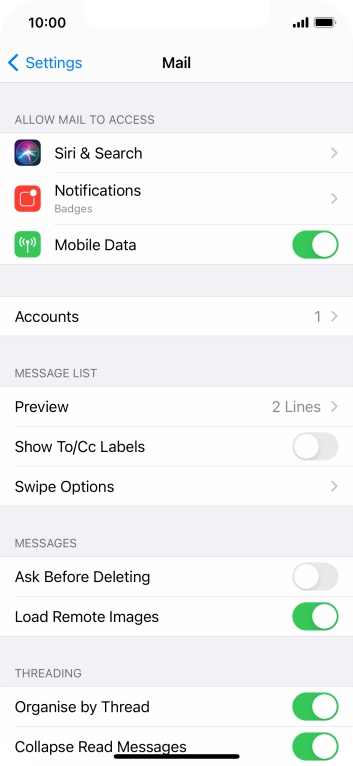
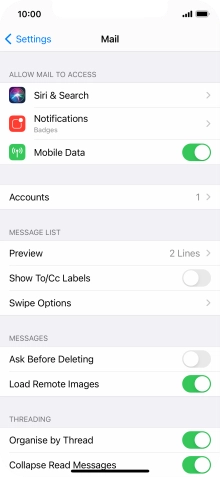
Press Accounts.
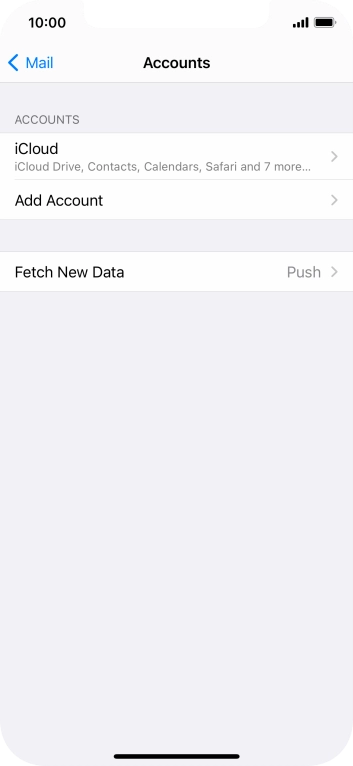
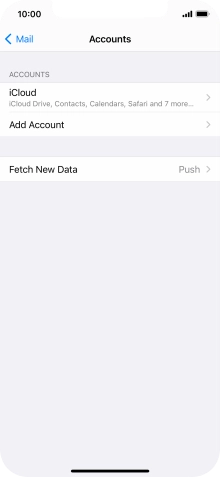
Press Add Account.
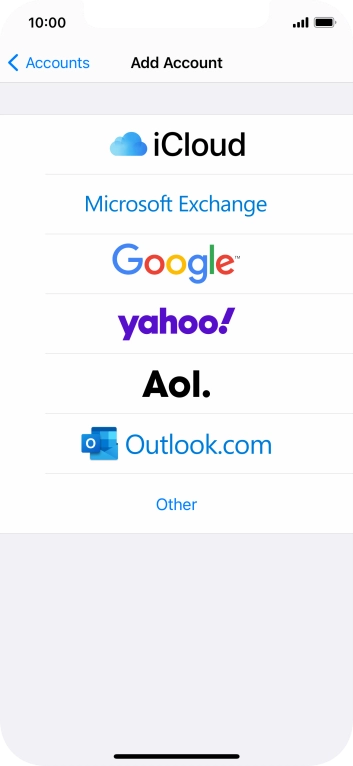
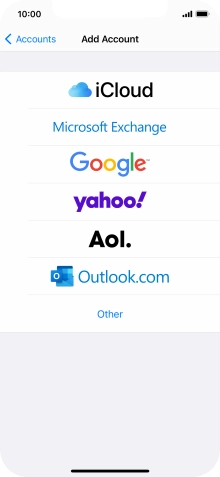
Press Other.
If the name of your email provider is on the list, press this instead.
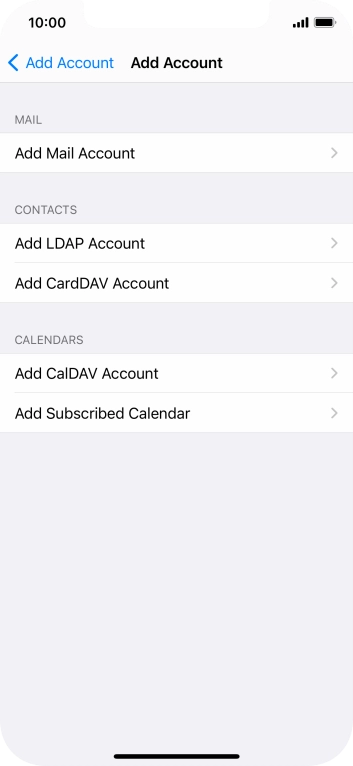
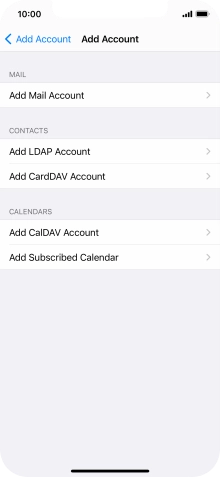
Press Add Mail Account.
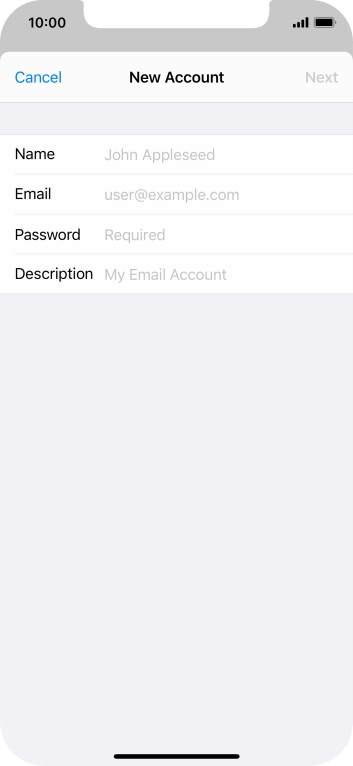
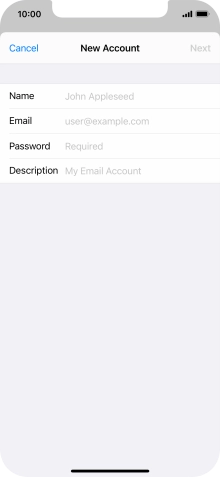
Press Name and key in the required sender name.
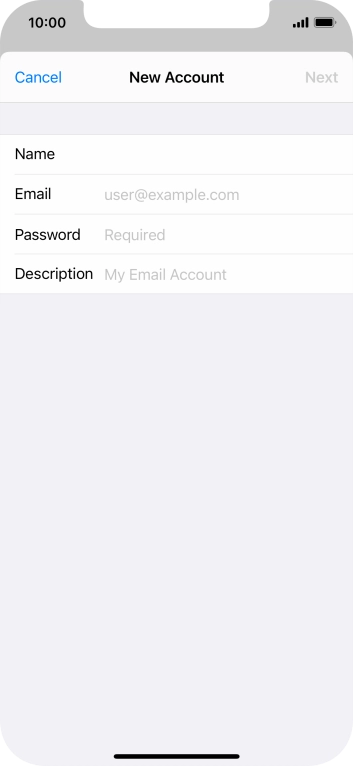
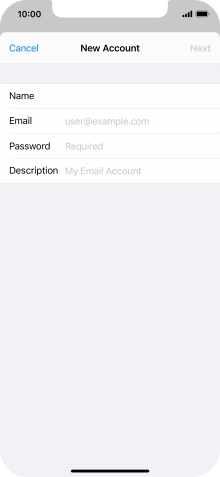
Press Email and key in your email address.
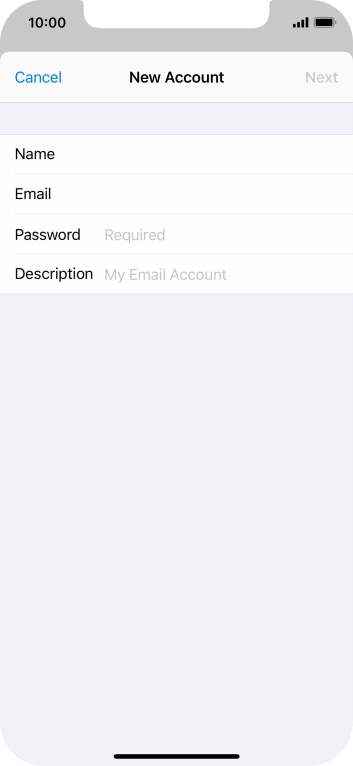
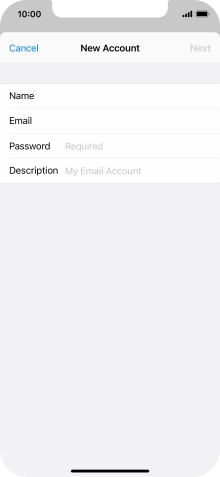
Press Password and key in the password for your email account.
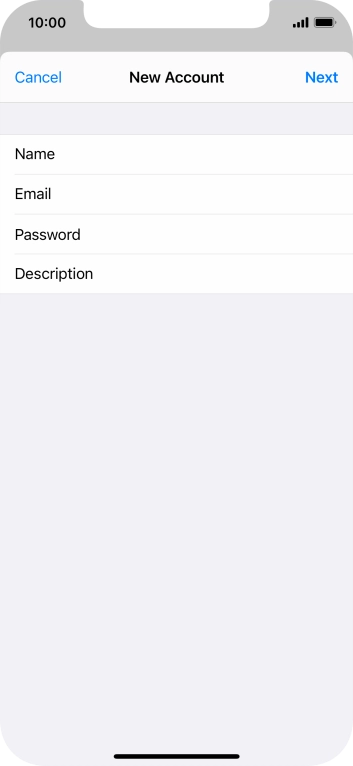
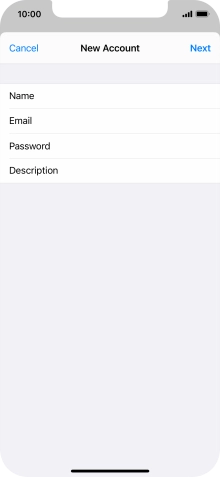
Press Description and key in the required name.
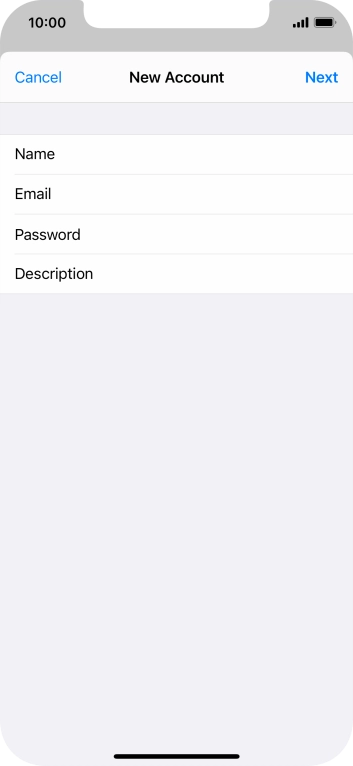
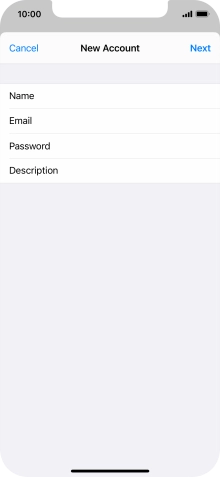
Press Next.
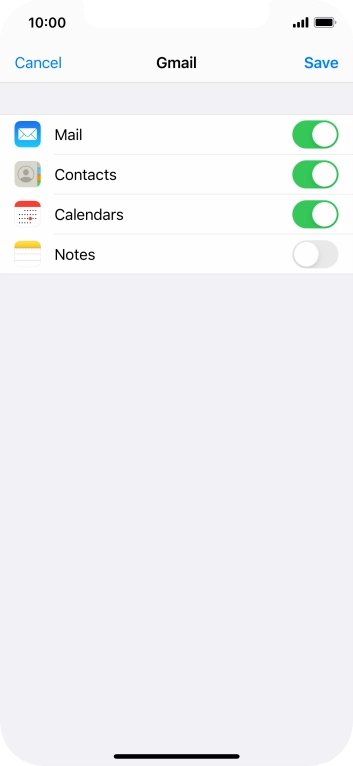
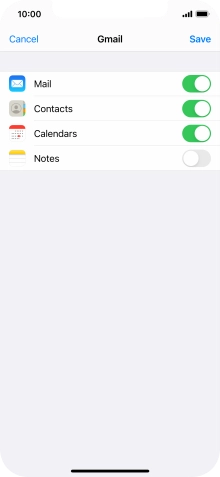
If this screen is displayed, your email account has been recognised and set up automatically. Follow the instructions on the screen to key in more information and finish setting up your phone.
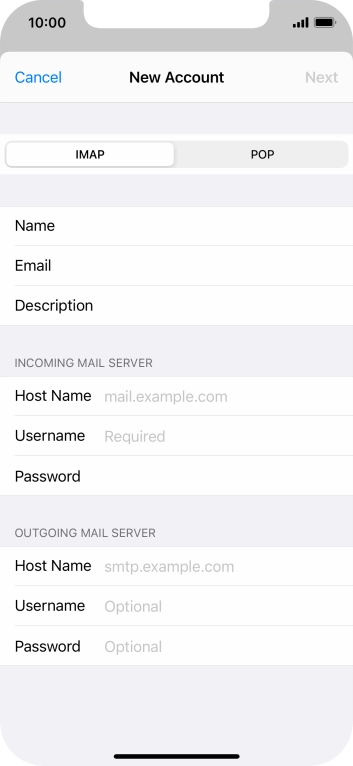
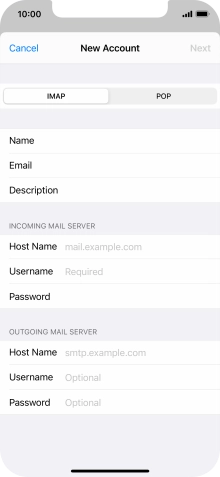
Press POP.
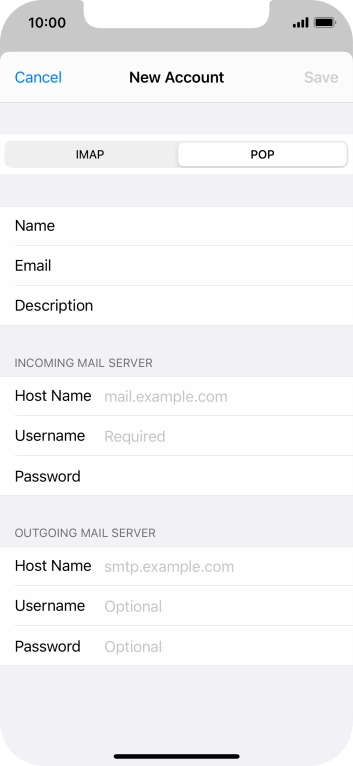
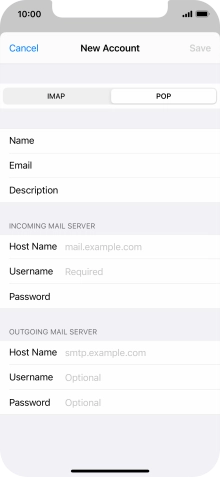
Press Host Name and key in the name of your email provider's incoming server.
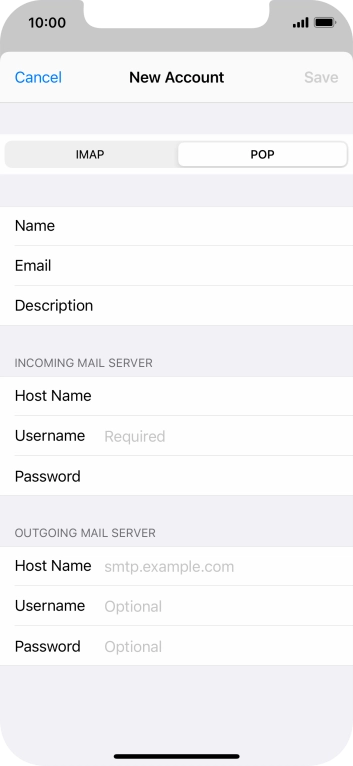
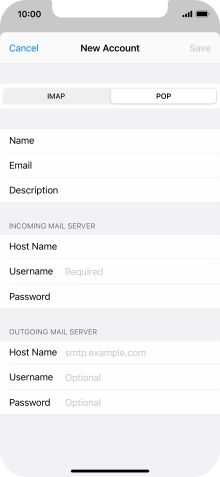
Press Username and key in the username for your email account.
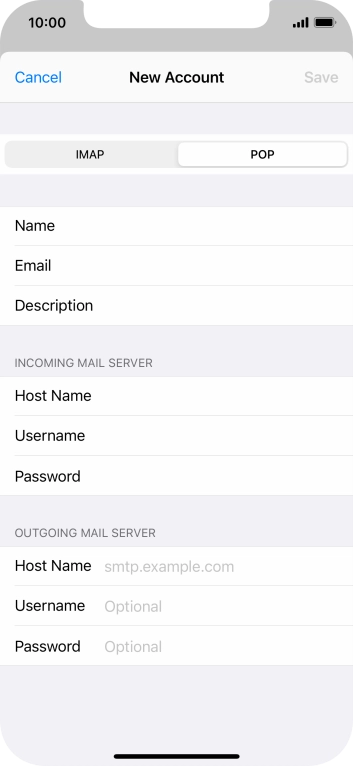
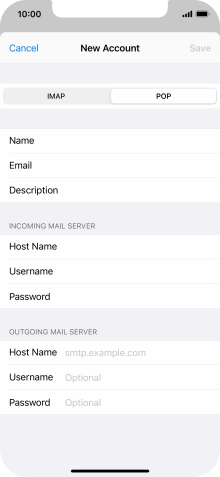
Press Host Name and key in the name of your email provider's outgoing server.
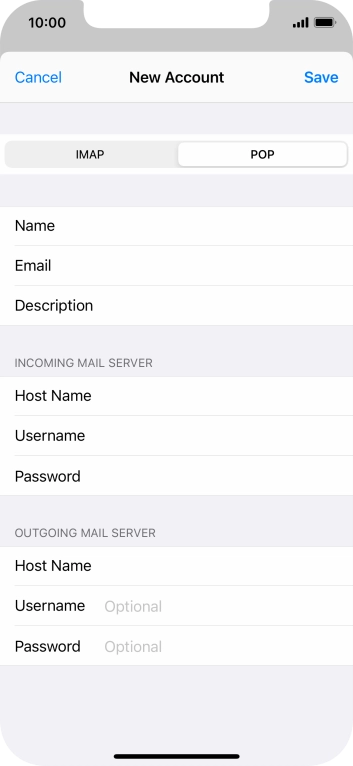
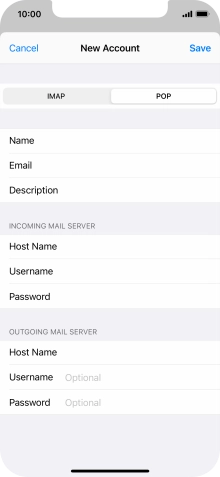
Press Username and key in the username for your email account.
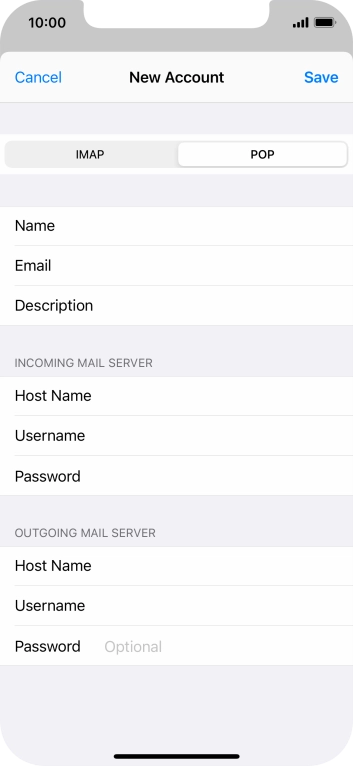
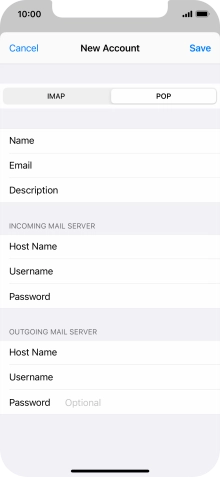
Press Password and key in the password for your email account.
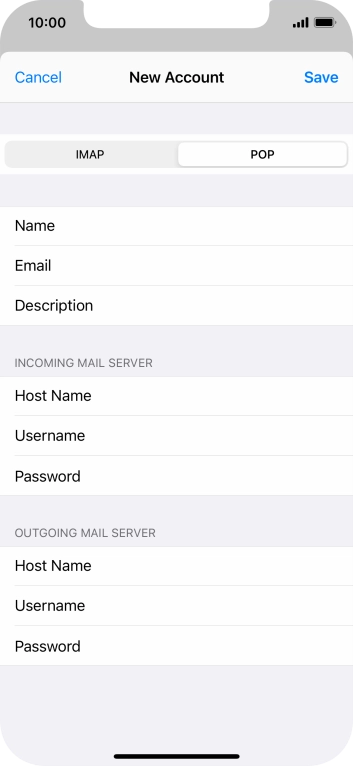
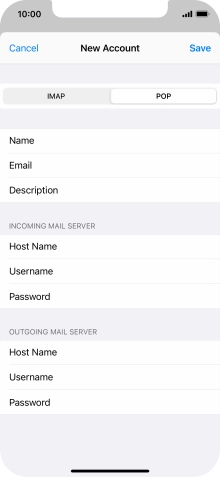
Press Save. Your email account has now been set up. To select more settings for incoming and outgoing server, proceed with the following steps.
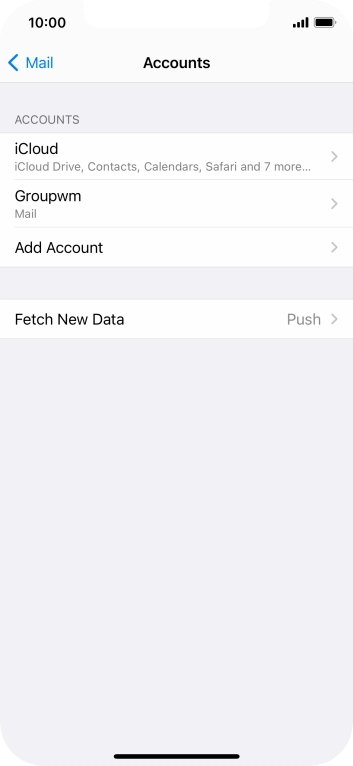
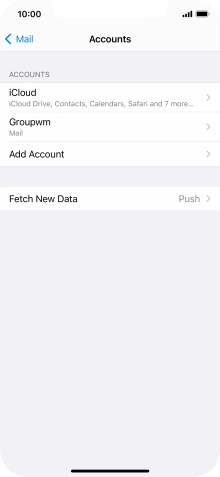
Press the name of the email account you've just set up.
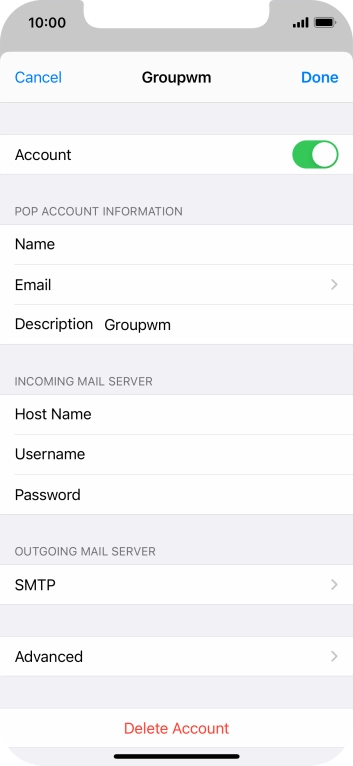
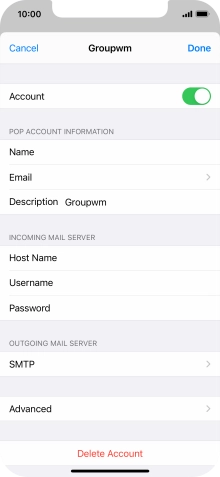
Press SMTP.
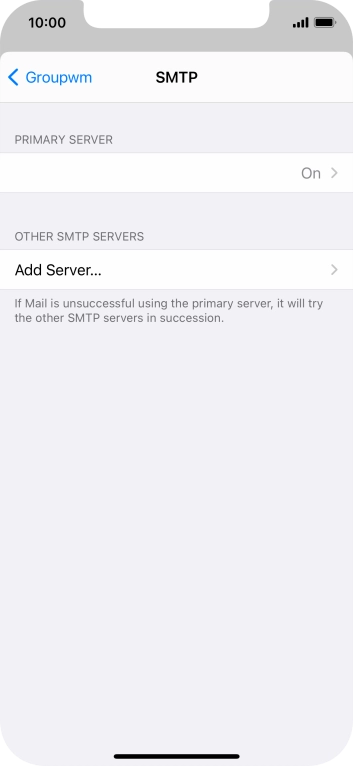
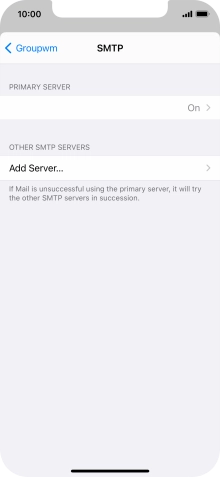
Press the field below "PRIMARY SERVER".
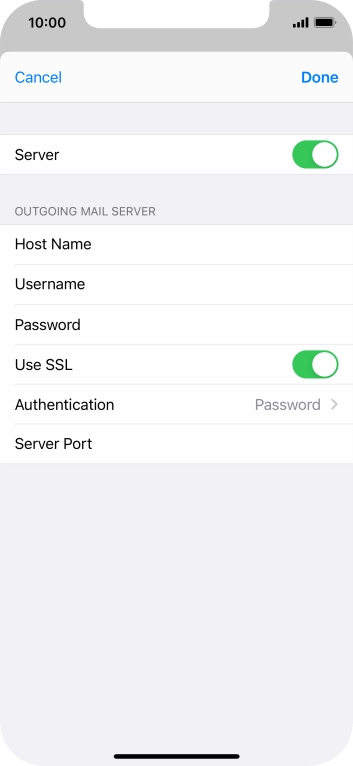
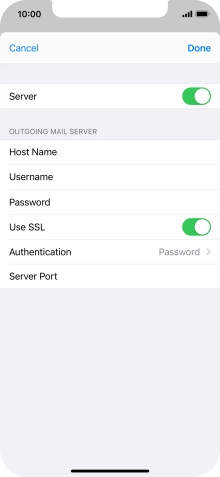
Press the indicator next to "Use SSL" to turn on the function.
It's recommended that you turn on encryption of outgoing email so that all email you send are encrypted and secured in the best possible way.
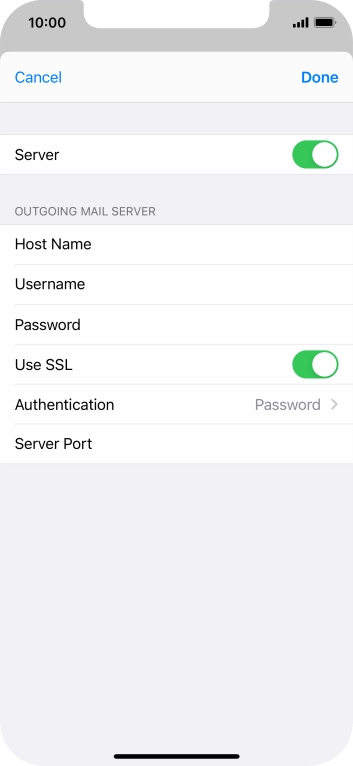
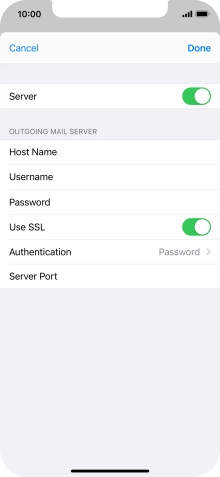
Press Authentication.

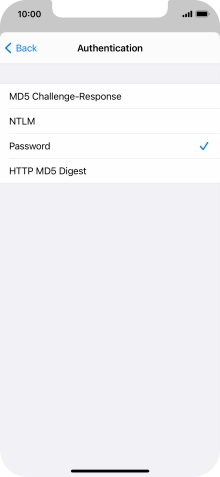
Press Password.

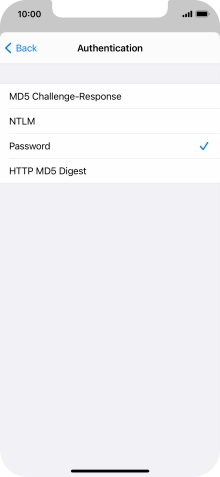
Press arrow left.
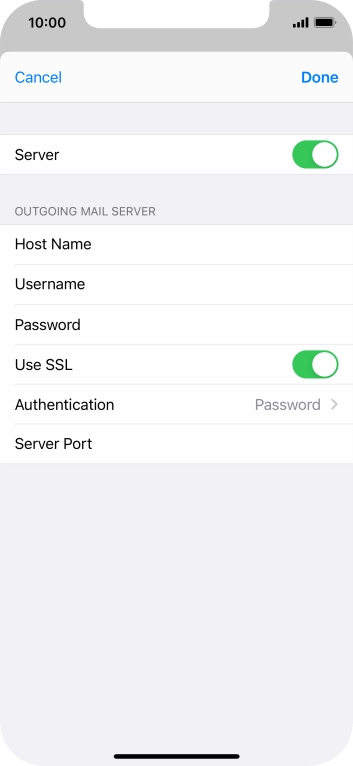
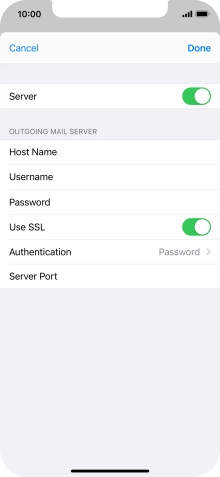
Press Server Port and key in 587.
If you're having problems sending email, try keying in 465 instead or ask your email provider for the correct outgoing port.
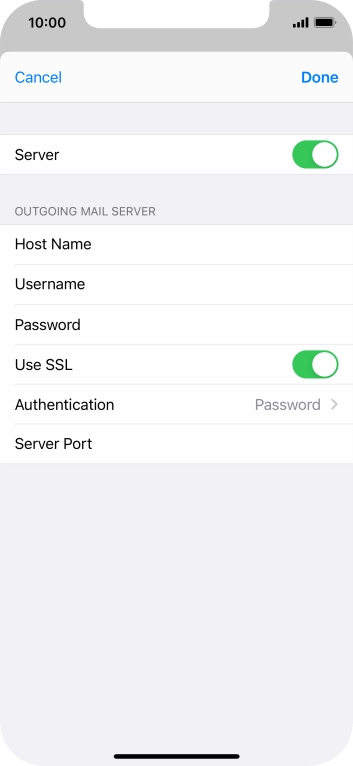
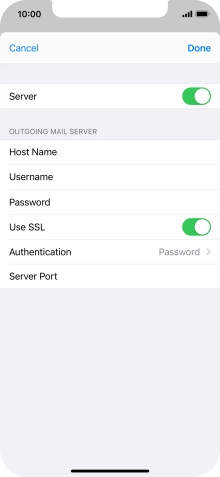
Press Done.
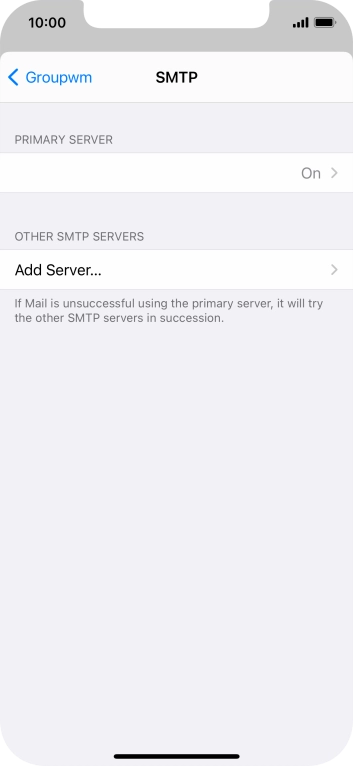
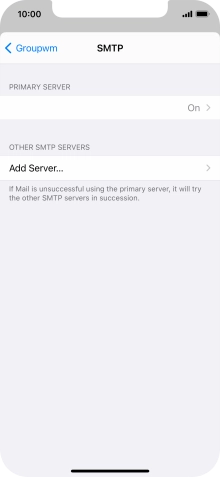
Press arrow left.
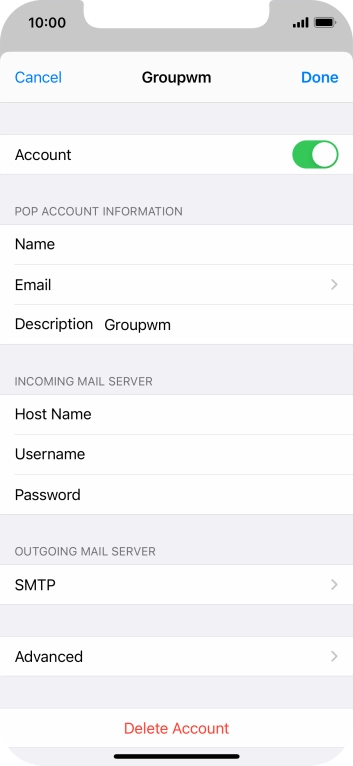
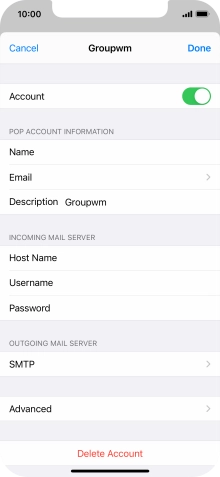
Press Advanced.
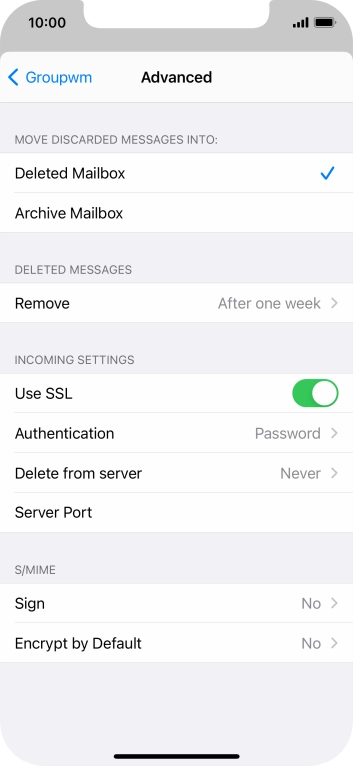
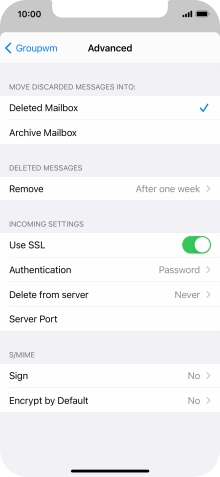
Press the indicator next to "Use SSL" to turn on the function.
It's recommended that you turn on encryption of incoming email so that all email you receive are encrypted and secured in the best possible way.
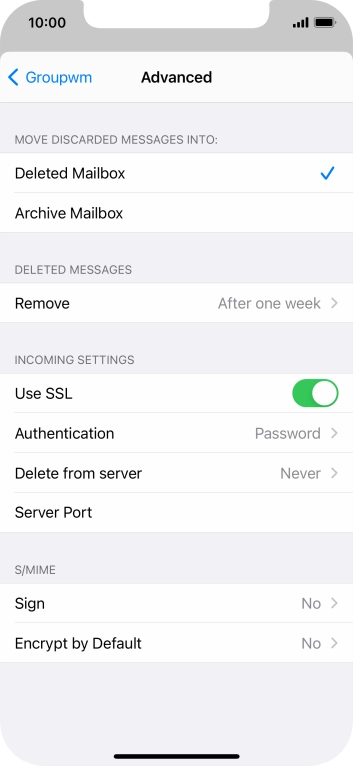
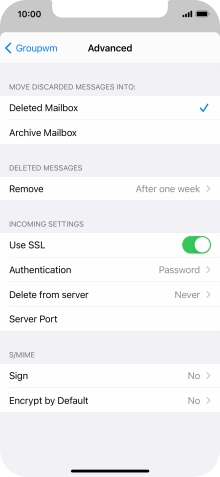
Press Authentication.
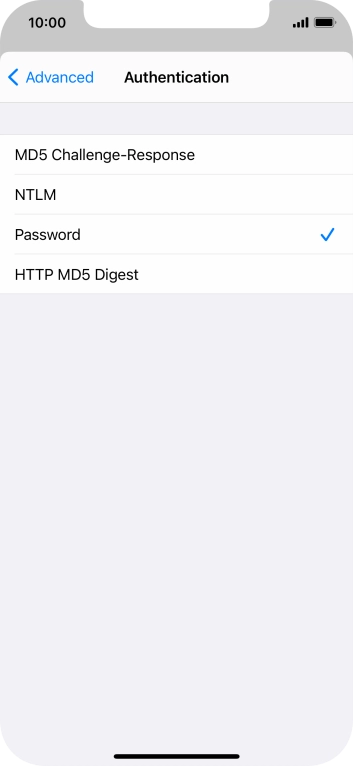
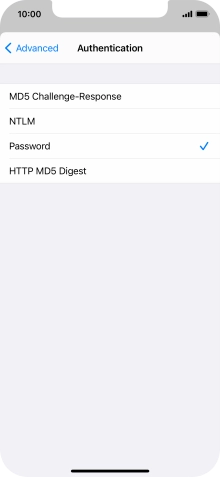
Press Password.
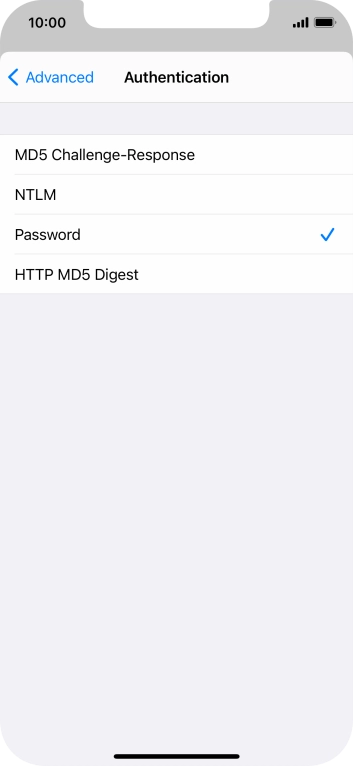
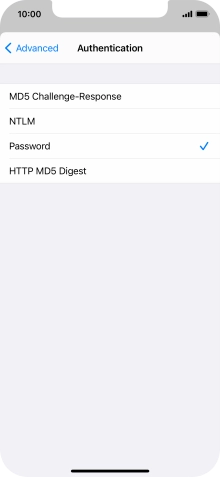
Press arrow left.
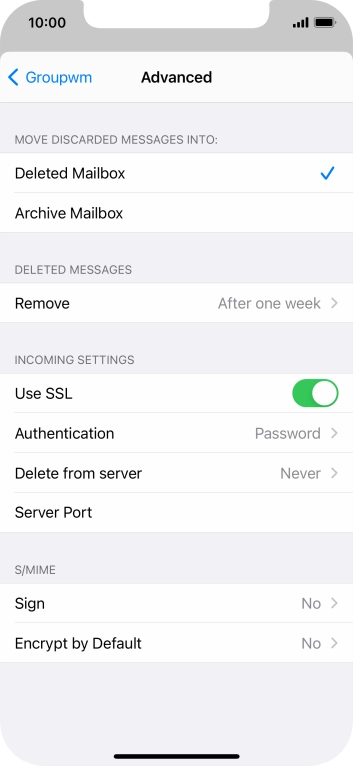
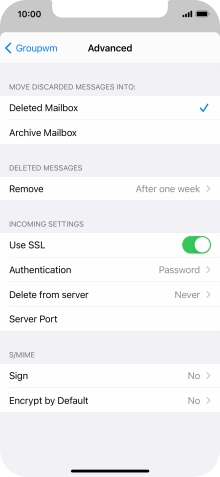
Press Server Port and key in 995.
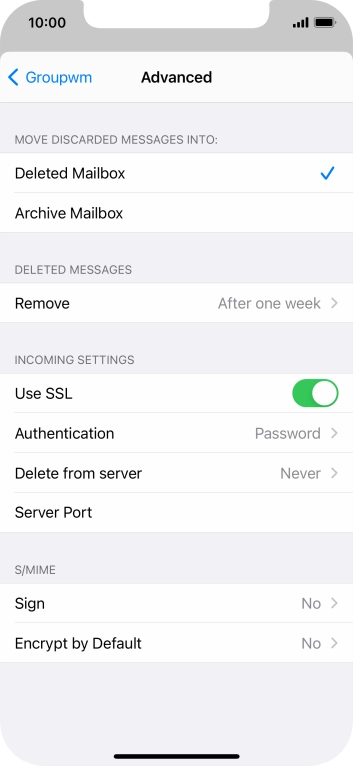
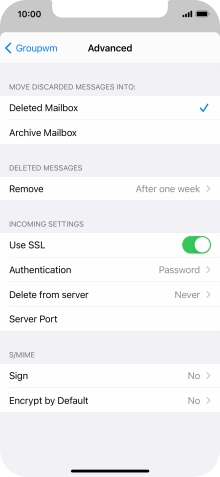
Press arrow left.
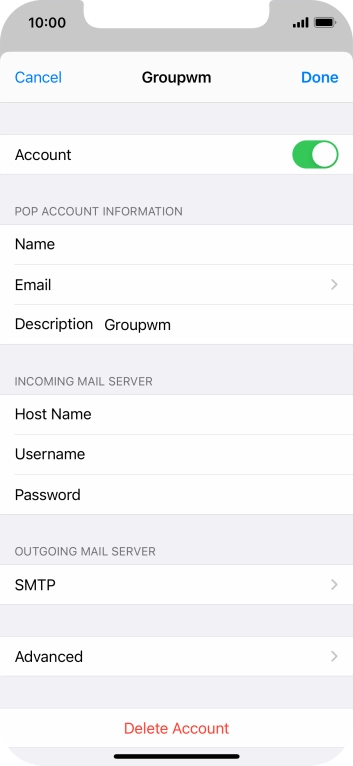
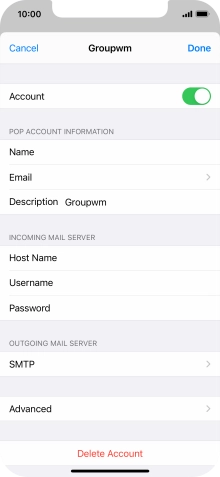
Press Done.
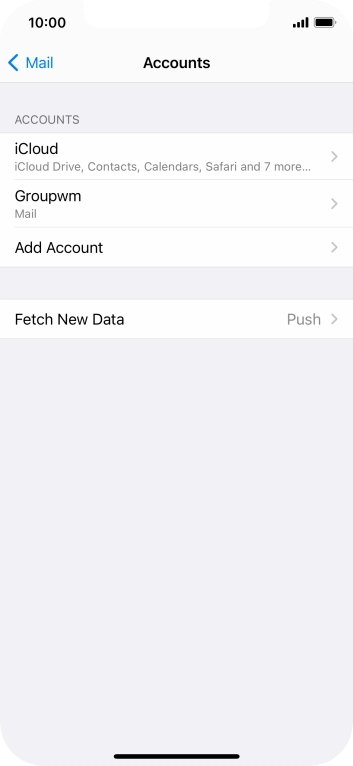
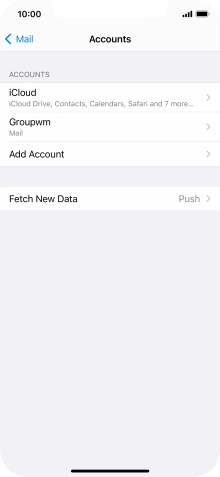
Press Fetch New Data.
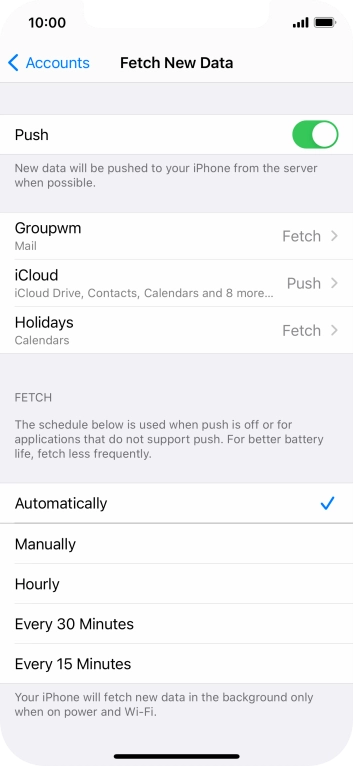
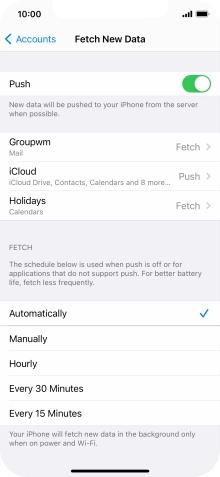
Press the indicator next to "Push" to turn the function on or off.
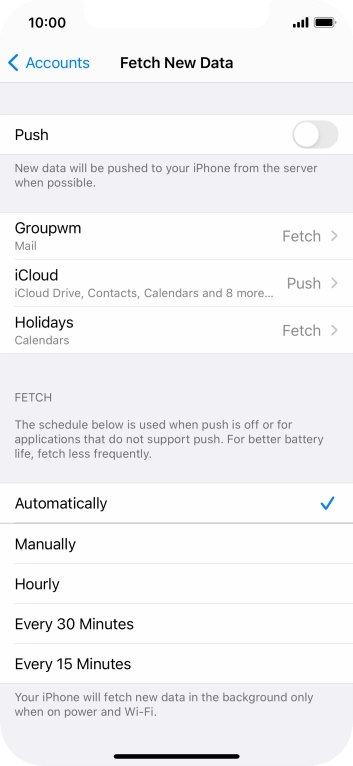
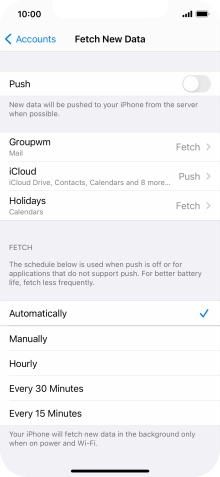
If you turn off the function, press the required setting.
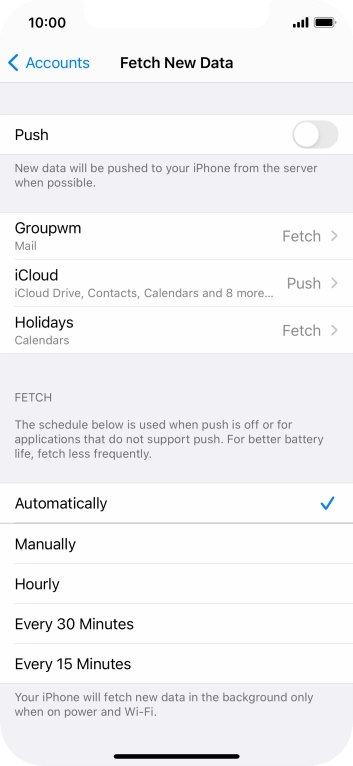
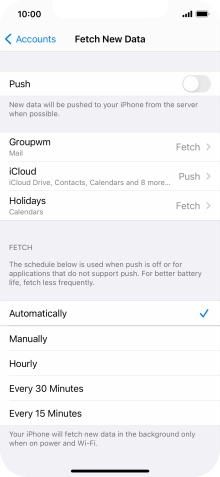
Press the required email account and follow the instructions on the screen to select settings for the specific account.
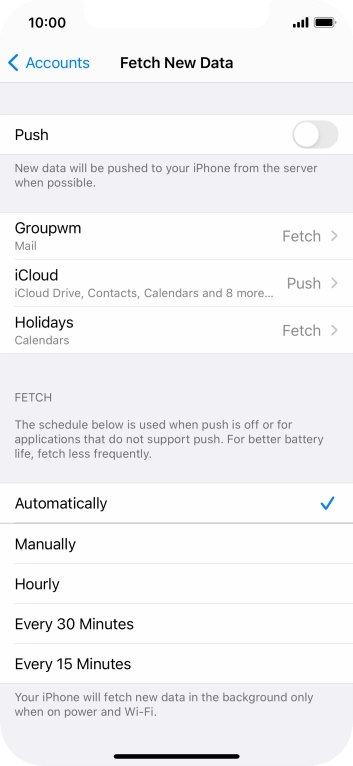
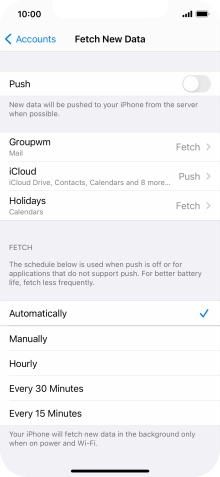
Slide your finger upwards starting from the bottom of the screen to return to the home screen.
Step 1 of -
Step 1 of -
To send and receive email using Exchange, your phone needs to be correctly set up for Exchange email.
Solution: Set up your phone for Exchange email
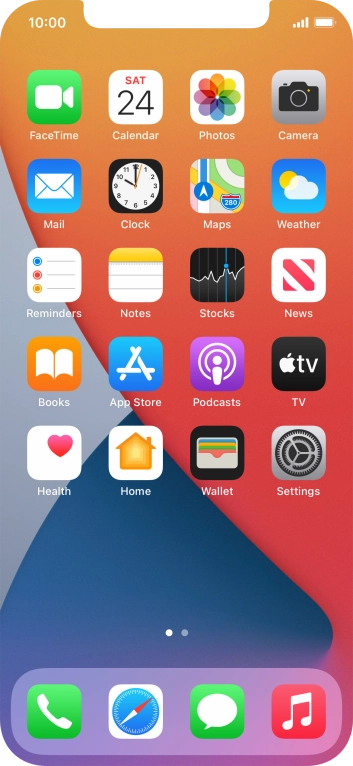
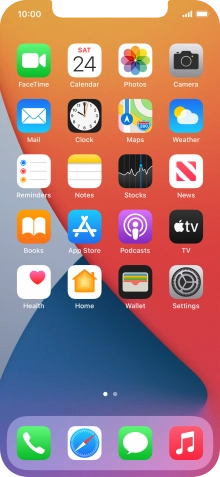
Press Settings.
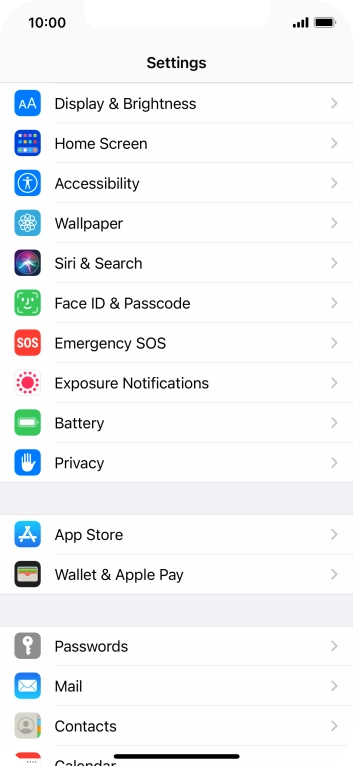
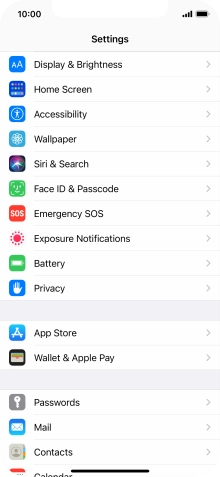
Press Mail.
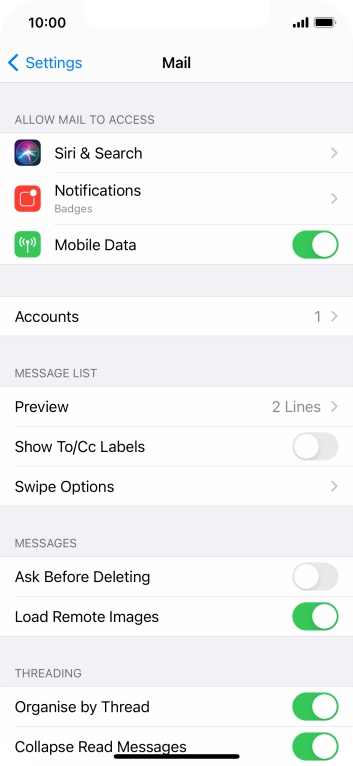
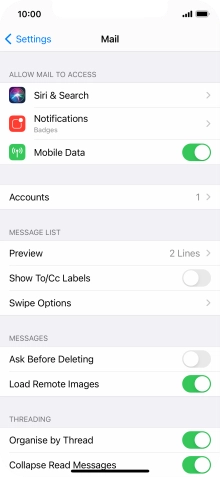
Press Accounts.
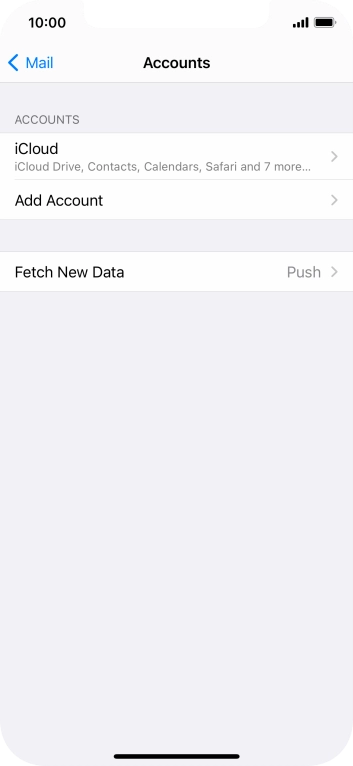
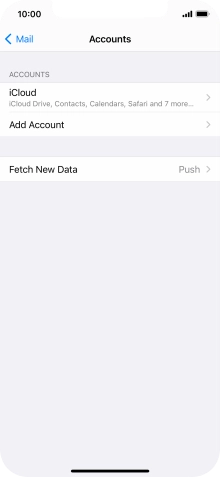
Press Add Account.
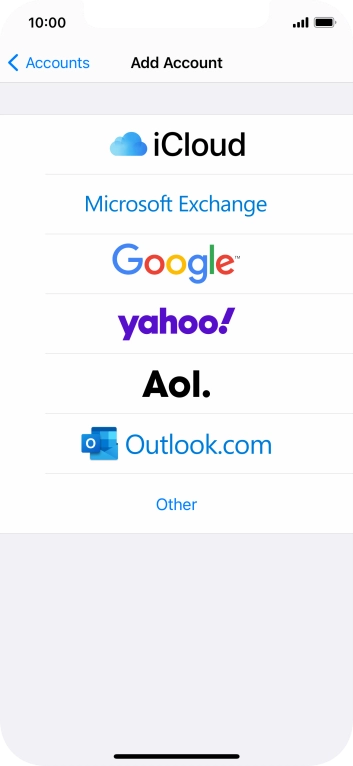
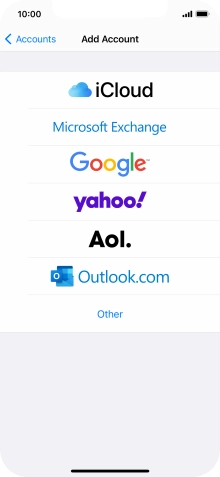
Press Microsoft Exchange.
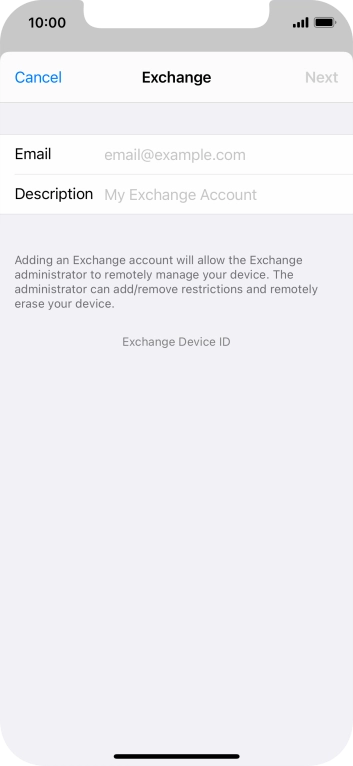
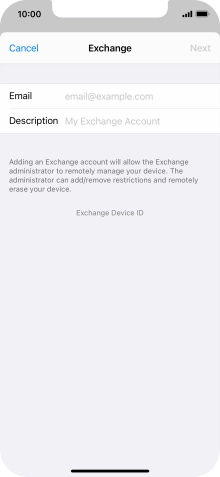
Press Email and key in your email address.
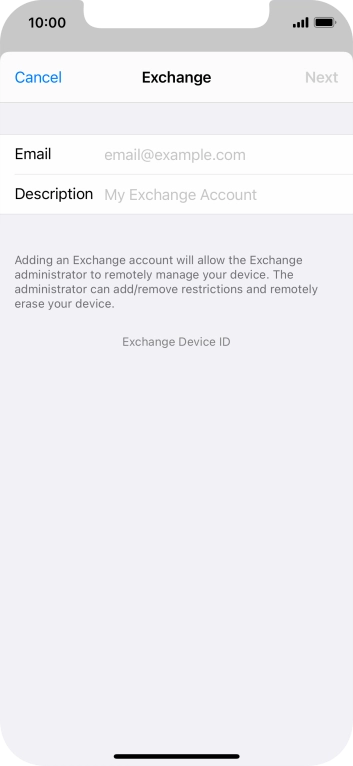
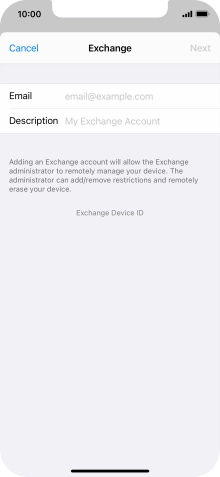
Press Description and key in the required name.
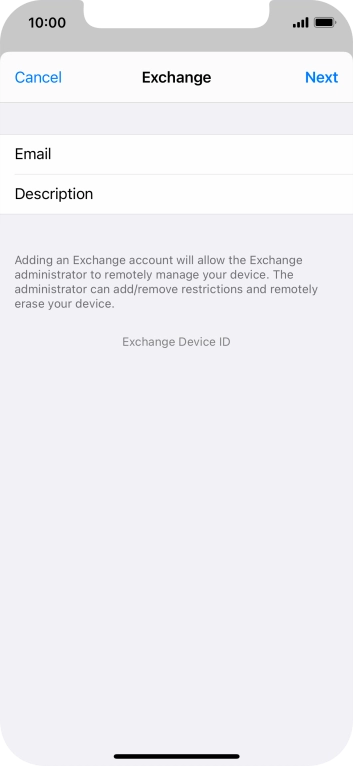
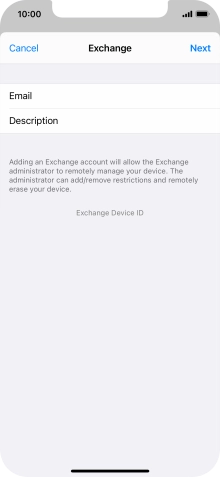
Press Next.
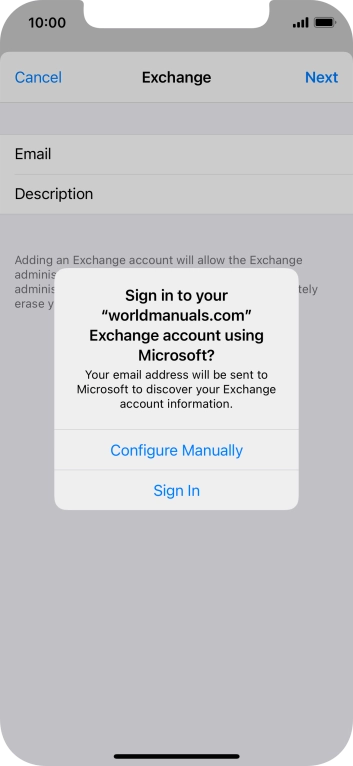
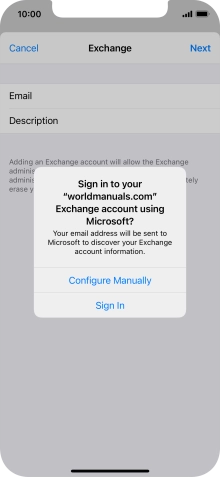
Press Sign In.
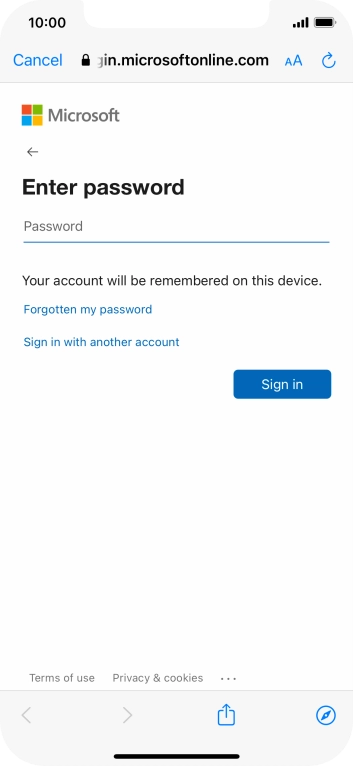
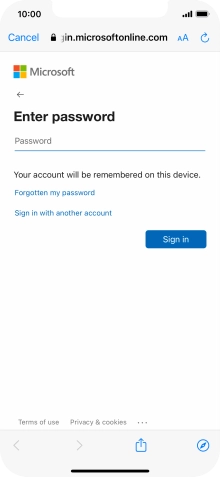
Press Password and key in the password for your email account.
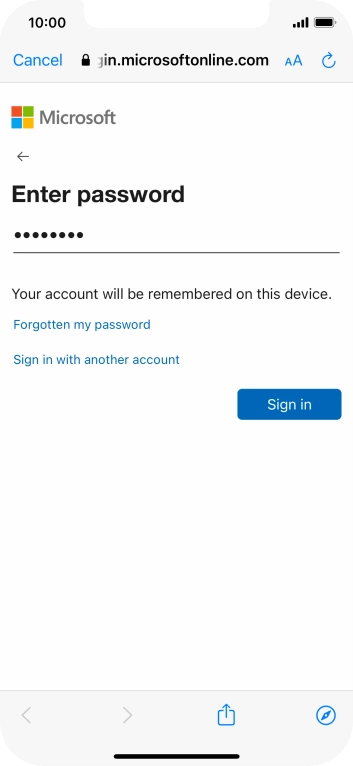
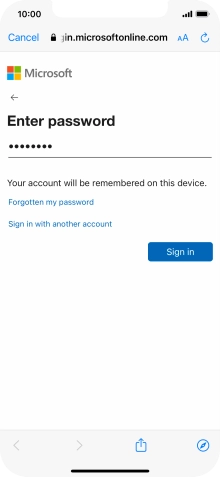
Press Sign in.
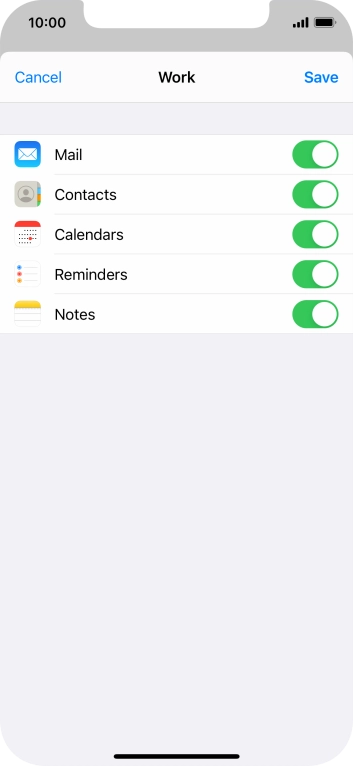
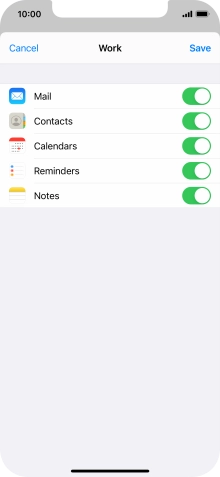
Press the indicators next to the required data types to turn synchronisation of each data type on or off.
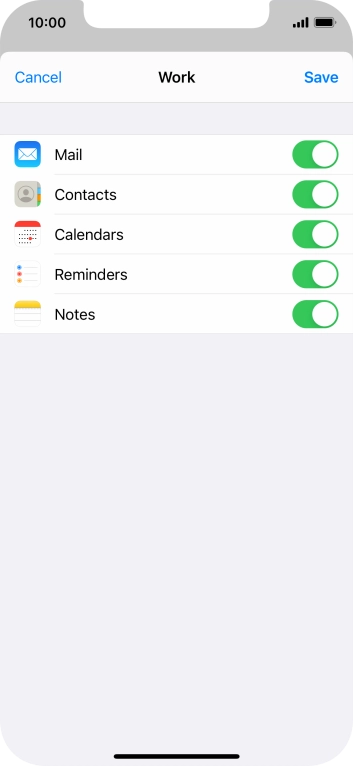
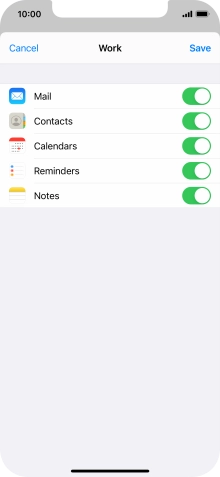
Press Save. Your email account has now been set up. To select more settings for e.g. SSL encryption and retrieval of new email, proceed with the following steps.
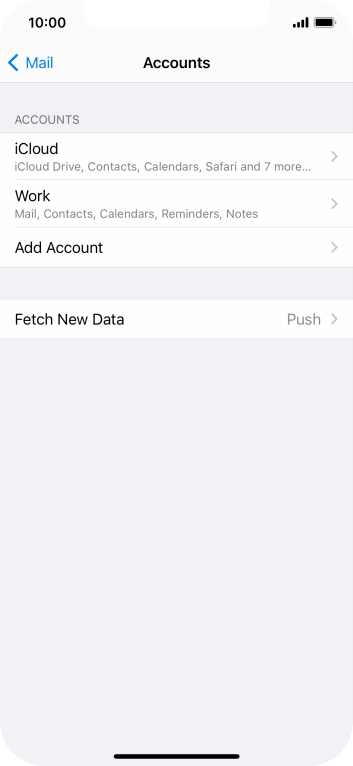
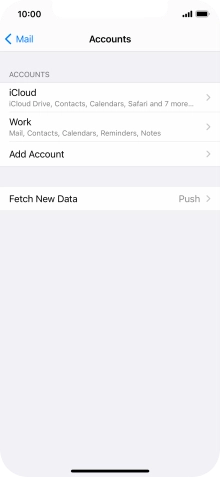
Press the name of the Exchange email account you've just set up.
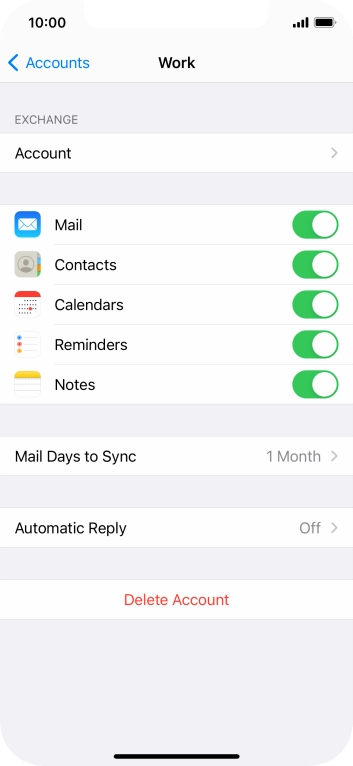
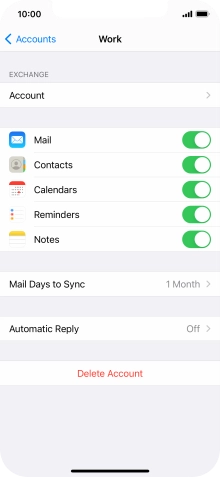
Press Account.
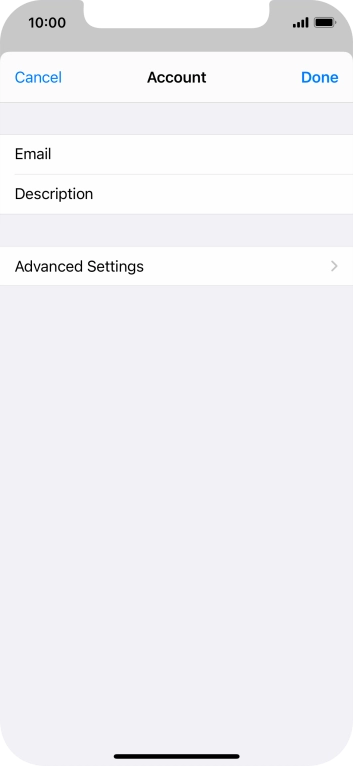
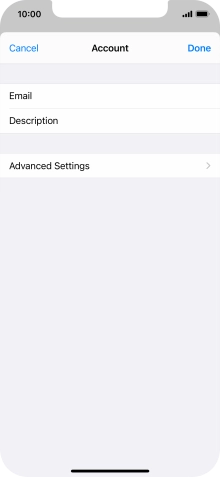
Press Advanced Settings.
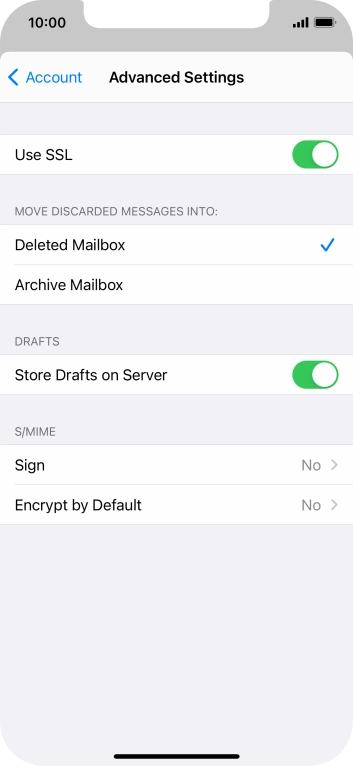
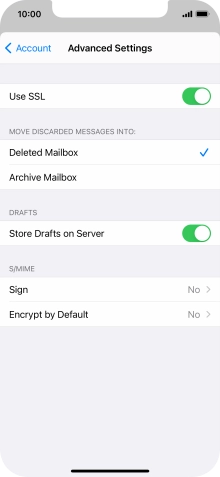
Press the indicator next to "Use SSL" to turn on the function.
It's recommended that you turn on encryption of email so that all email you send and receive are encrypted and secured in the best possible way.
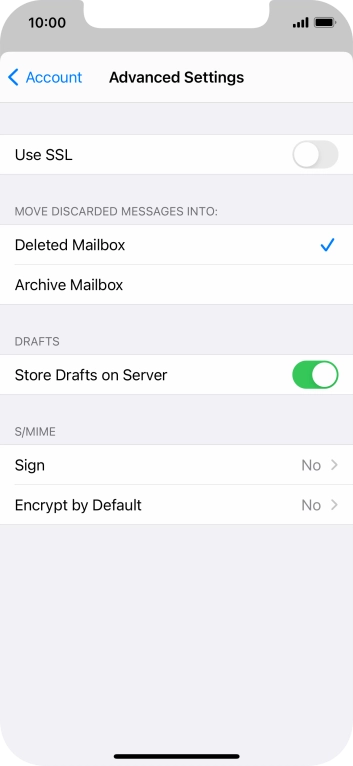
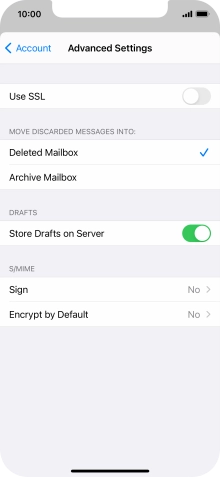
Press arrow left.
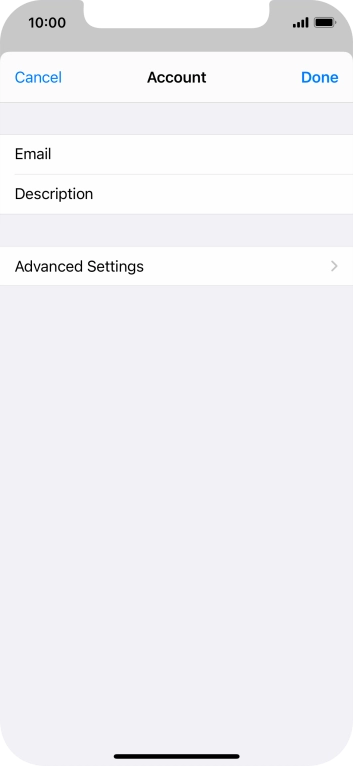
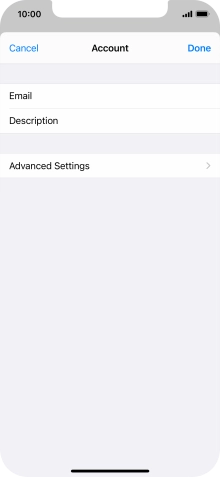
Press Done.
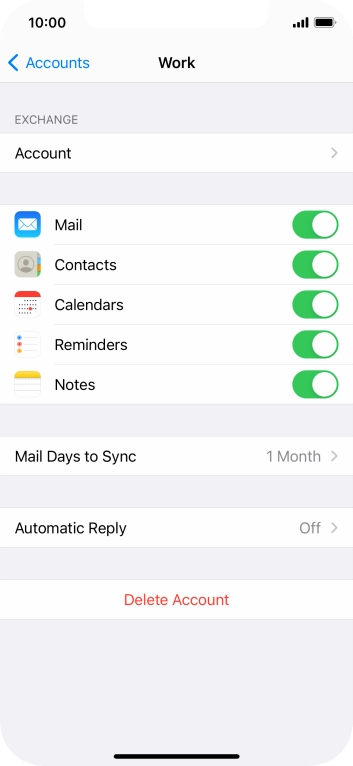
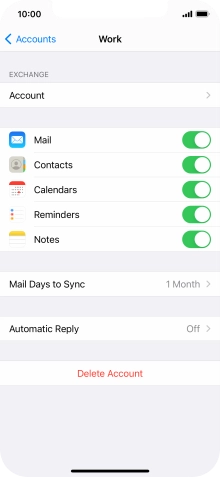
Press arrow left.
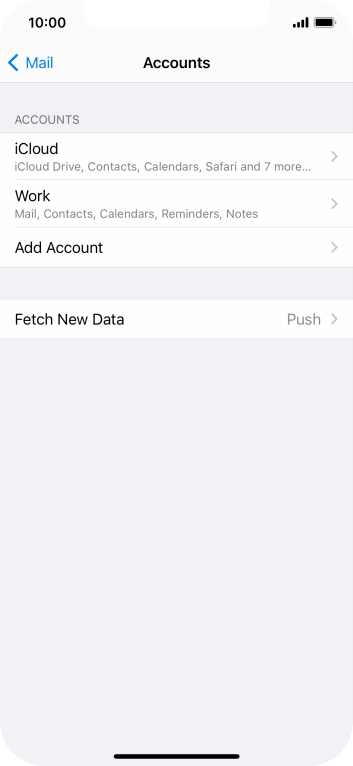
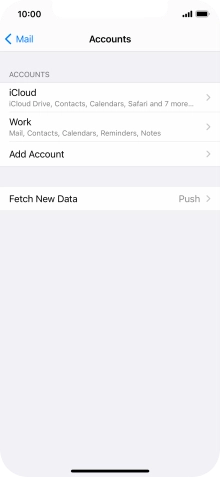
Press Fetch New Data.
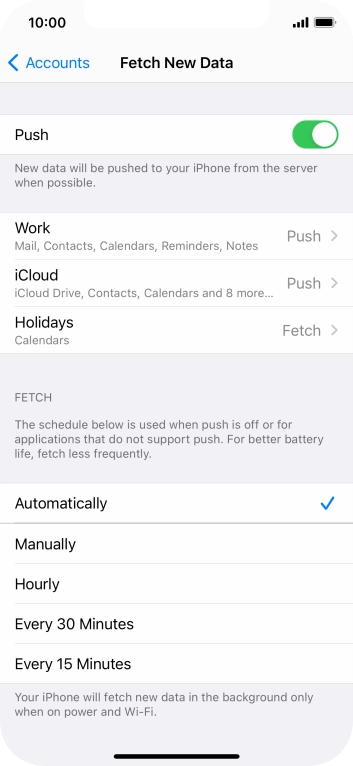
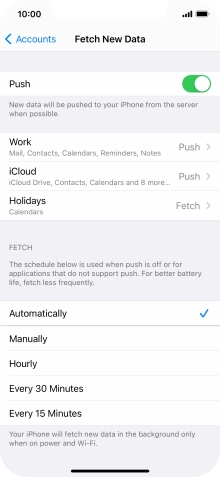
Press the indicator next to "Push" to turn the function on or off.
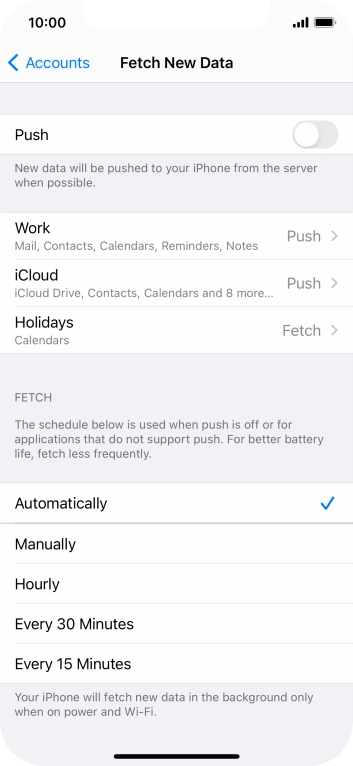
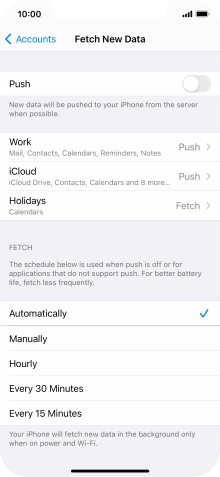
If you turn off the function, press the required setting.
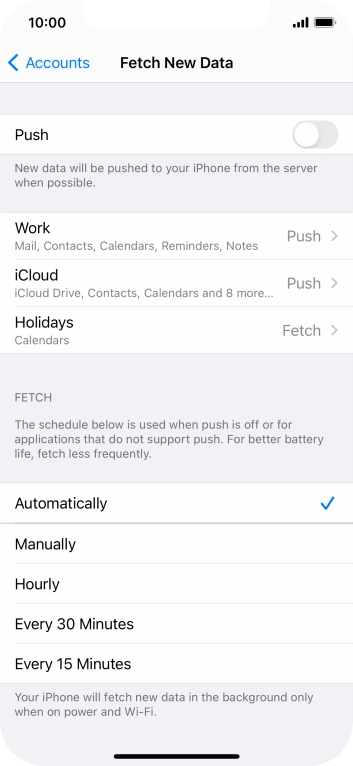
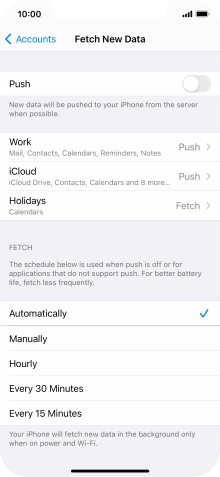
Press the required email account and follow the instructions on the screen to select settings for the specific account.
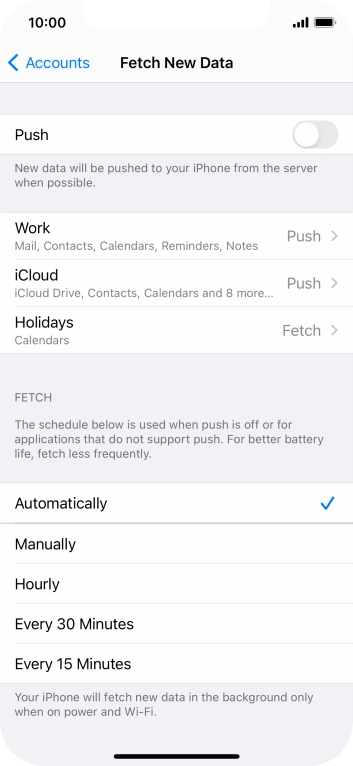
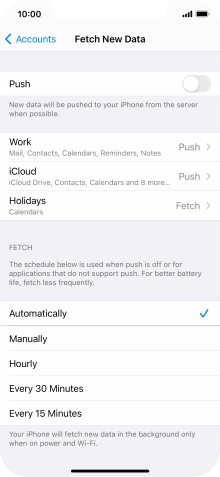
Slide your finger upwards starting from the bottom of the screen to return to the home screen.
Step 1 of -
Step 1 of -
To send an email, it needs to be written and sent correctly.
Solution: Write and send email
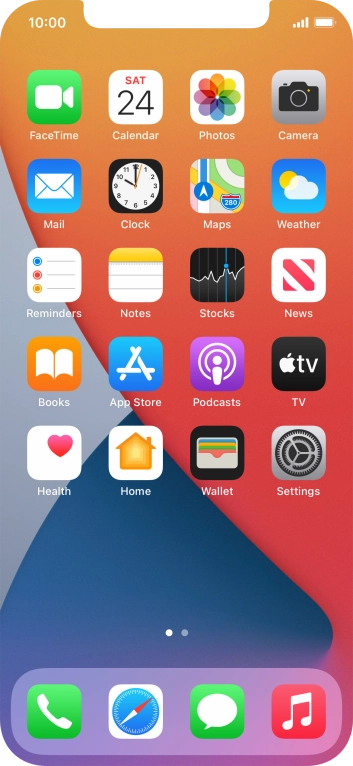
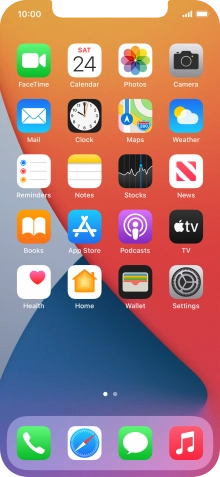
Press Mail.
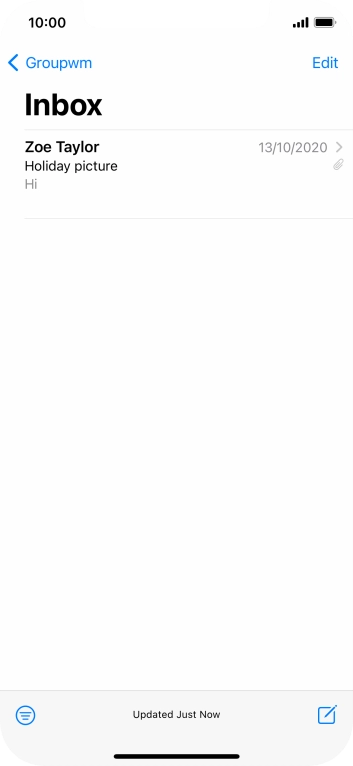
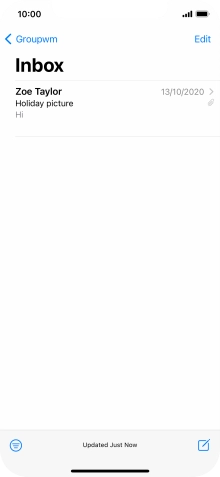
Press arrow left.
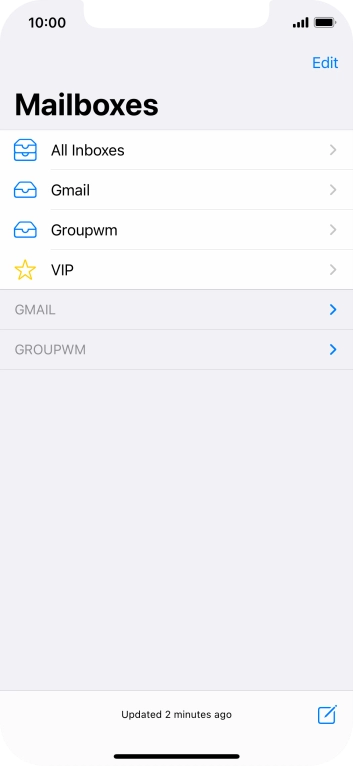
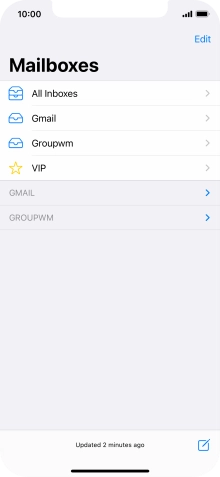
Press the required email account.
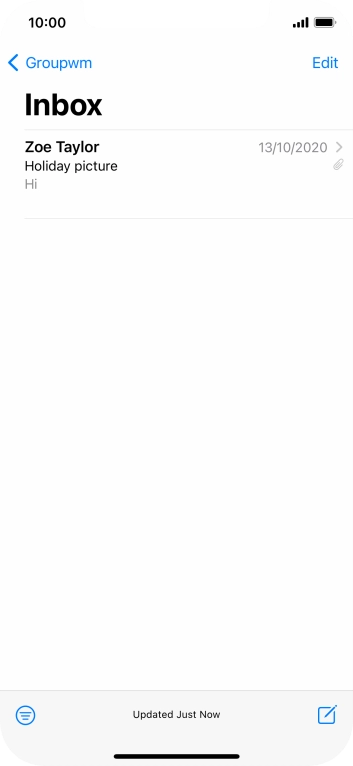
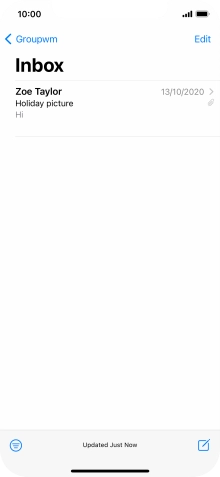
Press the new email icon.
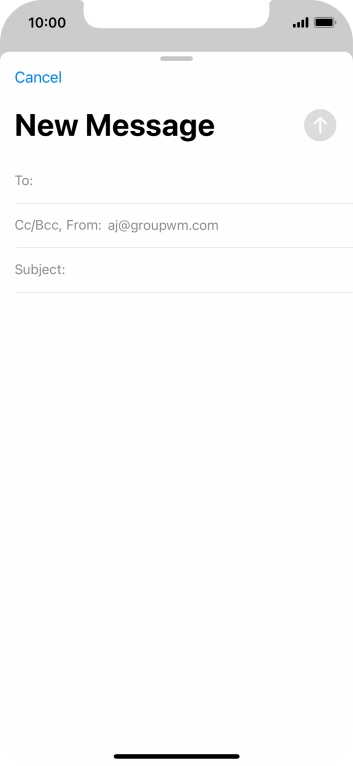
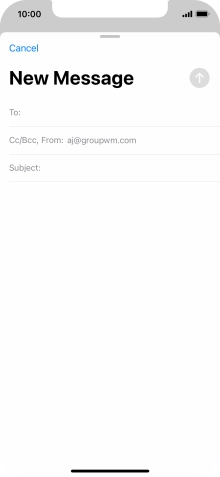
Press the field next to "To:" and key in the first letters of the recipient's name.
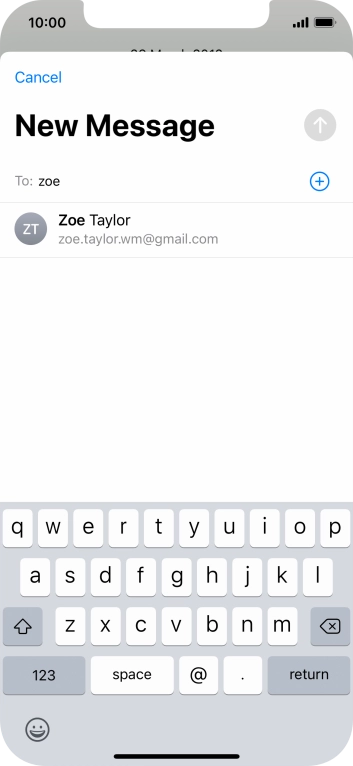
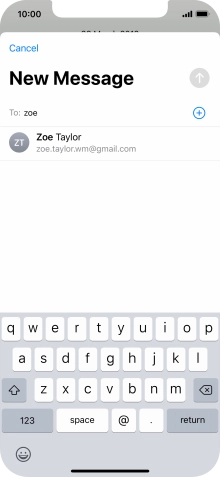
Press the required contact.
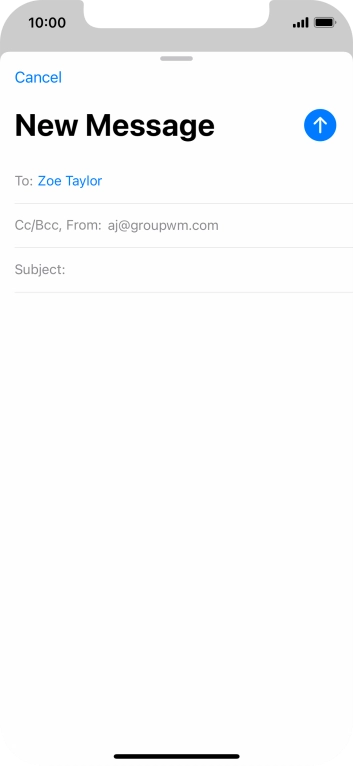
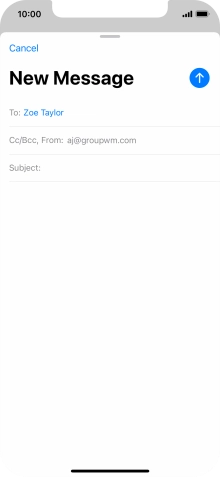
Press the field next to "Subject:" and key in the required subject.
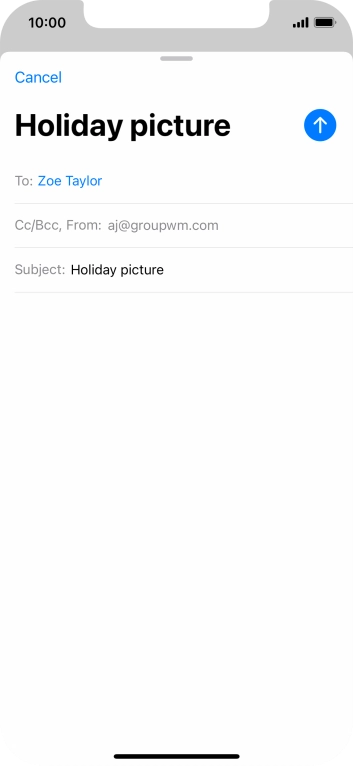
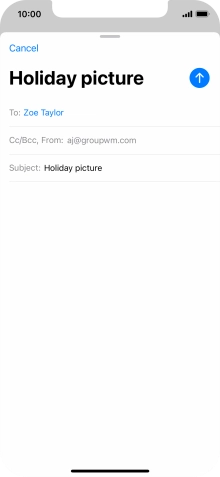
Press the text input field and write the text for your email.
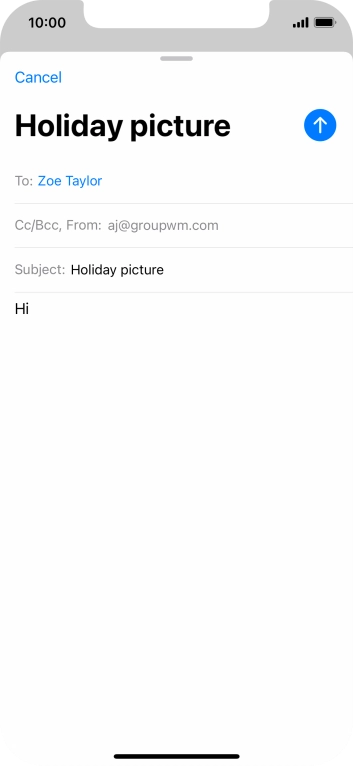
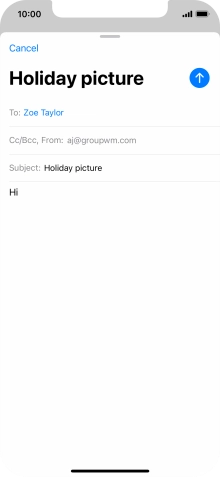
Press and hold the text input field until a pop-up menu is displayed.
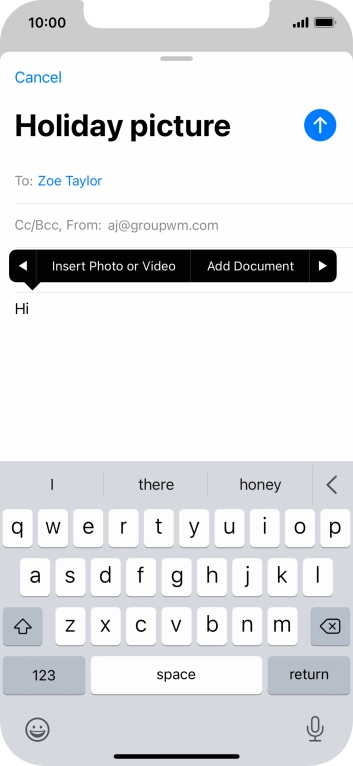
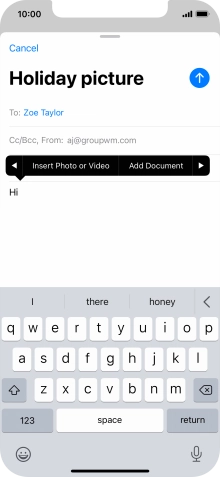
Press Insert Photo or Video and follow the instructions on the screen to attach a picture or a video clip.
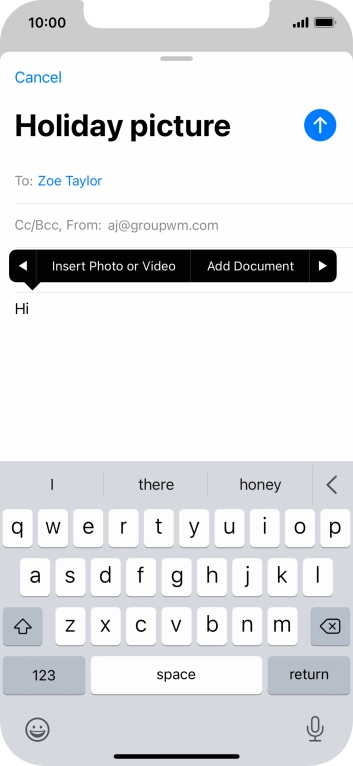
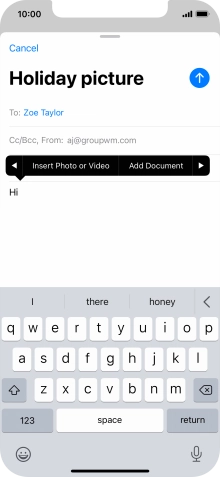
Press Add Document and follow the instructions on the screen to attach a document.
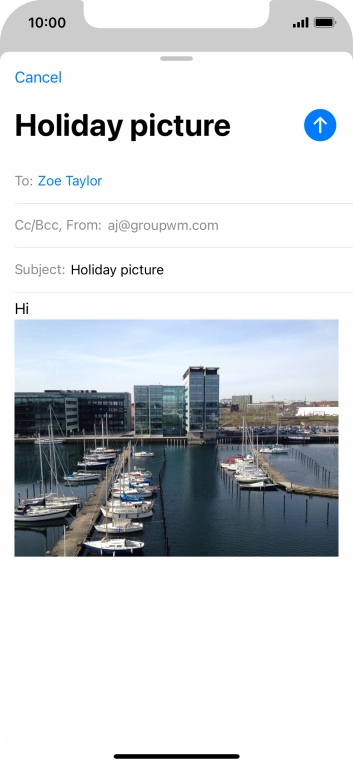
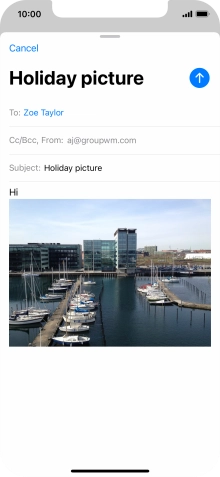
Press the send icon.
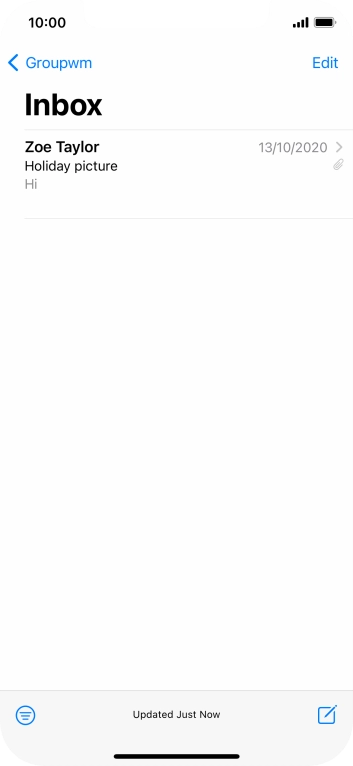
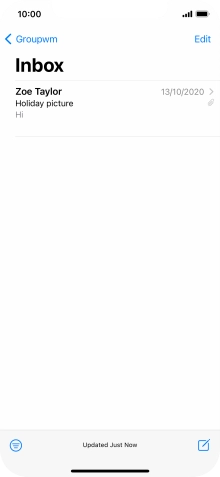
Slide your finger upwards starting from the bottom of the screen to return to the home screen.
Step 1 of -
Step 1 of -
Depending on which mobile network or Wi-Fi network you're connected to, your provider's email servers may be unavailable.
Solution: Contact your email provider for the correct settings for the incoming or outgoing server.
To send and receive email, your phone needs to be correctly set up for Telstra Mail.
Solution: Set up your phone for Telstra Mail
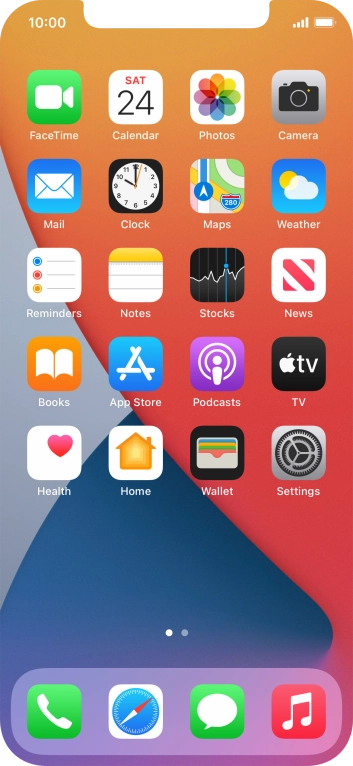
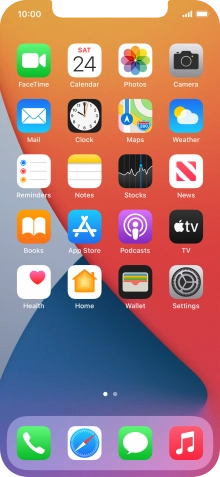
Press Settings.
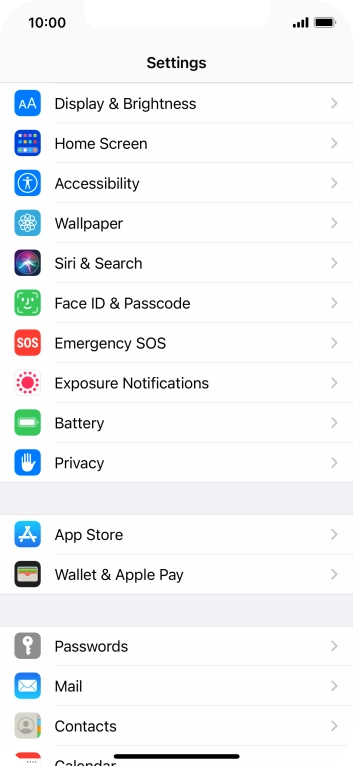
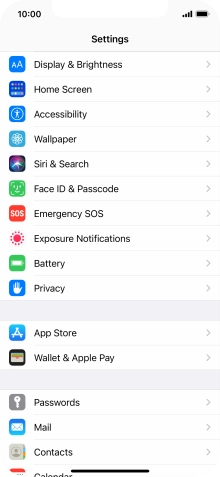
Press Mail.
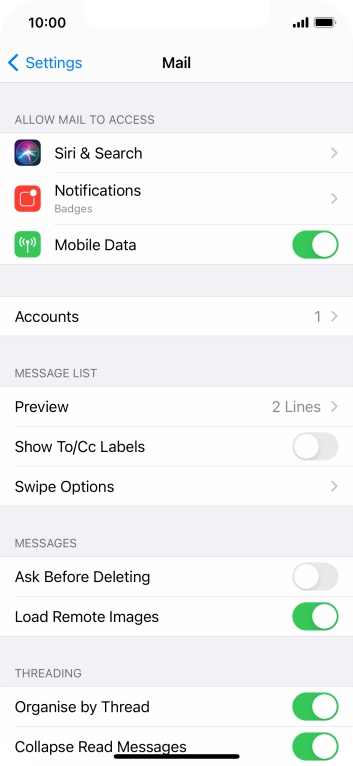
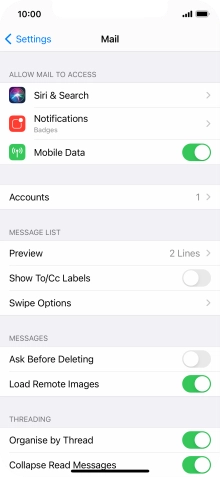
Press Accounts.
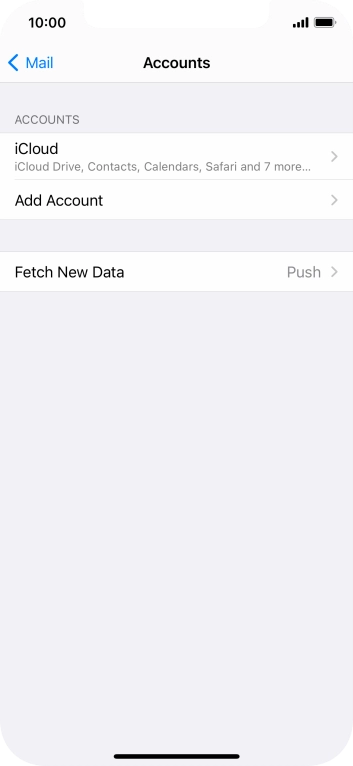
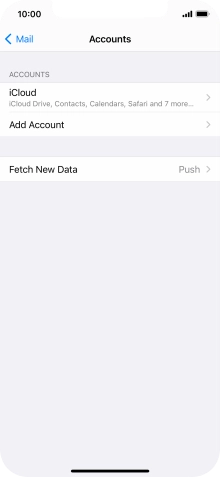
Press Add Account.
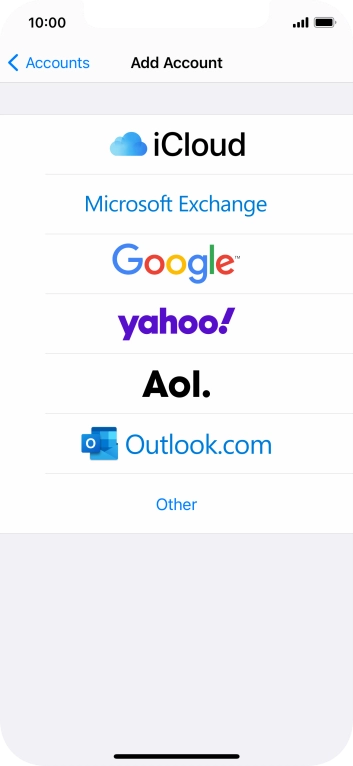
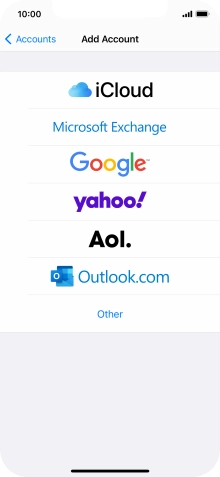
Press Other.
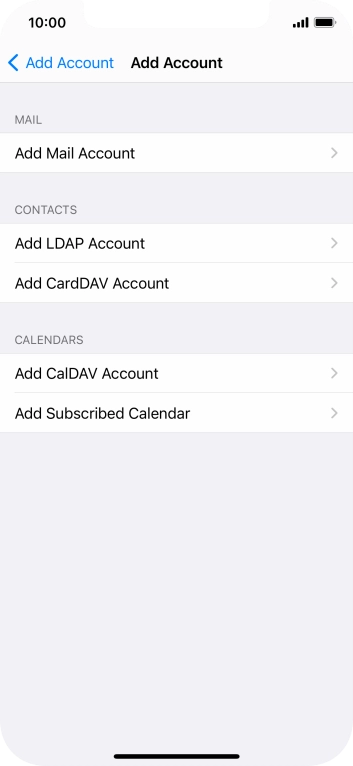
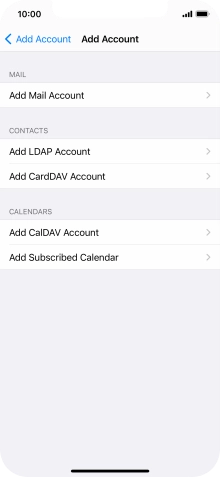
Press Add Mail Account.
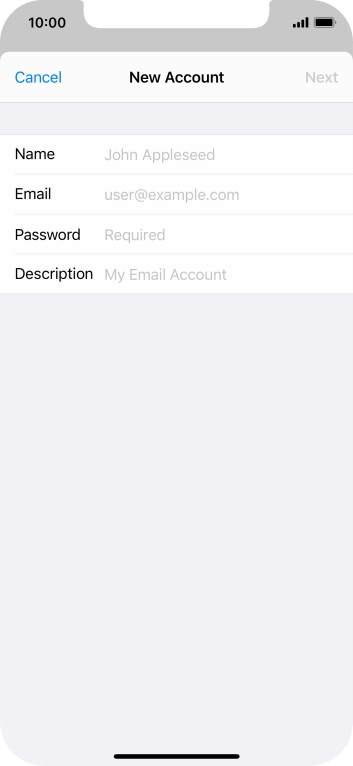
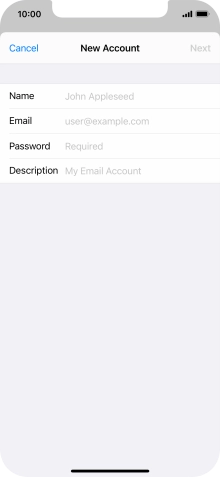
Press Name and key in the required sender name.
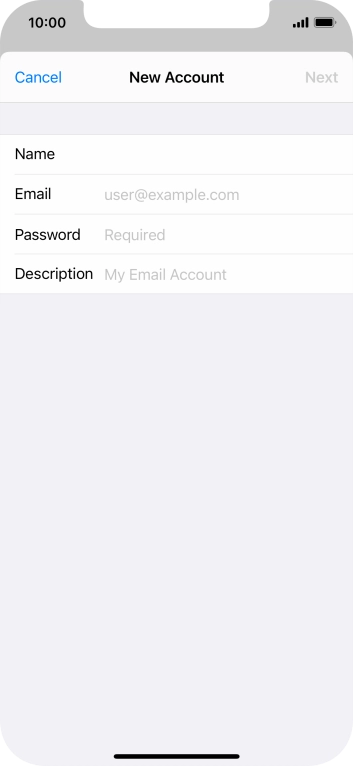
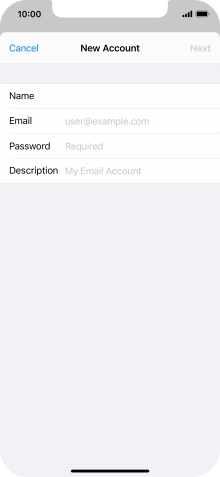
Press Email and key in your Telstra email address.
E.g. user@bigpond.com, user@bigpond.net.au or user@telstra.com.
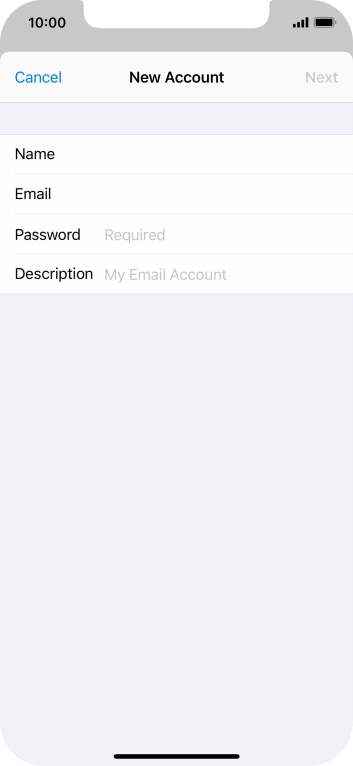
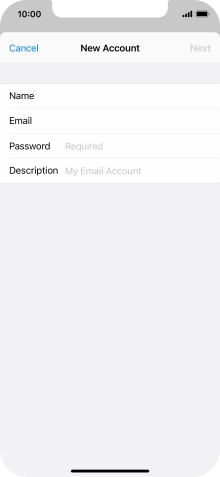
Press Password and key in the password for your Telstra email account.
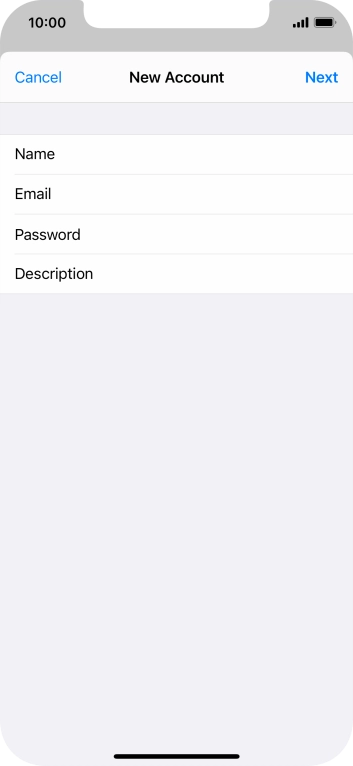
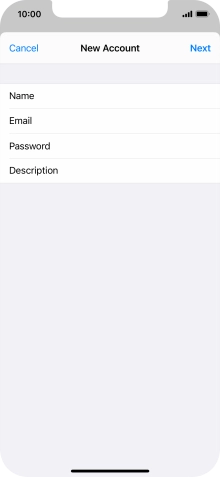
Press Description and key in the required name.
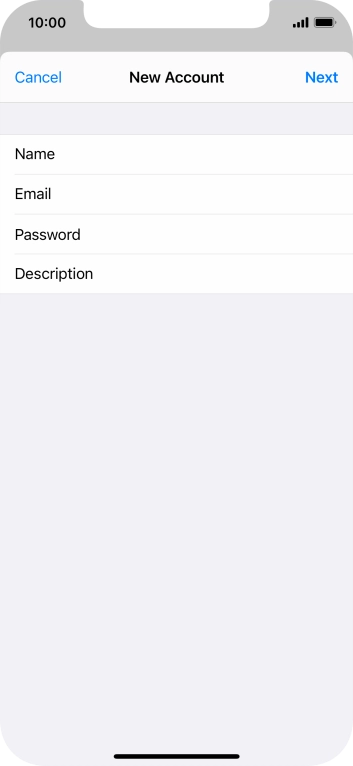
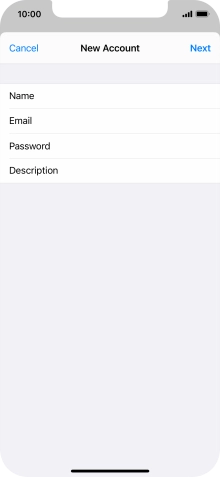
Press Next.
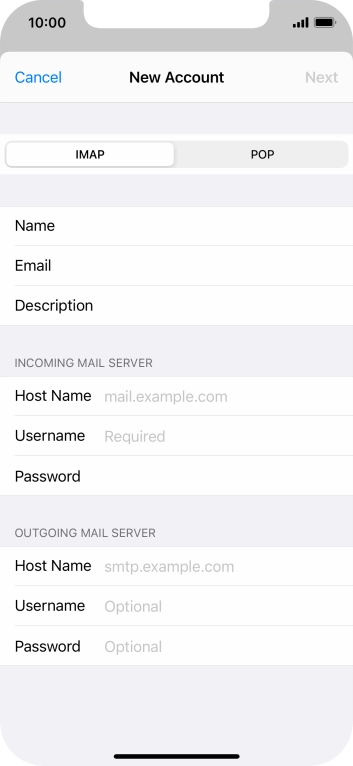
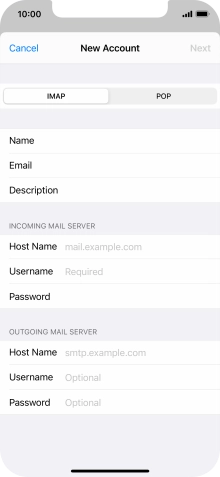
Press IMAP.
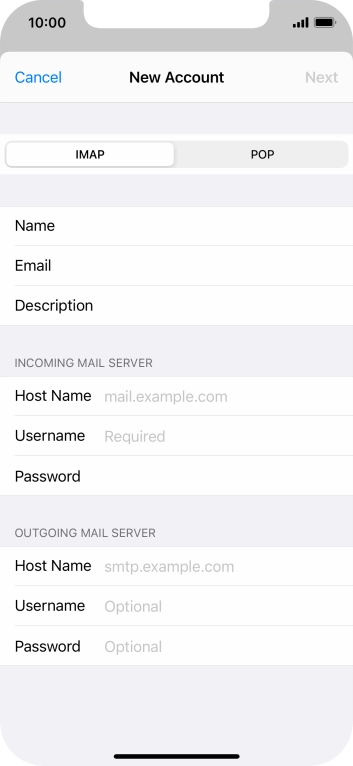
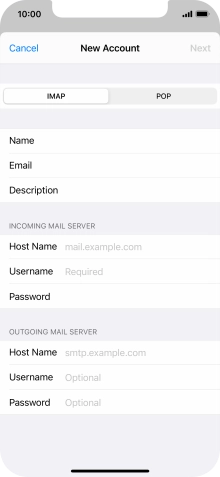
Press Host Name and key in imap.telstra.com.
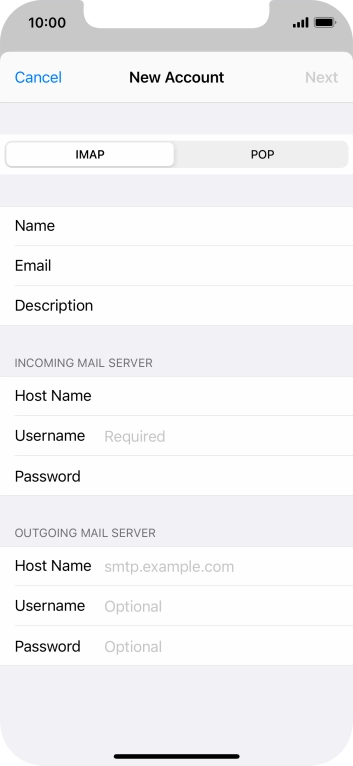
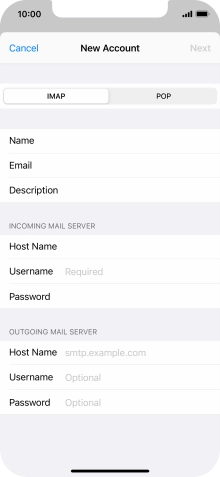
Press Username and key in the username for your Telstra email account.
The username for your Telstra email account is your email address, e.g. user@bigpond.com, user@bigpond.net.au or user@telstra.com.
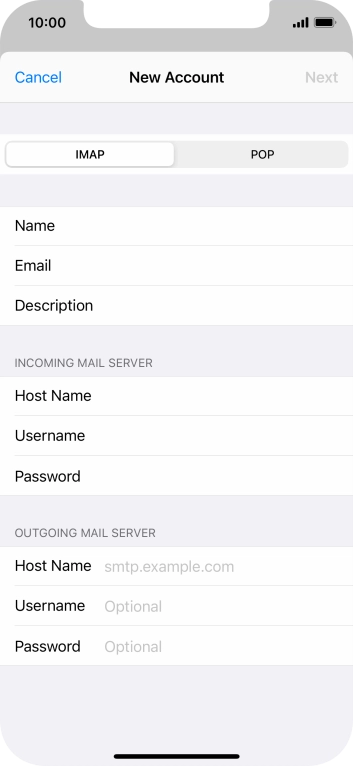
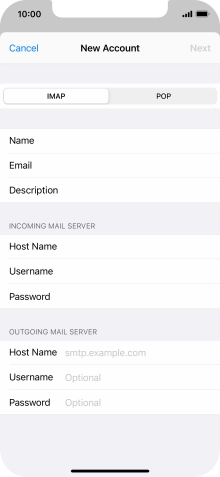
Press Host Name and key in smtp.telstra.com.
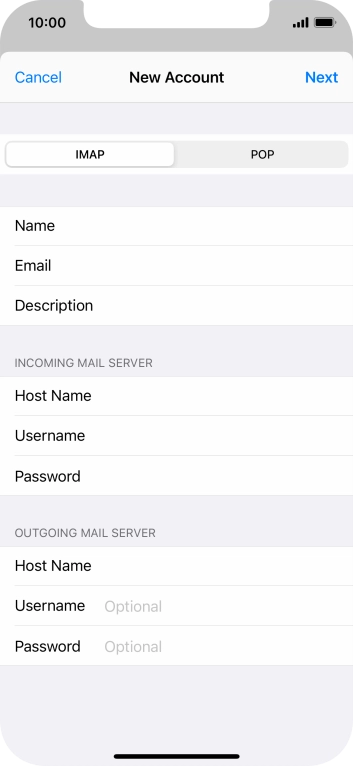
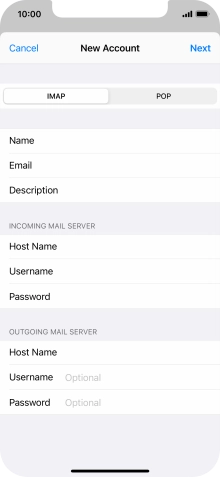
Press Username and key in the username for your Telstra email account.
The username for your Telstra email account is your email address, e.g. user@bigpond.com, user@bigpond.net.au or user@telstra.com.
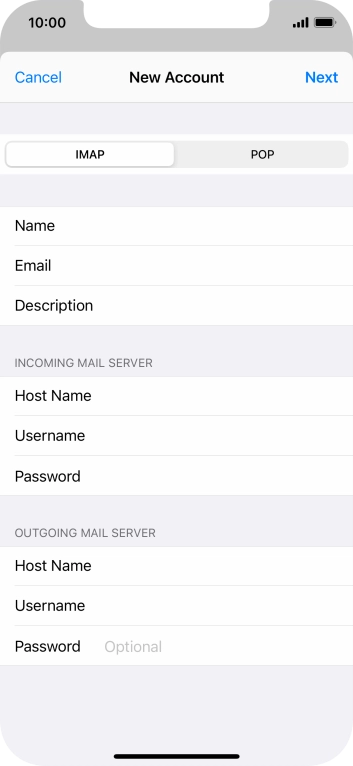
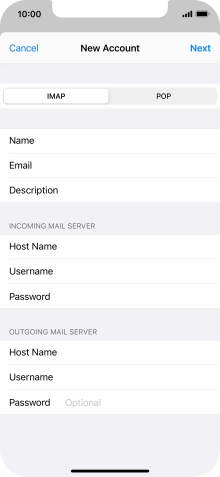
Press Password and key in the password for your Telstra email account.
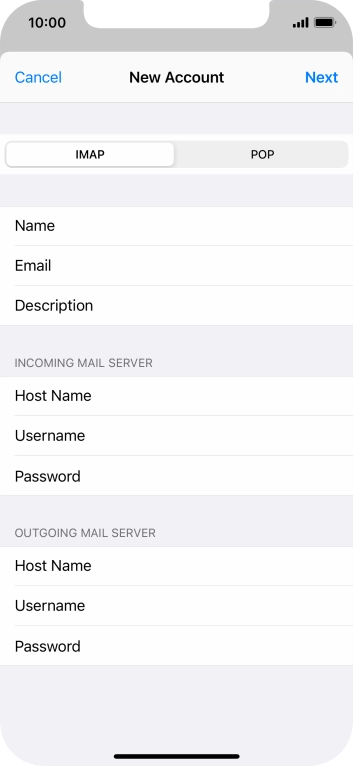
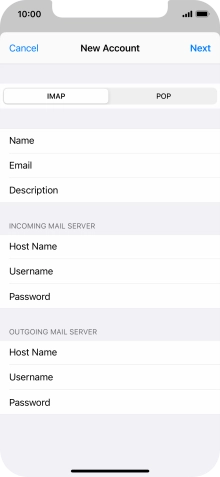
Press Next.
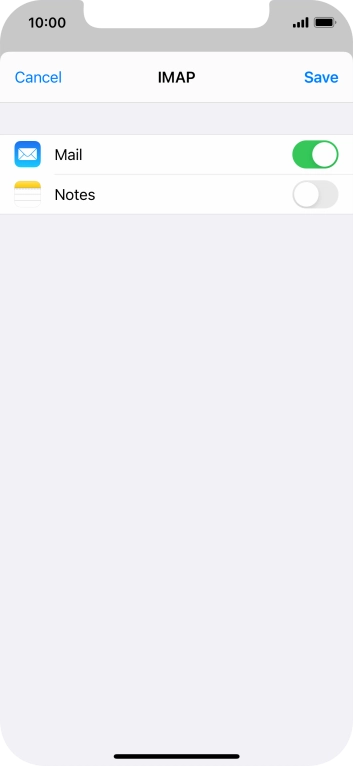
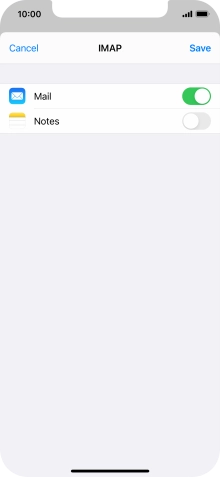
Press Save. Your email account has now been set up. To select more settings for incoming and outgoing server, proceed with the following steps.
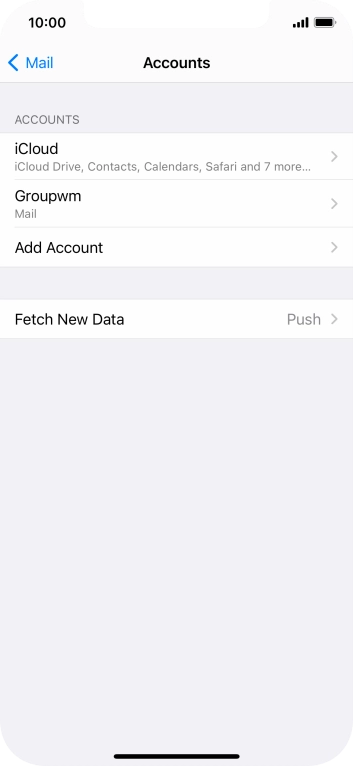
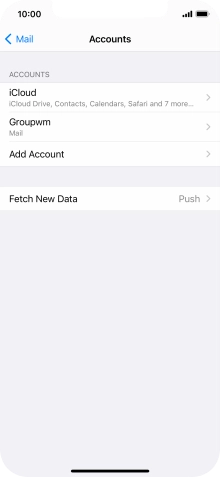
Press the name of the email account you've just set up.
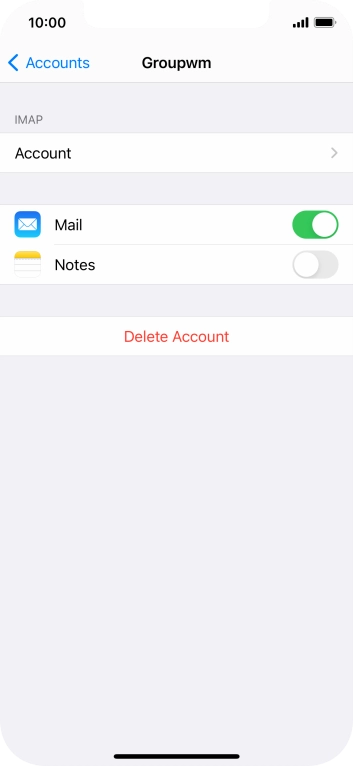

Press Account.
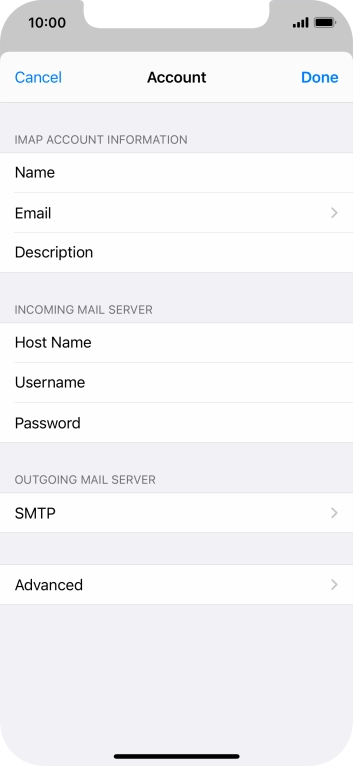
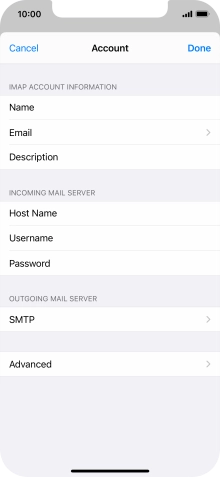
Press SMTP.
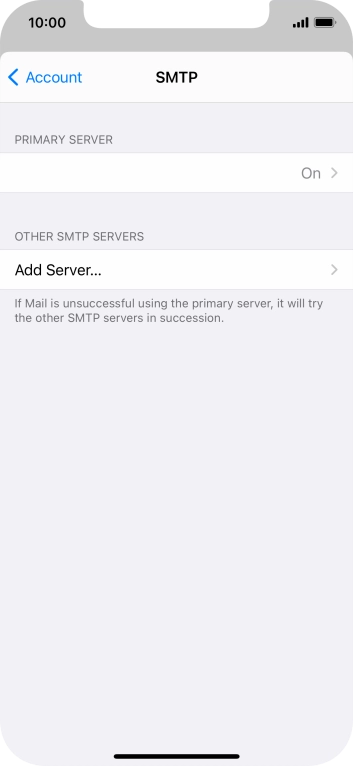
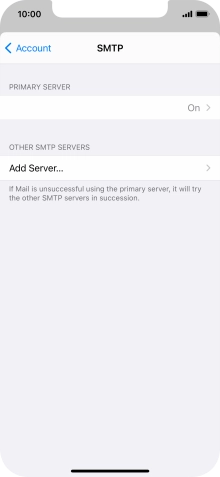
Press the field below "PRIMARY SERVER".
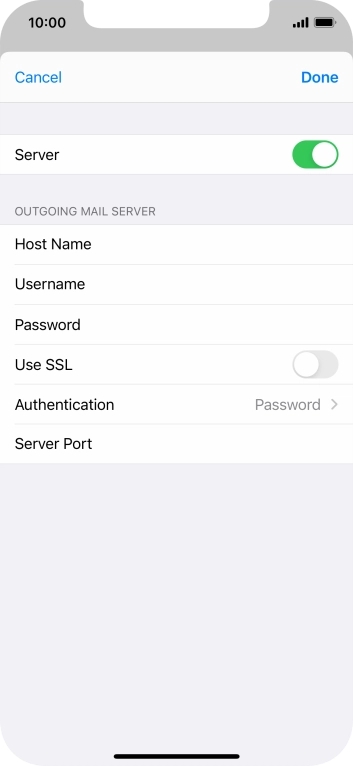
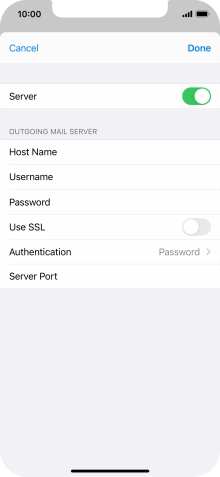
Press the indicator next to "Use SSL" to turn on the function.
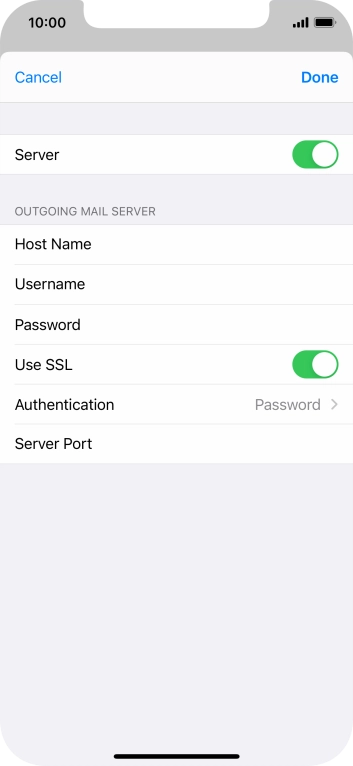
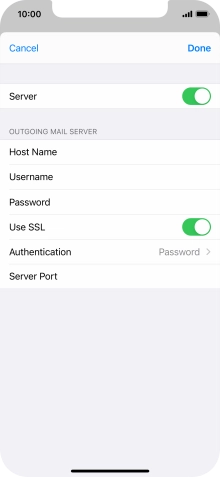
Press Authentication.
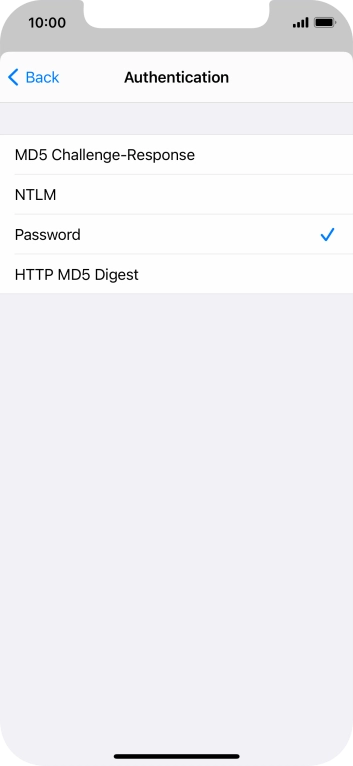
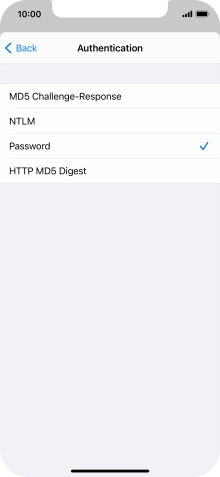
Press Password.
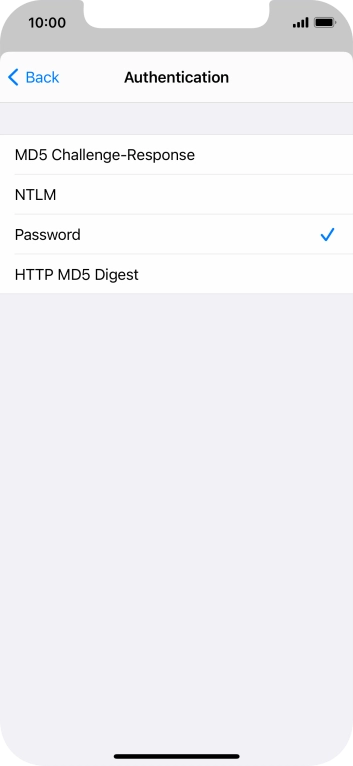
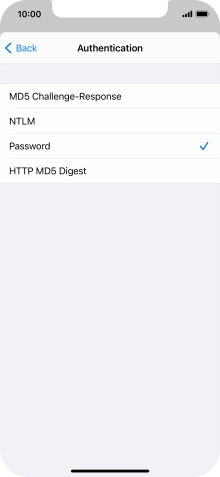
Press arrow left.
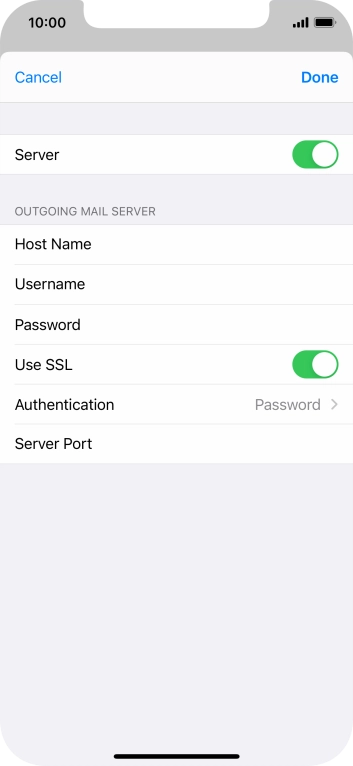
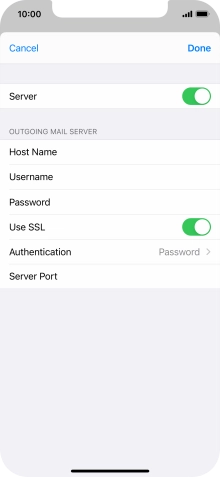
Press Server Port and key in 465.
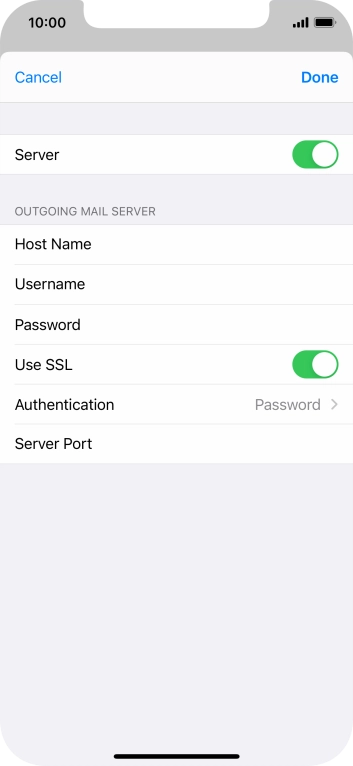
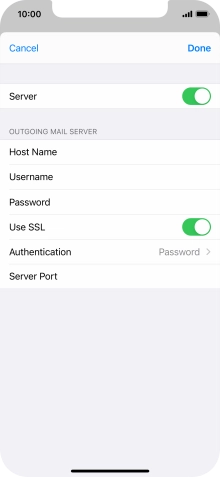
Press Done.
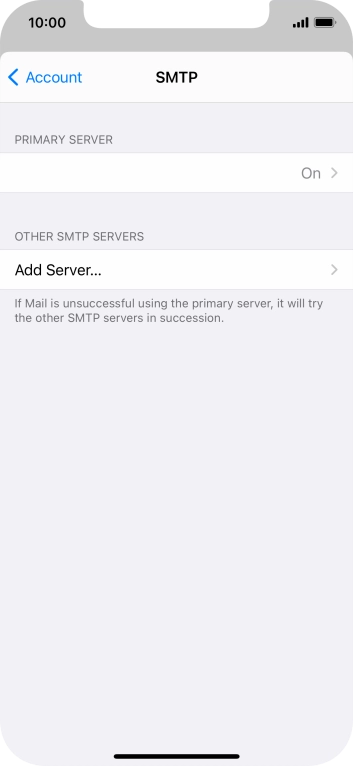
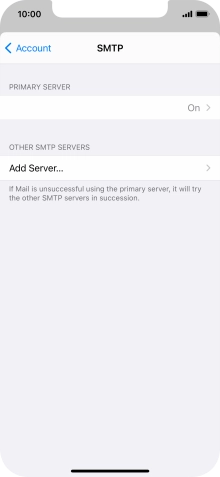
Press arrow left.
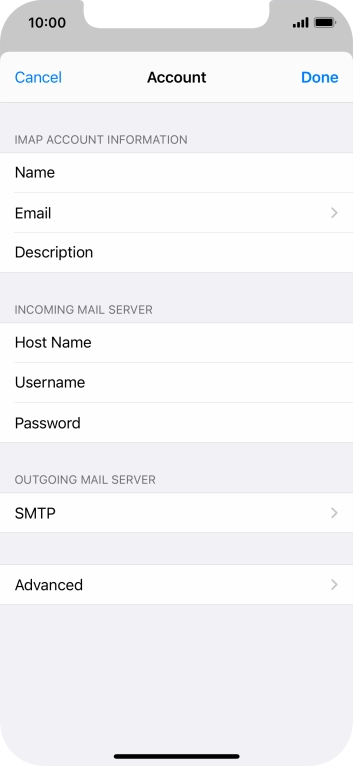
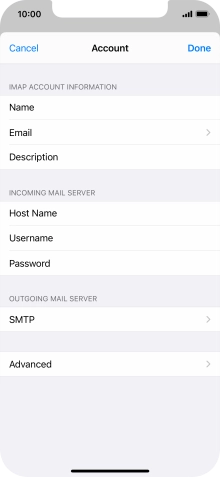
Press Advanced.
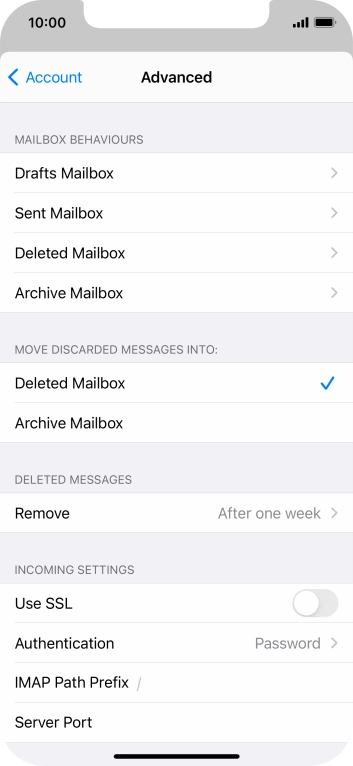
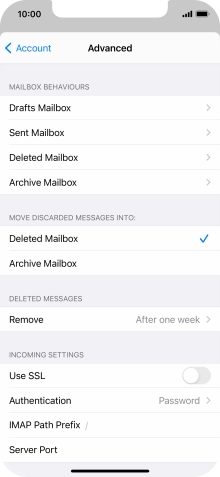
Press the indicator next to "Use SSL" to turn on the function.
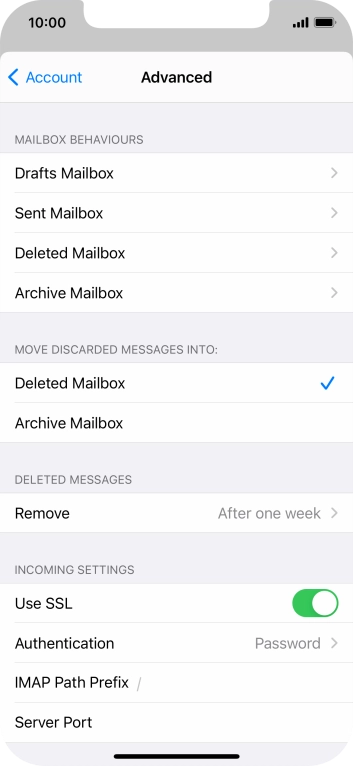
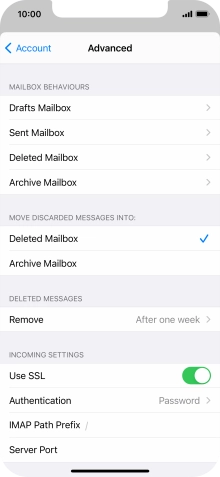
Press Authentication.
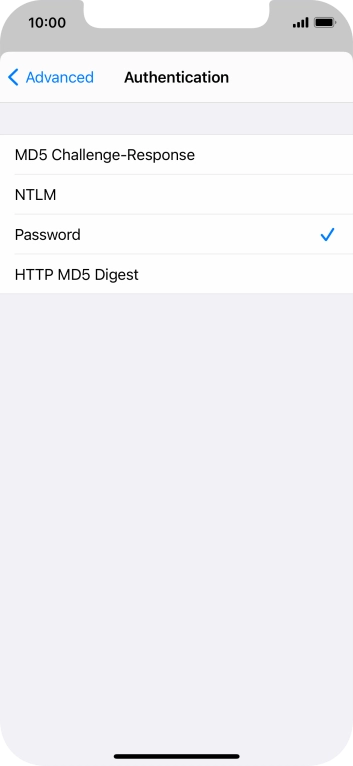
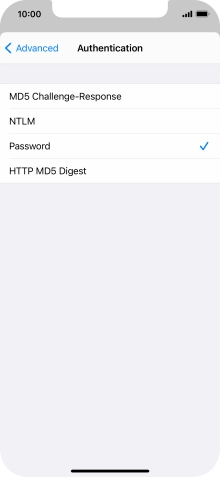
Press Password.
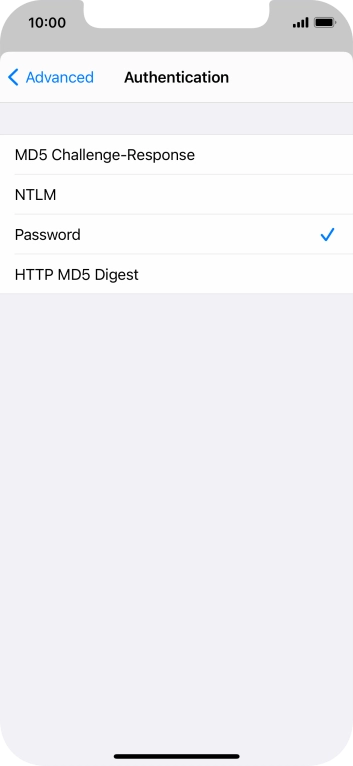
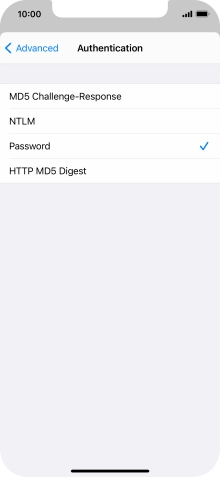
Press arrow left.
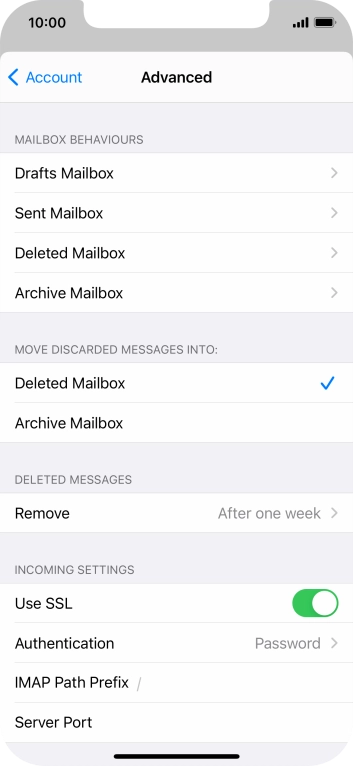
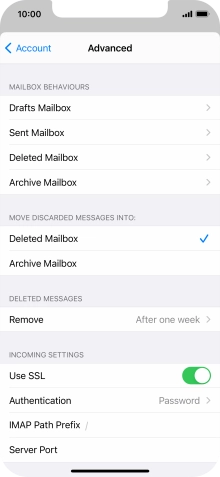
Press Server Port and key in 993.
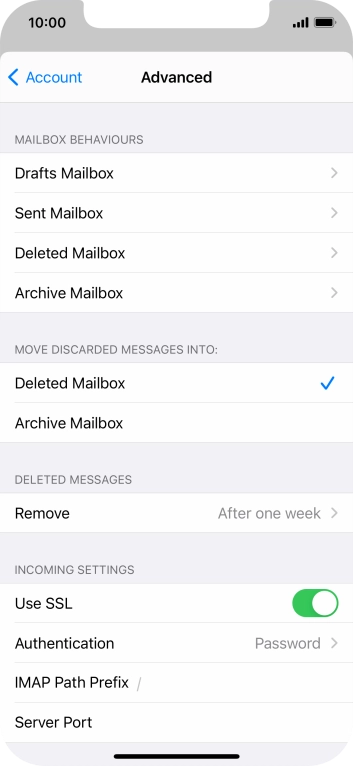
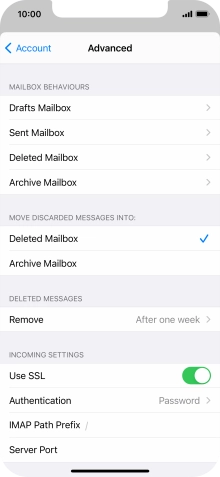
Press arrow left.
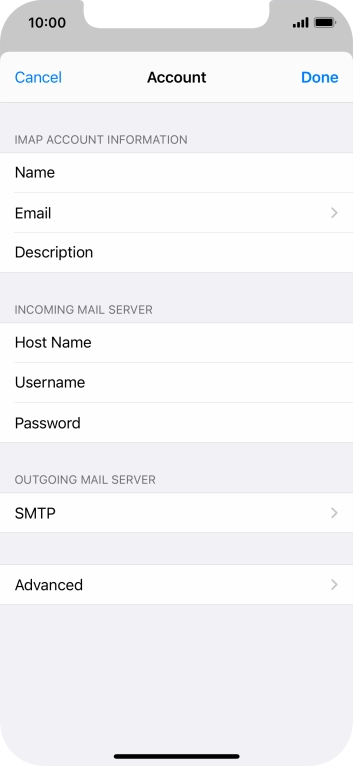
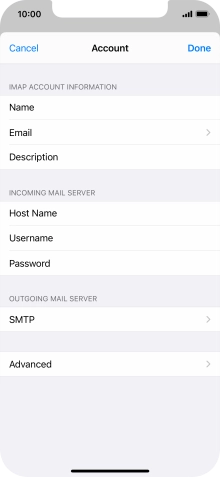
Press Done.
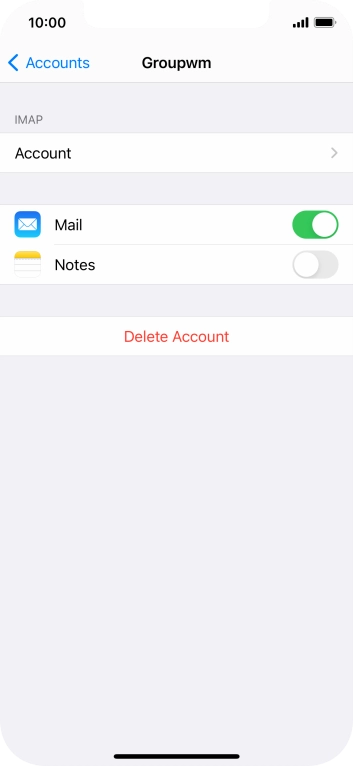

Press arrow left.
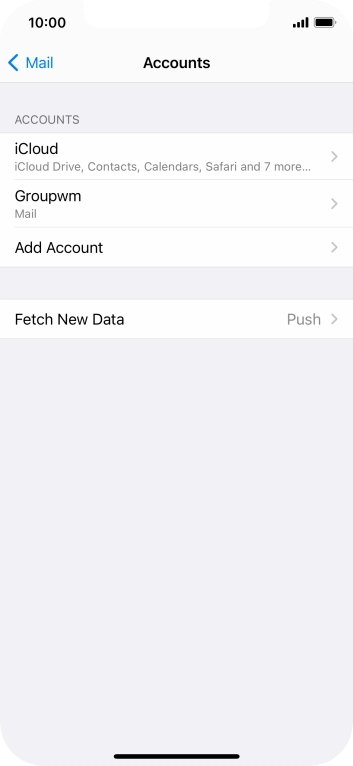
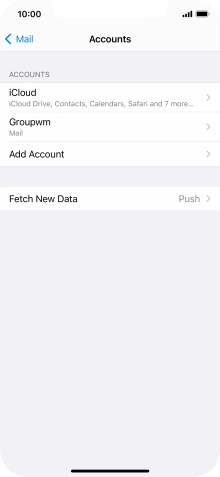
Press Fetch New Data.
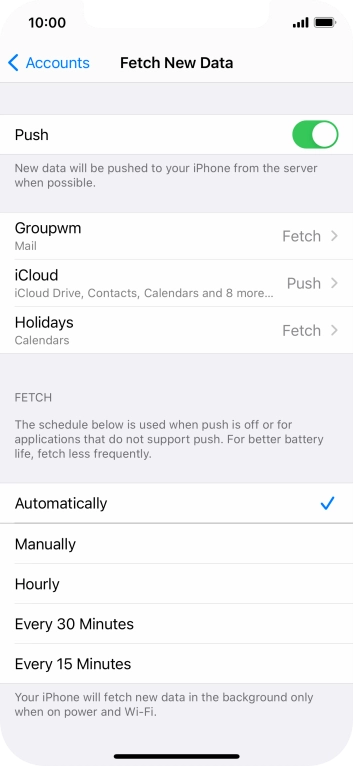
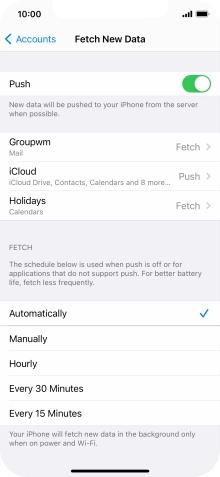
Press the indicator next to "Push" to turn the function on or off.
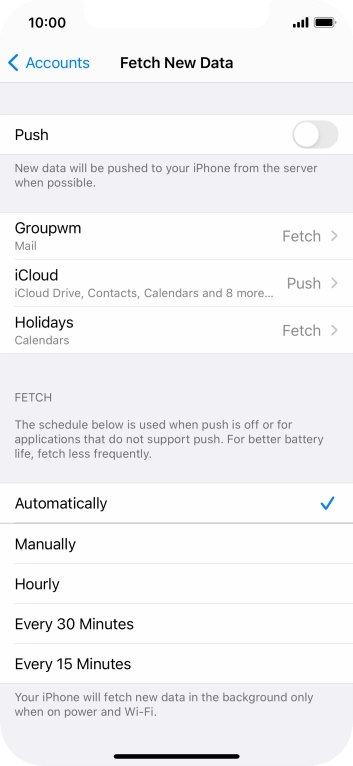
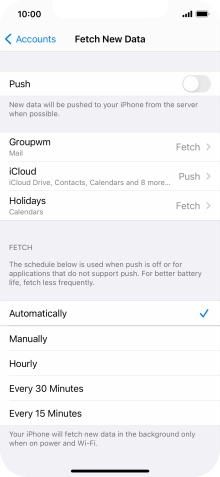
If you turn off the function, press the required setting.
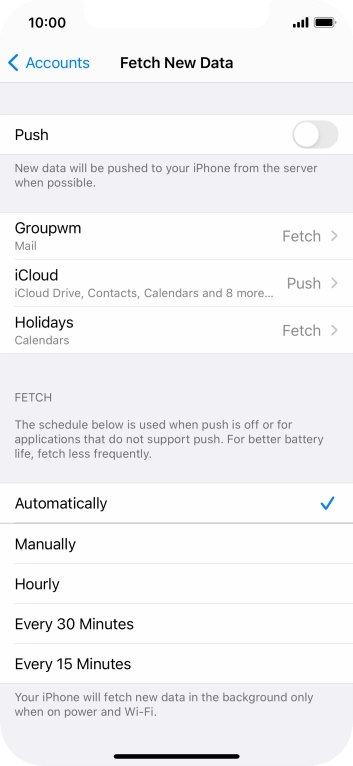
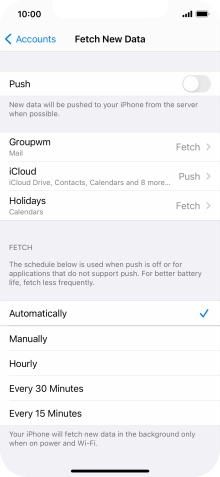
Press the required email account and follow the instructions on the screen to select settings for the specific account.
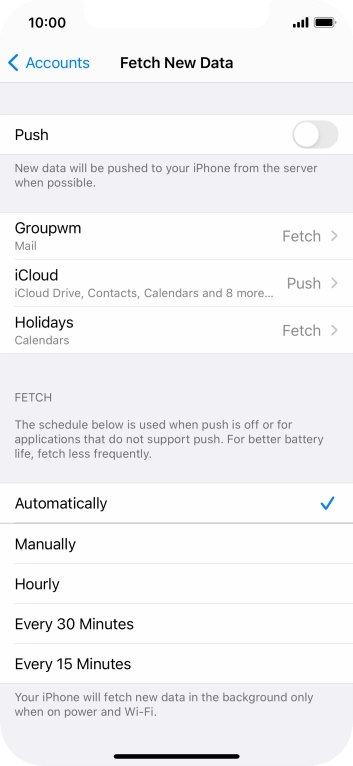
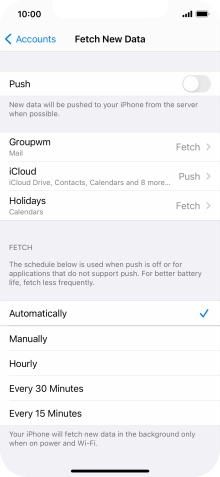
Slide your finger upwards starting from the bottom of the screen to return to the home screen.
Step 1 of -
Step 1 of -
To send and receive IMAP email, your phone needs to be correctly set up for email.
Solution: Set up your phone for IMAP email
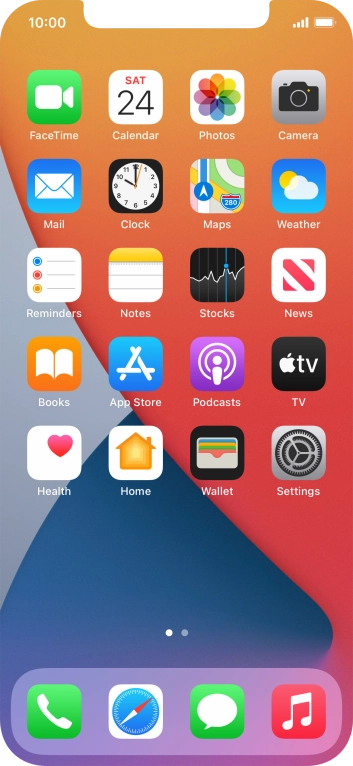
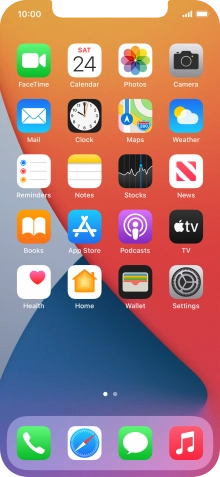
Press Settings.
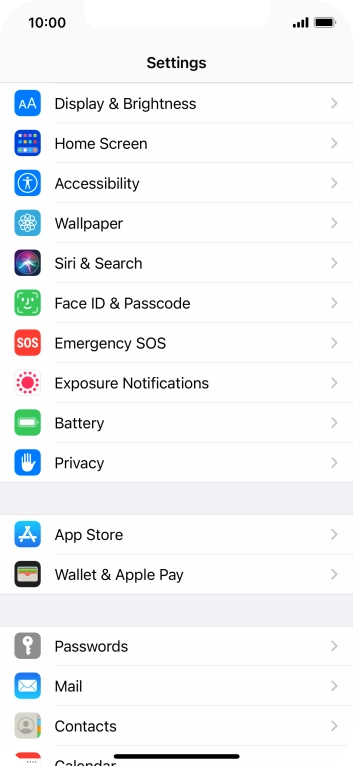
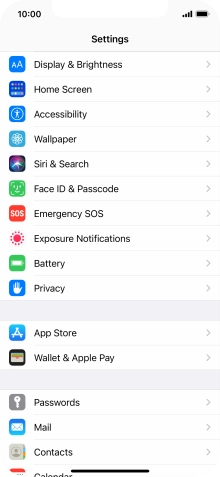
Press Mail.
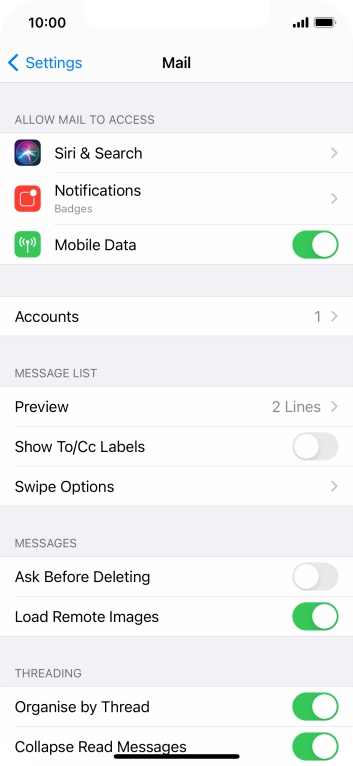
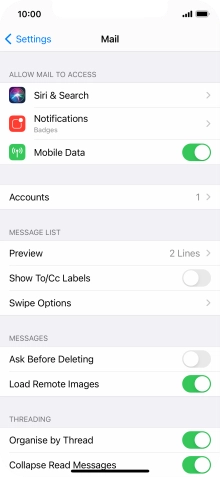
Press Accounts.
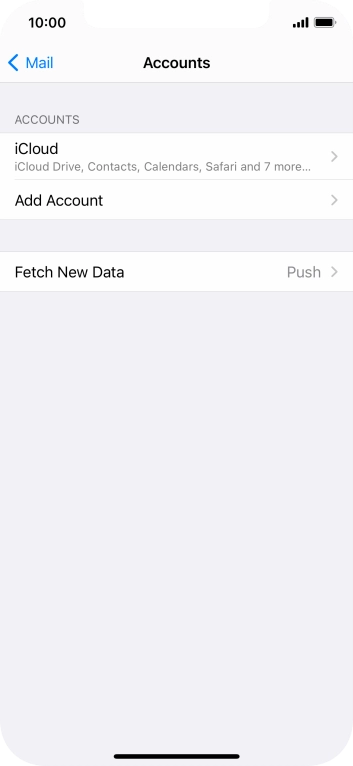
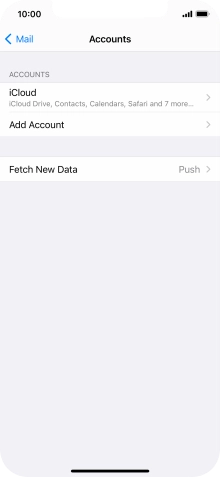
Press Add Account.
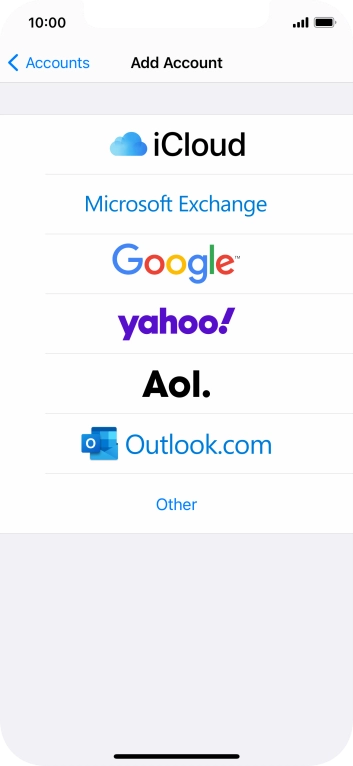
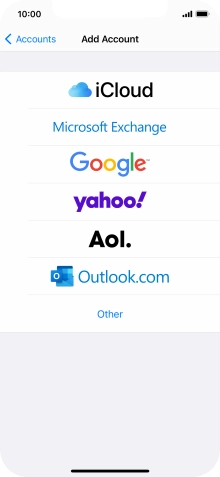
Press Other.
If the name of your email provider is on the list, press this instead.
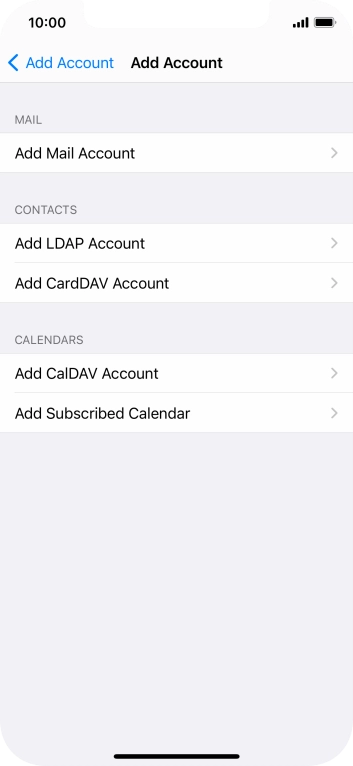
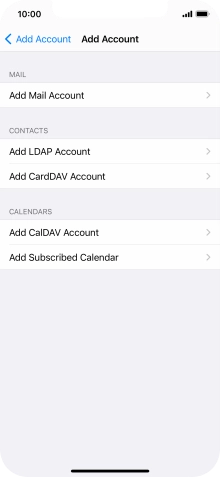
Press Add Mail Account.
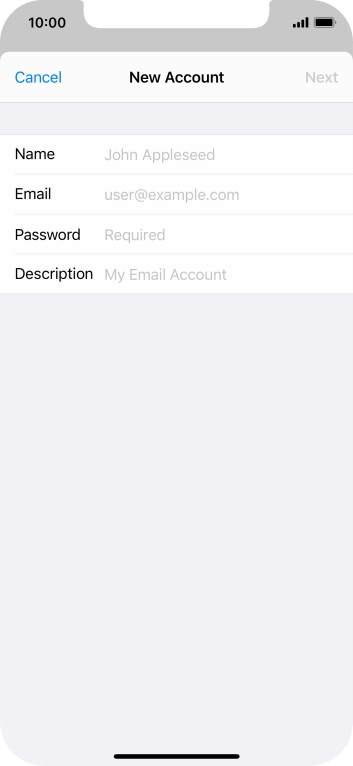
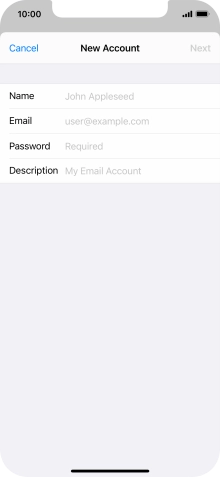
Press Name and key in the required sender name.
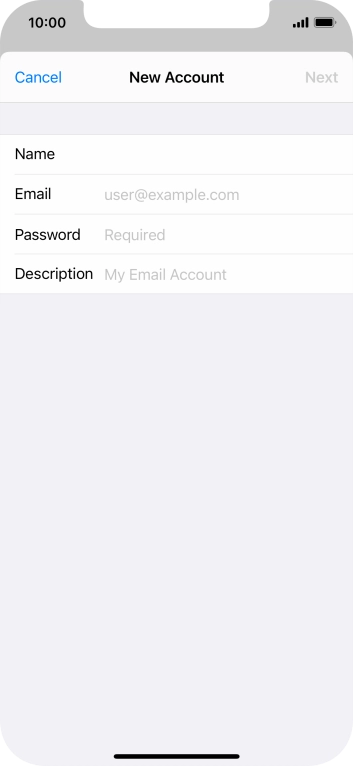
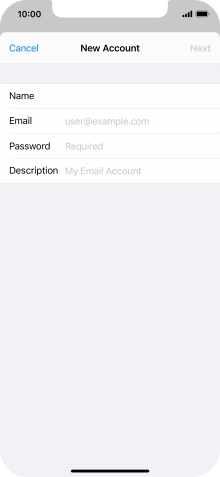
Press Email and key in your email address.
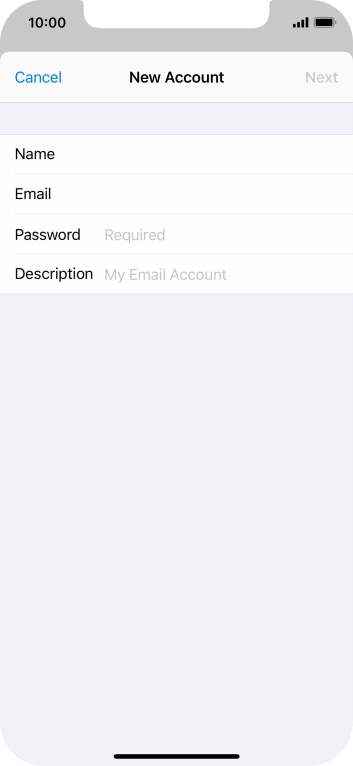
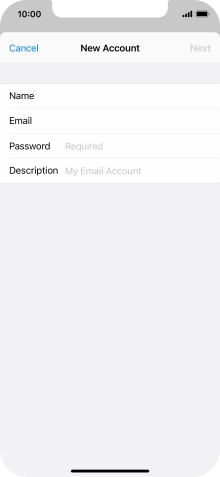
Press Password and key in the password for your email account.
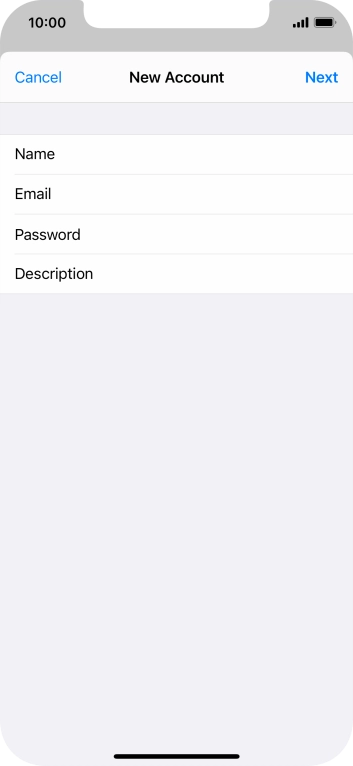
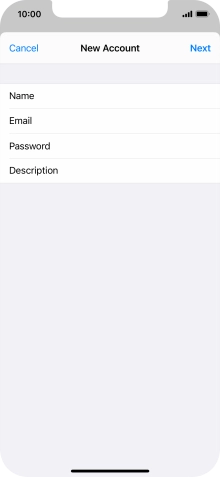
Press Description and key in the required name.
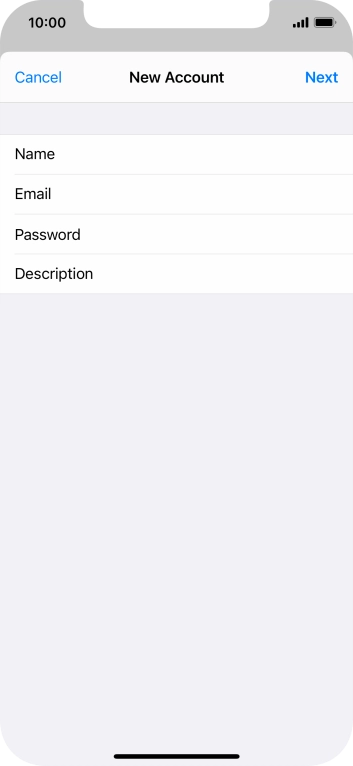
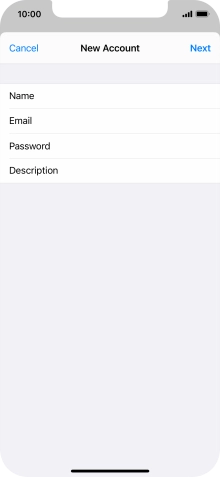
Press Next.
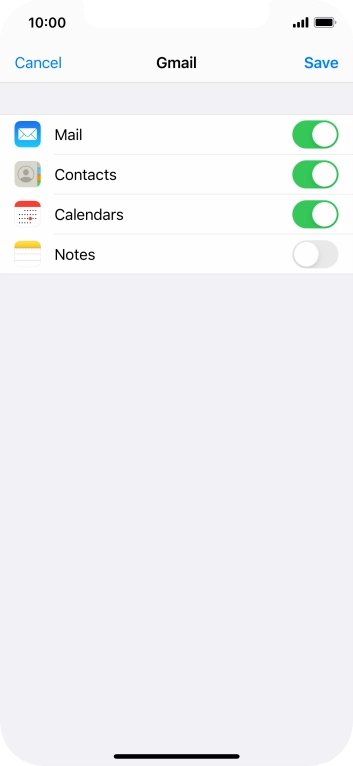
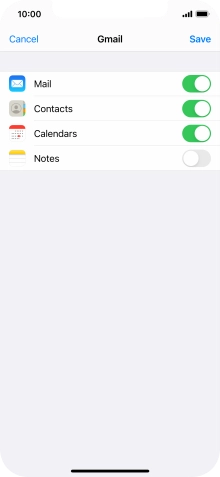
If this screen is displayed, your email account has been recognised and set up automatically. Follow the instructions on the screen to key in more information and finish setting up your phone.
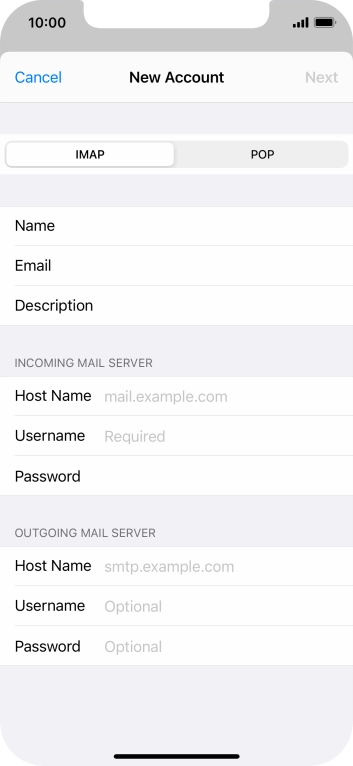
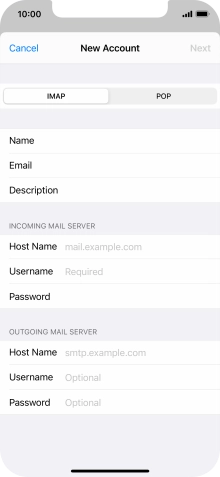
Press IMAP.
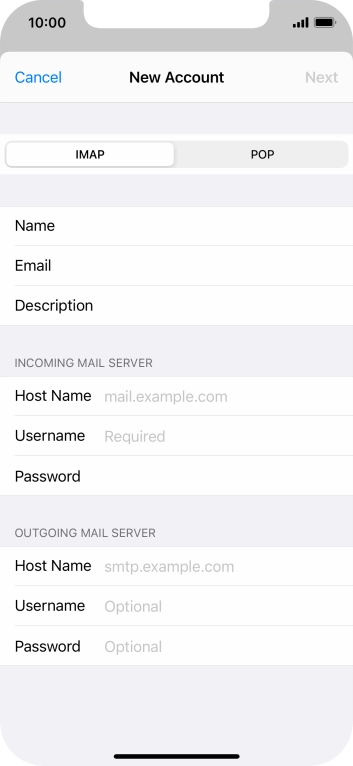
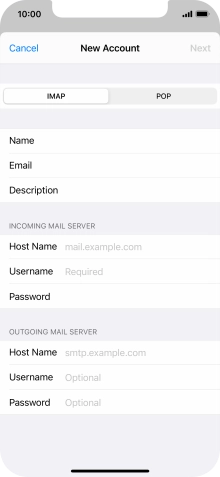
Press Host Name and key in the name of your email provider's incoming server.
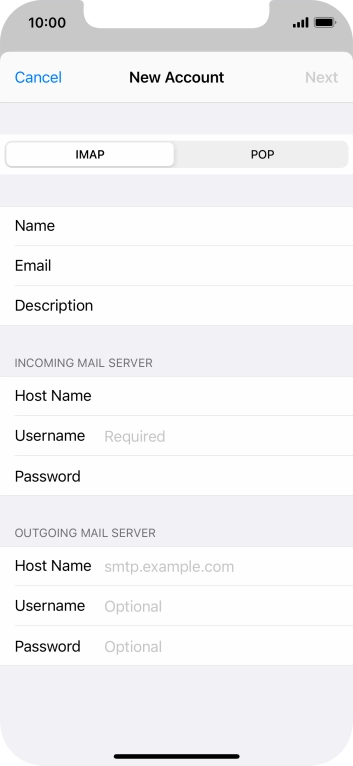
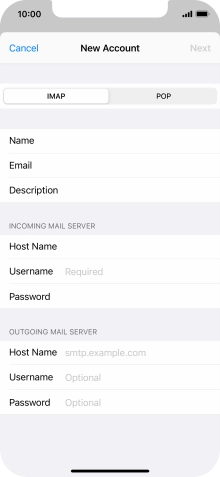
Press Username and key in the username for your email account.
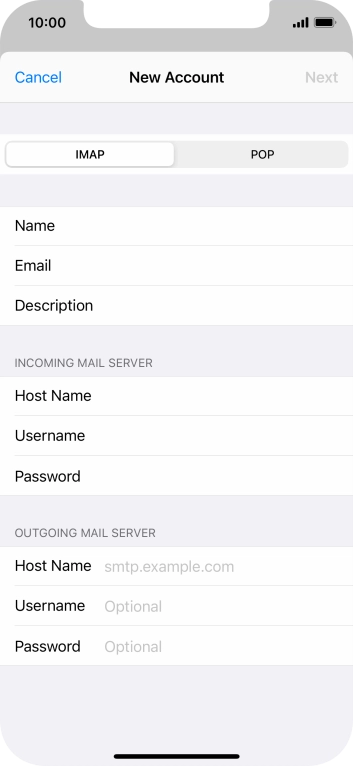
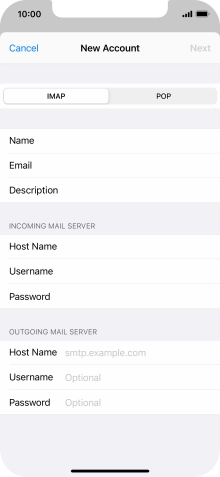
Press Host Name and key in the name of your email provider's outgoing server.
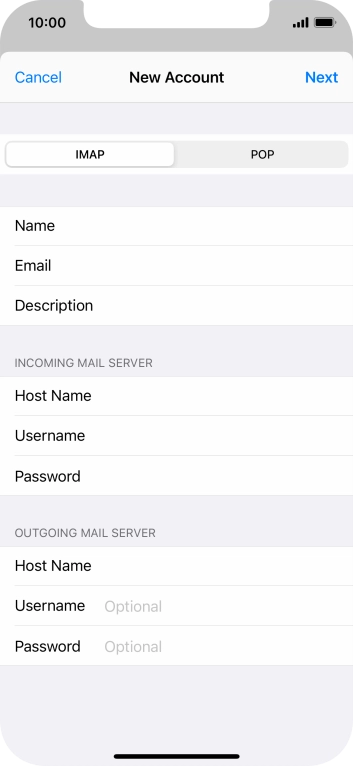
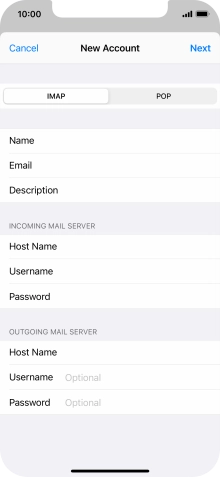
Press Username and key in the username for your email account.
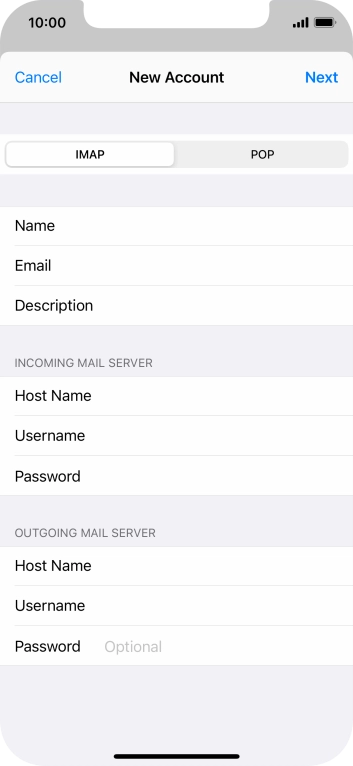
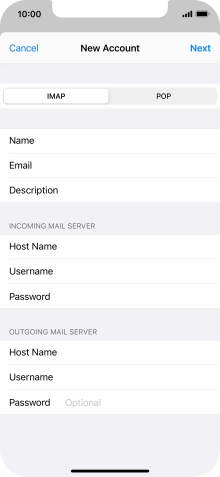
Press Password and key in the password for your email account.
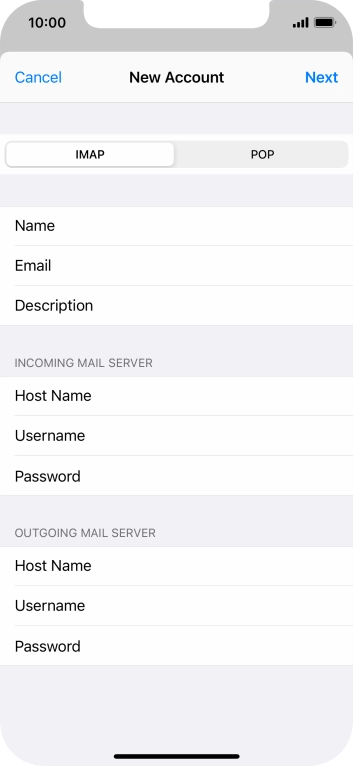
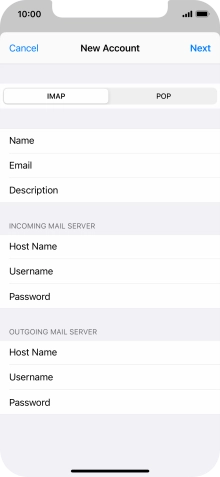
Press Next.
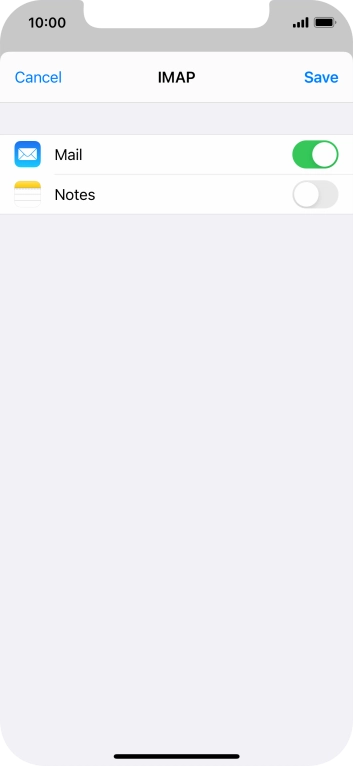
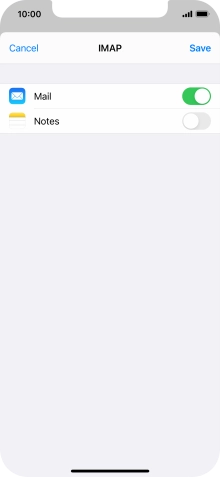
Press Save. Your email account has now been set up. To select more settings for incoming and outgoing server, proceed with the following steps.
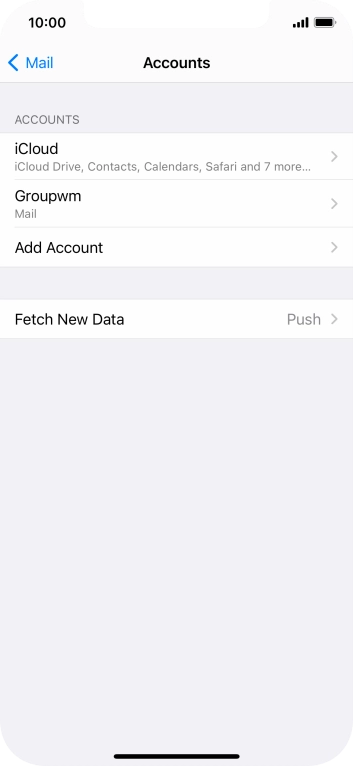
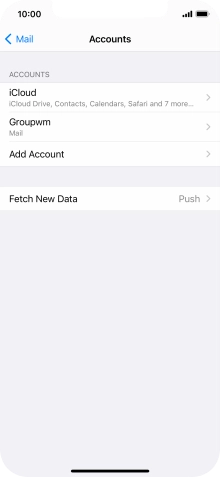
Press the name of the email account you've just set up.
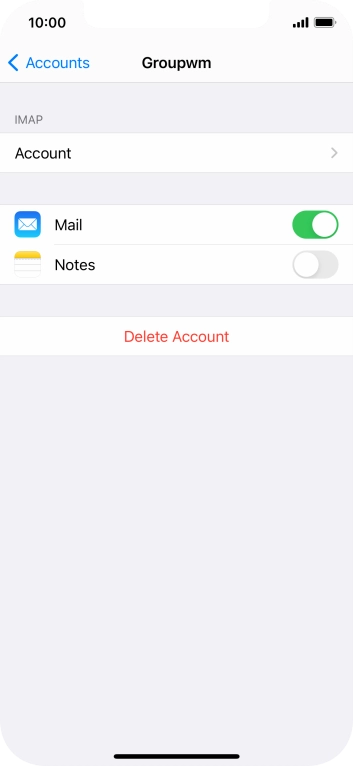

Press Account.
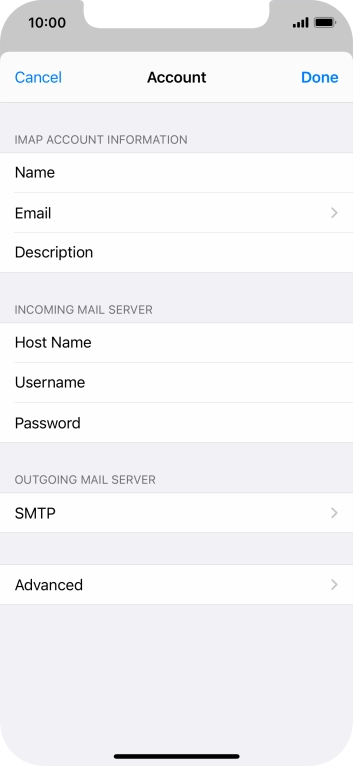
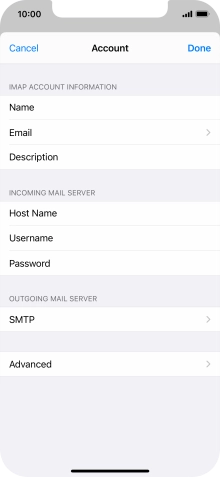
Press SMTP.
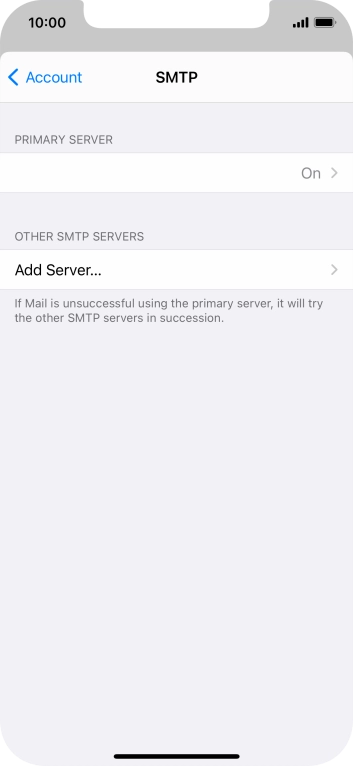
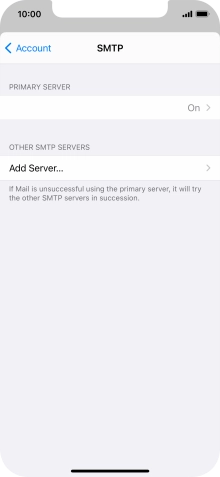
Press the field below "PRIMARY SERVER".
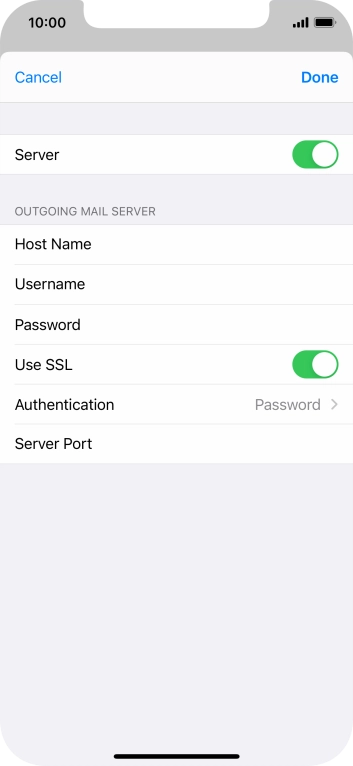
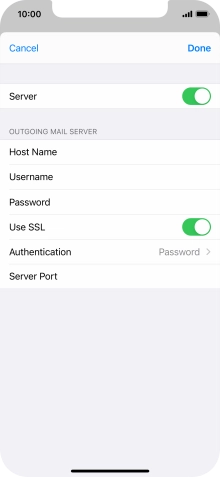
Press the indicator next to "Use SSL" to turn off the function.
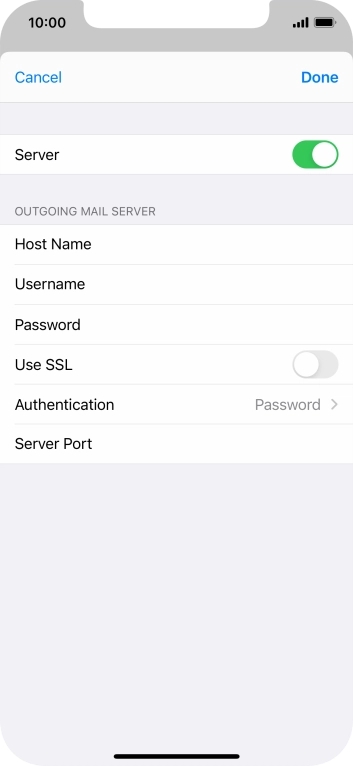
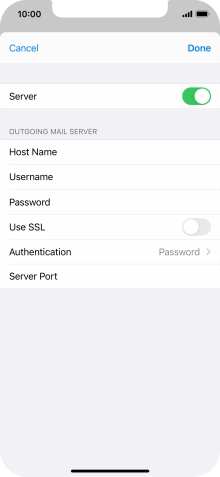
Press Authentication.
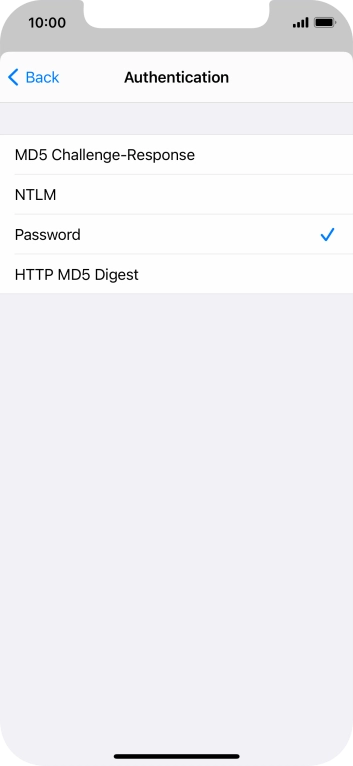
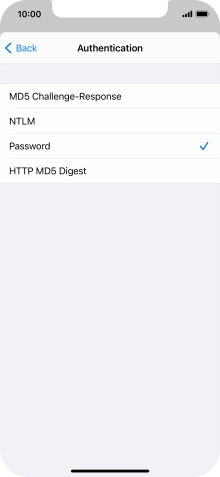
Press Password.
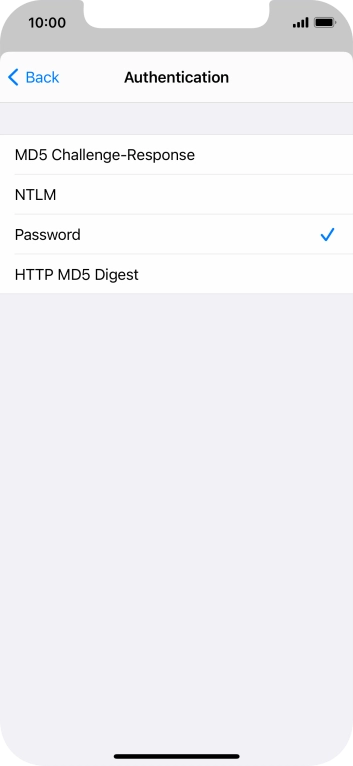
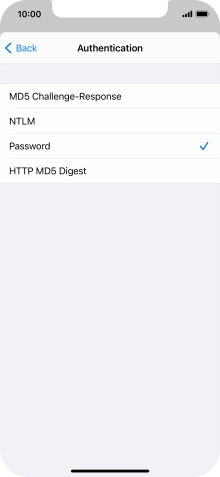
Press arrow left.
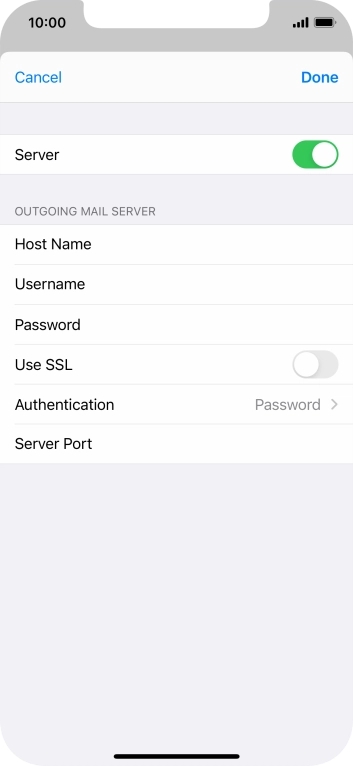
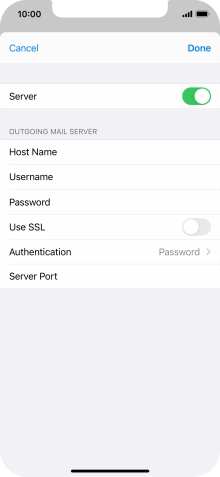
Press Server Port and key in 25.
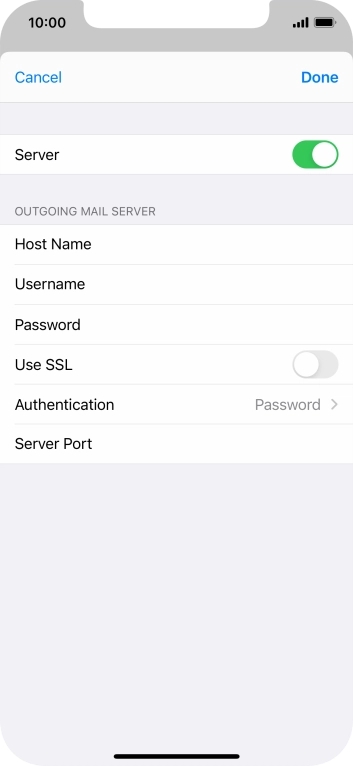
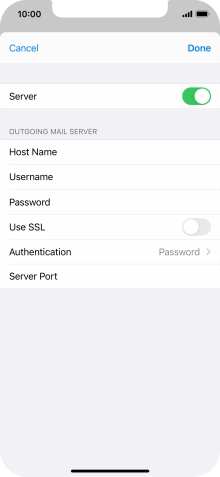
Press Done.
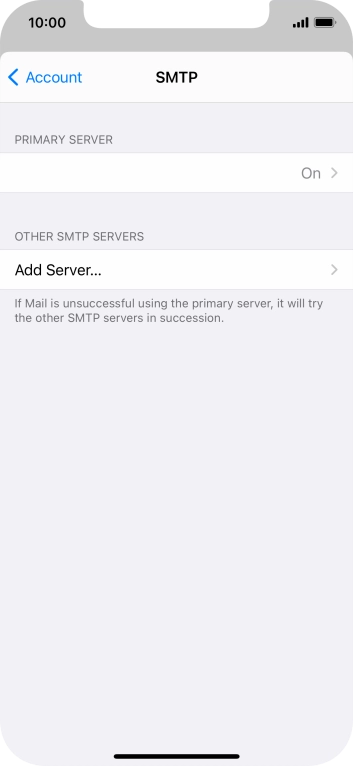
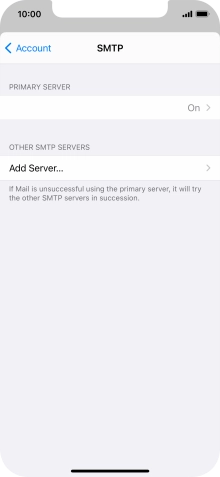
Press arrow left.
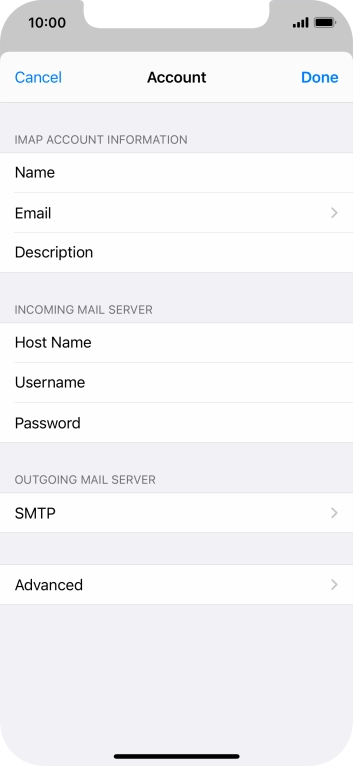
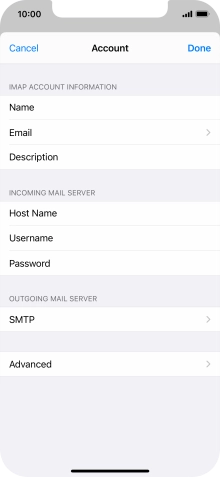
Press Advanced.
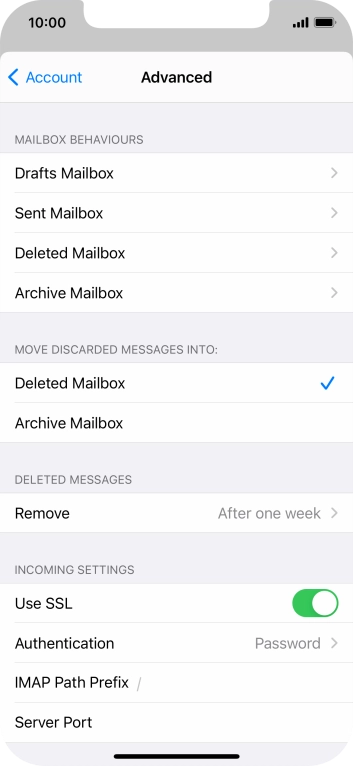
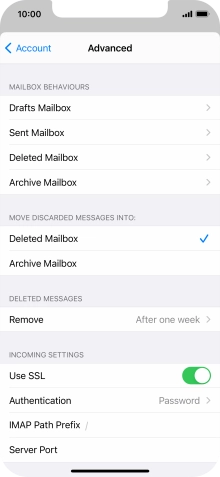
Press the indicator next to "Use SSL" to turn off the function.
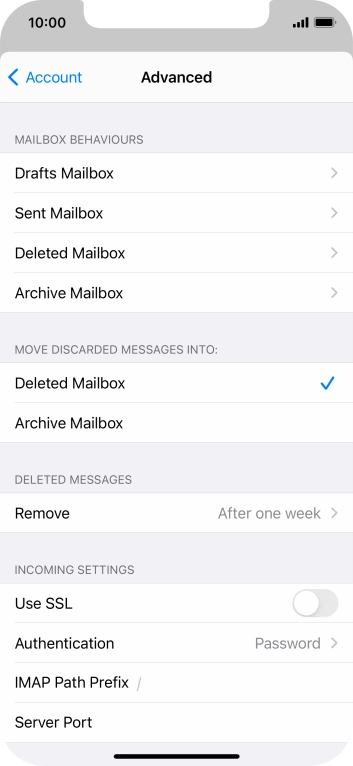
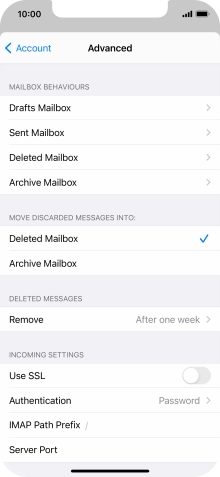
Press Authentication.
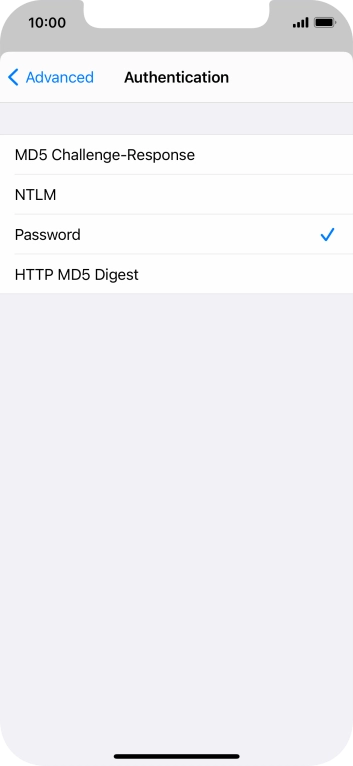
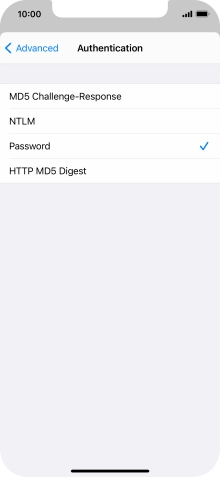
Press Password.
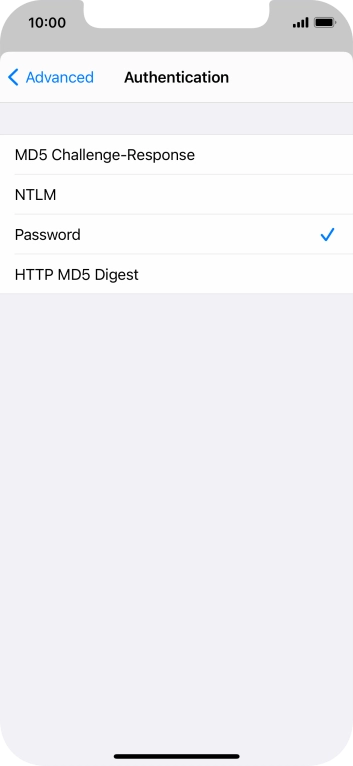
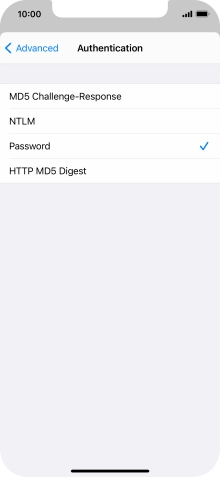
Press arrow left.
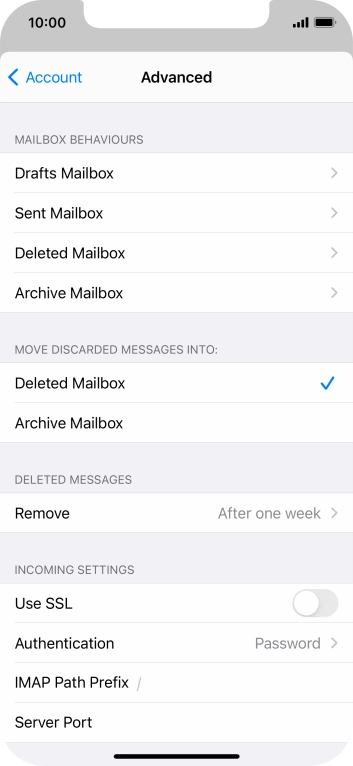
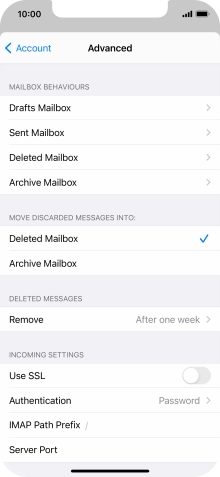
Press Server Port and key in 143.
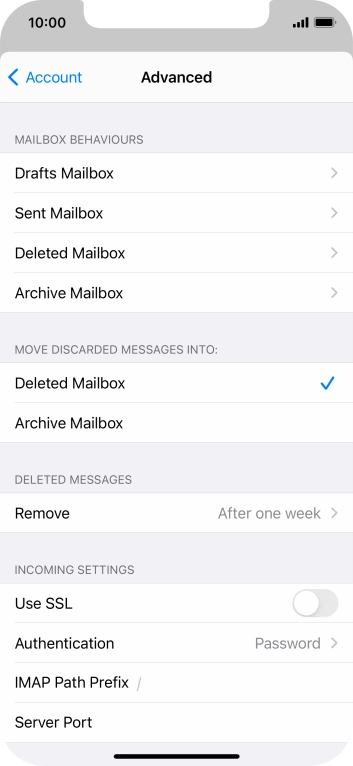
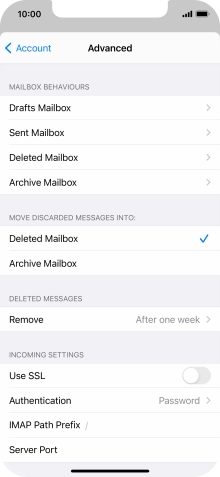
Press arrow left.
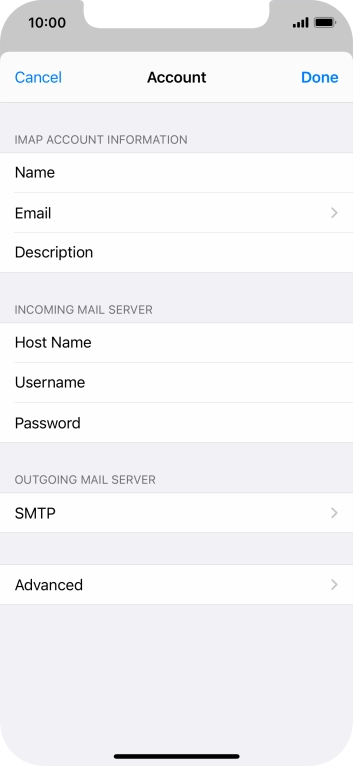
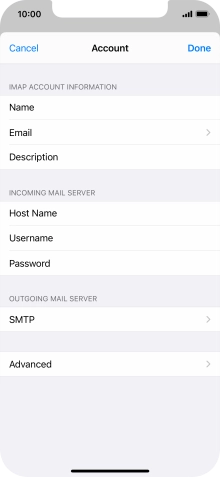
Press Done.
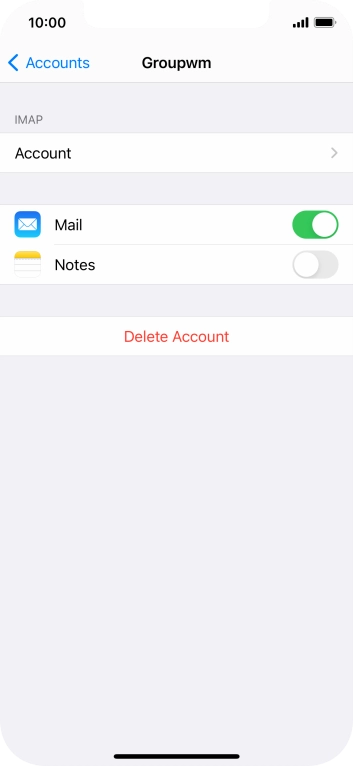

Press arrow left.
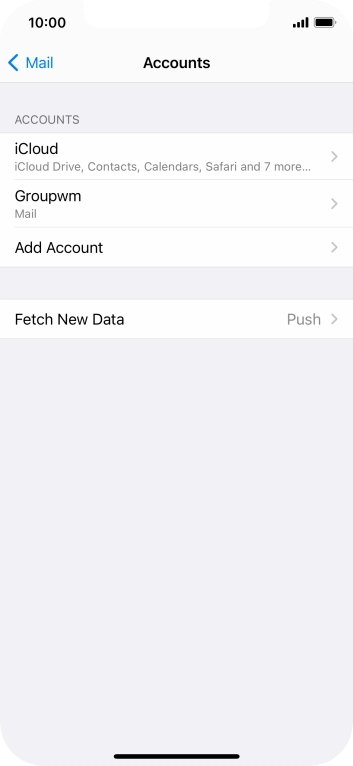
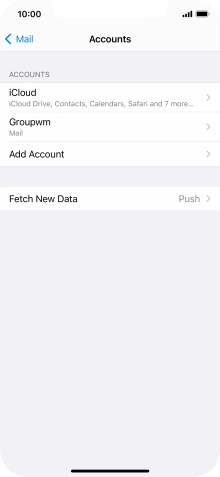
Press Fetch New Data.
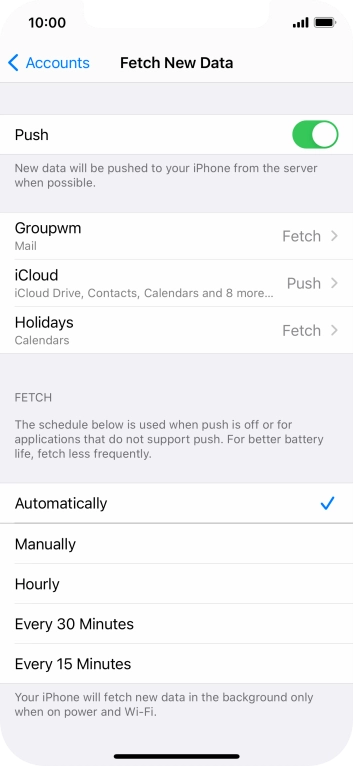
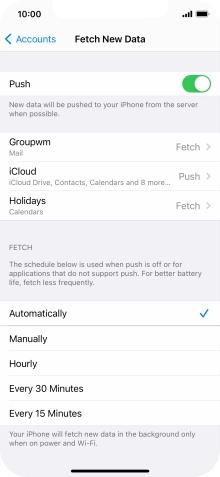
Press the indicator next to "Push" to turn the function on or off.
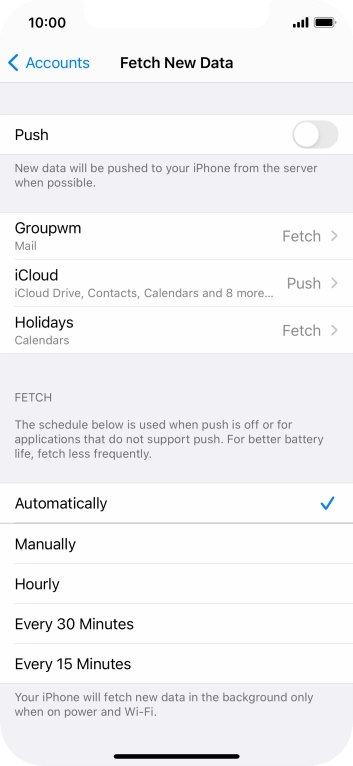
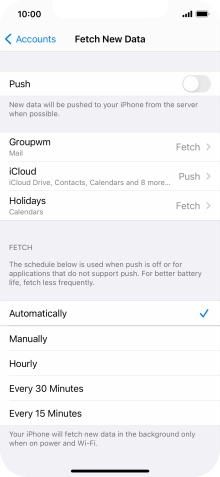
If you turn off the function, press the required setting.
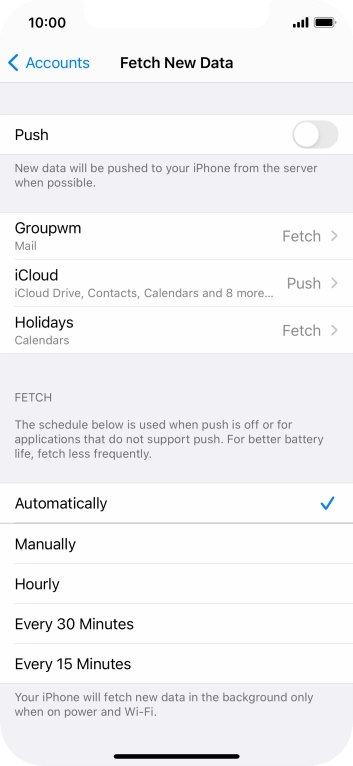
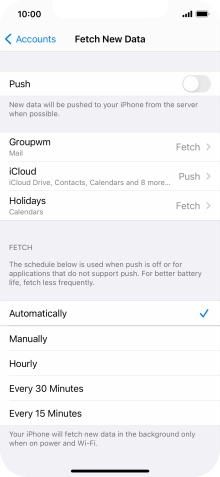
Press the required email account and follow the instructions on the screen to select settings for the specific account.
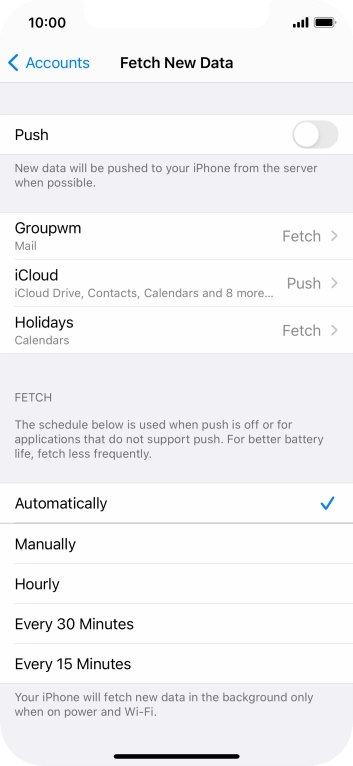
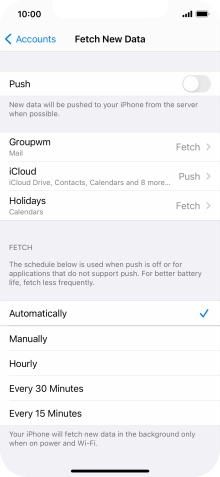
Slide your finger upwards starting from the bottom of the screen to return to the home screen.
Step 1 of -
Step 1 of -