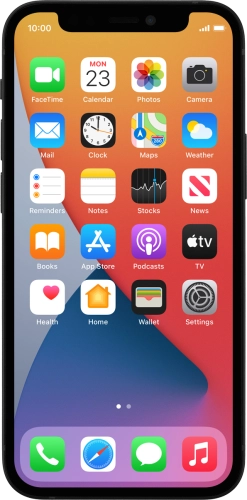

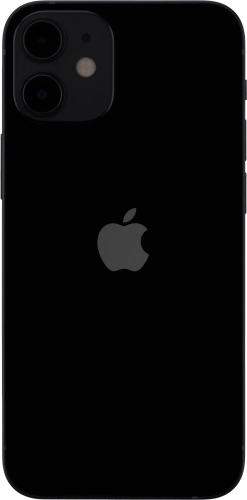
Browse via device topic
Help & support guides for your Apple iPhone 12 mini
My phone's battery life is short
If the phone uses too much power and the battery life is short, there may be several causes of the problem.
If the phone's screen brightness is set too high, the power consumption may increase.
Solution: Set screen brightness


Press Settings.

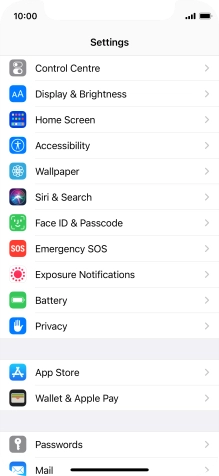
Press Display & Brightness.
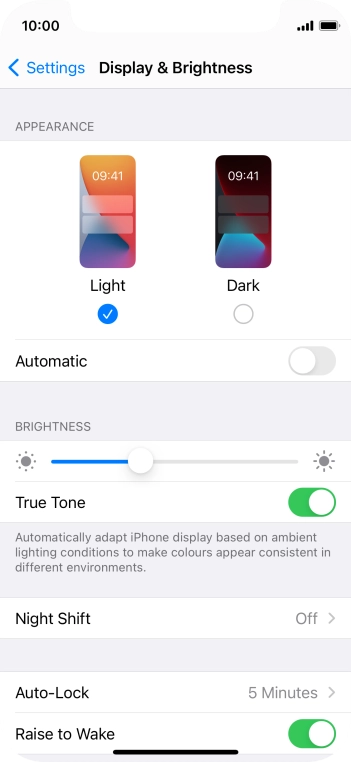
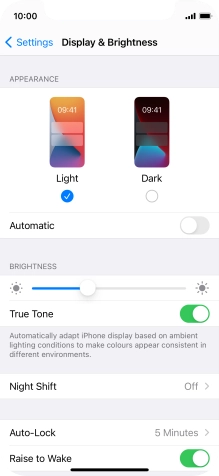
Press and drag the indicator below "BRIGHTNESS" right or left to select the required brightness level.
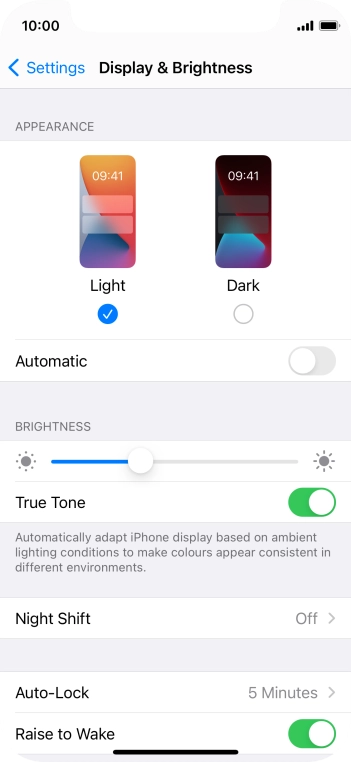
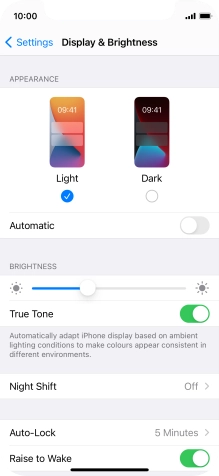
Press arrow left.

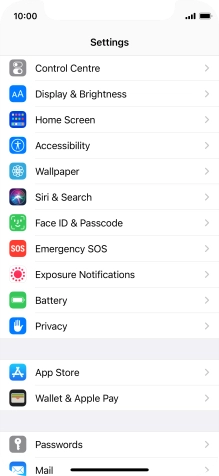
Press Accessibility.
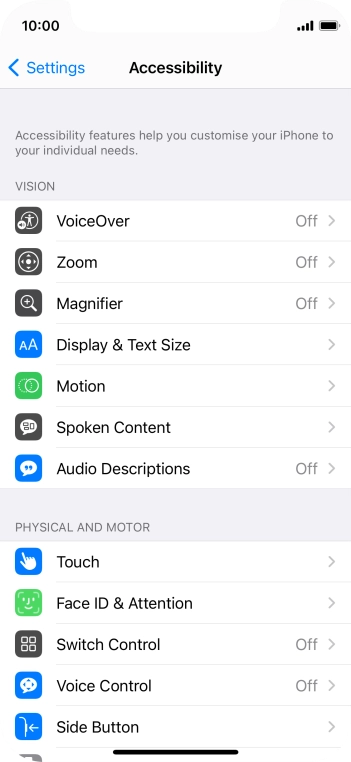
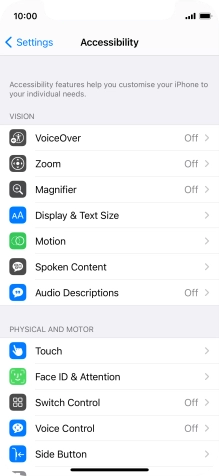
Press Display & Text Size.
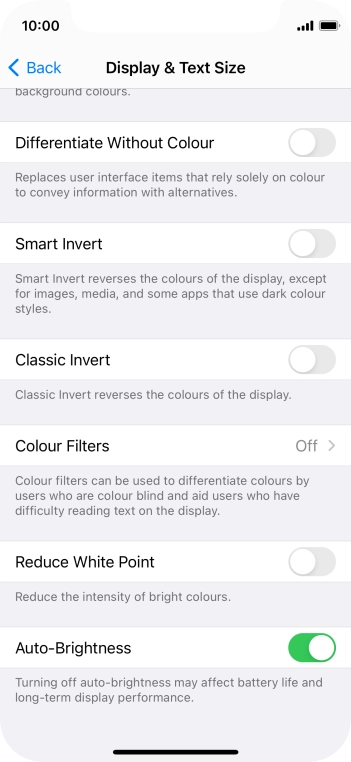
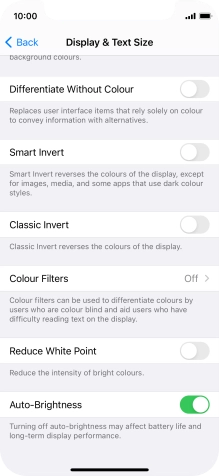
Press the indicator next to "Auto-Brightness" to turn the function on or off.
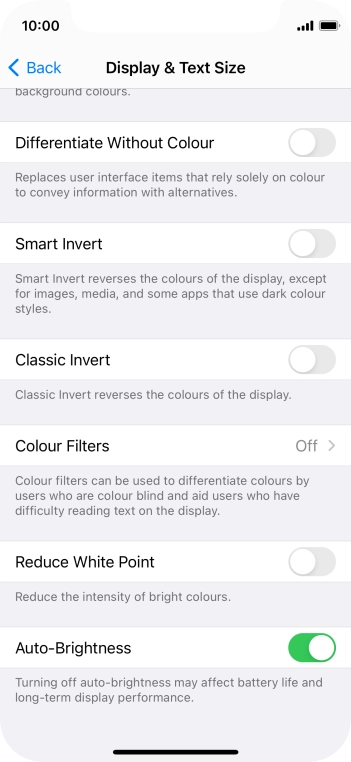
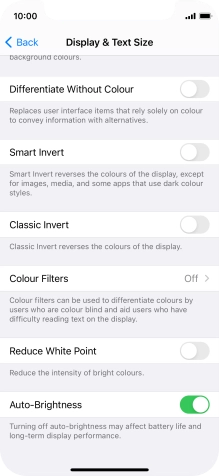
Slide your finger upwards starting from the bottom of the screen to return to the home screen.
Step 1 of -
Step 1 of -
When the screen lock is turned on, the phone's screen light is turned off. If the phone's screen lock is turned off or is set set to turn on after a long period of time, the power consumption may increase.
Solution: Turn screen lock on or off
Press the Side button.
Press the Side button.
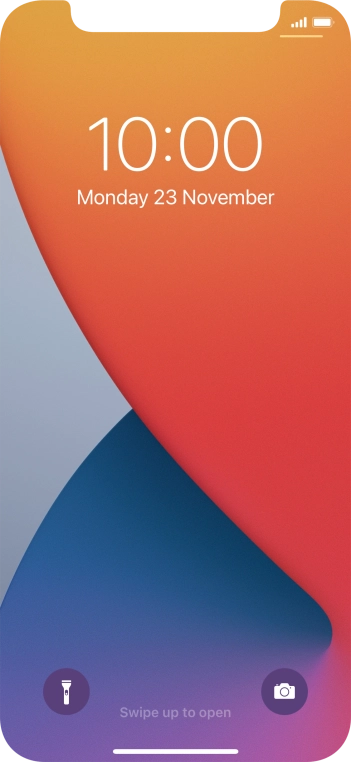
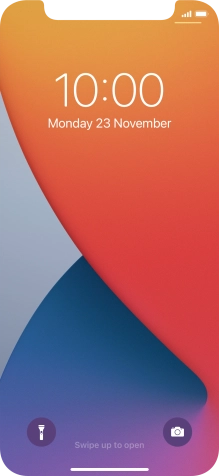
Slide your finger upwards starting from the bottom of the screen.


Press Settings.

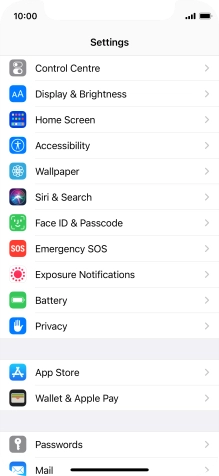
Press Display & Brightness.
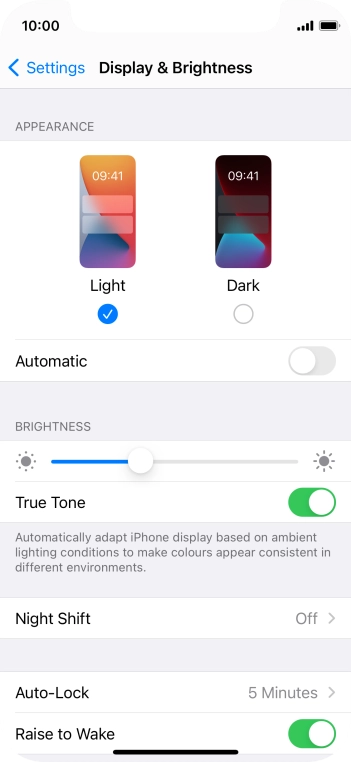
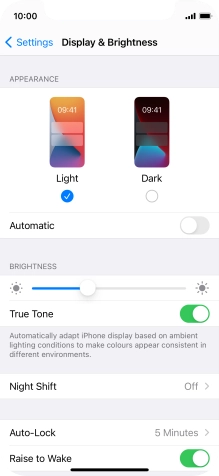
Press Auto-Lock.
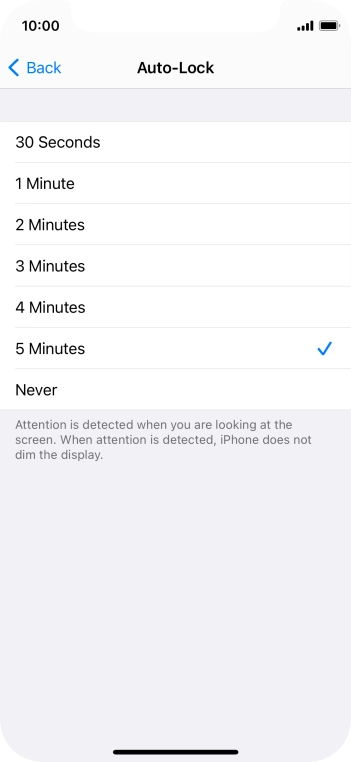
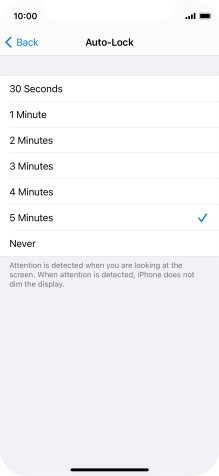
Press the required setting.
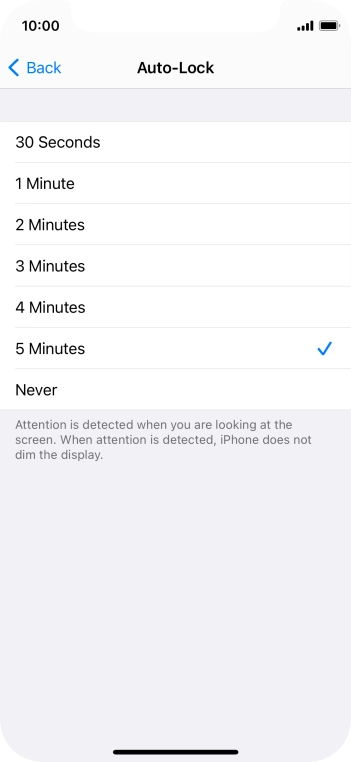
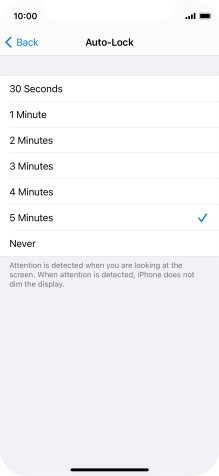
Slide your finger upwards starting from the bottom of the screen to return to the home screen.
Step 1 of -
Step 1 of -
If live wallpapers are turned on, the power consumption may increase.
Solution: Turn off live wallpapers.
If automatic content synchronisation is turned on, the power consumption may increase.
Solution: Turn automatic synchronisation of apps and app content on or off


Press Settings.

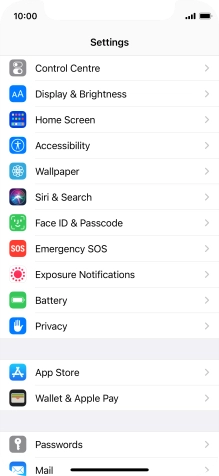
Press App Store.
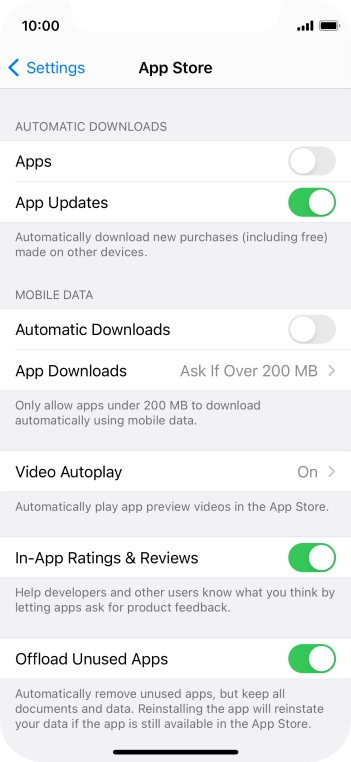
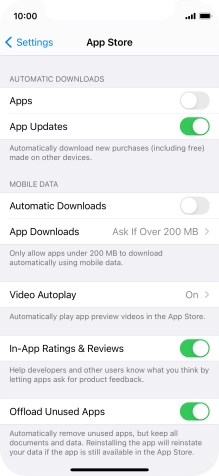
Press the indicators next to the required content types to turn the function on or off.
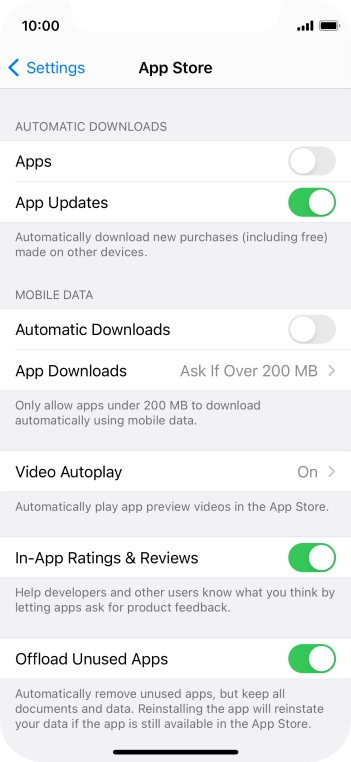
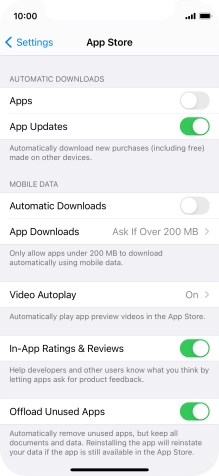
Slide your finger upwards starting from the bottom of the screen to return to the home screen.
Step 1 of -
Step 1 of -
If automatic app update is turned on, the power consumption may increase.
Solution: Turn automatic update of apps on or off


Press Settings.

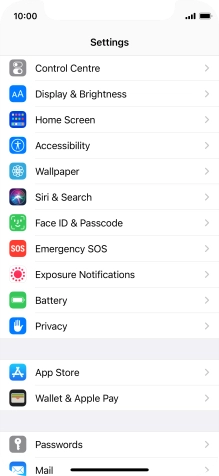
Press App Store.
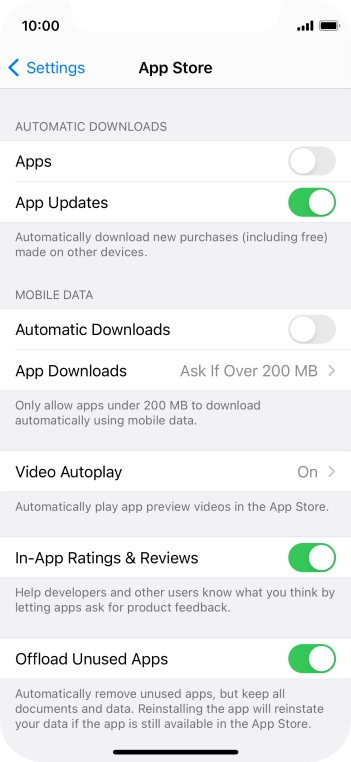
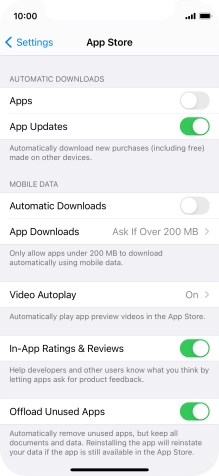
Press the indicator next to "App Updates" to turn the function on or off.
If you turn on automatic update, your apps are automatically updated via Wi-Fi.
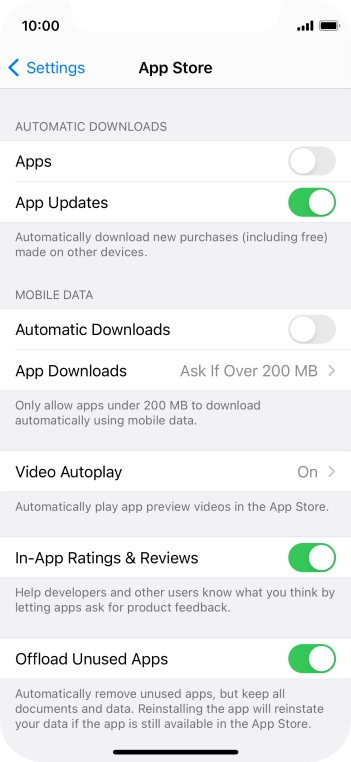
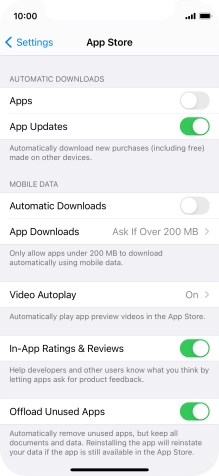
Press the indicator next to "Automatic Downloads" to turn the function on or off.
If you turn on automatic update of apps via mobile network, your apps are automatically updated via the mobile network when no Wi-Fi networks are within range.
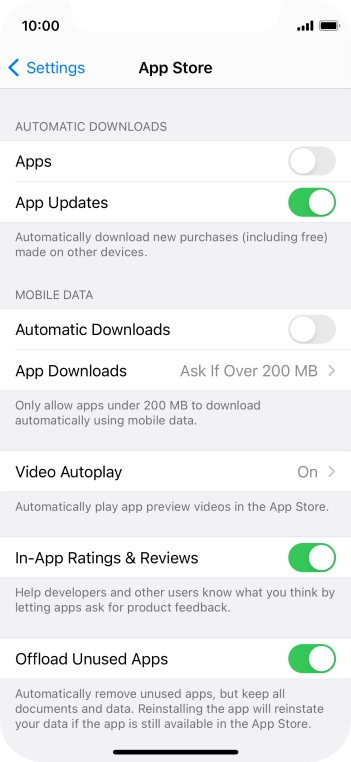
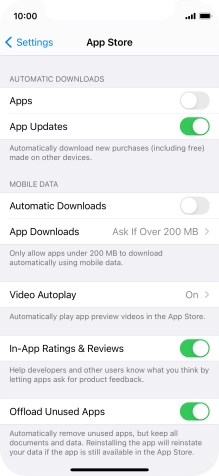
Slide your finger upwards starting from the bottom of the screen to return to the home screen.
Step 1 of -
Step 1 of -
If notifications are turned on, the power consumption may increase.
Solution: Use push notifications


Press Settings.
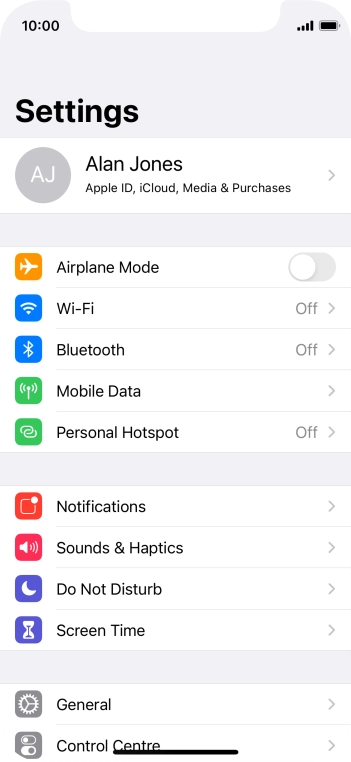
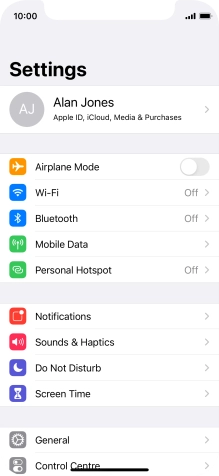
Press Notifications.
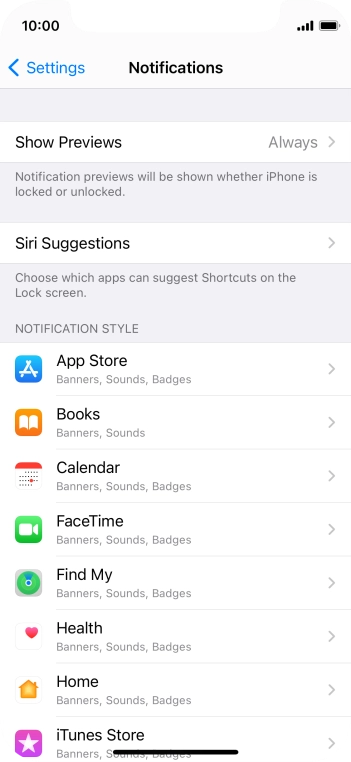
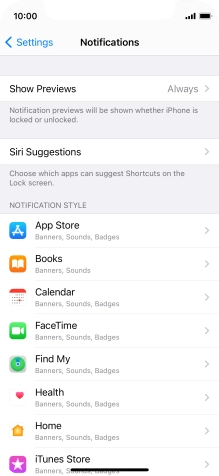
Press Show Previews.
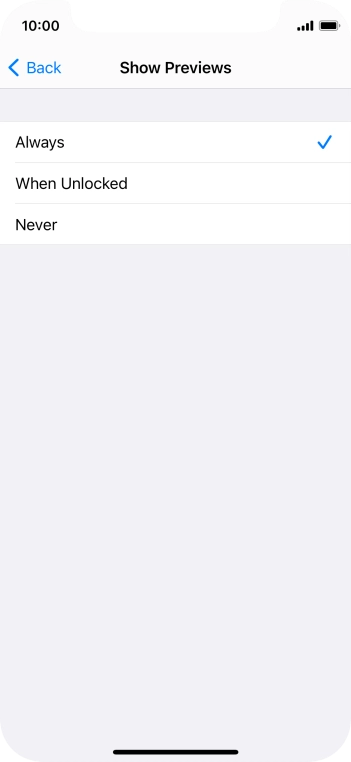
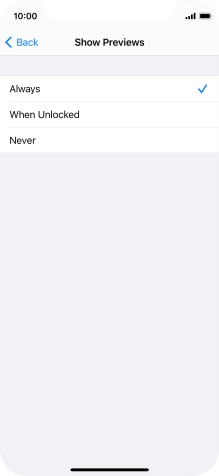
To select notification preview on the lock screen, press Always.
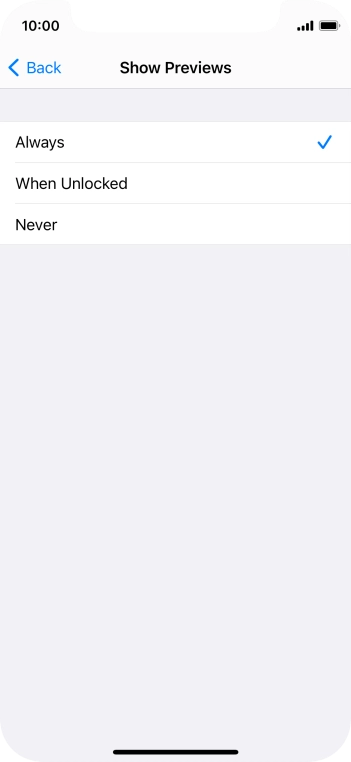
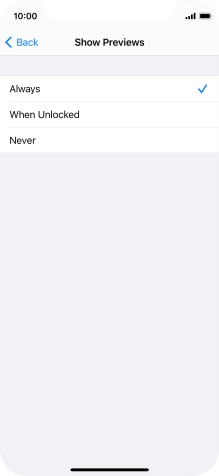
To select notification preview only when your phone is unlocked, press When Unlocked.
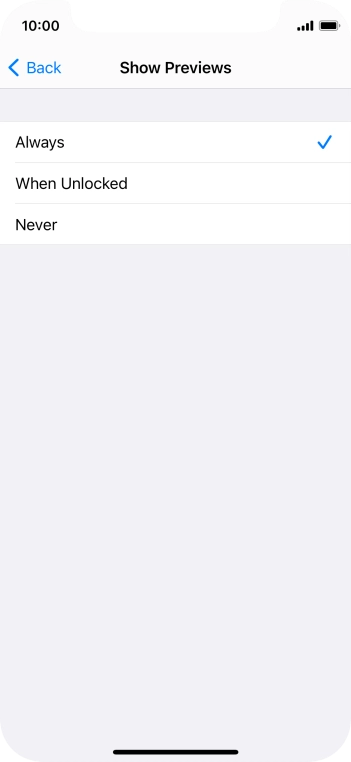
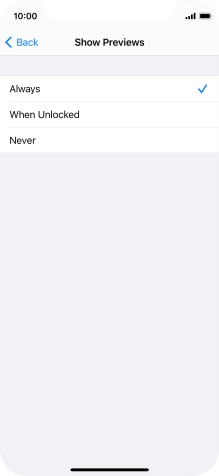
To turn off notification preview, press Never.
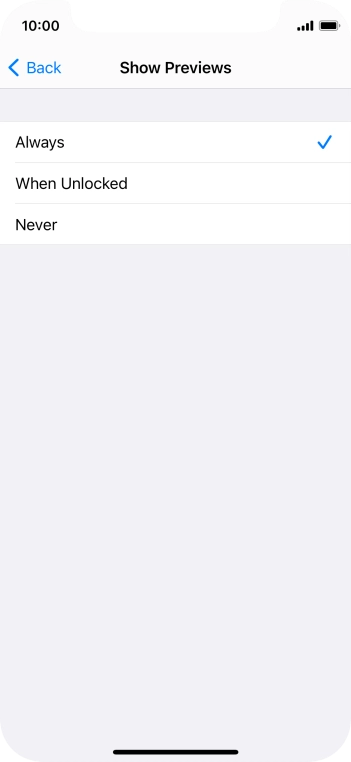
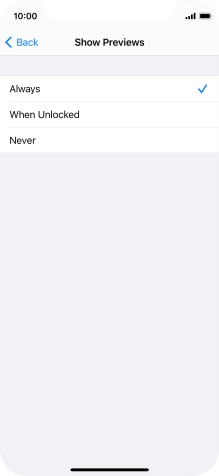
Press arrow left.
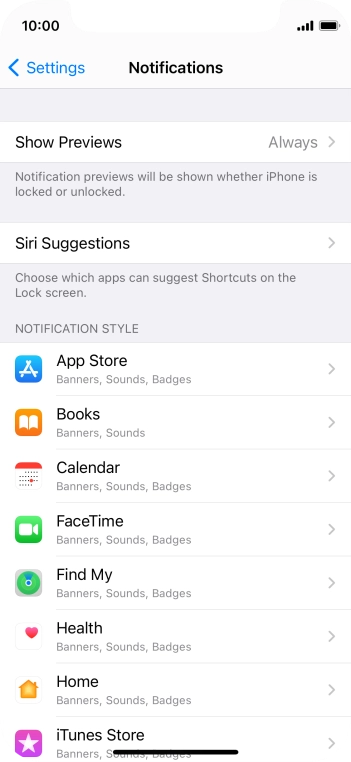
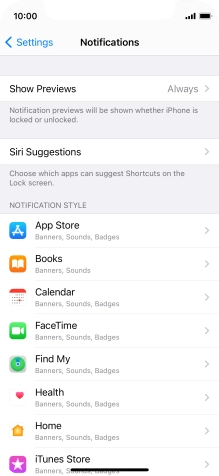
Press the required application.
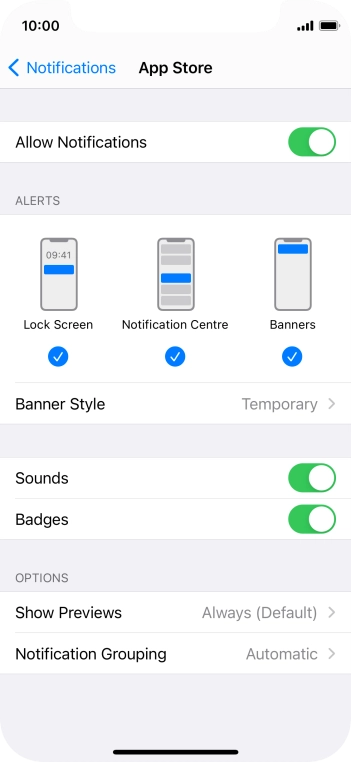
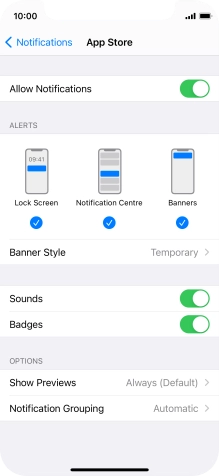
Press the indicator next to "Allow Notifications" to turn push notifications for the selected application on or off.
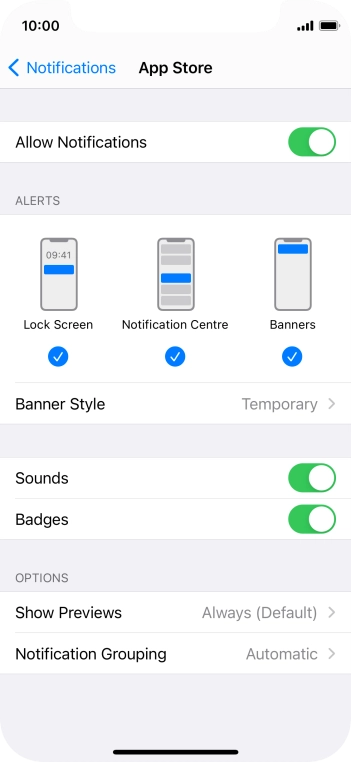
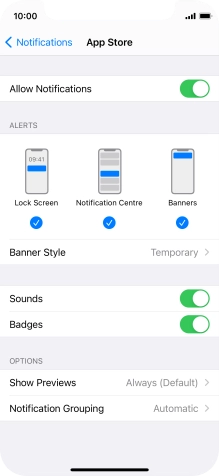
Press Notification Grouping.
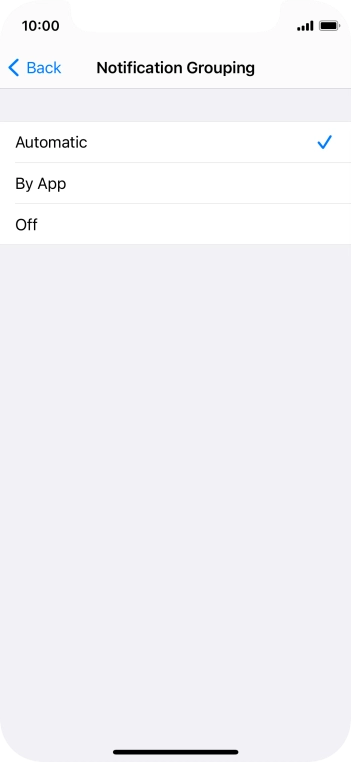
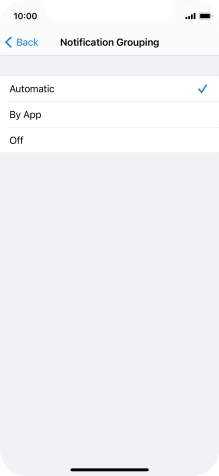
Press the required setting.
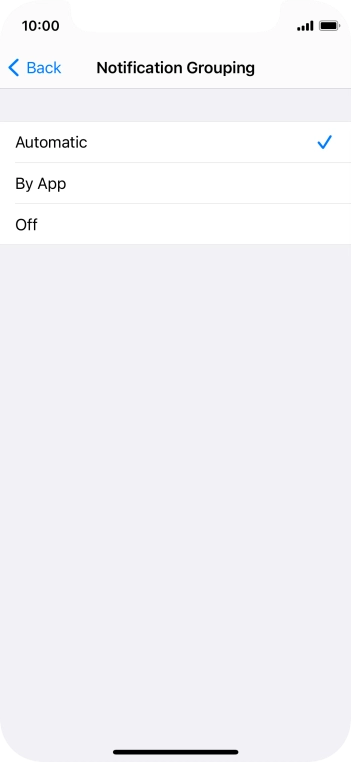
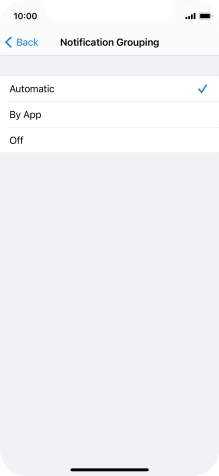
Press arrow left.
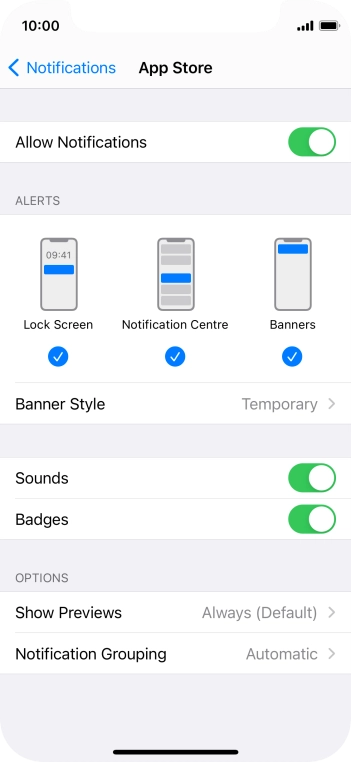
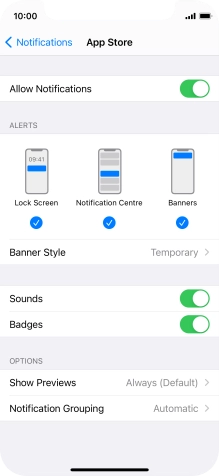
Slide your finger upwards starting from the bottom of the screen to return to the home screen.


Slide your finger downwards starting from the top of the screen.
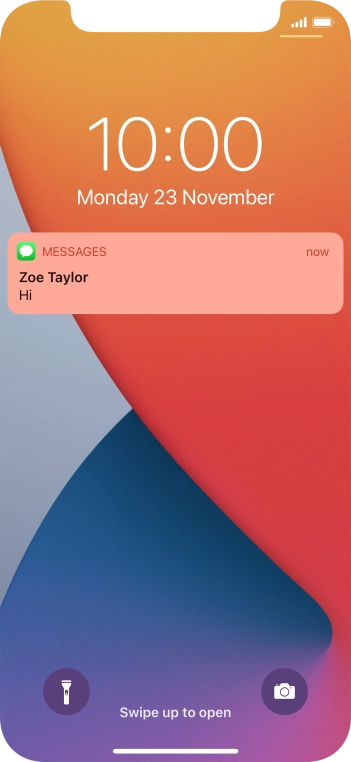
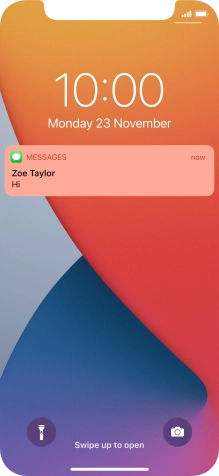
Press the required push notification and follow the instructions on the screen to use the selected function.
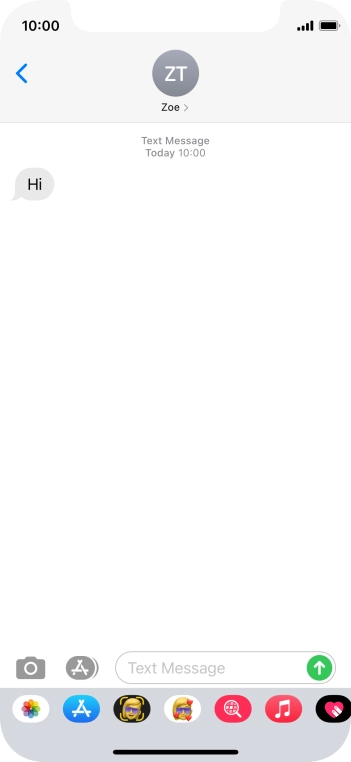
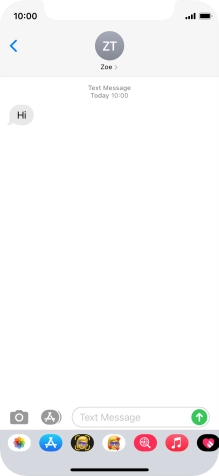
Slide your finger upwards starting from the bottom of the screen to return to the home screen.
Step 1 of -
Step 1 of -
If Bluetooth is turned on on the phone, the power consumption may increase because the phone continuously searches for nearby Bluetooth devices.
Solution: Turn Bluetooth on or off


Press Settings.
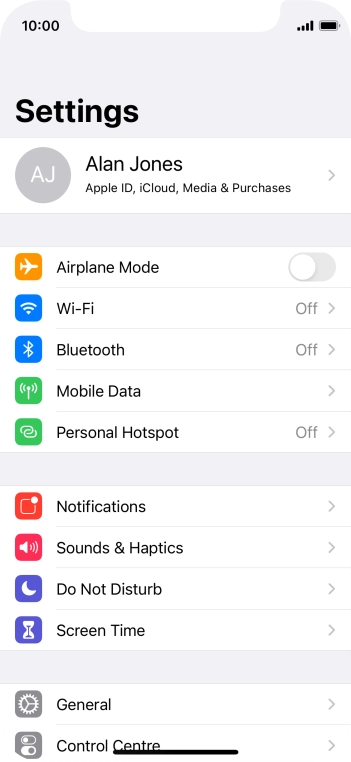
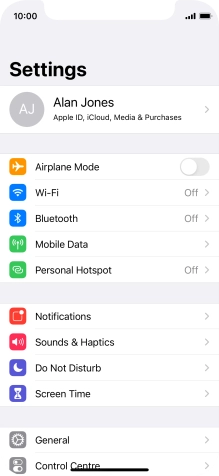
Press Bluetooth.
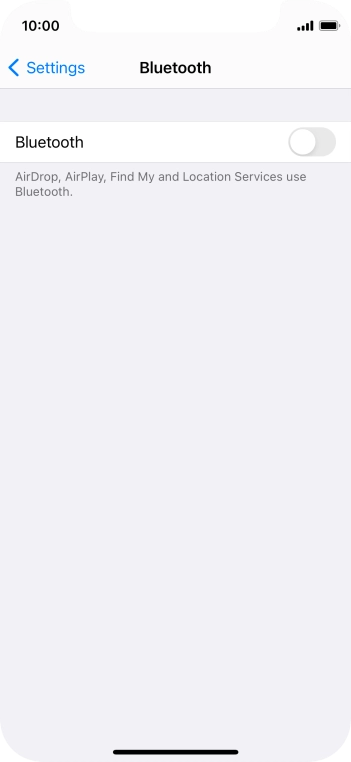
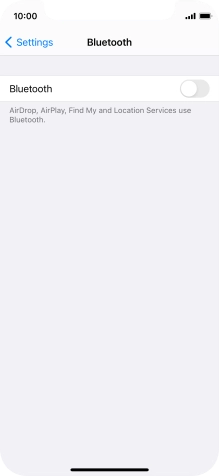
Press the indicator next to "Bluetooth" to turn the function on or off.
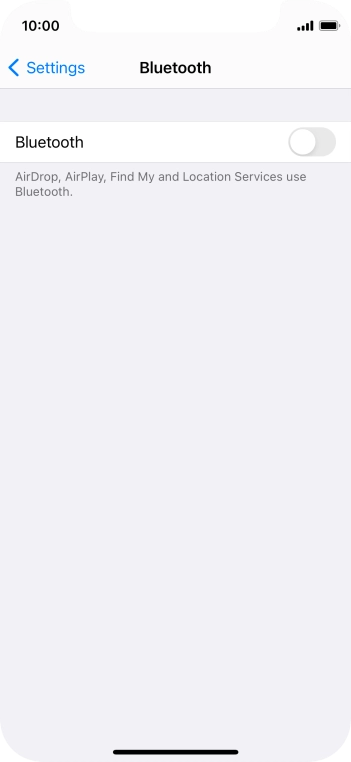
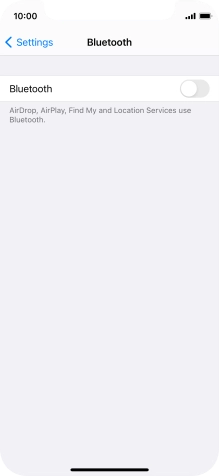
Slide your finger upwards starting from the bottom of the screen to return to the home screen.
Step 1 of -
Step 1 of -
If mobile data is turned on, the power consumption may increase because various apps on the phone keep sending and receiving data.
Solution: Turn mobile data on or off


Press Settings.
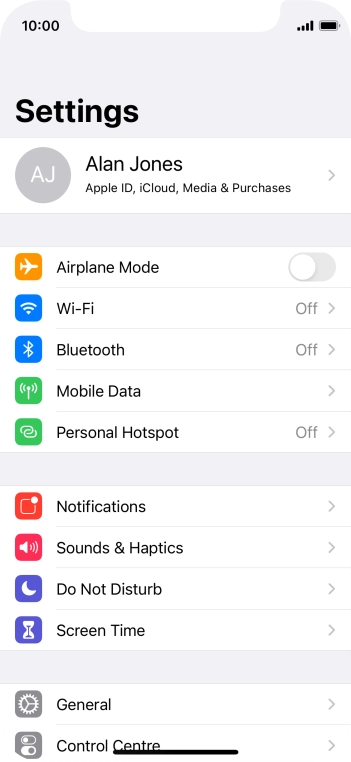
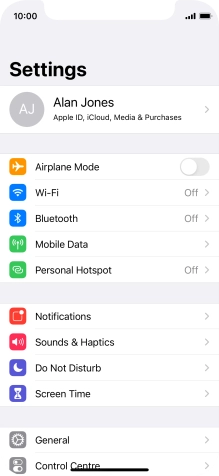
Press Mobile Data.
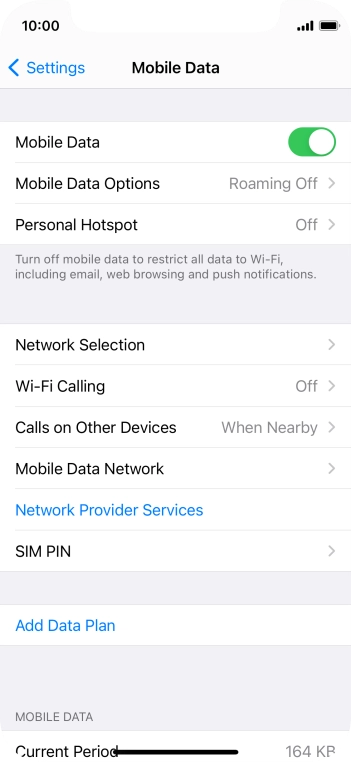
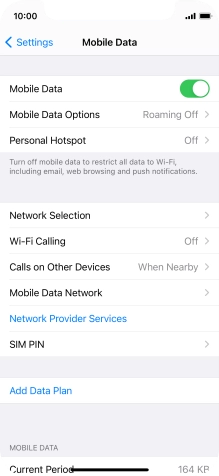
Press the indicator next to "Mobile Data" to turn the function on or off.
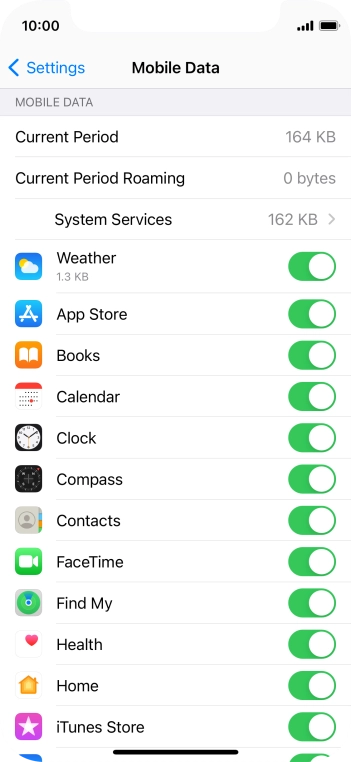
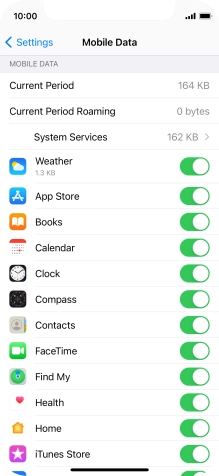
Press the indicators next to the required applications to turn the function on or off.
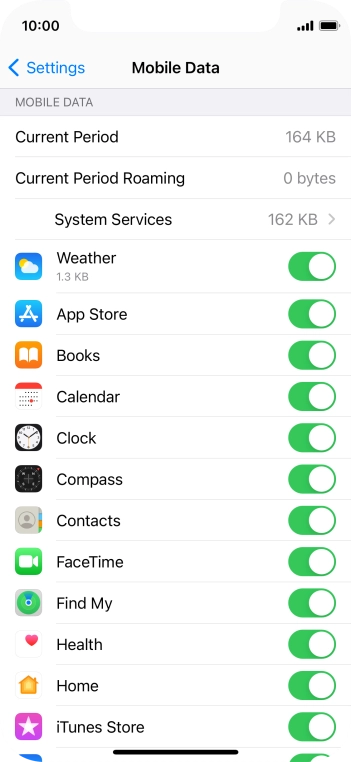
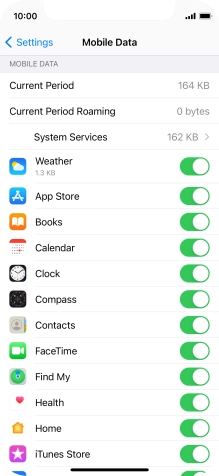
Slide your finger upwards starting from the bottom of the screen to return to the home screen.
Step 1 of -
Step 1 of -
If vibration is turned on on the phone, the power consumption may increase.
Solution: Turn vibration on or off


Press Settings.
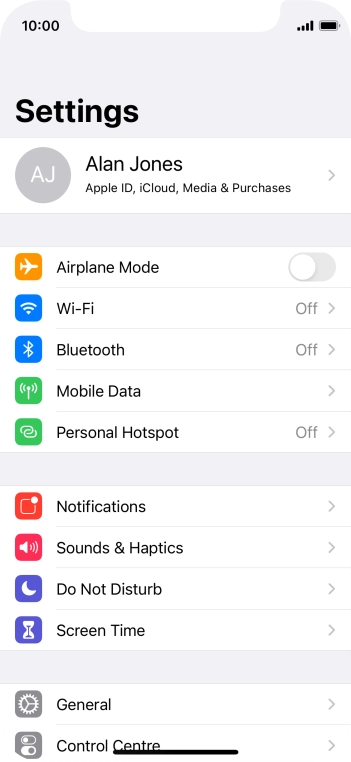
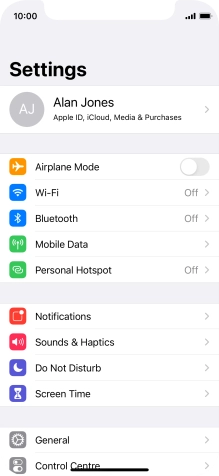
Press Sounds & Haptics.
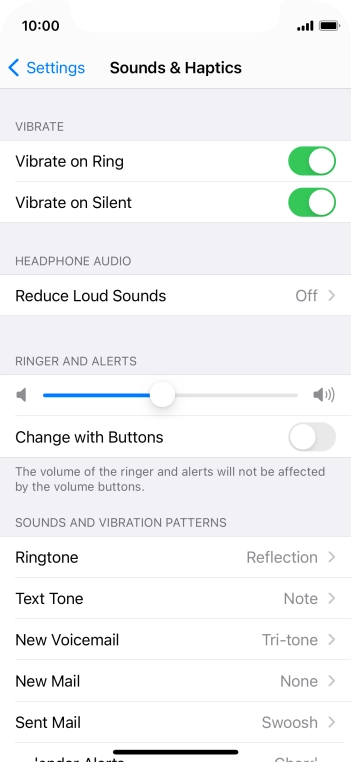
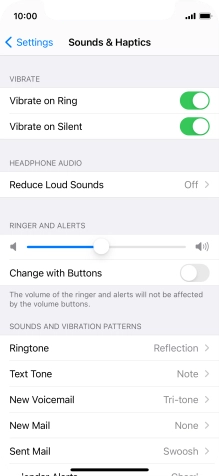
Press the indicator next to "Vibrate on Ring" to turn the function on or off when silent mode is turned off.
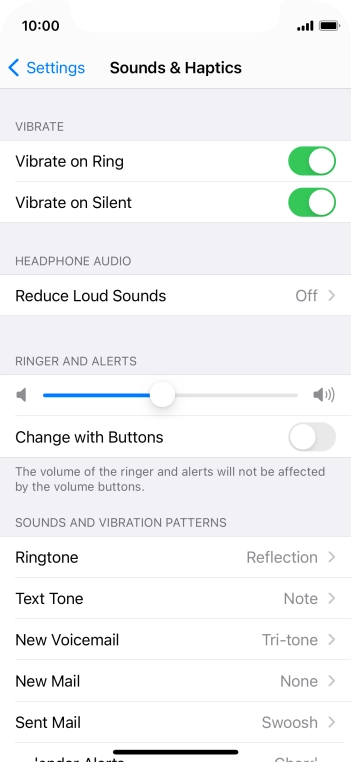
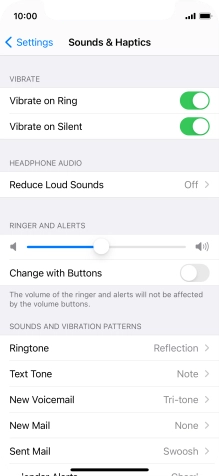
Press the indicator next to "Vibrate on Silent" to turn the function on or off when silent mode is turned on.
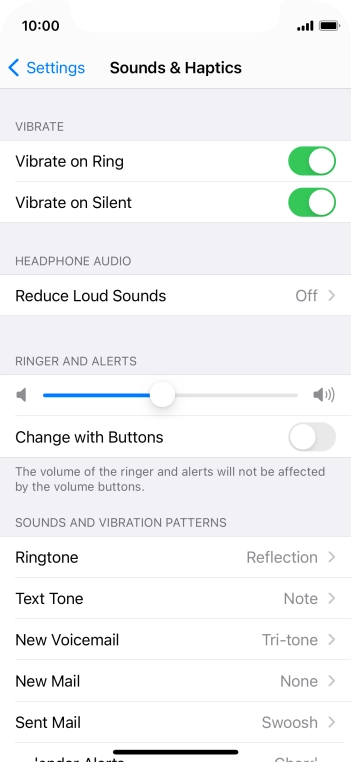
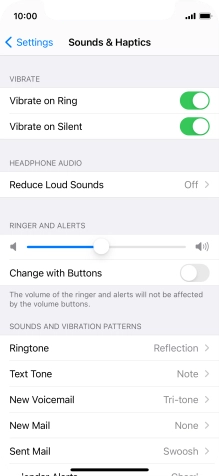
Slide your finger upwards starting from the bottom of the screen to return to the home screen.
Step 1 of -
Step 1 of -
If the battery is faulty, the battery life is reduced.
Solution: Go to the manufacturer's web page to see if it's possible to change the battery.
You can reduce the power consumption by turning on Low Power Mode.
Solution: Extend the battery life


Press Settings.

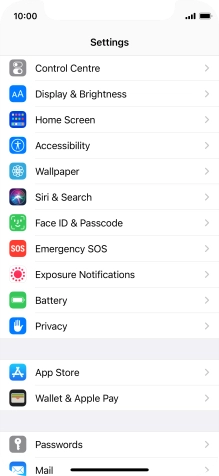
Press Battery.
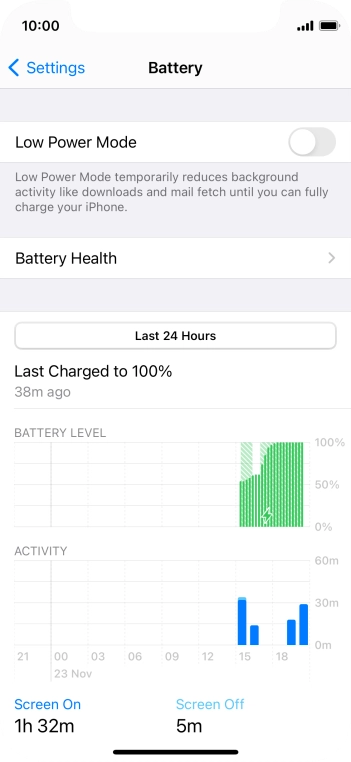
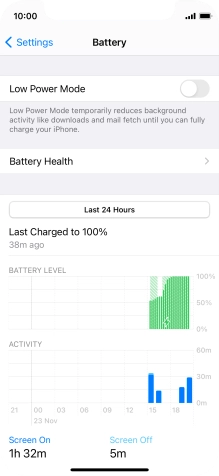
Press the indicator next to "Low Power Mode" to turn on the function.
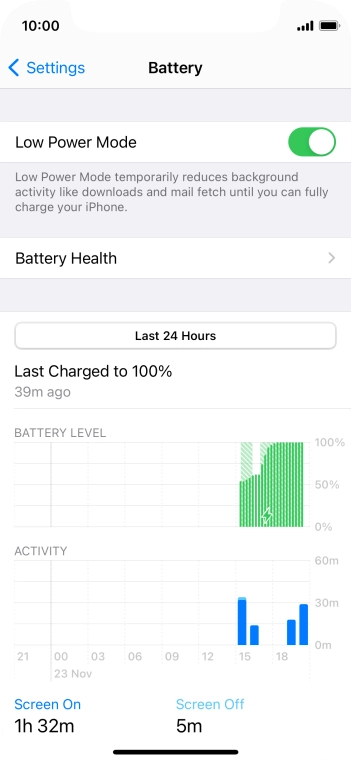
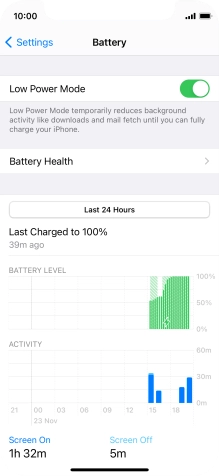
Slide your finger upwards starting from the bottom of the screen to return to the home screen.
Step 1 of -
Step 1 of -
When background refresh of apps is turned on, some apps will still be able to check for content updates, even if you end them from the list of running applications, and therefore increase the power consumption.
Solution: Select settings for background refresh of apps


Press Settings.
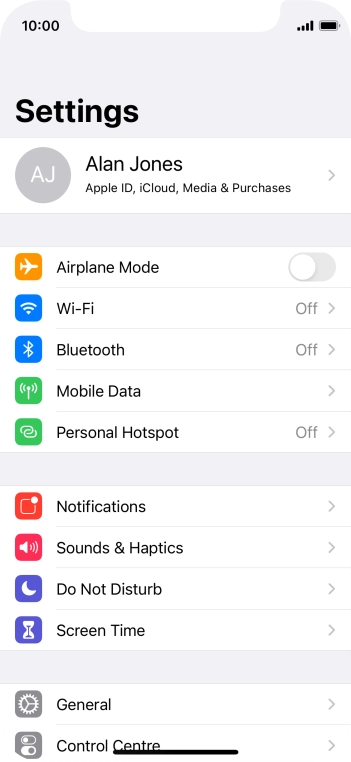
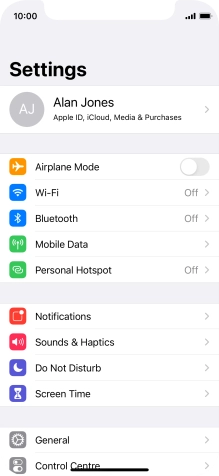
Press General.
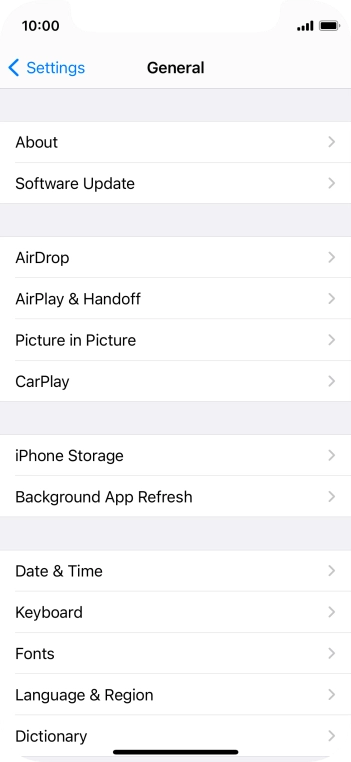
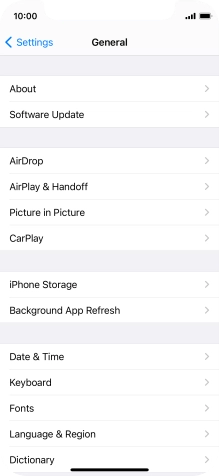
Press Background App Refresh.
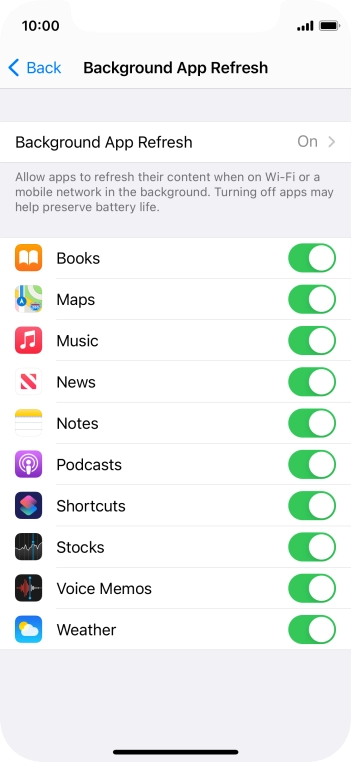
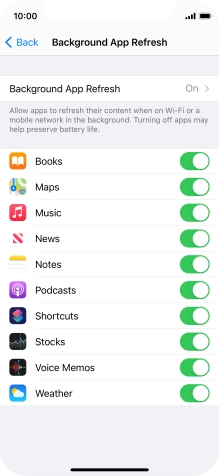
Press Background App Refresh.
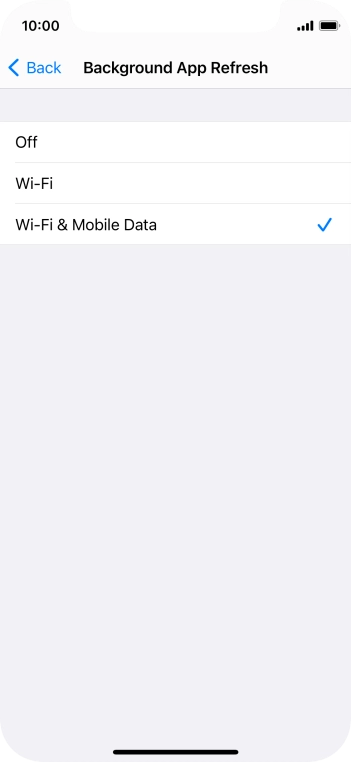
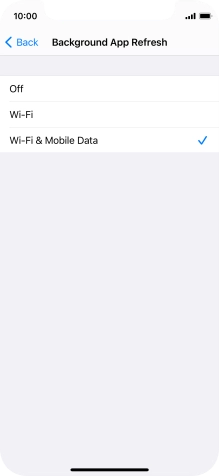
To turn off background refresh of apps, press Off.
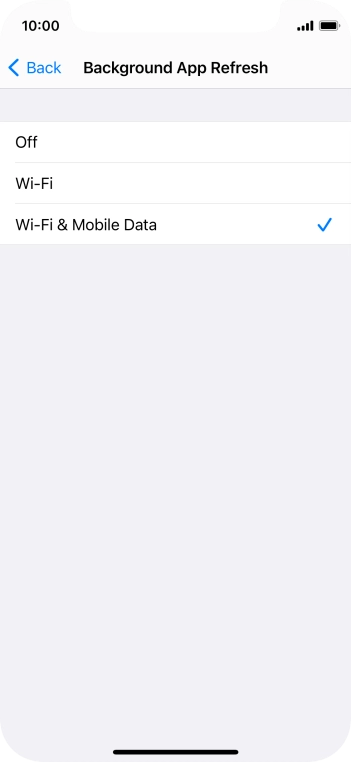
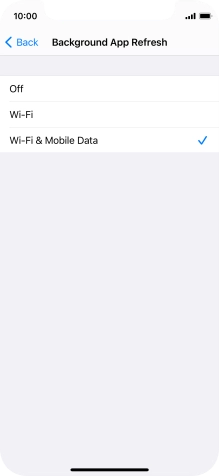
To turn on background refresh of apps using Wi-Fi, press Wi-Fi.
If you turn on background refresh of apps using Wi-Fi, app content will be updated when a Wi-Fi connection is established.
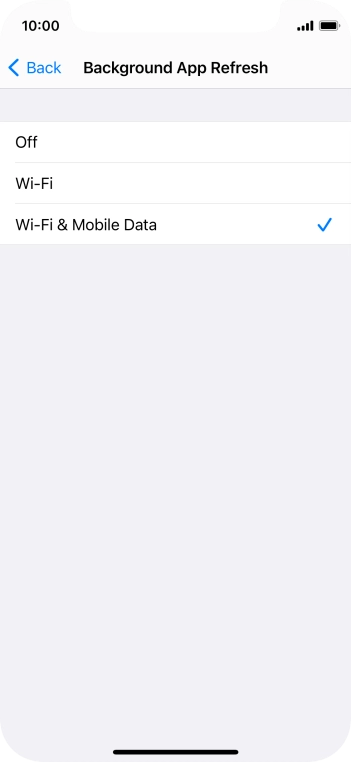
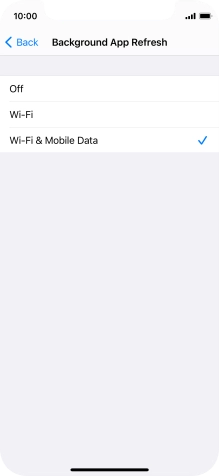
To turn on background refresh of apps using mobile network, press Wi-Fi & Mobile Data.
If you turn on background refresh of apps using mobile network, app content will be updated using mobile network when no Wi-Fi networks are within range.
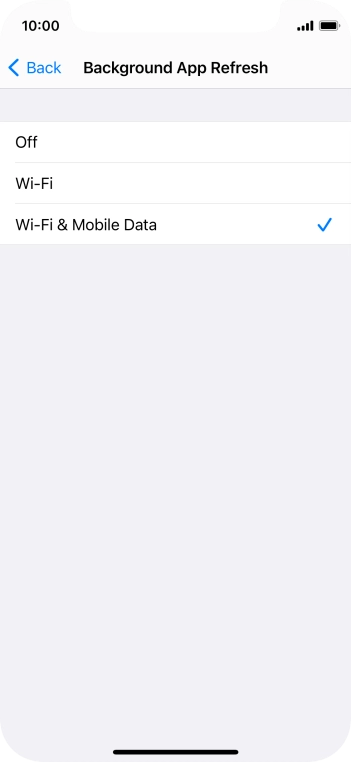
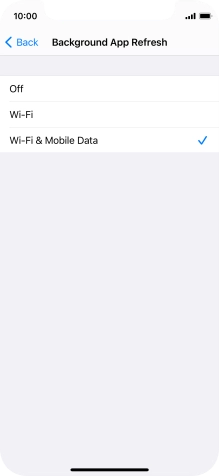
Press arrow left.
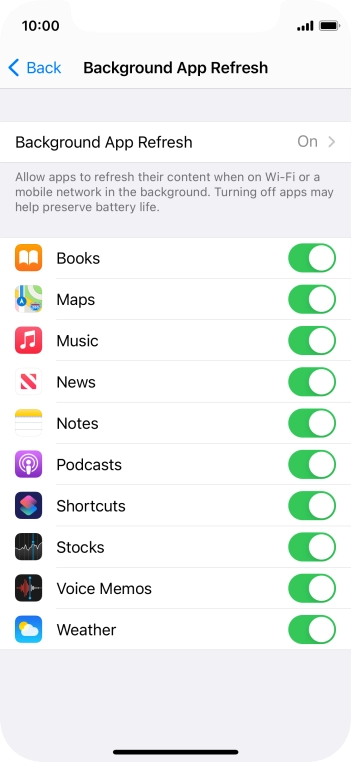
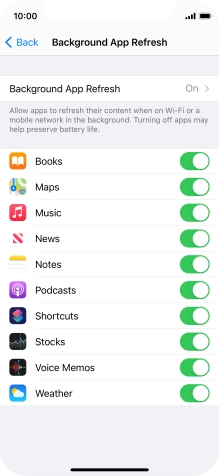
Press the indicators next to the required apps to turn the function on or off.
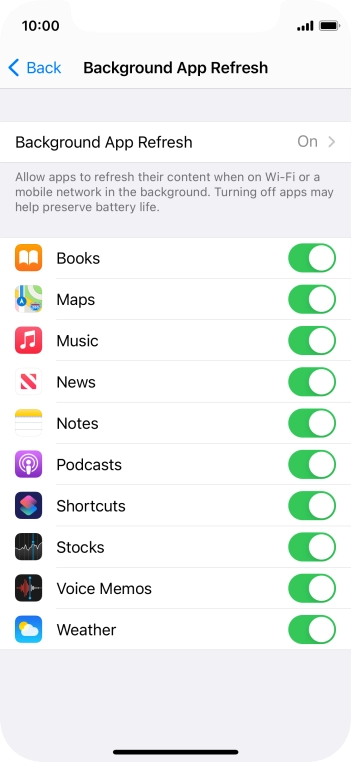
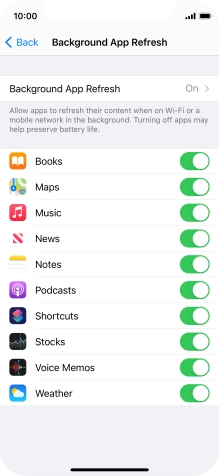
Slide your finger upwards starting from the bottom of the screen to return to the home screen.
Step 1 of -
Step 1 of -
If you've used many apps on the phone, the power consumption may increase because the apps keep running in the background.
Solution: End running applications


Slide your finger slowly upwards starting from the bottom of the screen until the list of running applications is displayed.
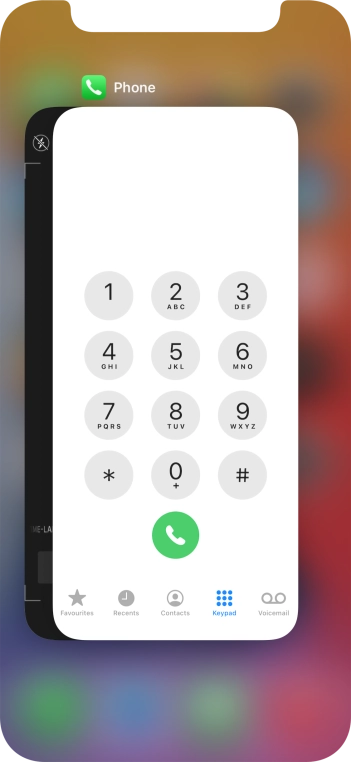
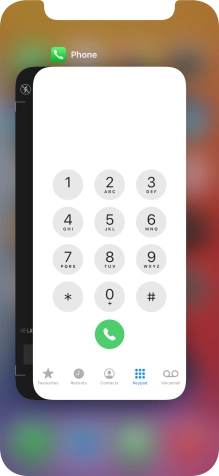
Slide upwards on the required application to end it.
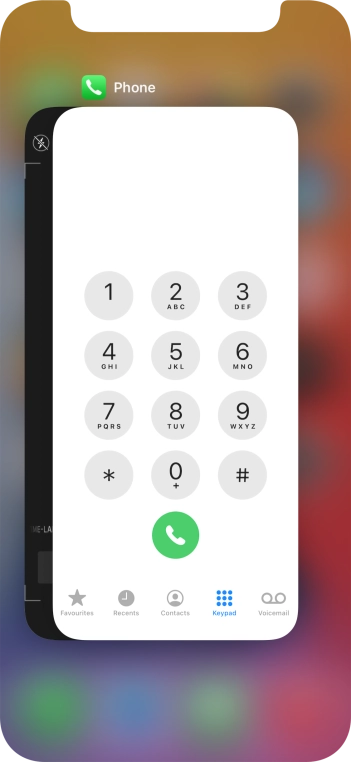
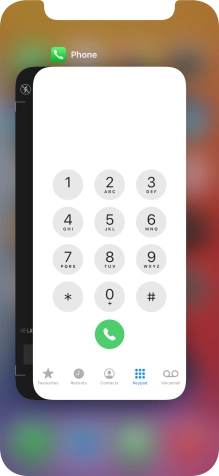
Slide your finger upwards starting from the bottom of the screen to return to the home screen.
Step 1 of -
Step 1 of -
If GPS is turned on on the phone, the power consumption may increase.
Solution: Turn GPS on or off


Press Settings.

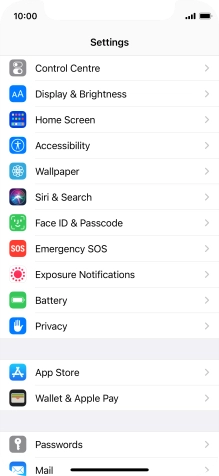
Press Privacy.
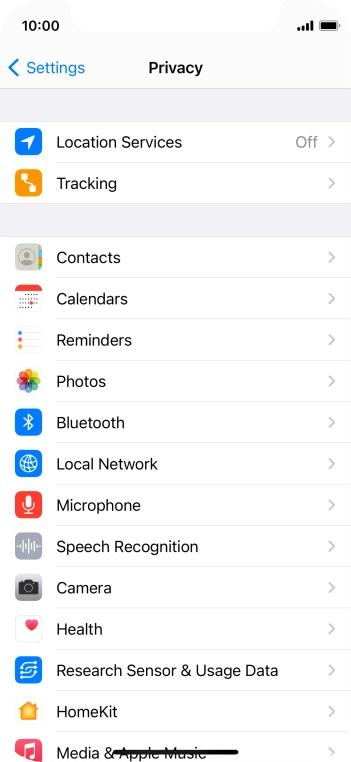
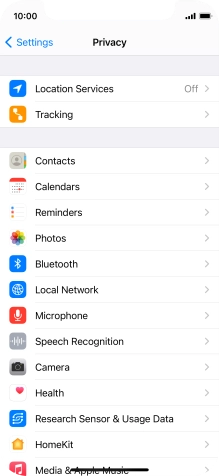
Press Location Services.
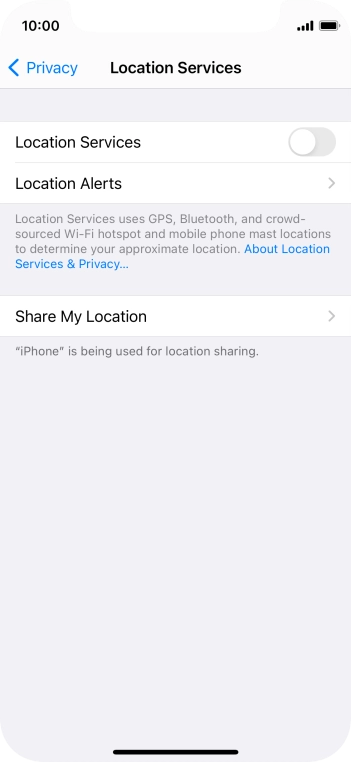
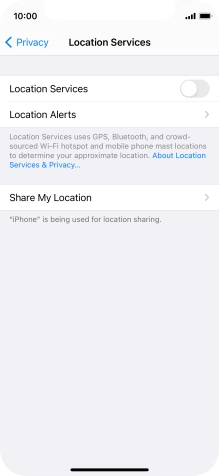
Press the indicator next to "Location Services" to turn the function on or off.
If you turn on this function, your phone can find your exact position using GPS. If you turn off the function, you can't use any GPS functions on your phone.
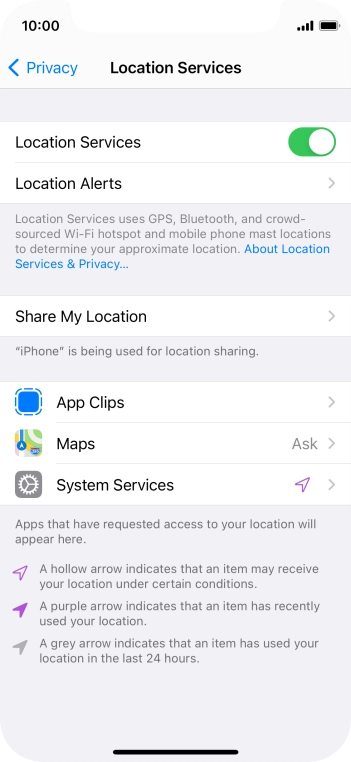
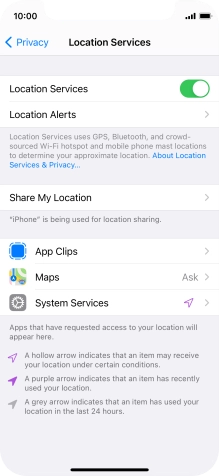
Press the required app.
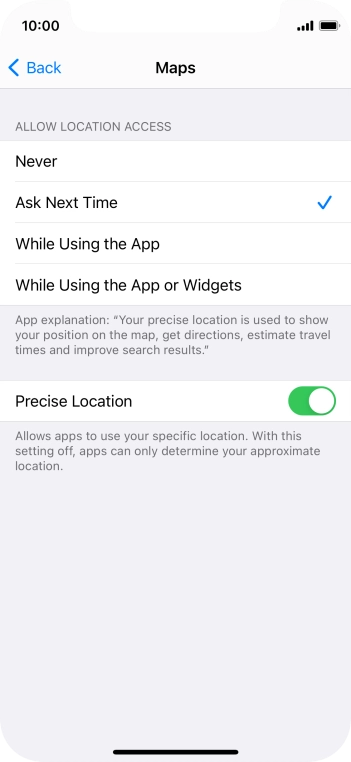
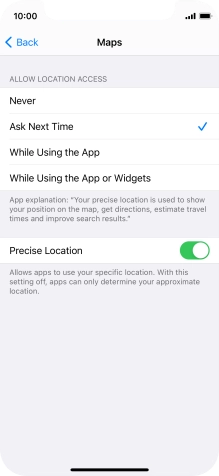
Press the required setting to turn the function on or off.
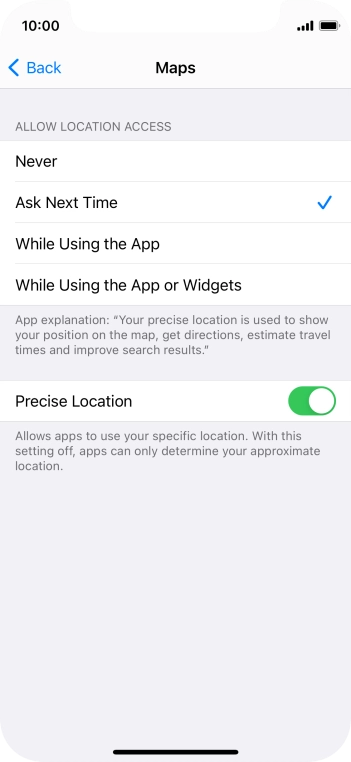
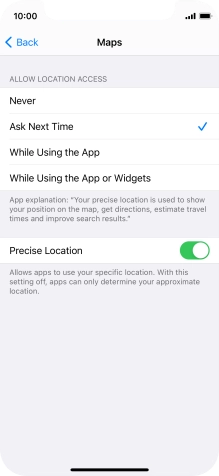
Slide your finger upwards starting from the bottom of the screen to return to the home screen.
Step 1 of -
Step 1 of -
If Wi-Fi is turned on on the phone, the power consumption may increase because the phone continuously searches for available Wi-Fi networks.
Solution: Turn Wi-Fi on or off


Press Settings.
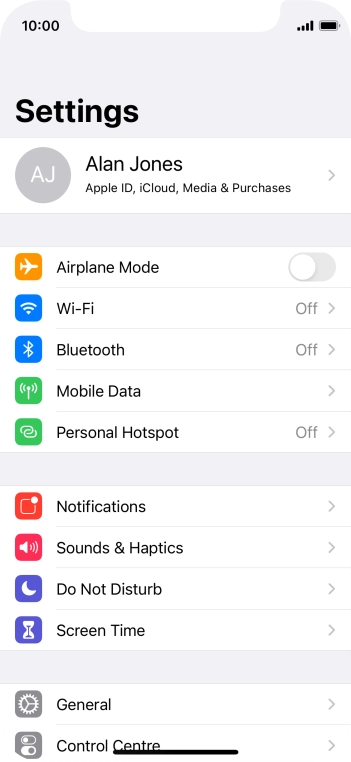
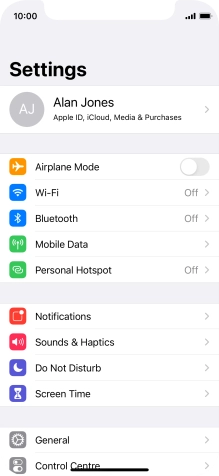
Press Wi-Fi.
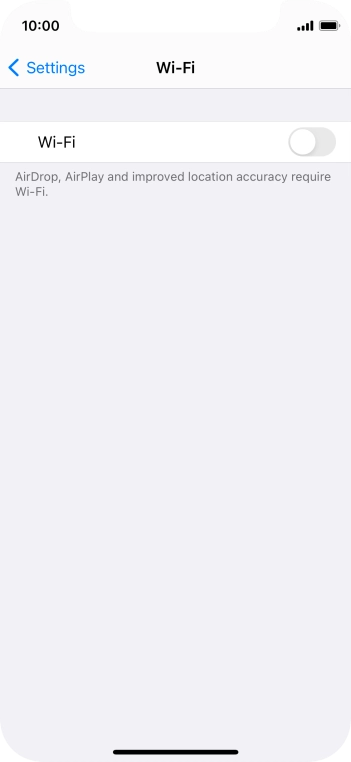
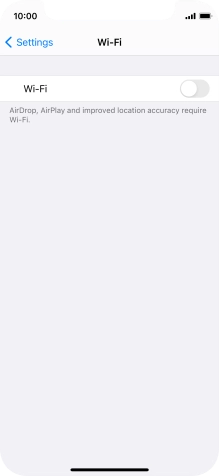
Press the indicator next to "Wi-Fi" to turn the function on or off.
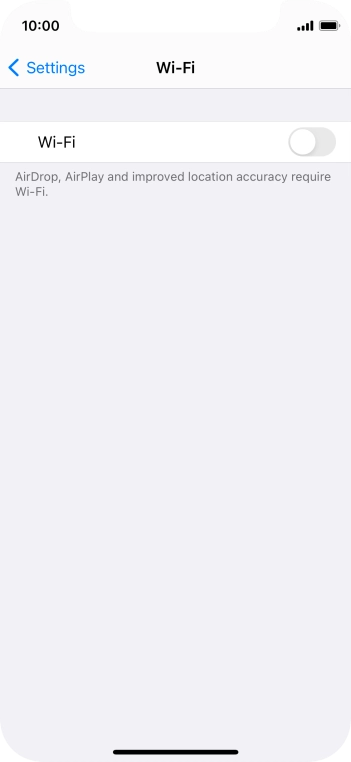
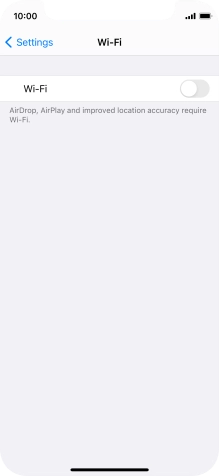
Slide your finger upwards starting from the bottom of the screen to return to the home screen.
Step 1 of -
Step 1 of -