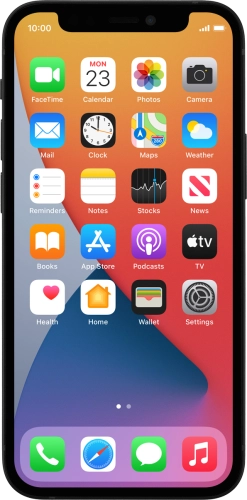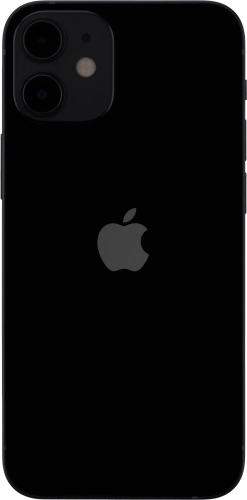Search suggestions will appear below the field as you type
Browse via device topic
Use widgets
You can use widgets on your phone allowing you to get a quick overview of selected apps. You can choose between different widget sizes, organise widgets in stacks and place them on the home screen.
Step 1 of -
Step 1 of -