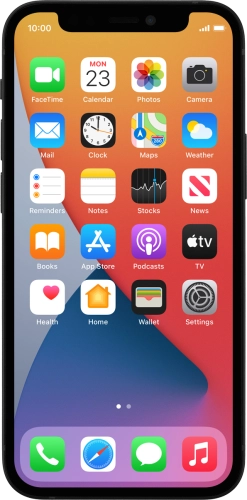

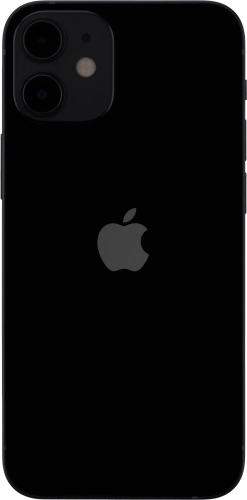
Browse via device topic
Help & support guides for your Apple iPhone 12 mini
My phone uses a large amount of mobile data
If your phone uses a large amount of mobile data, there may be several causes of the problem.
If GPS position usage for applications is turned on, your phone will use mobile data when an application uses GPS to determine your position and is not connected to a Wi-Fi-network.
Solution: Turn GPS on or off


Press Settings.

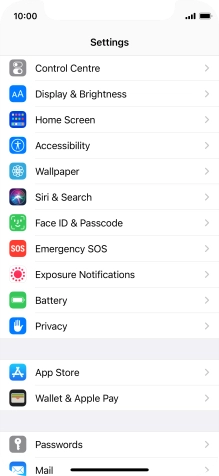
Press Privacy.
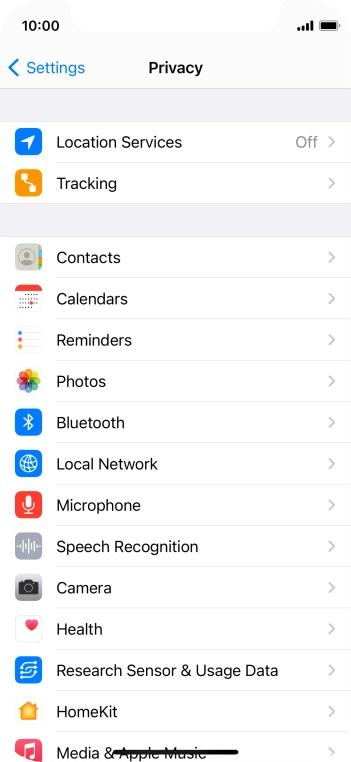
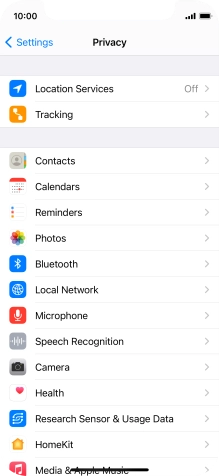
Press Location Services.
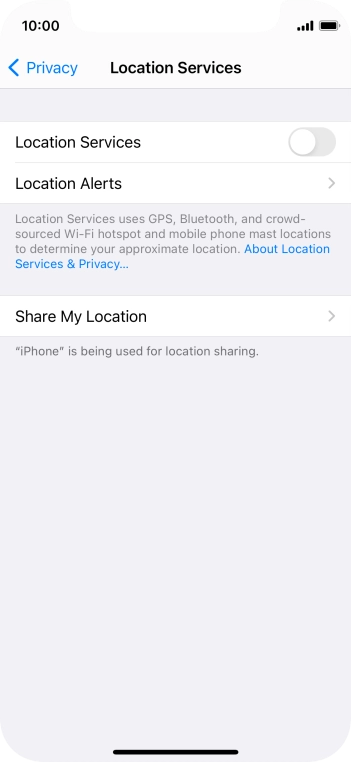
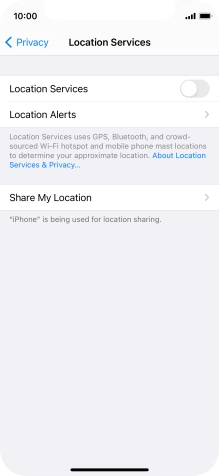
Press the indicator next to "Location Services" to turn the function on or off.
If you turn on this function, your phone can find your exact position using GPS. If you turn off the function, you can't use any GPS functions on your phone.
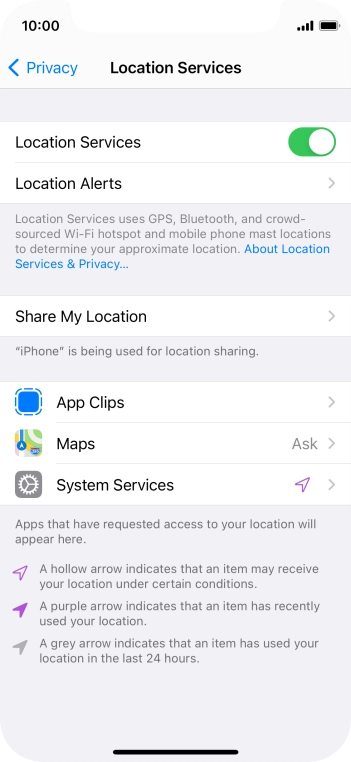
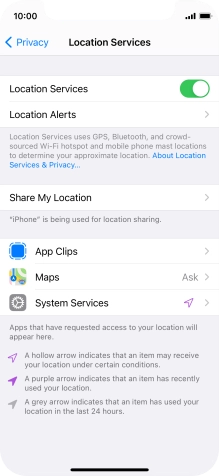
Press the required app.
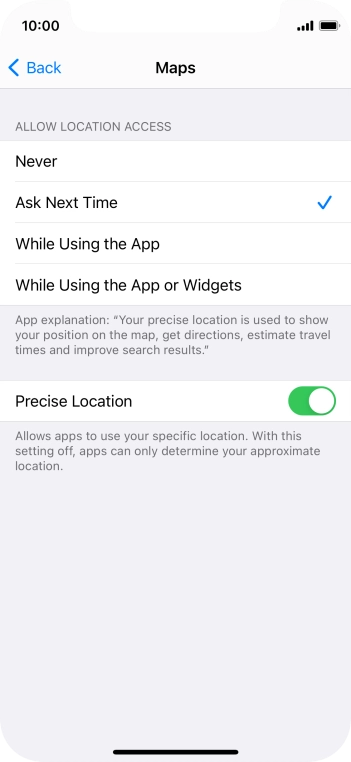
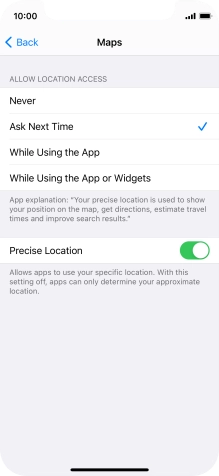
Press the required setting to turn the function on or off.
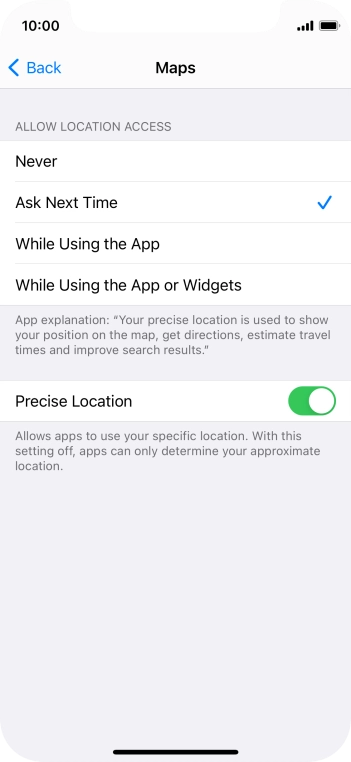
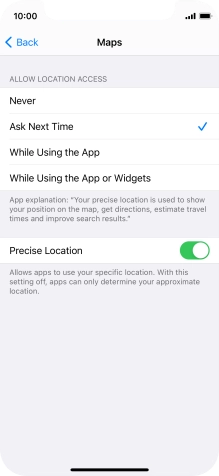
Slide your finger upwards starting from the bottom of the screen to return to the home screen.
Step 1 of -
Step 1 of -
If automatic update of apps via mobile network is turned on, your phone will use mobile data.
Solution: Turn automatic update of apps on or off


Press Settings.

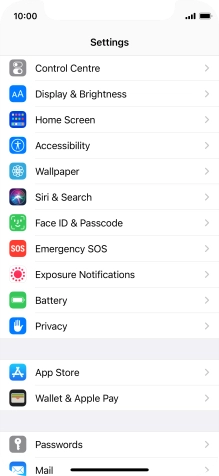
Press App Store.
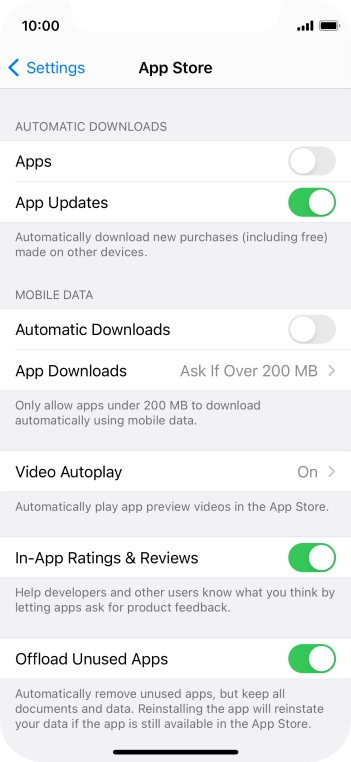
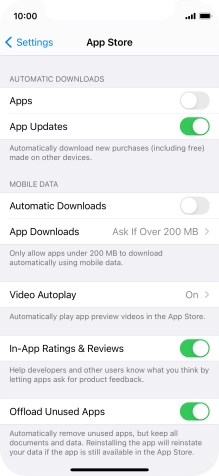
Press the indicator next to "App Updates" to turn the function on or off.
If you turn on automatic update, your apps are automatically updated via Wi-Fi.
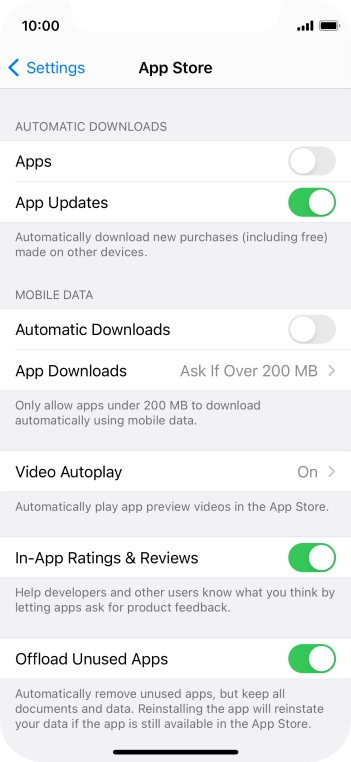
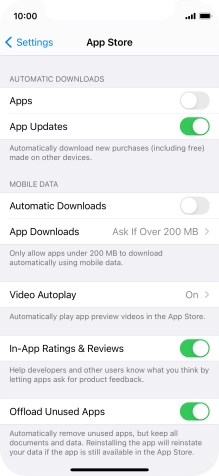
Press the indicator next to "Automatic Downloads" to turn the function on or off.
If you turn on automatic update of apps via mobile network, your apps are automatically updated via the mobile network when no Wi-Fi networks are within range.
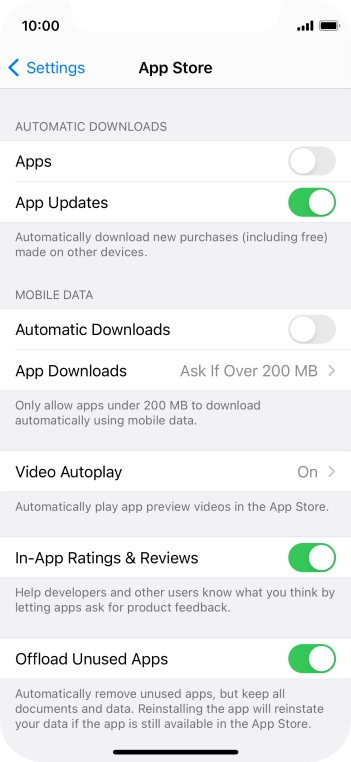
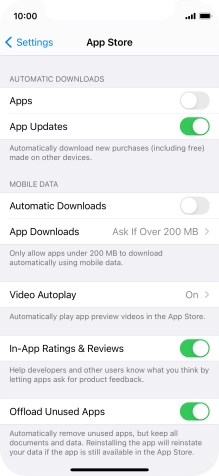
Slide your finger upwards starting from the bottom of the screen to return to the home screen.
Step 1 of -
Step 1 of -
If your phone is set to high data usage, it will use a large amount of data when downloading and playing back high quality content, updating apps and more.
Solution: Select settings for data usage


Press Settings.
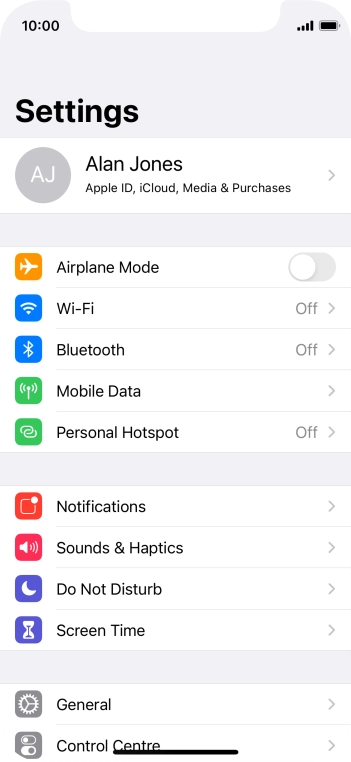
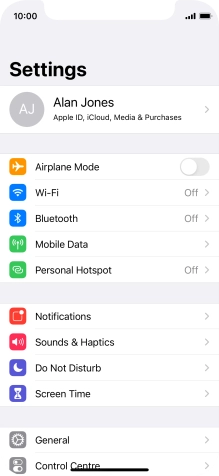
Press Mobile Data.
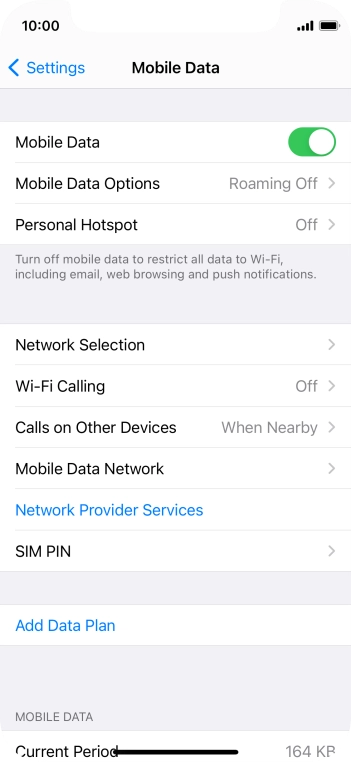
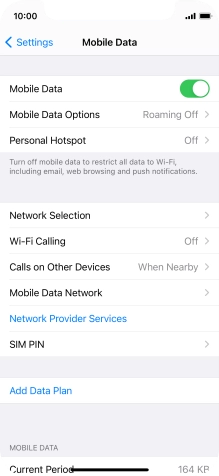
Press Mobile Data Options.
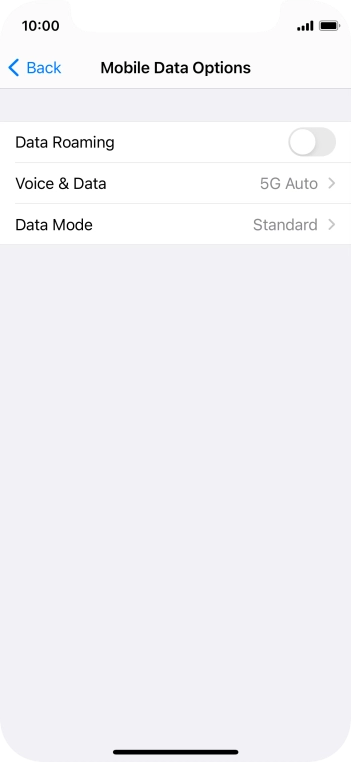
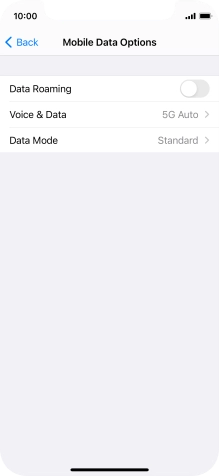
Press Data Mode.
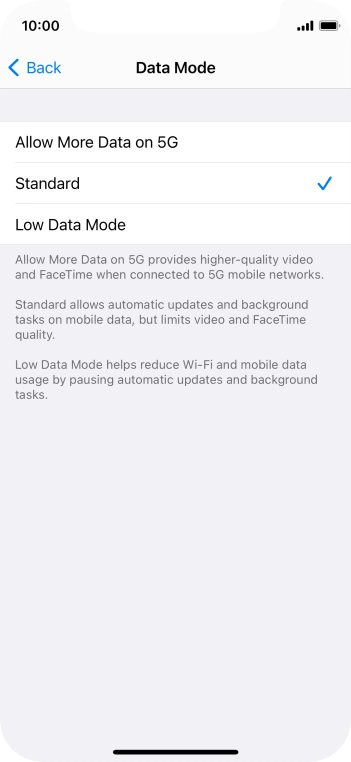
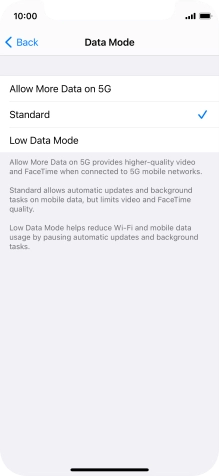
Press the required setting.
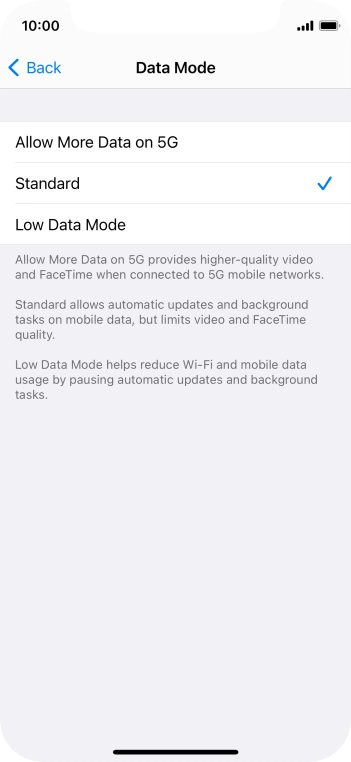
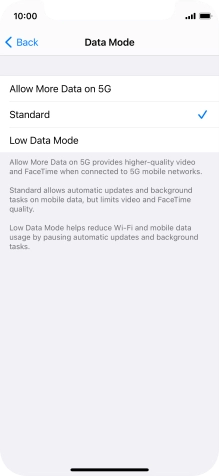
Slide your finger upwards starting from the bottom of the screen to return to the home screen.
Step 1 of -
Step 1 of -
If mobile data usage for applications is turned on, the applications will use mobile data when your phone is not connected to a Wi-Fi network.
Solution: Turn mobile data on or off


Press Settings.
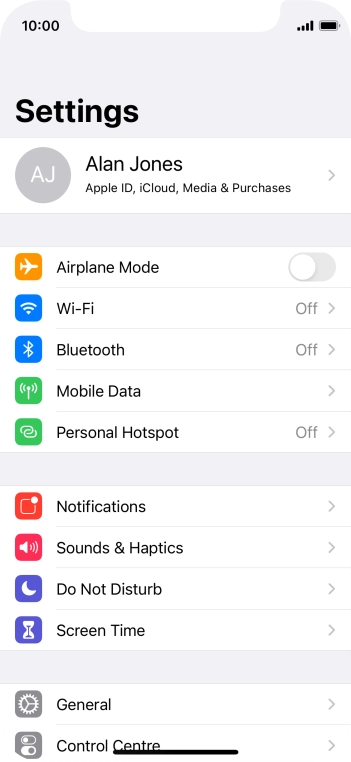
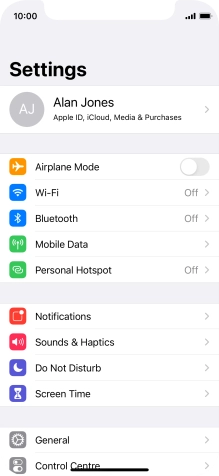
Press Mobile Data.
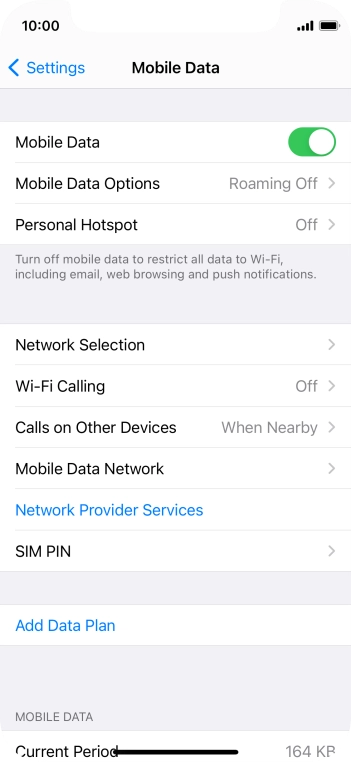
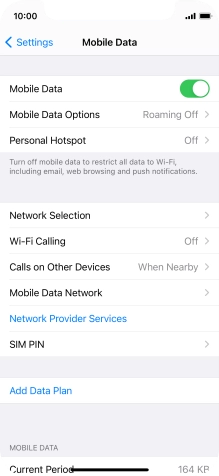
Press the indicator next to "Mobile Data" to turn the function on or off.
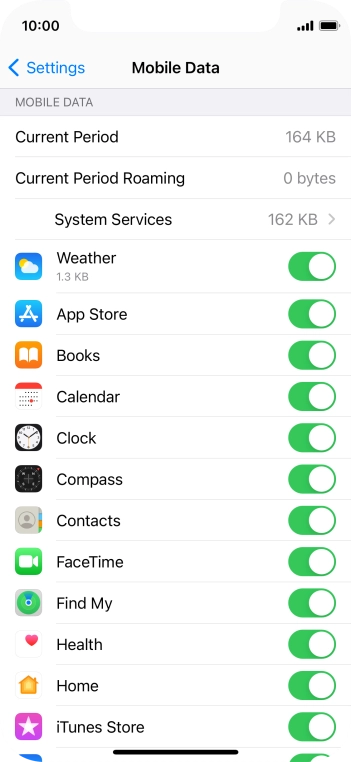
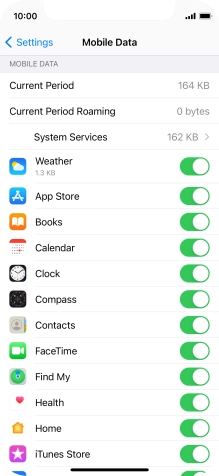
Press the indicators next to the required applications to turn the function on or off.
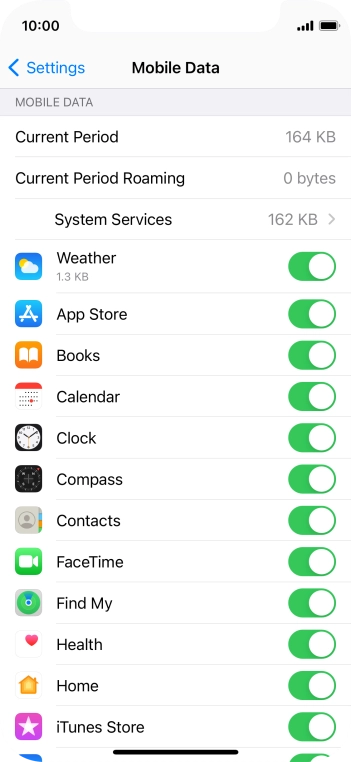
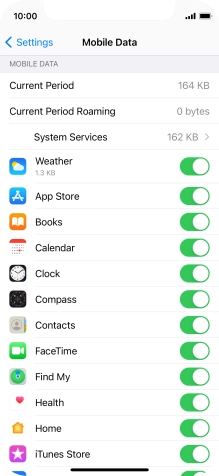
Slide your finger upwards starting from the bottom of the screen to return to the home screen.
Step 1 of -
Step 1 of -
If Wi-Fi Assist is turned on, your phone will use mobile data when the connection to the Wi-Fi network is poor.
Solution: Turn Wi-Fi Assist on or off


Press Settings.
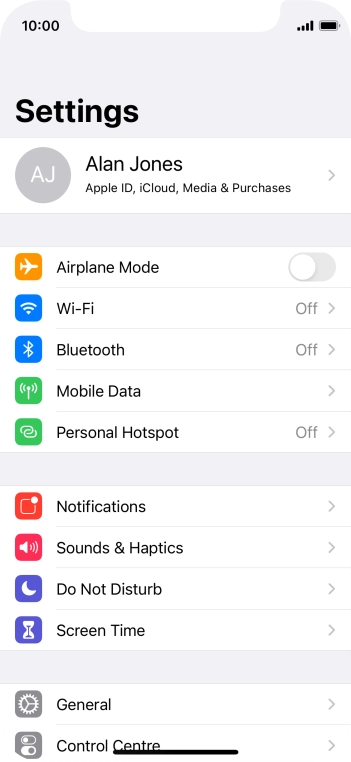
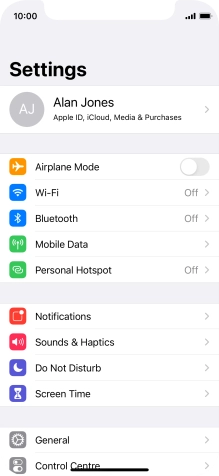
Press Mobile Data.
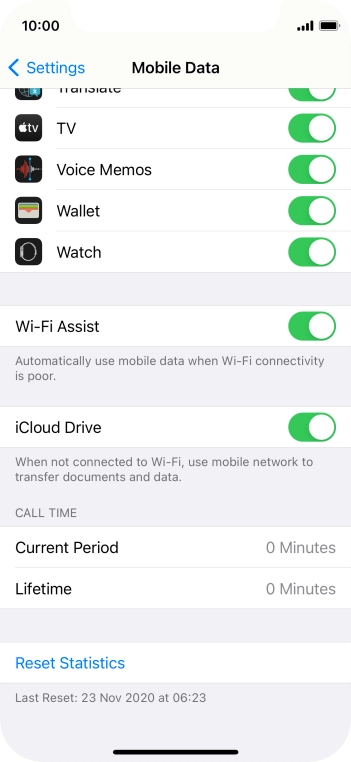
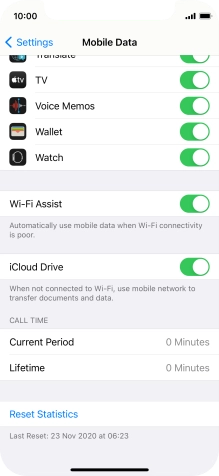
Press the indicator next to "Wi-Fi Assist" to turn the function on or off.
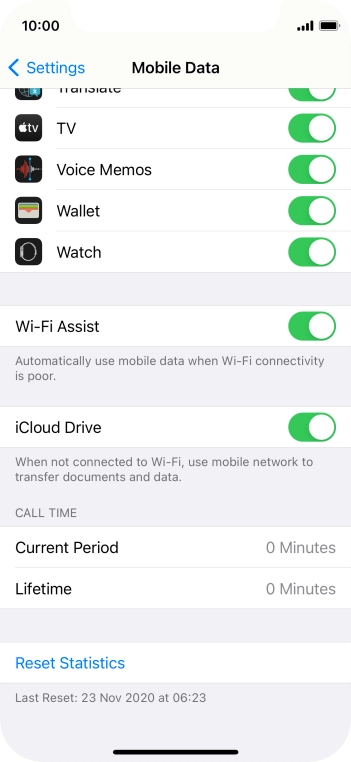
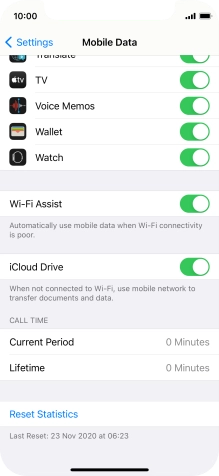
Slide your finger upwards starting from the bottom of the screen to return to the home screen.
Step 1 of -
Step 1 of -
If notifications are turned on, your phone will use mobile data when applications send push notifications and is not connected to a Wi-Fi-network.
Solution: Use push notifications


Press Settings.
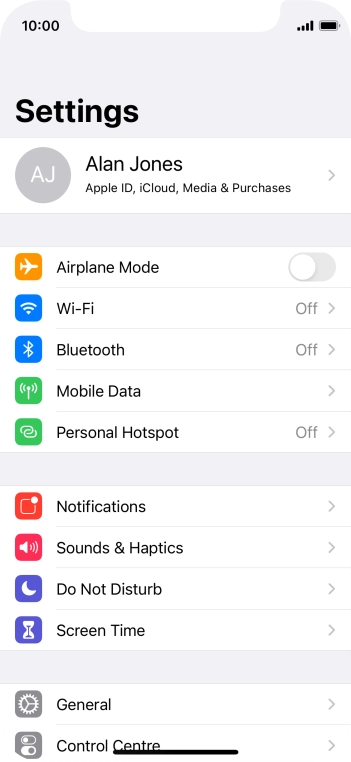
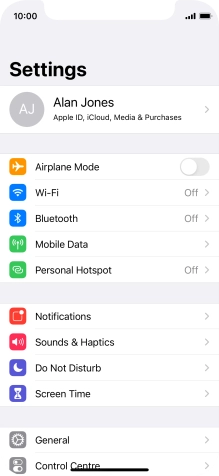
Press Notifications.
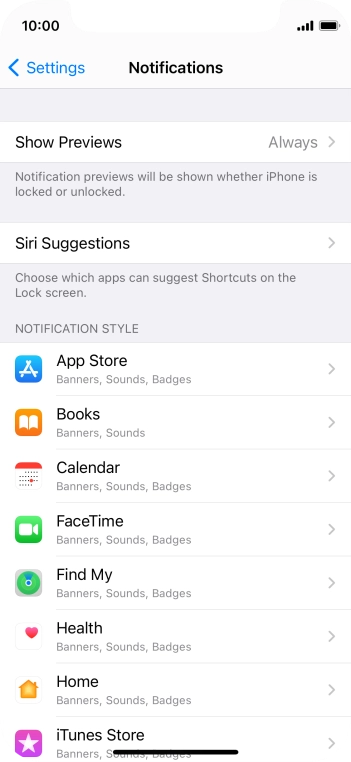
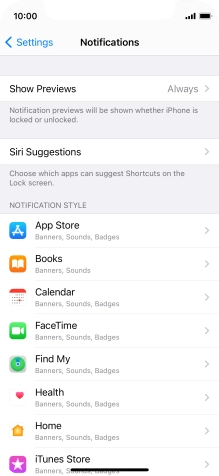
Press Show Previews.
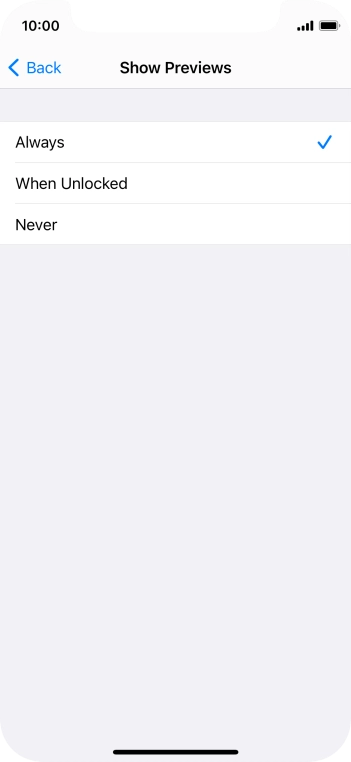
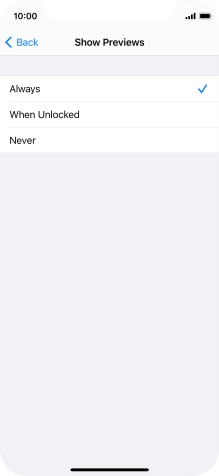
To select notification preview on the lock screen, press Always.
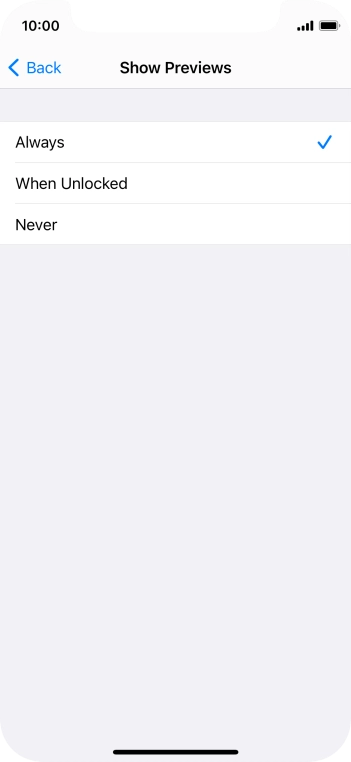
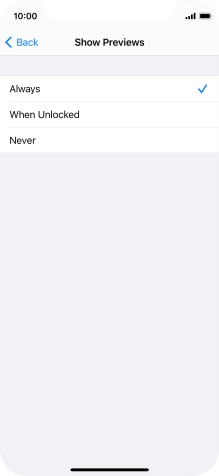
To select notification preview only when your phone is unlocked, press When Unlocked.
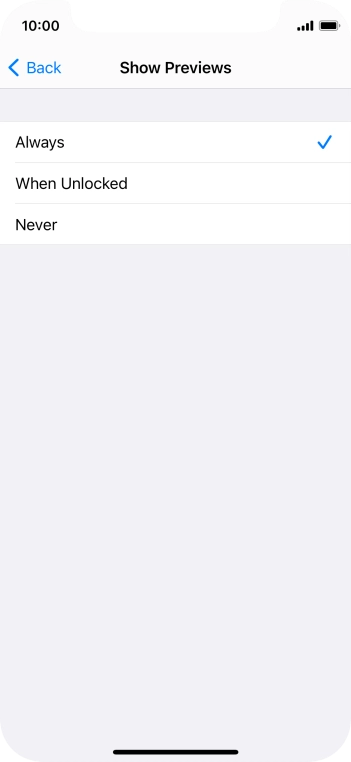
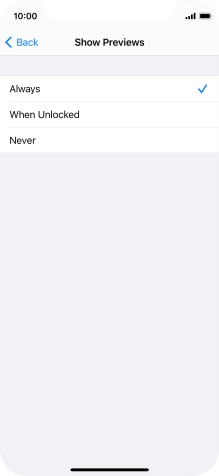
To turn off notification preview, press Never.
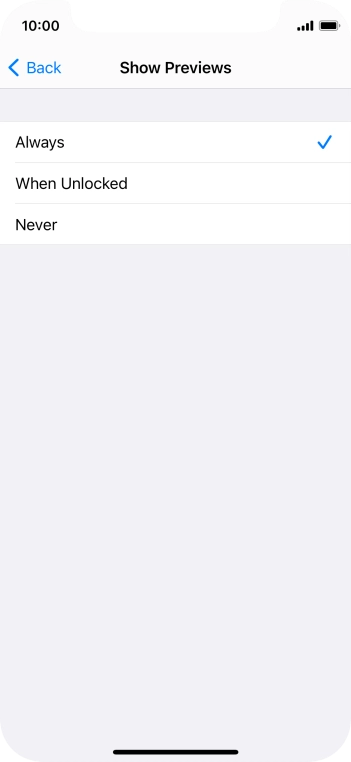
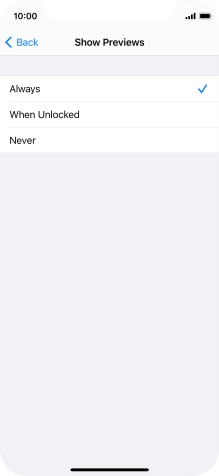
Press arrow left.
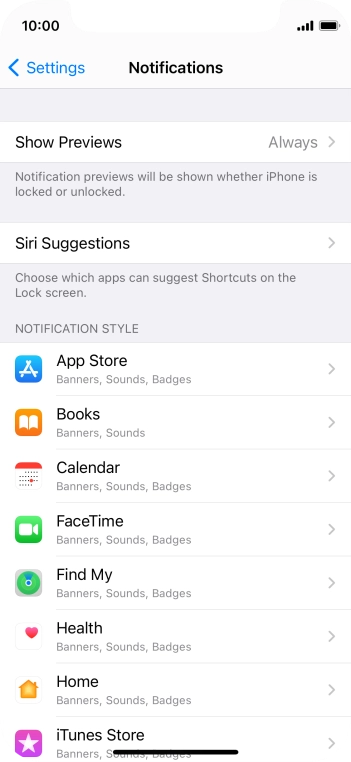
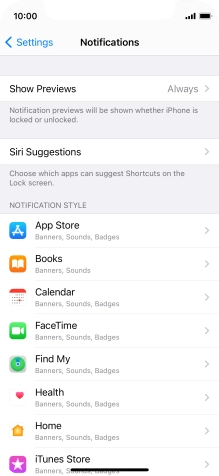
Press the required application.
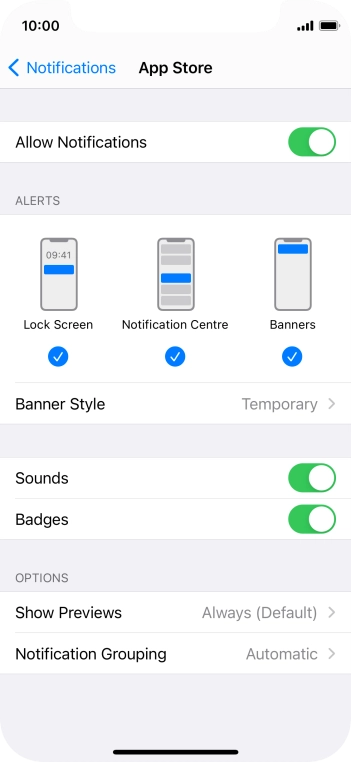
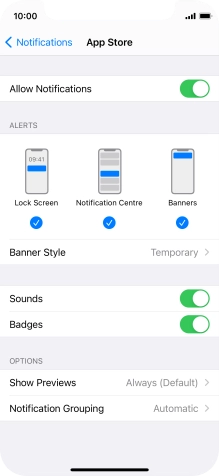
Press the indicator next to "Allow Notifications" to turn push notifications for the selected application on or off.
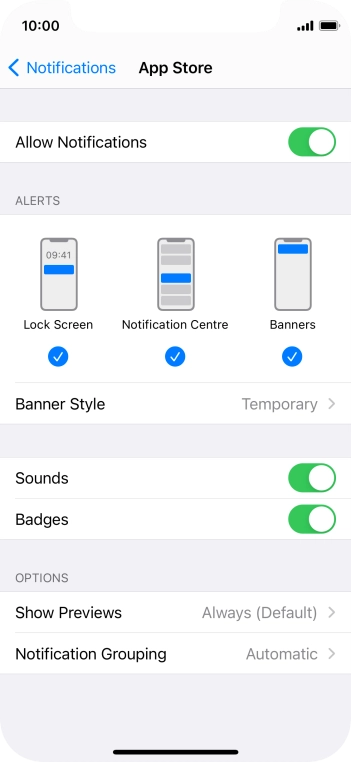
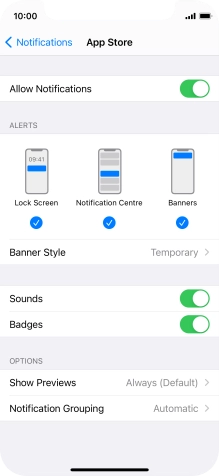
Press Notification Grouping.
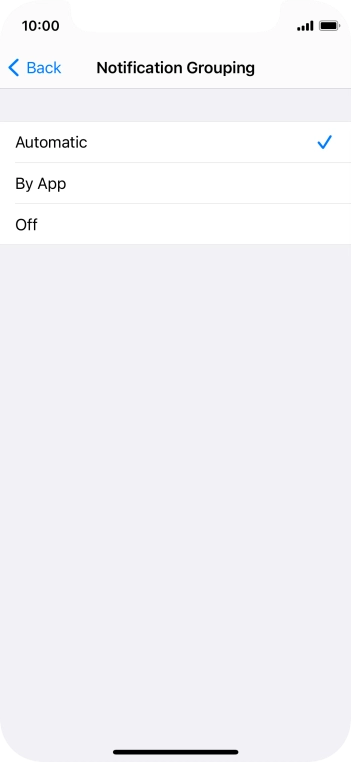
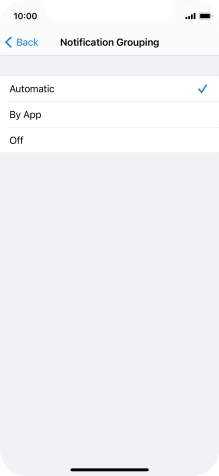
Press the required setting.
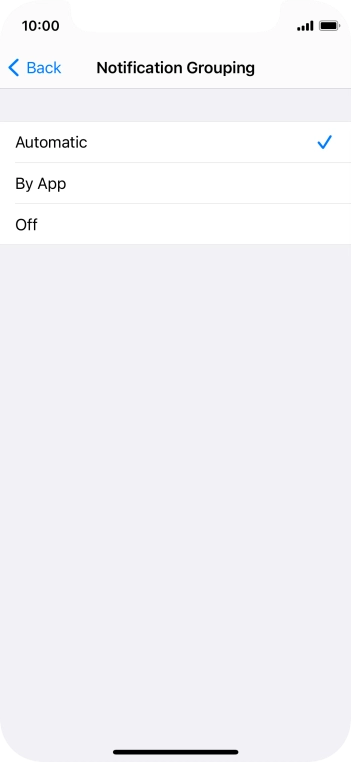
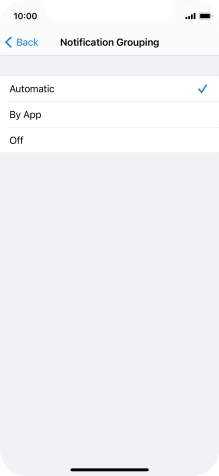
Press arrow left.
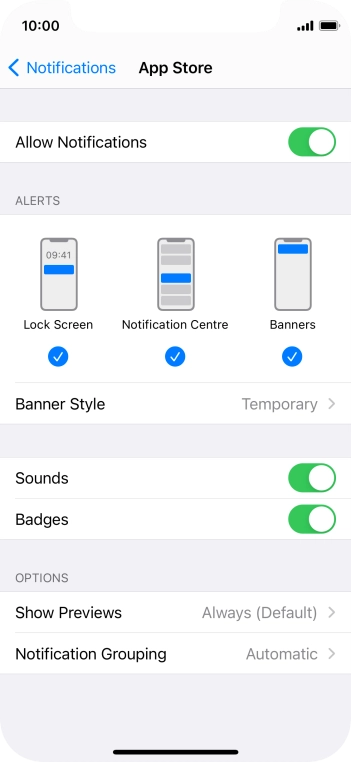
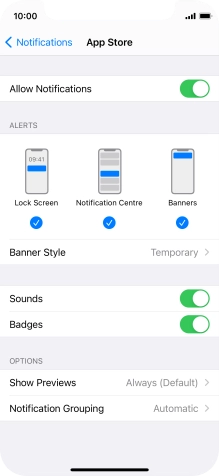
Slide your finger upwards starting from the bottom of the screen to return to the home screen.


Slide your finger downwards starting from the top of the screen.
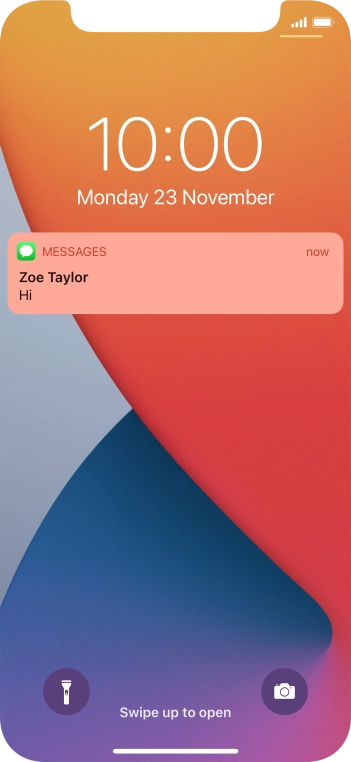
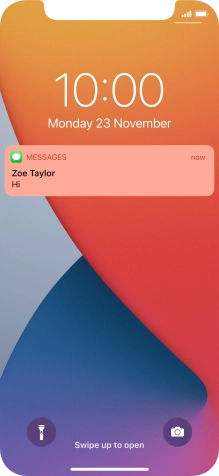
Press the required push notification and follow the instructions on the screen to use the selected function.
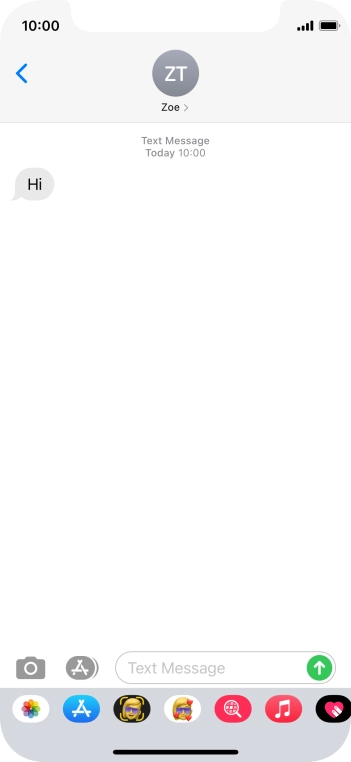
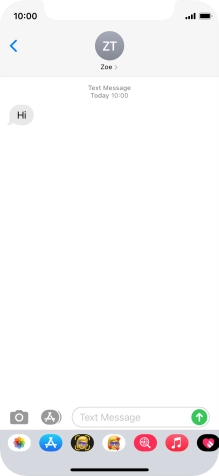
Slide your finger upwards starting from the bottom of the screen to return to the home screen.
Step 1 of -
Step 1 of -
When background refresh of apps is turned on, some apps will still be able to check for content updates, even if you end them from the list of running applications, and therefore use mobile data.
Solution: Select settings for background refresh of apps


Press Settings.
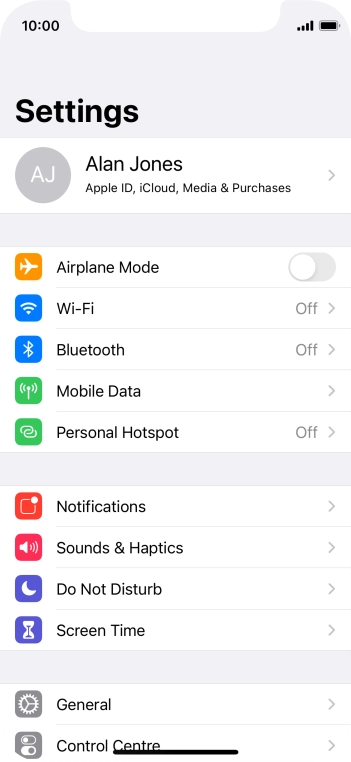
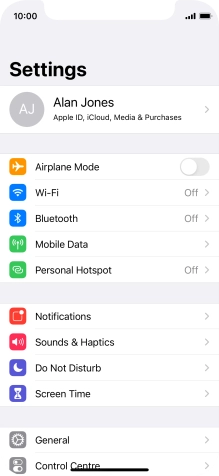
Press General.
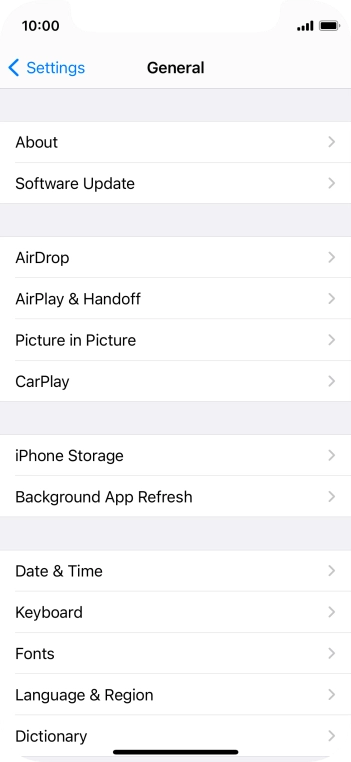
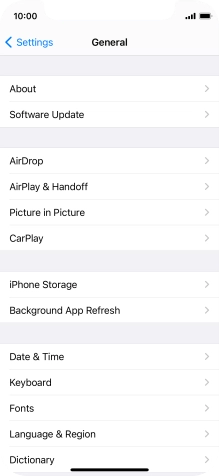
Press Background App Refresh.
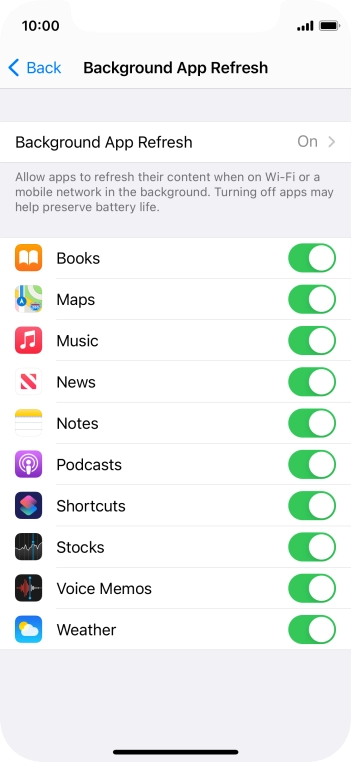
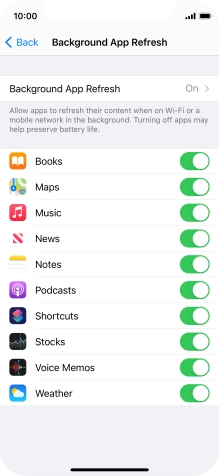
Press Background App Refresh.
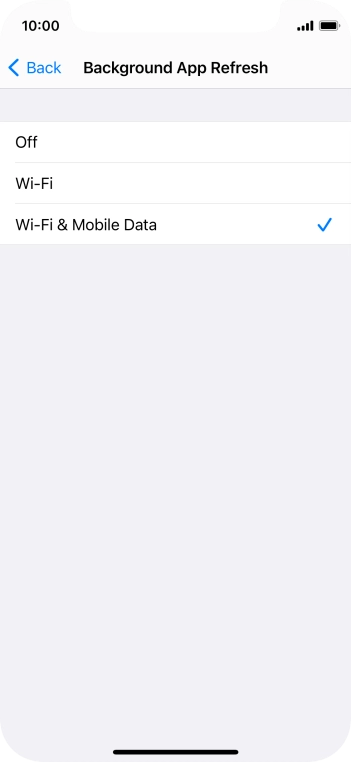
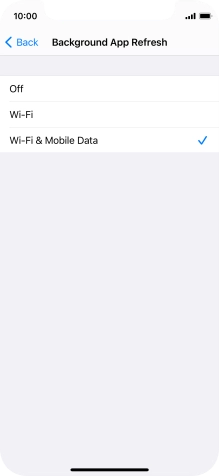
To turn off background refresh of apps, press Off.
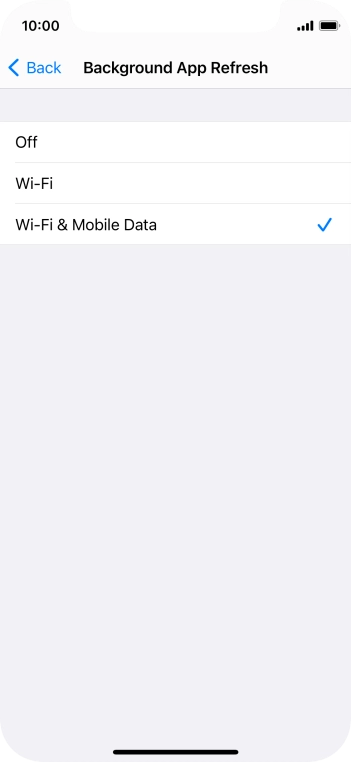
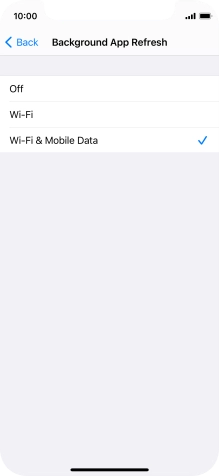
To turn on background refresh of apps using Wi-Fi, press Wi-Fi.
If you turn on background refresh of apps using Wi-Fi, app content will be updated when a Wi-Fi connection is established.
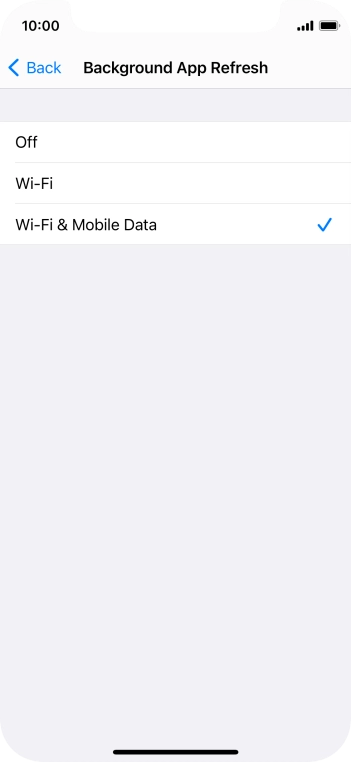
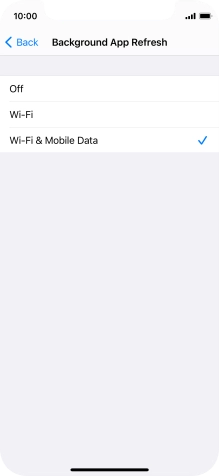
To turn on background refresh of apps using mobile network, press Wi-Fi & Mobile Data.
If you turn on background refresh of apps using mobile network, app content will be updated using mobile network when no Wi-Fi networks are within range.
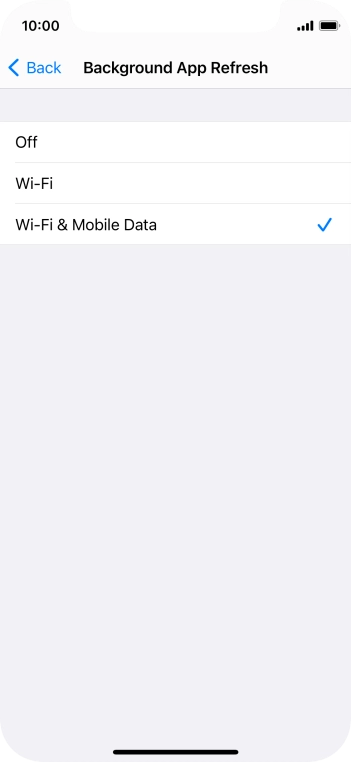
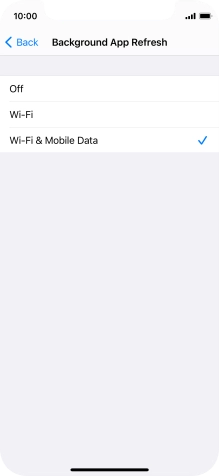
Press arrow left.
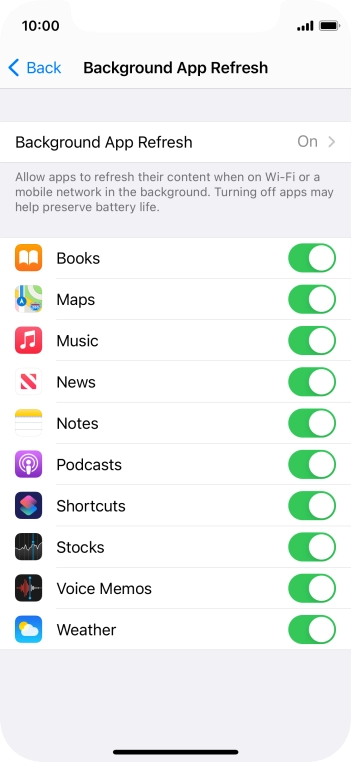
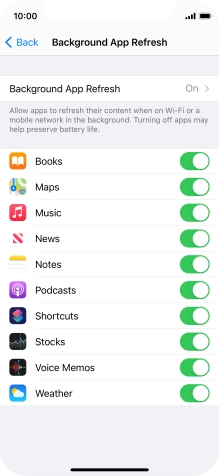
Press the indicators next to the required apps to turn the function on or off.
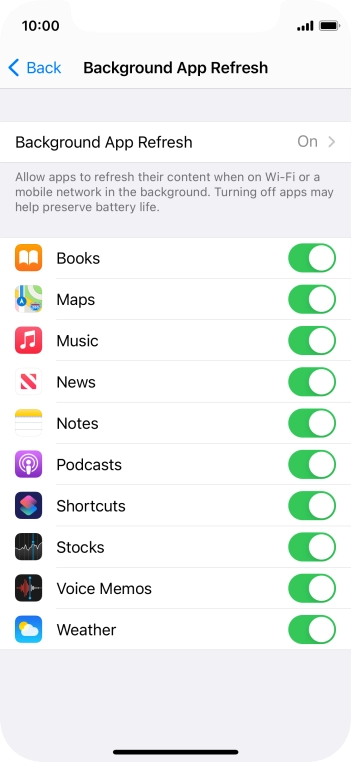
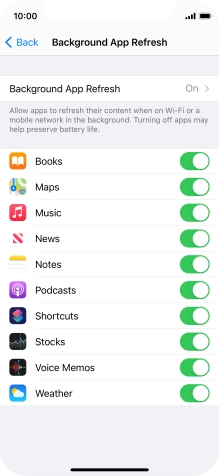
Slide your finger upwards starting from the bottom of the screen to return to the home screen.
Step 1 of -
Step 1 of -