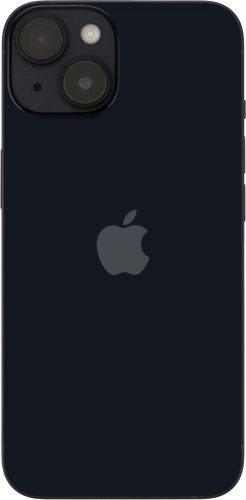Slide your finger upwards starting from the bottom of the screen.
Press the required language.
Press the required country or area.
If your SIM is locked, key in your PIN and press OK.
If the wrong PIN is entered three times in a row, your SIM is blocked. To unblock your SIM, you'll need to key in your PUK. The PUK can be obtained by contacting Customer Service. Please note: If the wrong PUK is entered ten times in a row, your SIM will be blocked permanently. In this case, you need a new SIM from Telstra.
Select the required text and icon size on your phone and press Continue.
Follow the instructions on the screen to transfer content from another device running iOS 11 or later or press Set Up Without Another Device.
Press the required Wi-Fi network.
Key in the password for the Wi-Fi network and press Join.
If there are no available Wi-Fi networks, you can use the mobile network instead.
Press Set Up for Myself.
If your phone will be used by a child below the age of 13, follow the instructions on the screen to set up an Apple ID for the child.
Follow the instructions on the screen to turn on use of Face ID or press Set Up Later.
Follow the instructions on the screen to turn on use of phone lock code or press Don't Use Passcode.
Press Don't Transfer Anything and follow the instructions on the screen to finish the activation.
If you've backed up content previously, you can restore the content from an iCloud backup or restore the content from an iTunes backup. You can also transfer content from an Android phone.